Gorgeous Phototag app arrives for Windows Phone, goes free (for a limited time)

On Windows Phone, we have plenty of photo tagging apps like Ciel or InstaWeather Pro to document your travels or life in general. These apps vary in functionality but they often center around the idea of placing an overlay with data, including weather or your location, over a square photo. You can then post them to Facebook, Instagram, etc. We recently did that when we were down in Florida earlier this week.
Developer Jason Ong has a new app out called Phototag. We’ve covered his work before in the highly rated Audiocloud app and Phototag is just as stunning and useful. For one, the UI is striking—it’s minimal but bold and easy to navigate. Second, Phototag allows you to also stamp baby or food info in addition to the typical weather and location information. More categories are forthcoming too.
What else is there? Read on to find out in our mini-review.
Phototag features
- 4 overlay themes: Place, Weather, Food and Baby. More to come
- Front and back camera support
- Historical weather overlay support (subject to weather data availability)
- 20 gorgeous photo filter effects
- Instantly share to Facebook, Twitter, Flickr, Tumblr, Renren, Sina Weibo and VK
- 6tag integration for uploading to Instagram
- Photos Hub and Lens integration
For a version 1.0 of an app, that’s a mighty impressive feature list (although we haven’t found those filters or direct 6tag sharing quite yet, perhaps an omission). [Update: Indeed, both features are there but difficult to find. The developer has posted some usage tips on his Facebook page to help explain it - link]
Users can launch the app directly or through the Lens feature for quick access. Optionally, you can use grid lines for alignment, toggle the flash and by tapping the camera icon choose the front or rear camera. Likewise, you can choose those four categories (Place, Weather, Food and Baby) by tapping the icon in the upper right corner.
Once the photo is taken, you can still change those categories and swipe left to right to change the overlay style. By swiping up or down, you can also move the text around—nice touch. One of the best features gives you the ability to alter the name of your location and the time, including manually typing something in like “home”.
If you want to re-use a photo, you can also import any image from the library. The app then asks if you want to use the EXIF data. That’s useful because if you have image geo-tagging enabled (under Windows Phone settings), it will detect and use that information along with the time and date. However, you can optionally deny that request allowing you to use the photo for your current location.
Get the Windows Central Newsletter
All the latest news, reviews, and guides for Windows and Xbox diehards.

Some criticisms
While the app is exquisite looking, we will say discoverability of certain features are not obvious. Rich didn’t realize you had to tap the display to take the photo (ap option to use the shutter key is in the app’s settings). I couldn’t figure out how to toggle the rear and front camera and Sam learned that you can move the text around by sliding up or down on the image. Those aren’t deal breakers by any means, but it does suggest the app could use some re-working of certain design aspects (or at least feature a tutorial on initial launch).
We’ve also noticed that using the camera shutter button will crash the app and as we mentioned earlier, filters and 6tag were omitted from this release. Finally, quite a few of our images needed to be rotated after the photo was taken.
But hey, for a version 1.0 we’re really impressed with this app. It looks great and none of those quirks are killers—just annoyances that can be easily fixed. But the potential here is huge. We’ll be real curious to see what you have to say about it below.
Plus, it’s free (for now)
The best part is Phototag is currently free “for a limited time”. We don’t know for how long nor what it will eventually cost, but if you download it now you can lock in that free price tag basically forever—even if you get a new Windows Phone. Because of that, there’s little reason to not give it shot and send feedback to the developer (use the About option in the app).
Head here to the Store to give Phototag a go and let us know in comments what you think. Windows Phone 8 only.
Thanks, zhoulhas, for the tip
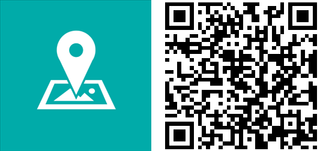

Daniel Rubino is the Editor-in-chief of Windows Central. He is also the head reviewer, podcast co-host, and analyst. He has been covering Microsoft since 2007 when this site was called WMExperts (and later Windows Phone Central). His interests include Windows, laptops, next-gen computing, and wearable tech. He has reviewed laptops for over 10 years and is particularly fond of 2-in-1 convertibles, Arm64 processors, new form factors, and thin-and-light PCs. Before all this tech stuff, he worked on a Ph.D. in linguistics, performed polysomnographs in NYC, and was a motion-picture operator for 17 years.