Finally got Windows Phone 7.8? We'll help get you started

The Windows Phone 7.8 update is here. Well, it will be once you're able to update your hardware should you not go down the manual route. We've all be eagerly awaiting the notification that there's a new build available, but what if you overlook a new feature or miss new functionality through excitement (with or without comforting alcohol), or simply not being aware that such magic exists? We'll quickly run you through on how to get started with the 7.8 update.
Microsoft has already detailed what's included in the latest released, but we'll quickly run through what feature controls the arms, and how you can move the legs to not reproduce the famous QWOP jog. Now, where to begin? Here's what we'll be covering in this quick walkthrough:
- Resizing Live Tiles on the start screen
- Unlocking the added accent colours
- Setting up the lockscreen to load rotating Bing wallpapers
That's it? There's not a whole lot to the update, I'm afraid. Unfortunately if you'd want to take advantage of new hardware and future enhancements, Windows Phone 8 is a definite upgrade. But for those who actually use a smartphone as a mobile calling device, the 7.8 update will prolong the life of the handset until an attached contract ends or funds are available for an upgrade.
Check out our quick visual run through of the update too:
Resizing Live Tiles on the start screen
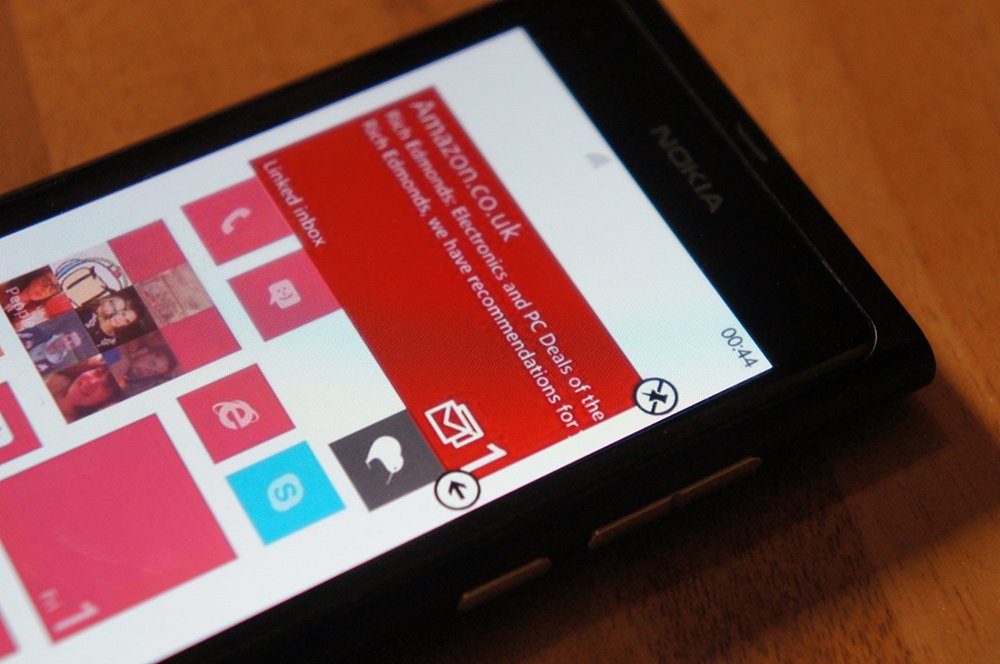
Resizing Live Tiles is a new concept to those who are on Windows Phone 7, especially if you're not into reading up on what's new in version 8. So how does one resize said tiles to either reveal more information or shrink real estate down to a manageable level? It's as easy as moving tiles around, simply press and hold on any tile and live app shortcuts that support multiple sizes will have an arrow present in the corner, like so:
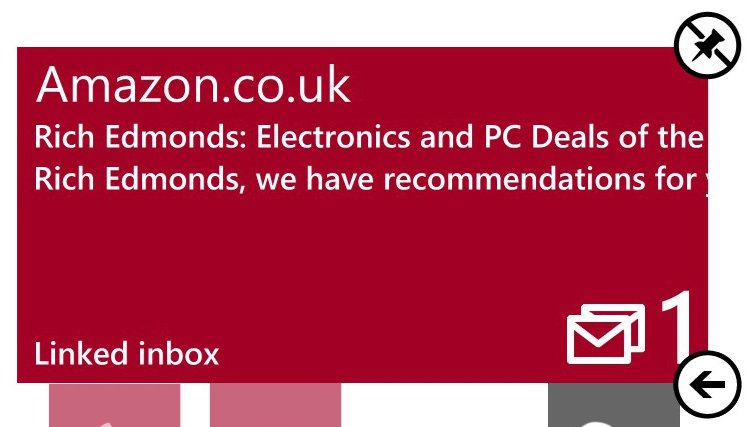
Hit the corresponding arrow to either shrink or enlarge that individual tile. It'll then blow up the screen or integrate into an available space between other tiles. Job done. You're now up-to-date with tile management. Moving on.
Get the Windows Central Newsletter
All the latest news, reviews, and guides for Windows and Xbox diehards.
Unlocking the added accent colours
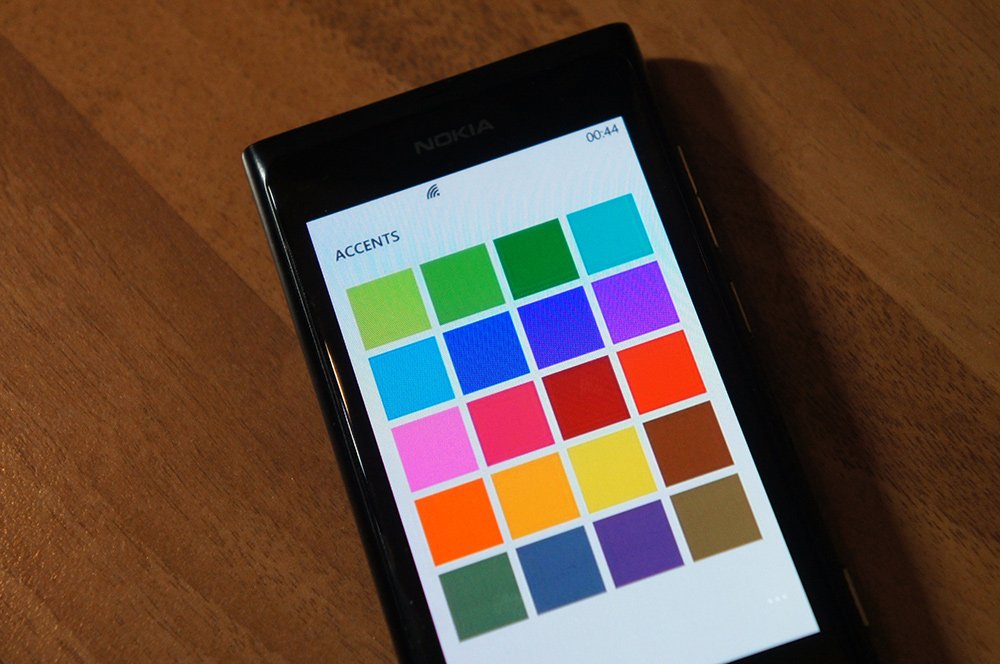
Setting up and configuring accents is a basic customisable setting, and is one most Windows Phone owners are more than accustomed with. Choosing different themes for the smartphone refreshes the look of the UI and any apps that make use of the system theme. This helps reflect the mood of the owner, or to spice up the experience.
Windows Phone 7.8 bumps the number of available colours to 20, further expanding the choice on how the phone looks when in use. This new collection of accents matches what's currently available in Windows Phone 8. To make a change, head on over to Settings > Theme.
Setting up the lockscreen to load rotating Bing wallpapers

The lockscreen is an important part of the Windows Phone experience since it's what first greets the user when either switching on or waking up a device. Information displayed here on Windows Phone 7 is limited to the time, date, any calendar appointments and a handful of icons to represent missed content (SMS, calls, email, etc.)
The issue with the wallpaper behind this content is that it's static. One has to change the image displayed manually by heading into settings or by adding an image from the Photos hub. Windows Phone 8 expands on this functionality by allowing apps to tap into lockscreen support and alter content and images automatically. This isn't featured in the 7.8 update, but we do get the next best thing - Bing wallpapers.
These wallpapers rotate automatically and offer a unique experience to manually configuring what's displayed. To set up the Bing wallpapers, head into Settings > Lock+ Wallpaper and you'll be in the right place for personalising your Windows Phone further.
So there you have it, folks. A simple walkthrough on what's new in Windows Phone 7.8, just in case you missed anything through our previous coverage.

Rich Edmonds was formerly a Senior Editor of PC hardware at Windows Central, covering everything related to PC components and NAS. He's been involved in technology for more than a decade and knows a thing or two about the magic inside a PC chassis. You can follow him on Twitter at @RichEdmonds.
