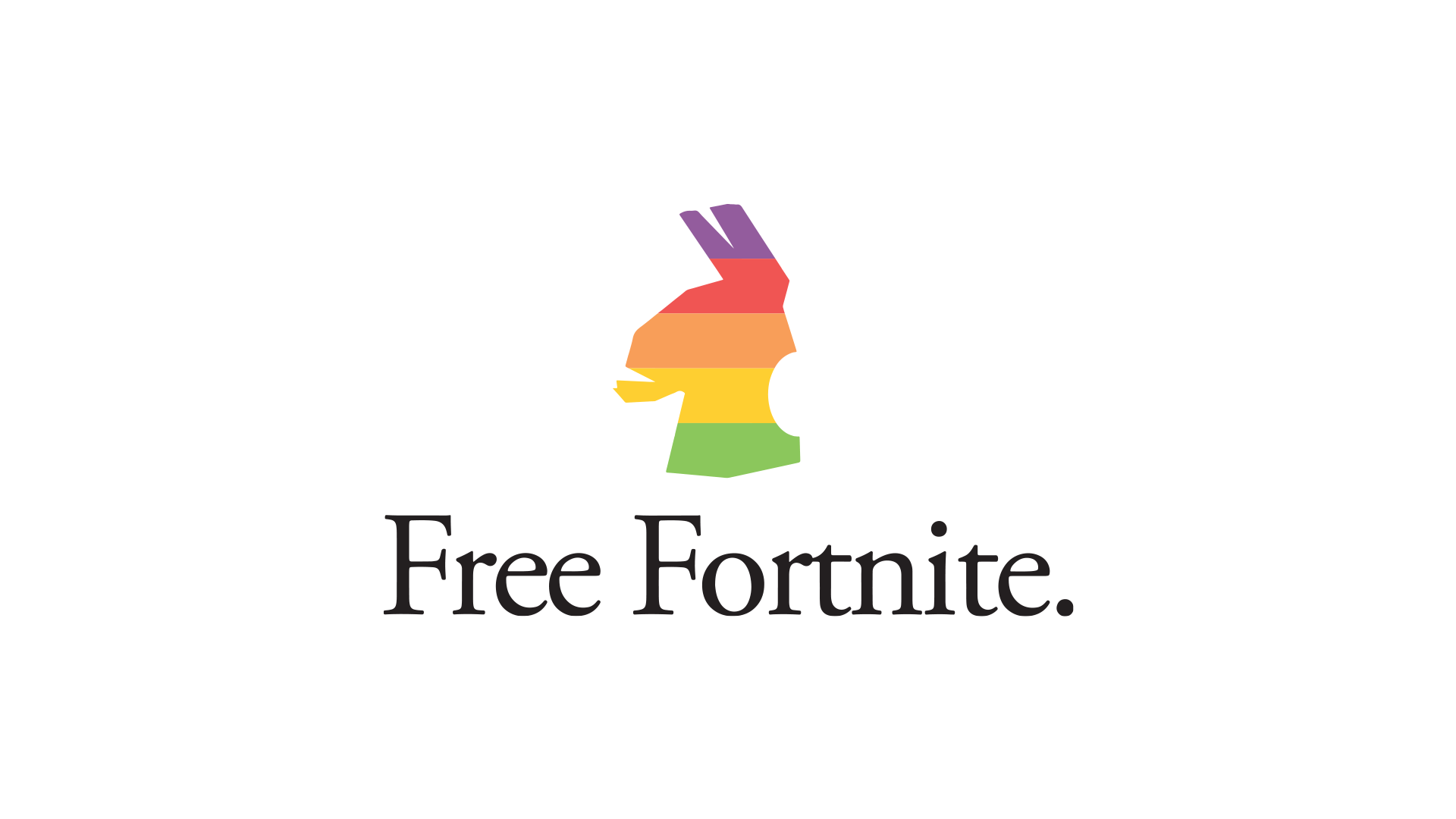GestureSign makes Windows 10 even more touch-friendly
You can save some precious clicks by using programmable gestures with GestureSign.
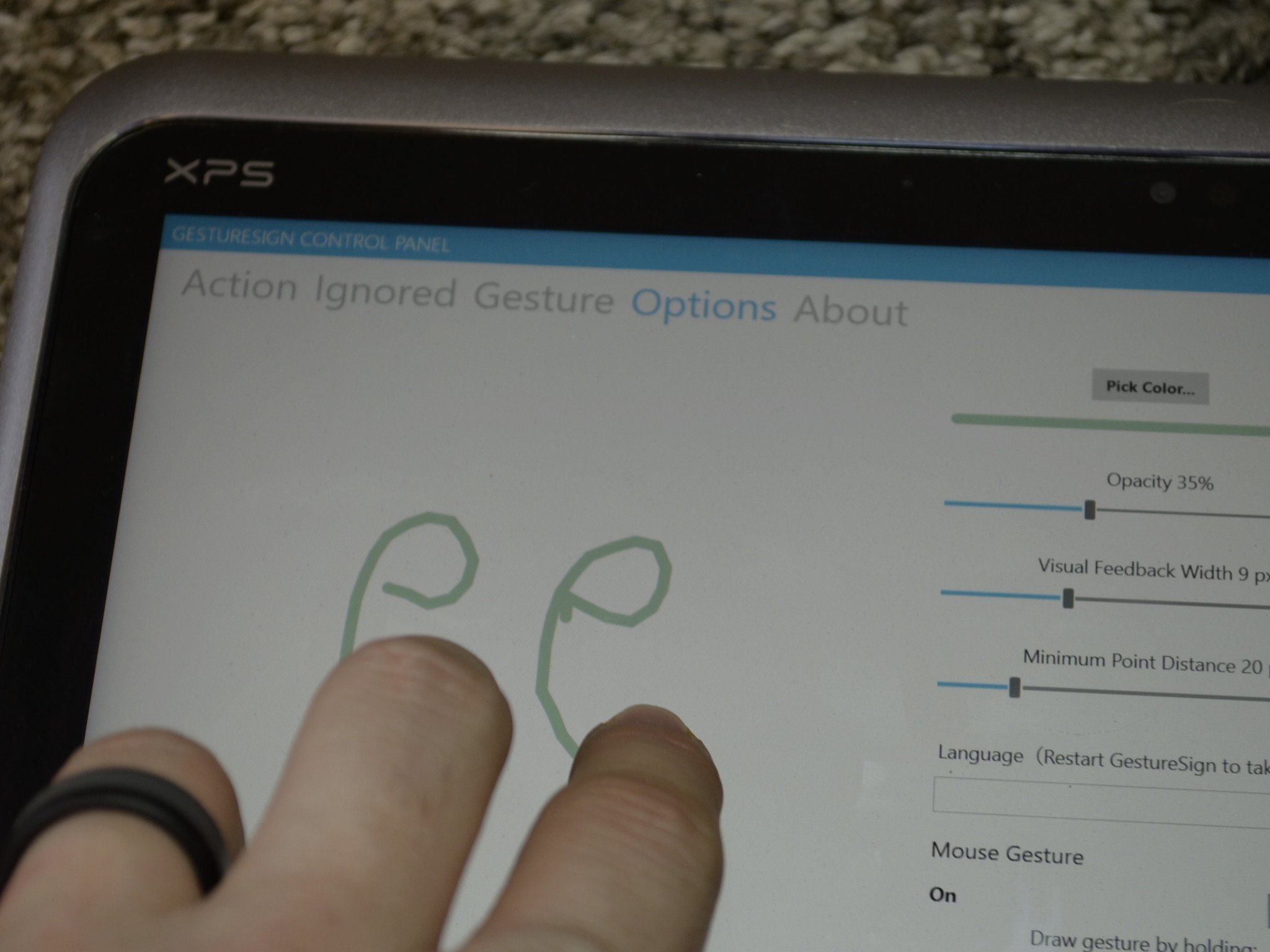
Windows 10 has some nice touch-related options already, but GestureSign takes that to the next level. You can program gestures to help you navigate the operating system, jump around within apps, and can also perform gestures with a mouse or precision trackpad.
The app is available for free on Windows 10.
Gestures in action
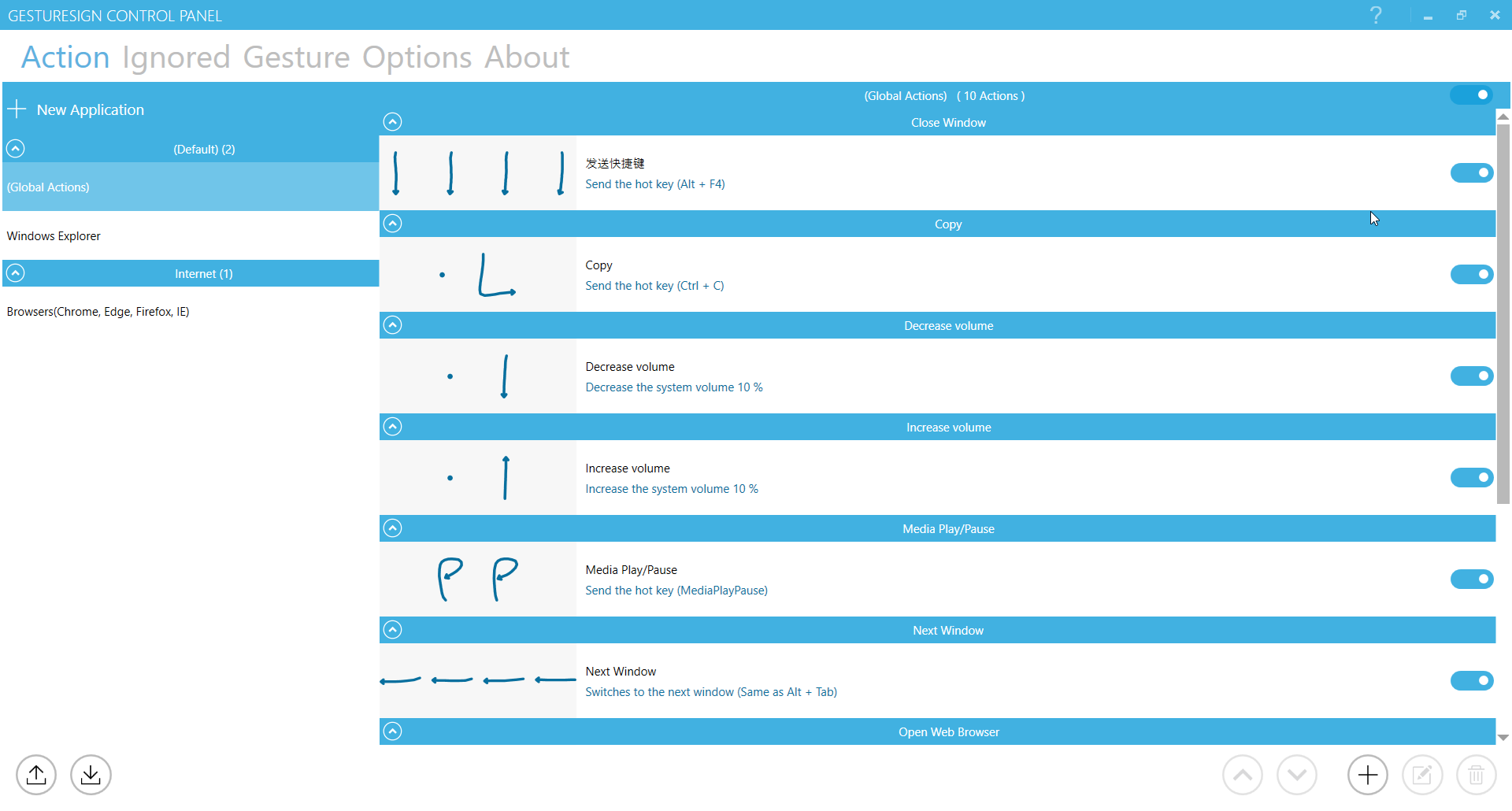
Using GestureSign is straightforward. It comes with gestures assigned to certain tasks such as volume up and down, launching a web browser, or closing a tab on a website, but all of these are reprogrammable. You can set any action that the app can do to any gesture which can include combinations of holding and swiping. For example, volume up is preset to tap and hold one finger while sliding another finger up.
These gestures work quickly and allow you to zip around Windows 10's interface. The touch inputs are handy on tablets and touch screen devices and the app also supports precision mouse gestures as well as mouse movements. My test device doesn't have precision drivers so I couldn't test that aspect of the app.
You can also set gestures to do different things depending on what program you're using. This is great because some gestures that I'd like to use to naviate the desktop are similar to things that do other tasks within Edge so I can avoid a conflict.
Why isn't this built in?
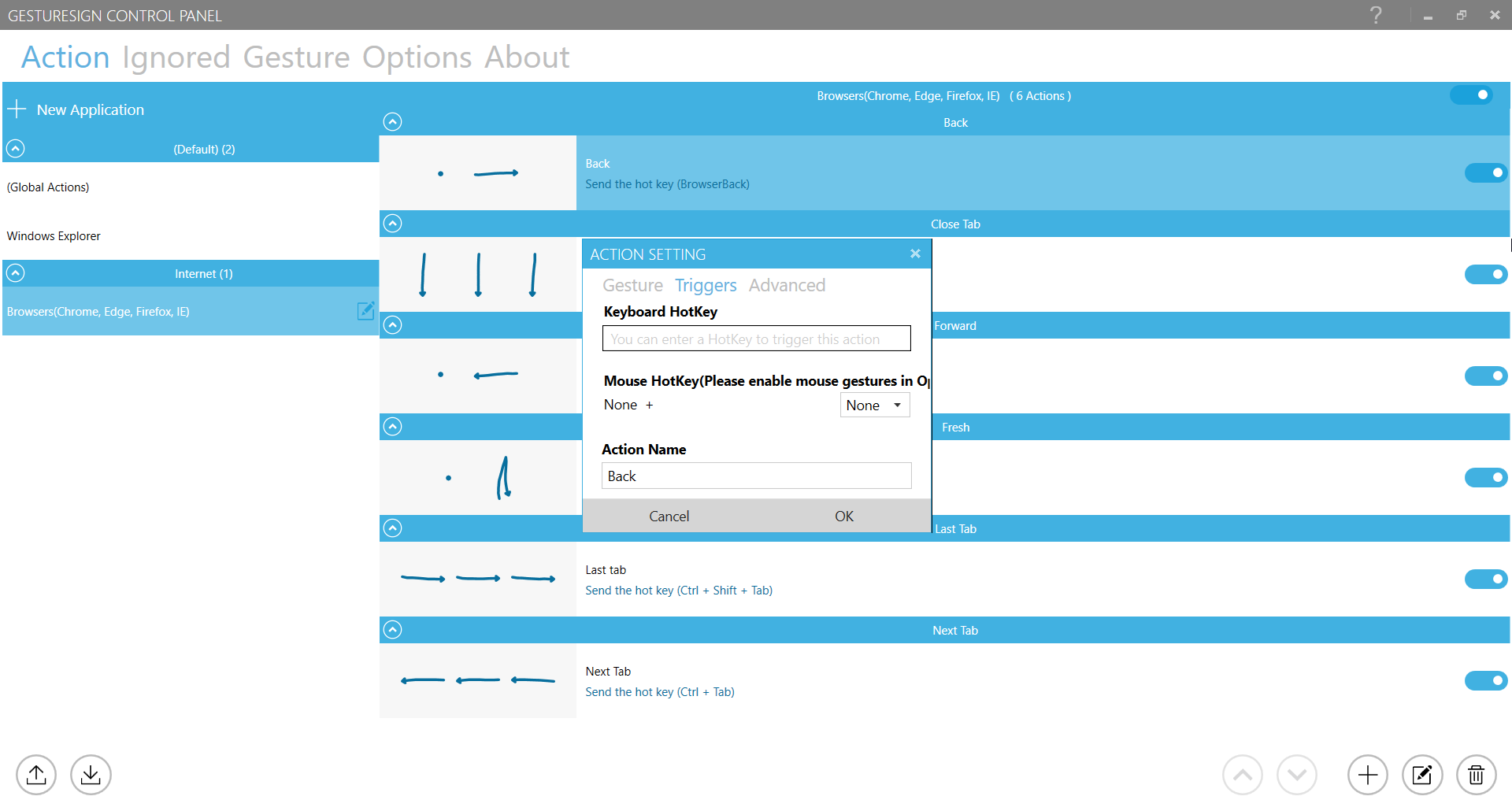
Sometimes you use an app and wonder why Microsoft hasn't just built this funcionality into the operating system. Eartrumpet is a great example. While GestureSign isn't perfect, it's close to fitting into this category. Microsoft has made strides to make Windows 10 touch-friendly but one of the knocks on the operating system is that tablet mode took a step backwards when upgrading from Windows 8.1. GestureSign doesn't replace the features that got lost in that upgrade but it does improve usability in tablet mode while also working nicely with a trackpad or mouse setup.
All the latest news, reviews, and guides for Windows and Xbox diehards.
Because GestureSign isn't built into Windows 10 directly, there are some issues. The biggest problem is that touch inputs and swipes often perform other tasks, especially within apps. You can get around this some by programming gestures that don't conflict, but some of the more intuitive options are already assigned in apps like Microsoft Edge so you have to use less natural-feeling options.
I also felt like it was obvious I was using an app at times while testing it out which for an app like this is a negative.
Overall thoughts
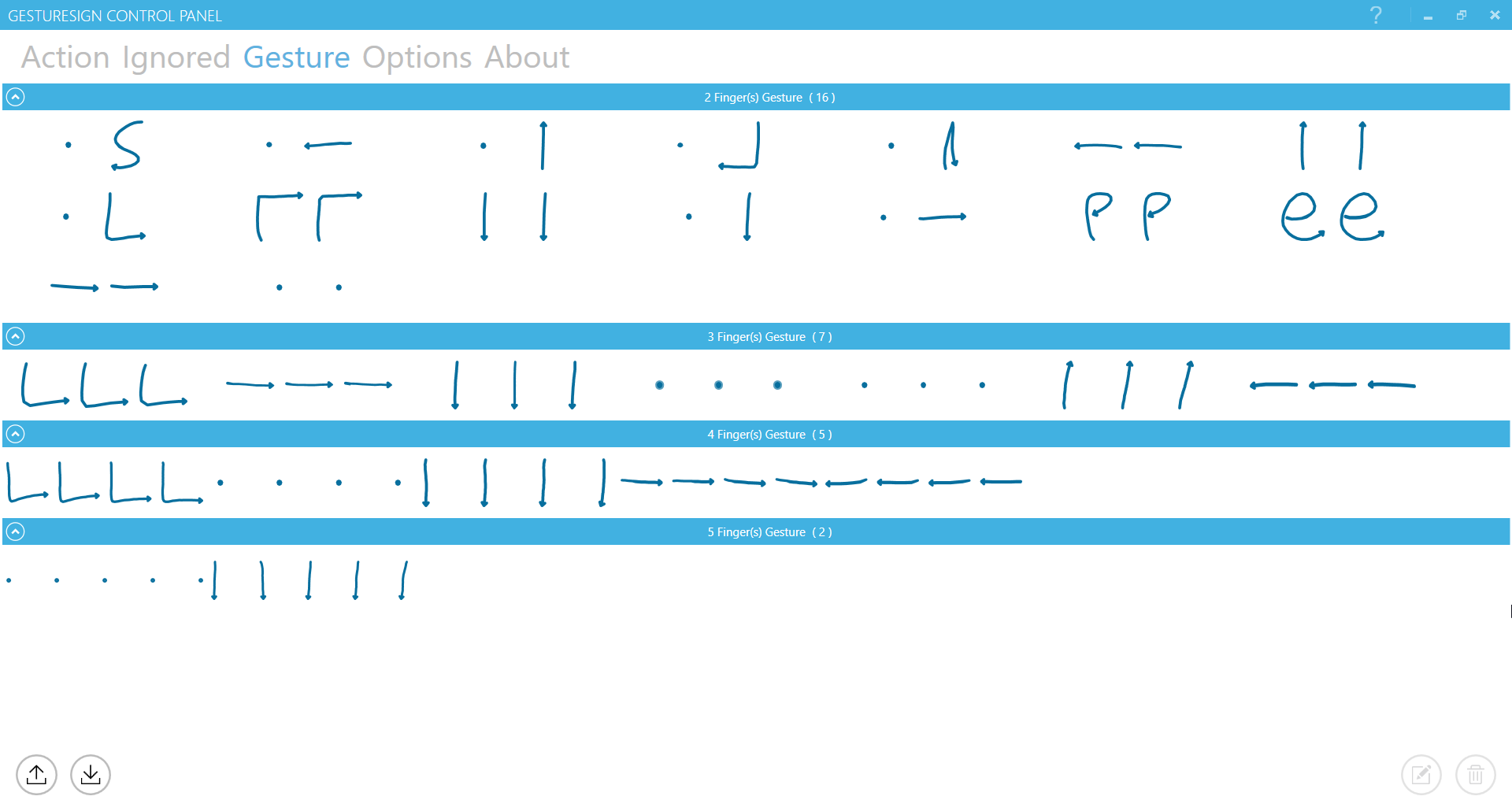
GestureSign is a great addition to Windows 10, especially if you use a tablet or a device with a precision mousepad. You can save time and navigate programs and the operating system with less effort and movement. This is a great example of an app that you can download once and then leave running without thinking about it.
GestureSign isn't perfect, its biggest flaw being that Windows 10 already responds to certain touch imputs which can clash with your gestures, but it's still worth trying out, especially since it's free.
Pros
- Adds functionality
- Can be used with touch or precision mousepad
- Saves time
- Free
Cons
- Doesn't feel native
- Sometimes gestures clash with other touch elements of Windows 10

Sean Endicott is a news writer and apps editor for Windows Central with 11+ years of experience. A Nottingham Trent journalism graduate, Sean has covered the industry’s arc from the Lumia era to the launch of Windows 11 and generative AI. Having started at Thrifter, he uses his expertise in price tracking to help readers find genuine hardware value.
Beyond tech news, Sean is a UK sports media pioneer. In 2017, he became one of the first to stream via smartphone and is an expert in AP Capture systems. A tech-forward coach, he was named 2024 BAFA Youth Coach of the Year. He is focused on using technology—from AI to Clipchamp—to gain a practical edge.