Windows Central Verdict
With its many helpful ports, a compact design, and built-in fan, the Unitek Cooling Dock can help reduce the temperature of your ROG Ally or Steam Deck while also providing a useful docking station to play on TV or monitor. Just don't expect it to fix all of the heating issues that either handheld faces.
Pros
- +
Fun RGB lighting on front and back
- +
2 fan modes
- +
Good port variety
- +
Compact design
Cons
- -
Expensive
- -
HDMI isn't 2.1
Why you can trust Windows Central
If you have an Asus ROG Ally gaming handheld or have been keeping up with news surrounding it, then you know that the device tends to get rather hot. This is often the case for portable gaming systems, especially those with screens. As such, finding ways to reduce the handhelds temperatures with things like cooling docks can help improve the Ally's longevity.
With all of this in mind, I've been testing the Unitek Cooling Dock with my ROG Ally for over 13 hours to see how well it works. Using a thermal camera, I've documented how hot the device gets on its own versus how well the Unitek accessory cools it. The Cooling Dock makes for a nice docking hub, and it does cool my handheld a fair amount, but it doesn't solve all of the ROG Ally's heating problems.
Disclaimer: This review was made possible thanks to a review unit provided by Unitek. The company did not see the contents of this review before publishing.

Get 15% off at Amazon with code: Unitek15code
With two fan speeds and several helpful ports, the Unitek Cooling Dock can help you connect your handheld to a TV or monitor as well as keep it running cooler than it would on its own. It doesn't take up much space and can fit on your desk or TV stand.
Unitek Cooling Dock: Price and availability

A docking station is one of the best ROG Ally accessories as well as one of the best Steam Deck accessories you can get since it allows you to play your games on a monitor or TV. However, having one with a built-in fan that actually lowers the handheld's temperature can increase your device's performance and longevity.
The Unitek Cooling Dock for ROG Ally and Steam Deck has an MSRP of $89.00 and can be purchased at Unitek's website. You can also purchase it for slightly less at Amazon where it is selling for $73.99 at the time of writing. It's also possible that Unitek's Cooling Dock can go on sale for less as time goes on. As it is it's rather pricey when compared to other ROG Ally and Steam Deck docks on the market.
Additionally, there is also a more expensive Unitek Cooling Dock Pro, which looks very much the same as the base Cooling Dock but has an increased MSRP of $119.00 since it offers a DisplayPort, which the base Cooling Dock does not have. This more costly dock is currently only available to purchase from Unitek's website itself.
Unitek Cooling Dock: Design and ports


- Best ROG Ally battery packs
- Best ROG Ally microSD cards
- Best ROG Ally screen protectors
- Best ROG Ally games and optimization
- Ways to improve ROG Ally battery
- Asus ROG Ally specs
Thanks to the number of ports on this Cooling Dock, it is very easy to connect any devices or accessories that you might want to use with your gaming handheld. Specifically, there are three USB-C ports (one in front, two in back), two USB-A ports in front, an HDMI 2.0 port in back, and an ethernet port also in the back. With this setup, I was easily able to connect directly to our wired internet instead of having to rely on Wi-Fi and could display my ROG Ally gaming on our beautiful LG C2 OLED 4K TV to view my games to better advantage.
I was disappointed to find that the dock had an HDMI 2.0 port rather than an HDMI 2.1. This isn't the end of the world, however, this does mean that higher frame rates up to 120FPS and resolution up to 8K aren't possible with this display connection. But if your handheld doesn't support those features then this won't be a problem.
During my several hours playing my ROG Ally on the Unitek Cooling Dock, I used the various ports to connect a gaming mouse and keyboard via a USB-A dongle and charged my favorite Xbox controller. In short, the dock makes it very easy to keep all of the peripherals and devices I need in one spot as is the purpose of a docking station. One thing I love is that its small footprint means that it doesn't take up a ton of room on my desk or TV stand. The shape and design of the dock also works well so the cables don't need to fight for access.
The one thing I felt strange about regarding this Cooling Dock is how hot the USB-A and USB-C connection in front can get. Simply by virtue of the Cooling Dock being on, they can reach up to 122 degrees Fahrenheit. Thankfully, dongles and connection plugs typically are durable enough that heat like this won't negatively affect them, but there could be some cases where this could be an issue.
Unitek Cooling Dock: How well does it actually cool the ROG Ally?

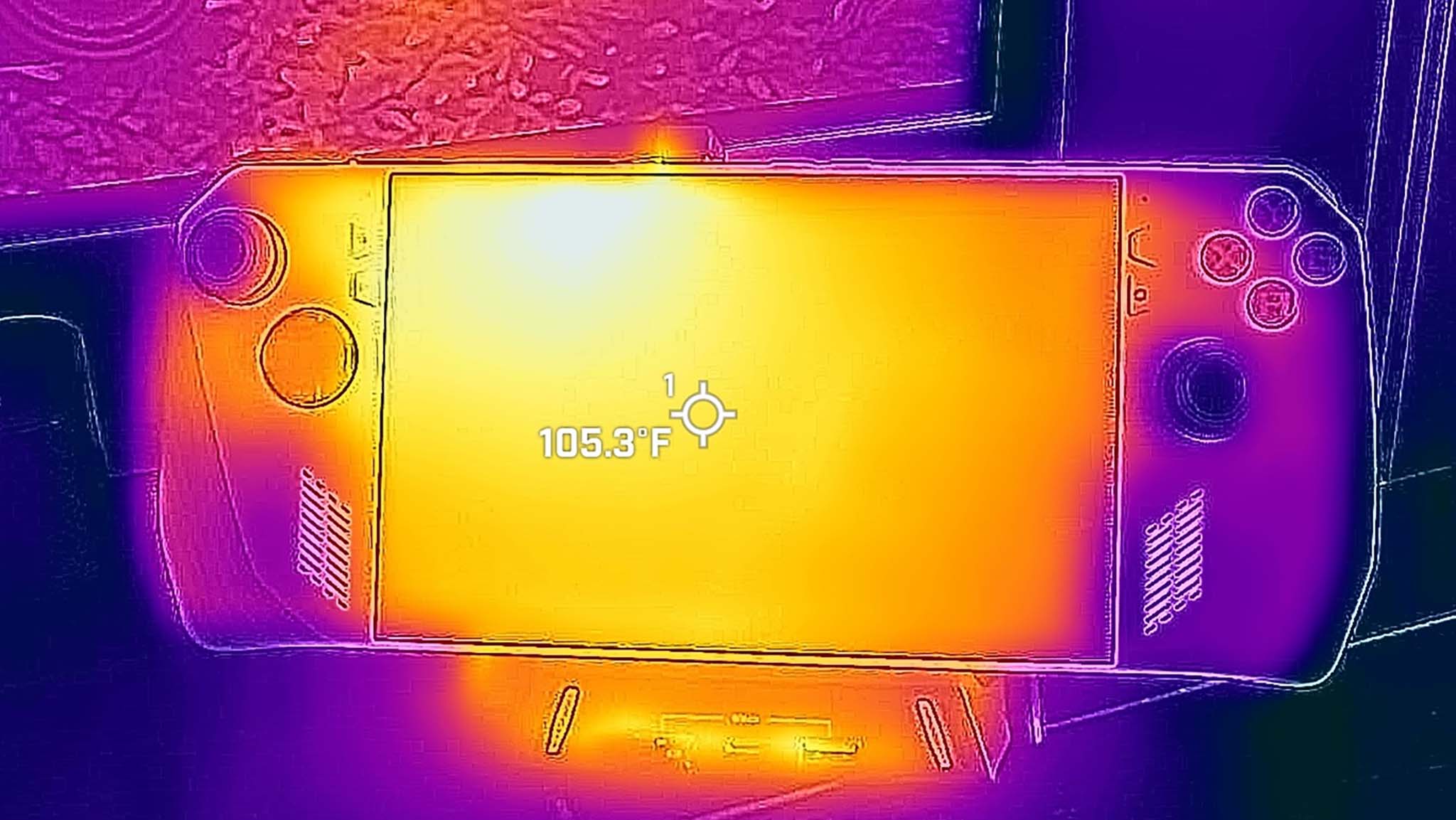

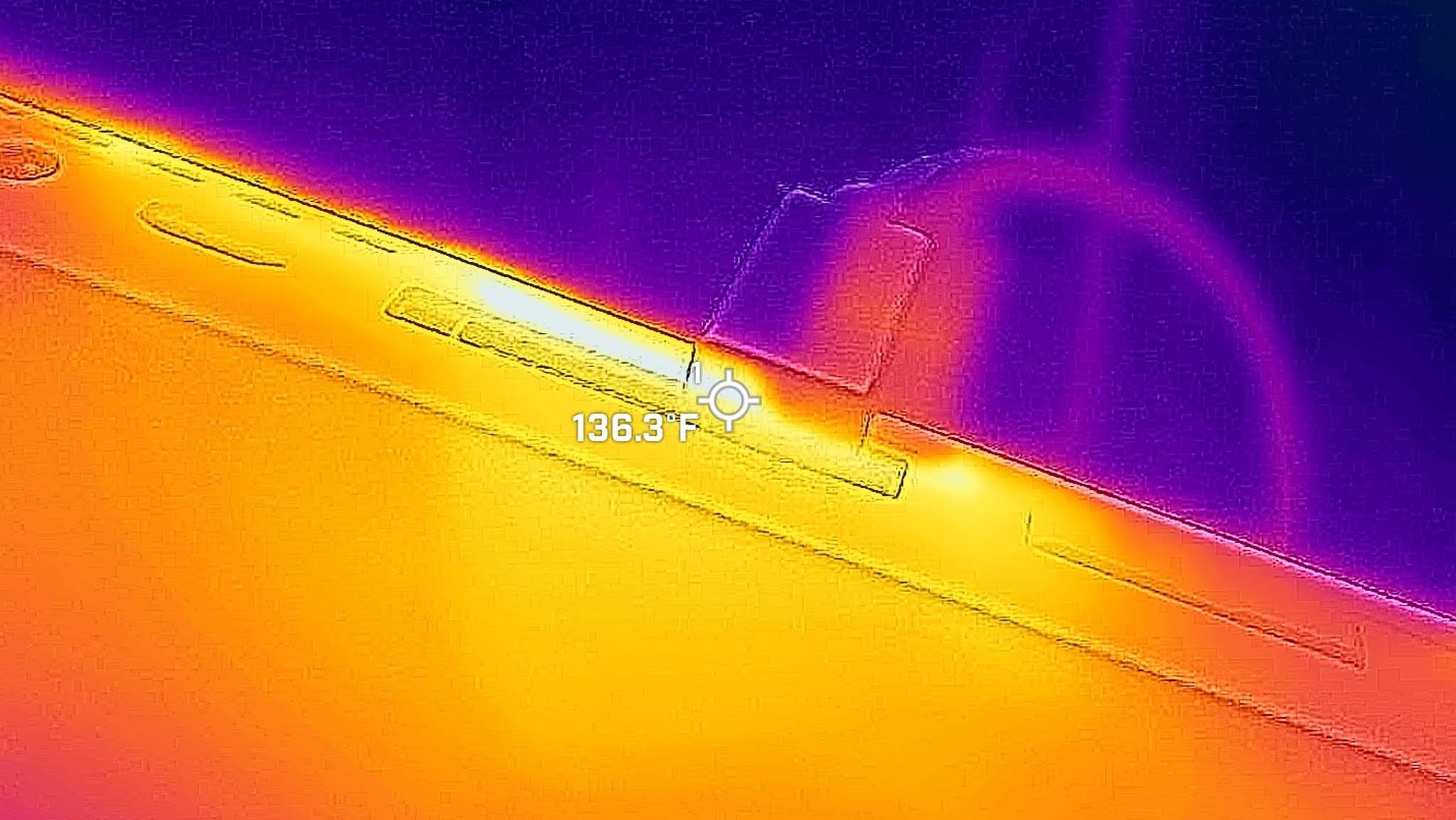
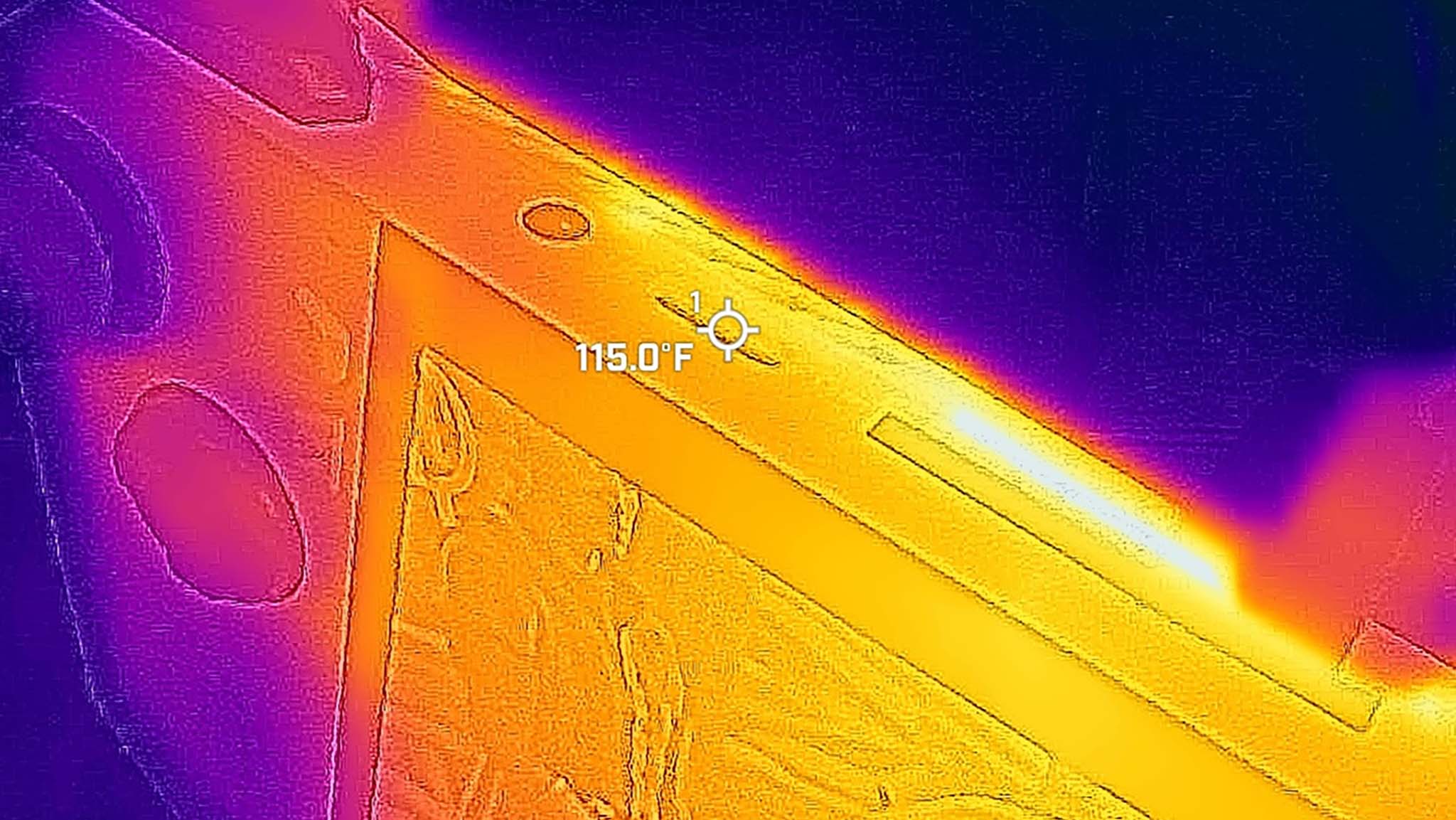
The Ally's one big problem is that its overheating can lead to microSD card malfunctions when played plugged in and in Turbo mode. This overheating issue is due to the placement of the handheld's vents, which expel very hot air near the microSD card slot. So, if there is a way to improve the handheld's cooling, it can help the Ally perform better and might even save that microSD card. Unfortunately, this is not something that the Unitek Cooling Dock can do, nor was it designed to do. In fact, there currently is no accessory that I know of that can fix the microSD card overheating issue. However, Unitek's accessory does work effectively to cool the area it's intended for.
I ran several tests over the course of 10+ hours to see how the accessory affected my ROG Ally's temperature. The dock has two fan speeds — fast and slow — that can be changed by pressing a button on the side. For the purposes of this test, I focused on the top fan speed effects. The faster fan is notably louder, but obviously, the cooler the gaming handheld can be kept, the better the device can run. So, if you use the Cooling Dock, you'll want the fan to be on its highest setting anyway.
My testing took place in a cool room, and I used a thermal camera to measure the Ally's temperatures. I ran the Ally while plugged in and displaying on a TV in Turbo mode for two hours and measured its temperature in various spots every 15 minutes. This test was run twice; once with the Cooling Dock fan off and once with it on at full speed. I particularly paid attention to the temperatures of the Ally's hottest parts, meaning the vents, charging area, and screen. Due to the microSD card malfunction issue mentioned earlier, I also measured the effect that the Cooling Dock had on the Ally's microSD card slot as well.
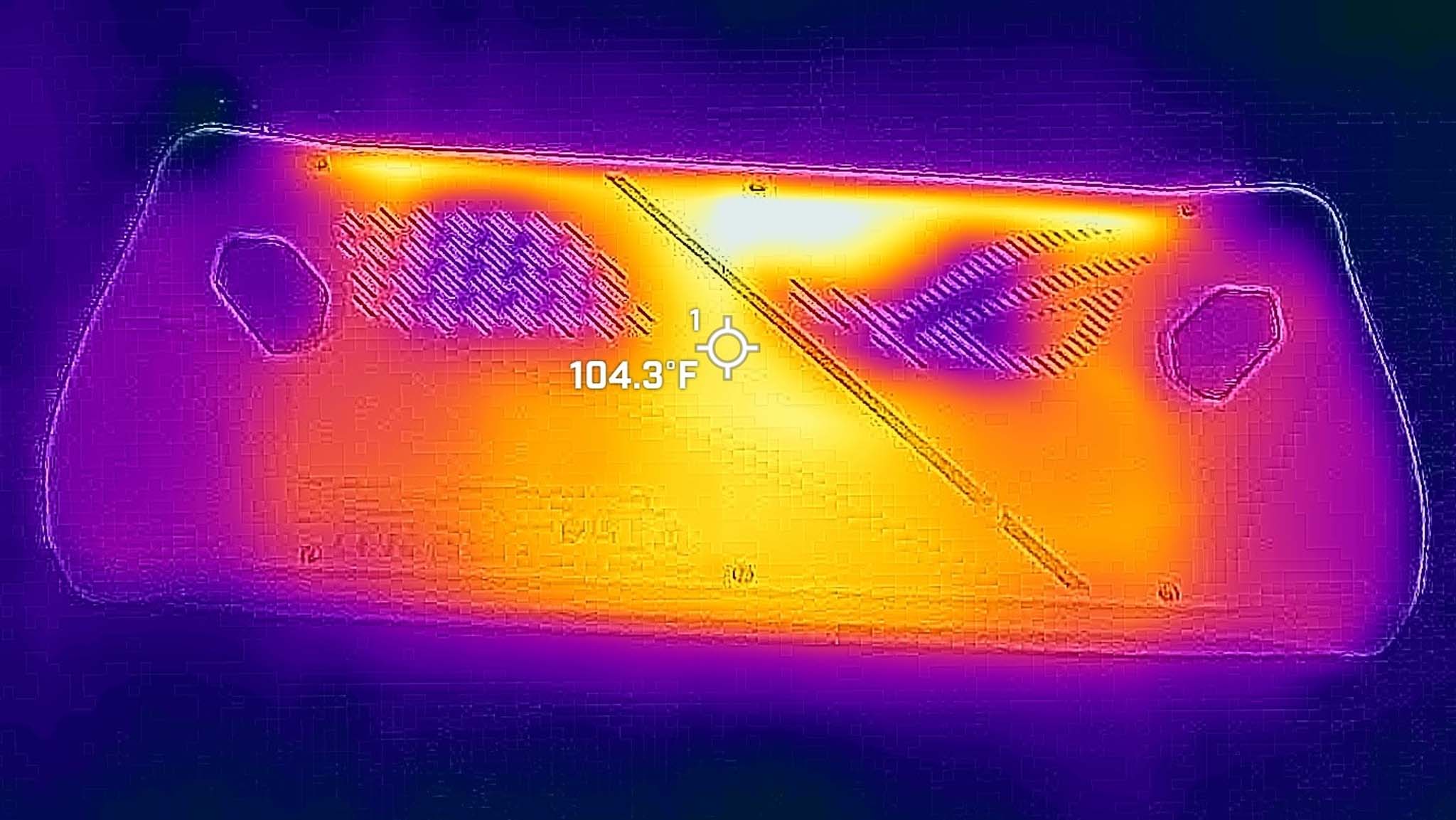
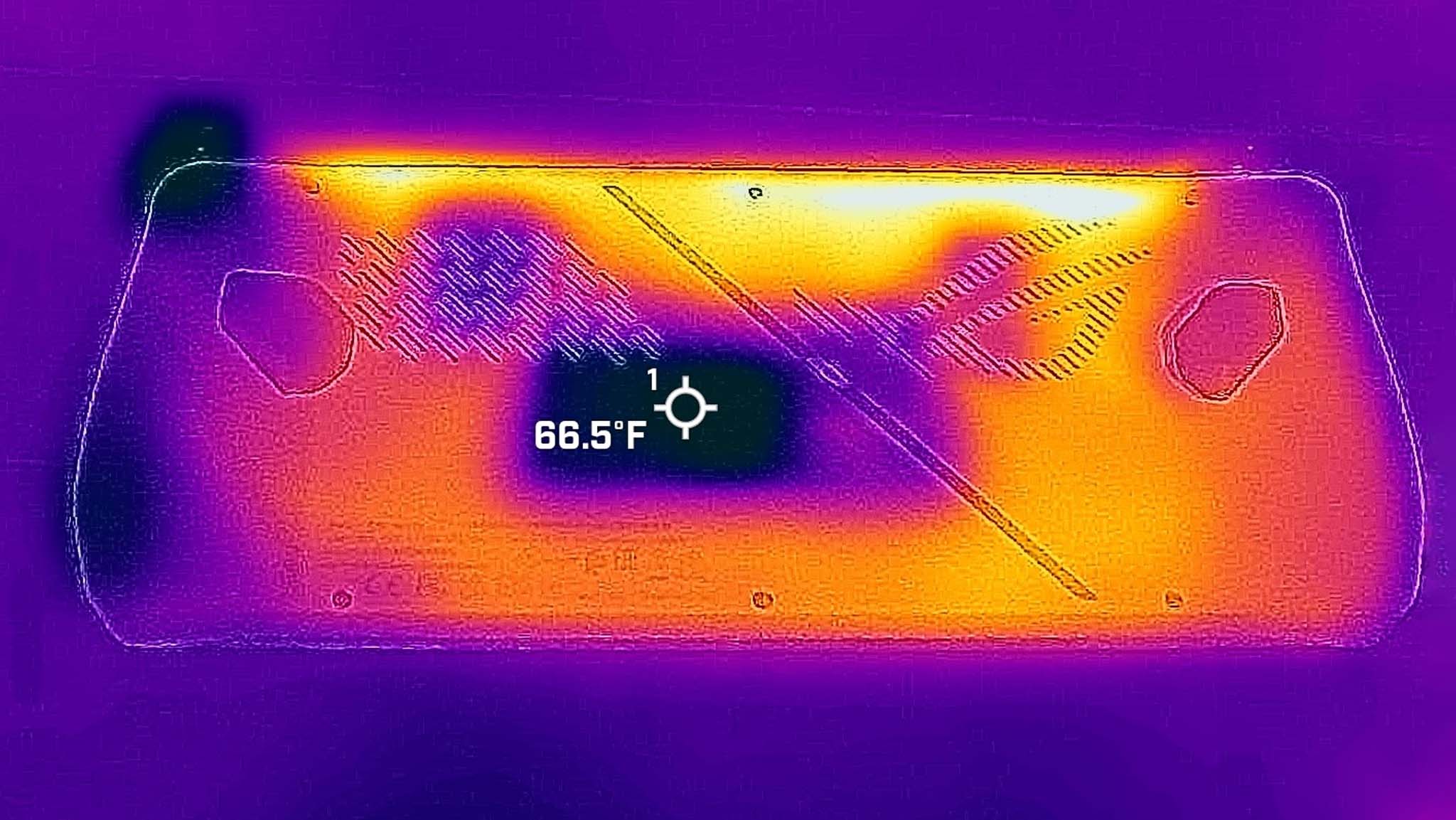
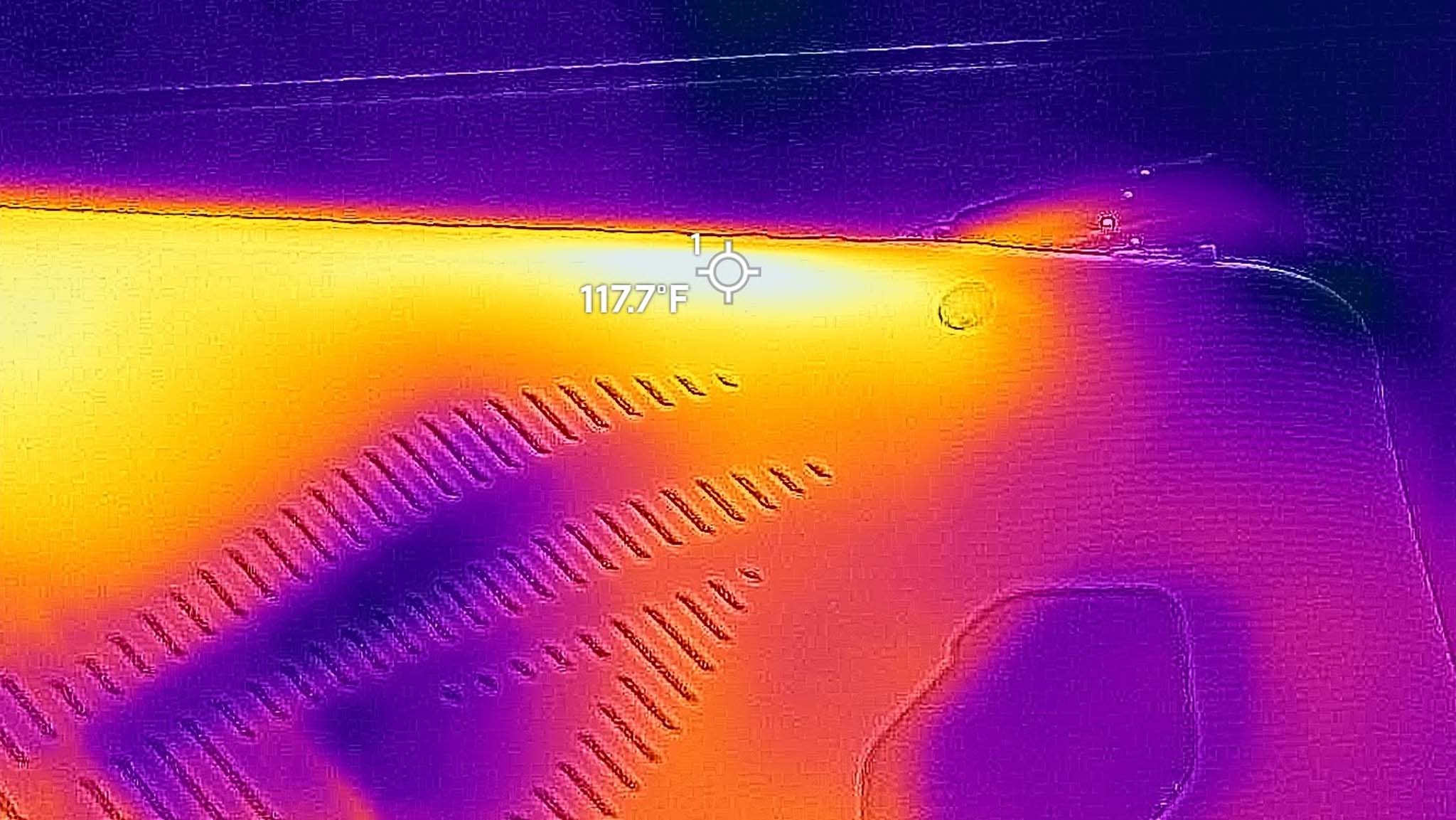
As was expected, the fan didn't really reduce the temperature of the screen, charging area, vents, or microSD card at all. However, the Cooling Dock fan did significantly reduce the temperature of the backside area of the ROG Ally, especially where its cooling plate touched the handheld's casing. When running for two hours with no fan, the Ally's backside (not including the venting areas or charging port) ranged from 102 degrees F up to 113 degrees F.
Whether the fan was on or off, the microSD card slot measured between 114- and 117-degrees F in the back.
But when it was running for the same length with the Cooling Dock fan on the whole time there was a notable decrease in temperature with the backside measuring at a lower range between 62 degrees F and 105 degrees F. It's a significant difference, and one that might aid the Ally's longevity if used regularly with the Cooling Dock over time. However, the Unitek Cooling Dock definitely doesn't fix the microSD card slot issue. Now, Unitek doesn't claim that the dock does, but it's still something to be aware of. Whether the fan was on or off, the microSD card slot measured between 114- and 117-degrees F in the back.
Unitek Cooling Dock: RGB lighting

There are ways in which RGB lighting can be implemented to accentuate a gaming device in a classy way, but if done poorly, it can make a product look cheap. Unfortunately, I find that the Unitek Cooling Dock's front RGB falls in the latter category. It basically just screams for attention even though my focus is supposed to be on the TV or monitor that I have the dock connected to. This lighting flits from one color to the next, cannot be customized, and cannot be turned off. It's really just a big flashy distraction.
However, I do like the effect of the RGB lighting on the fan in the back. It casts an ambiance of color onto the wall behind it rather than flashing it toward me in a distracting manner. Plus, there's something mesmerizing about watching the colors change while the fan spins. If there as a way to choose one color or a way to turn the RGB off entirely, I'd like it more.
Unitek Cooling Dock: Competition

Before I dive into helpful alternatives, it's important to remember that many docking stations that work with Steam Deck are also compatible with ROG Ally. The docks just need to have a 65W USB-C charger as well as a base that's wide enough to hold both devices.
If you're specifically trying to find a docking station for gaming handhelds that comes with a fan, then you should also consider the LISEN Docking Station. It features two fans, each placed near where the vents are on the ROG Ally and has a base that's wide enough to also hold the Steam Deck. Plus, it features five USB-A 3.0 ports, an HDMI 2.0 port, an SD card reader, ethernet port, and a USB-C port.
For budget shoppers, going with a docking station that doesn't feature a fan can save you a lot of money. As our own Ben Wilson said in his Syntech 6-in-1 Docking Station review, the budget price and helpful ports make it so that "there's almost no reason to pass it up if you want to experiment with your Steam Deck" (or ROG Ally).
Unitek Cooling Dock: Should you buy one?

You should buy one if...
- You want a useful hub for connecting additional accessories.
- You want to be able to connect your gaming handheld to a monitor or TV.
- You're looking for ways to lower the temperature of your gaming handheld.
You should not buy one if...
- You're looking for an accessory that fixes the ROG Ally's microSD card slot overheating issue.
- You don't want to spend that much money.
- You're looking for a hub with a DisplayPort or an HDMI 2.1 connection.
With its many helpful ports, compact design, and built-in fan the Unitek Cooling Dock can help reduce the temperature of your ROG Ally or Steam Deck. This temperature difference primarily takes place where the Cooling Dock's cooling plate touches the handheld, but it also spreads out to the areas around that as well. However, it's worth noting that this accessory is not designed to fix all of the heating issues that either handheld face including microSD card overheating. In fact, there doesn't seem to be an ROG Ally accessory that does fix this problem at the moment.
Still, the overall design of the Cooling Dock does allow it to keep the backside of your gaming device at a better temperature, which might provide better long-term performance. The compact shape and variety of ports also make the dock very useful. It doesn't take up a lot of room and easily makes it so you can play your handheld on TV or monitor with any additional gaming peripherals receiving the connections they need. Its pricing is a bit high, but it can be worth grabbing if you can get it on sale.

Get 15% off at Amazon with code: Unitek15code
With two fan speeds and several helpful ports, the Unitek Cooling Dock can help you connect your handheld to a TV or monitor as well as keep it running cooler than it would on its own. It doesn't take up much space and can fit on your desk or TV stand.

Self-professed gaming geek Rebecca Spear is one of Windows Central's editors and reviewers with a focus on gaming handhelds, mini PCs, PC gaming, and laptops. When she isn't checking out the latest games on Xbox Game Pass, PC, ROG Ally, or Steam Deck; she can be found digital drawing with a Wacom tablet. She's written thousands of articles with everything from editorials, reviews, previews, features, previews, and hardware reviews over the last few years. If you need information about anything gaming-related, her articles can help you out. She also loves testing game accessories and any new tech on the market. You can follow her @rrspear on X (formerly Twitter).


