The First Descendant: How to invite friends, set up cross-play, and enable cross-save
Here's what you need to know about The First Descendant's cross-platform features.

People play video games all over the world and on a variety of platforms and devices, but they still want to play together. The First Descendant is one of the latest online multiplayer games that encourages gamers to work together, and its co-op features span platform lines to make it happen. However, it can take a little bit of work to enable all of the cross-platform features in The First Descendant, which is where we come in.
The First Descendant supports full cross-play between Xbox, Windows PC, and PlayStation platforms, and will carry all your progression between those platforms, too. If you have friends on other platforms, you can easily find them in The First Descendant to play time and time again. The thing tying all of these features together is your Nexon account, which you'll need to get the most out of The First Descendant. Let's get started.
Creating your Nexon account
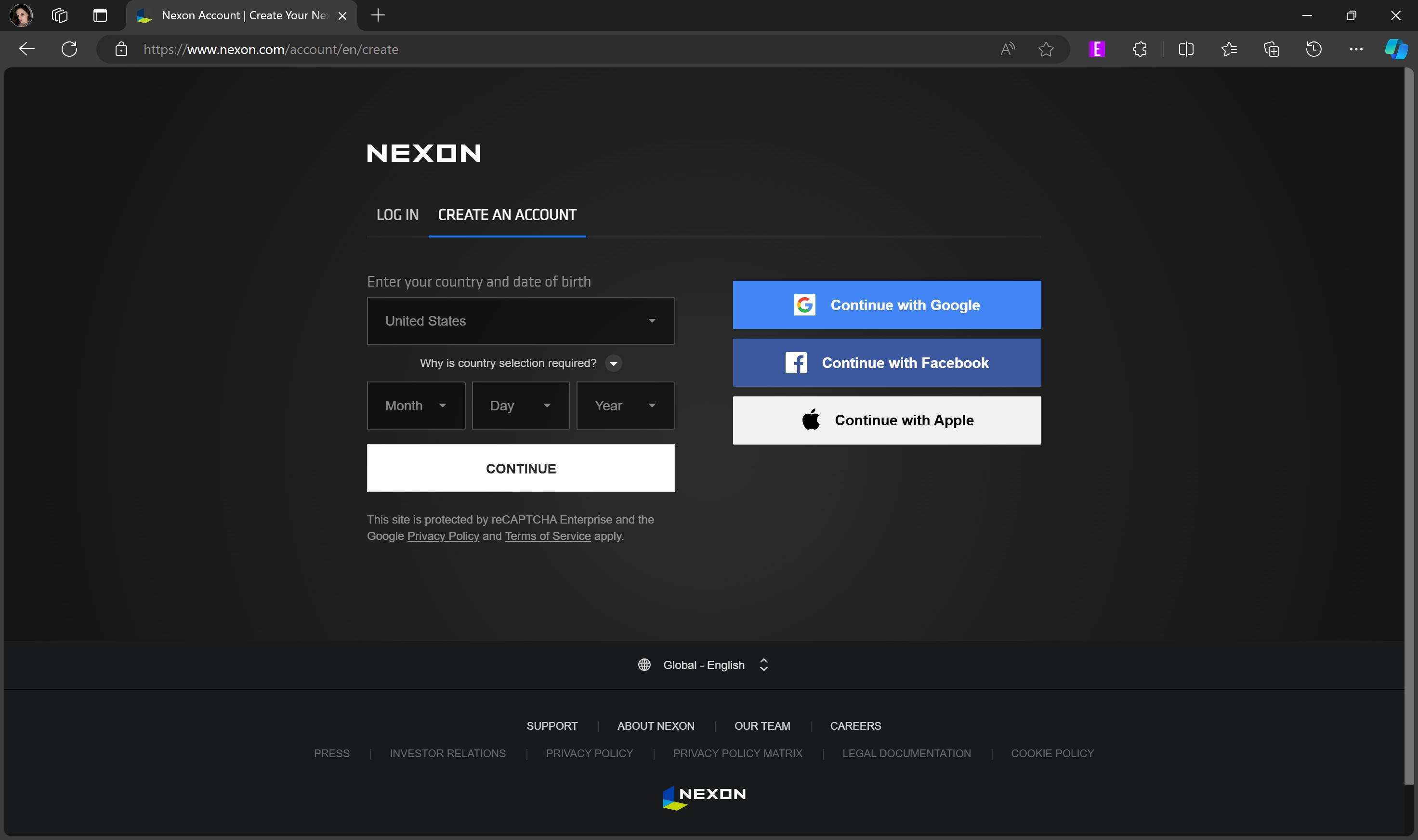
You can absolutely play The First Descendant without a Nexon account, and you can also play with players from all regions and platforms, too. What you'll miss out on is being able to easily find your cross-platform friends, syncing your progress across platforms, and earning rewards like The First Descendant Twitch Drops. Fortunately, creating a Nexon account is completely free and easy to do.
Obviously, if you already have a Nexon account from playing a previous Nexon title, you can (probably) skip this section. However, everyone should know that if you use Google or Facebook to login to your Nexon account that you may be unable to link any other third-party platforms or accounts! You'll need to be able to login to your Nexon account with just your email and password to move on (although you can always add Google or Facebook as login alternatives later).
The first step is to head to Nexon's "Create an account" page. Here, you start by entering your region and your date of birth. On the next page, you'll enter your email, a strong password, and your full name. And that's it! Your Nexon account will be created, and you can head to Nexon's account settings page, to manage all your account features, including setting up two-factor authentication (please do that) or enabling a Google or Facebook login option.
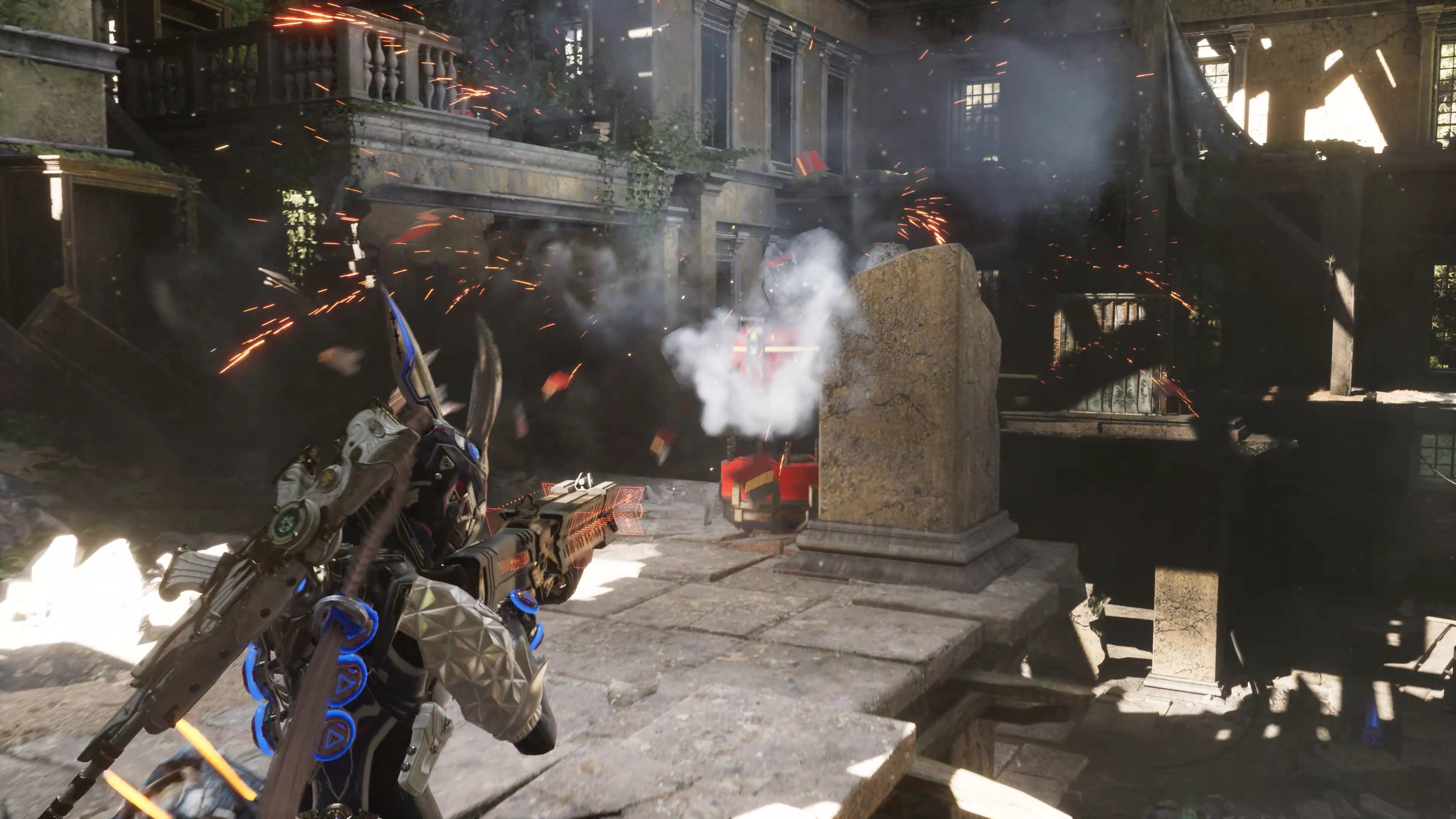
That being said, you may encounter an error code when attempting to create your Nexon account, as I and many other people have. If you hit an error that prevents you from finishing the last step, try these troubleshooting steps:
- Use a widely supported browser like Google Chrome, Microsoft Edge, or Mozilla Firefox
- Disable any adblockers
- Disconnect from any Virtual Private Networks (VPN)
- Open an InPrivate or Incognito tab
- Restart the Nexon account creation process
Hopefully, this will resolve any issues you have. It worked for me! Other potential issues include using an abnormal or unique email address, such as one with a custom domain, or attempting to create a Nexon account through a third-party platform like Steam or Xbox (it's way easier to create your Nexon account on a computer or phone first, then connect it to your platforms of choice).
Get the Windows Central Newsletter
All the latest news, reviews, and guides for Windows and Xbox diehards.
Linking The First Descendant across platforms
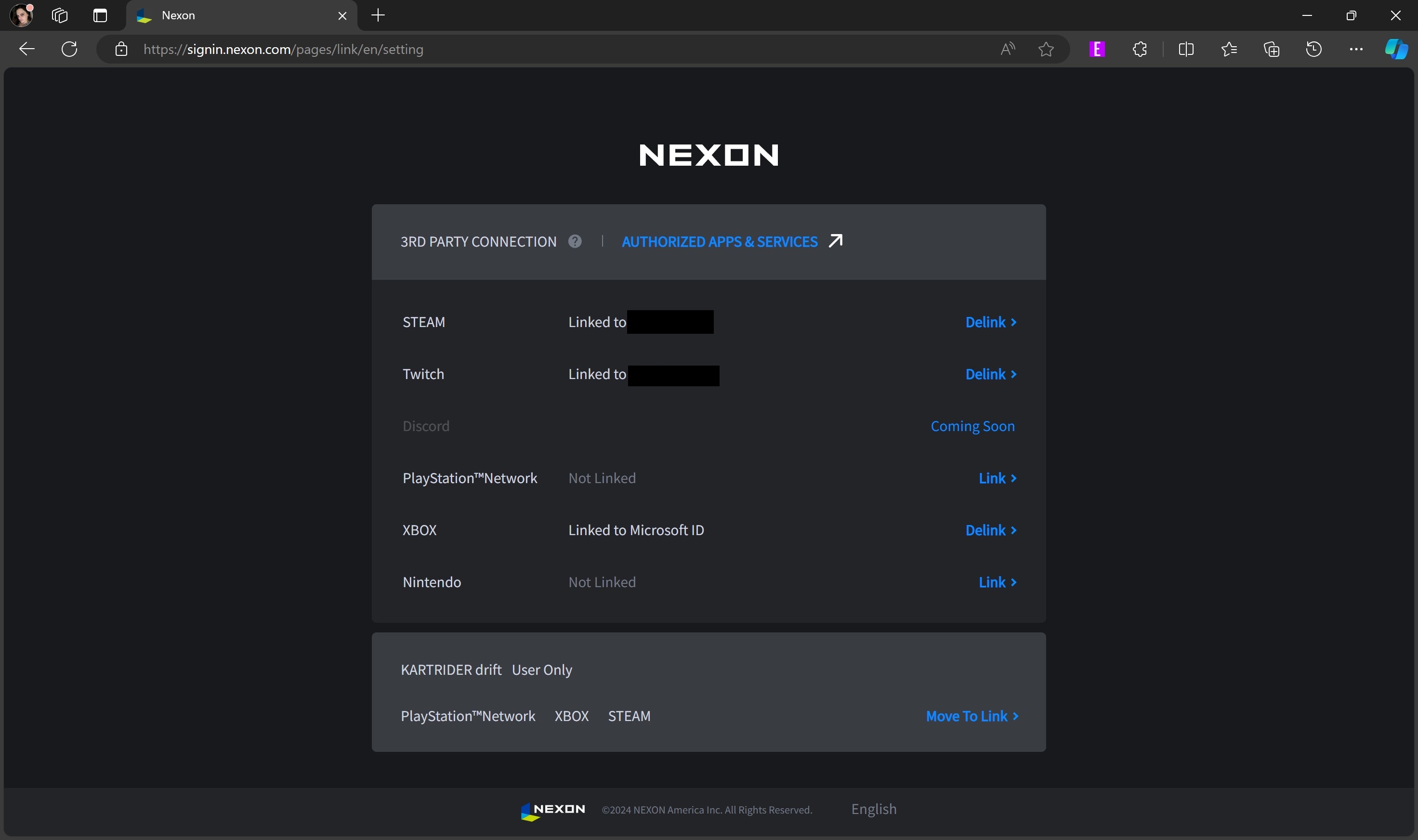
Once you have a Nexon account, it's easy to connect it to The First Descendant. You actually have multiple options, here. If you plan to play across multiple platforms regularly, it's probably easier to link to your various accounts from Nexon's side of things. However, if you're only planning to play on one platform and just want to make it easier to find your friends, you can connect The First Descendant to your Nexon account straight from the game. Let's do one option at a time.
First, let's discuss how you can easily connect your Nexon account to Steam, Xbox, PlayStation, and Twitch in just a few minutes, so you can take full advantage of cross-play, cross-save, and other features like Twitch Drops. Start by ensuring that you're signed in to your Nexon account plus all other accounts you want to connect to in your browser of choice.
Next, you can head to Nexon's account settings page, navigate to the "Linked Account" tab, find the "External Connections" box, and click/tap on the "Link/Delink Account" button. Or you can go straight to Nexon's third-party account linking page and skip all of that, as long as you're already logged in. Here, you'll see options to link to Steam, Twitch, PlayStation, Xbox, and Nintendo. Just go down the list and click/tap "Link" to begin the process.
Each account linking process will be a little different depending on the platform and your security settings, but it should be pretty straightforward from here. After you're done, make sure that the platforms you wanted to connect now have a "Delink" button next to them instead. Next time you start The First Descendant on those platforms, it should automatically register that you're using a connected account and sync to your Nexon account!
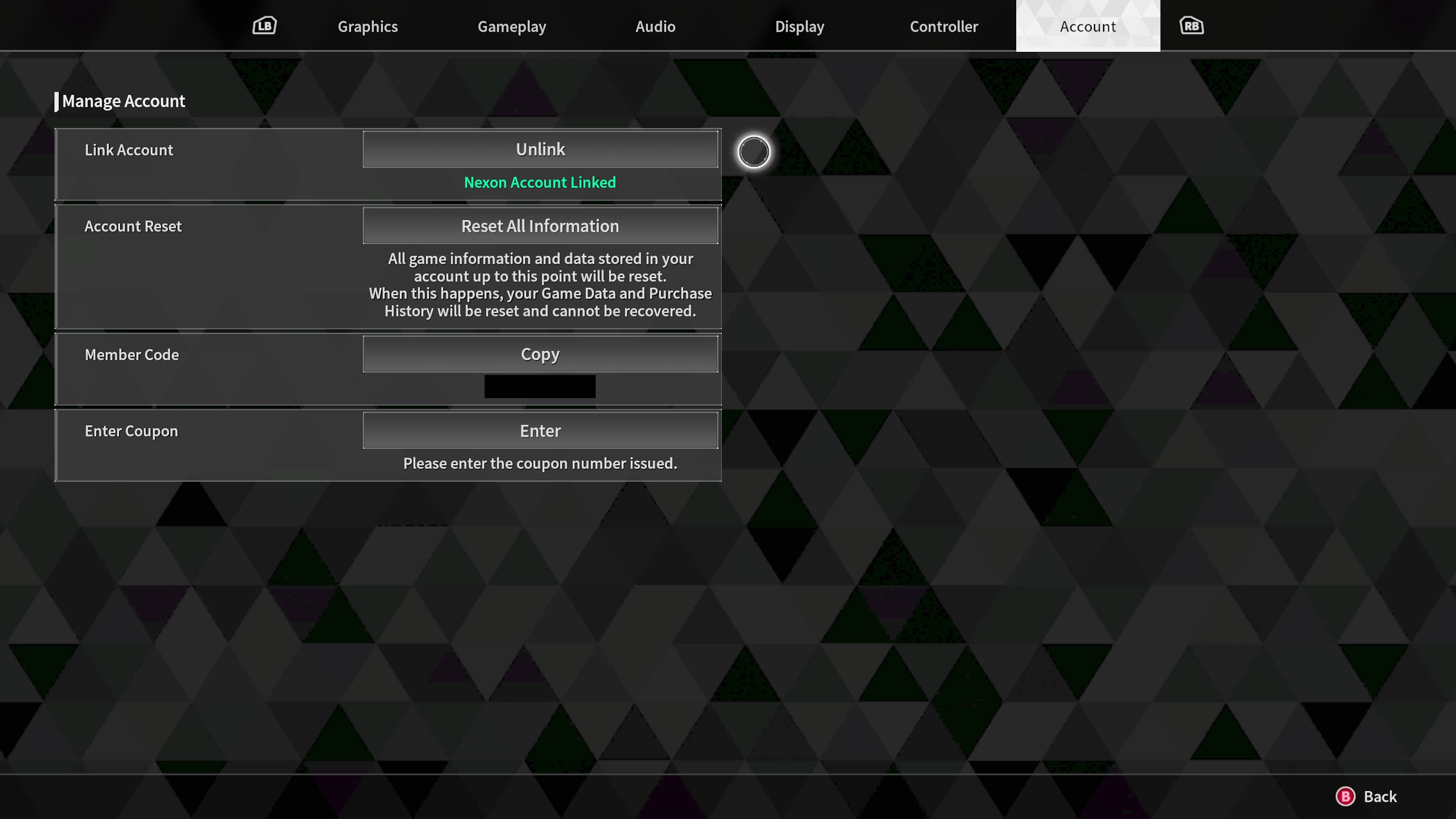
If you'd rather connect to your Nexon account from The First Descendant, you can do that, too. Mind you, this process will go a lot smoother if you already have a Nexon account setup and ready for third-party connections, so head back to the first section if you need to do that. Once you're ready, you'll want to open The First Descendant on Xbox Series X|S or Xbox One, Windows PC via Steam, or PlayStation 5 or 4.
You can do this either from the main menu or from in-game, as long as you're logged into your The First Descendant profile. Open the "Options" menu and navigate to the far right, to the "Account" tab. The top option should be a "Link Account" box with a button to connect to your Nexon account. Once you click that option, what will happen will depend on your platform.
If you're playing on Steam, it should open an in-launcher window and let you sign in to your Nexon account directly. If you're playing on Xbox, it should open up the console browser and automatically direct you to a page that gives you an eight-digit alphanumeric code that you can enter into Nexon's activation code page, as well as a QR code you can scan to skip the whole code-entering step. Follow the steps to sign in to your Nexon account, and you should be redirected back to the game.
Once you've accomplished this, The First Descendant will be connected to your Nexon account and begin syncing your data! You'll also be able to add friends from every platform and be able to easily find them whenever they're online.
Inviting and playing with friends online

Once The First Descendant and your Nexon account are connected, you'll never have to fear losing your progress no matter what device you play on. However, you'll also be able to begin building a cross-platform list of all your friends, so you can easily find them in-game and create parties whenever they're online. Here's a quick rundown of The First Descendant's social features.
To begin, you will need to actually be in-game to access any of these features. The "Social" menu may feel a little tricky to find at first, too — simply open up the "Map" menu (this would be pressing the "Options" button on an Xbox controller), and navigate to the far-right "Social" tab. Here, you'll see three columns: a list of players, your friends list, and a dynamic menu with a search bar, pending friend requests, and incoming requests for in-game support.
The first column on the left has two views that you can alternate between by clicking the tiny squares in the upper left-hand corner (they're both the same, but the top has an infinity symbol). The top button shows a list of all the players in your current server from all platforms, while the bottom button only shows players from your platform. The former is only really useful if you have a Nexon account, but the latter lets you add friends on your platform, letting you rely on those baked in social features instead.
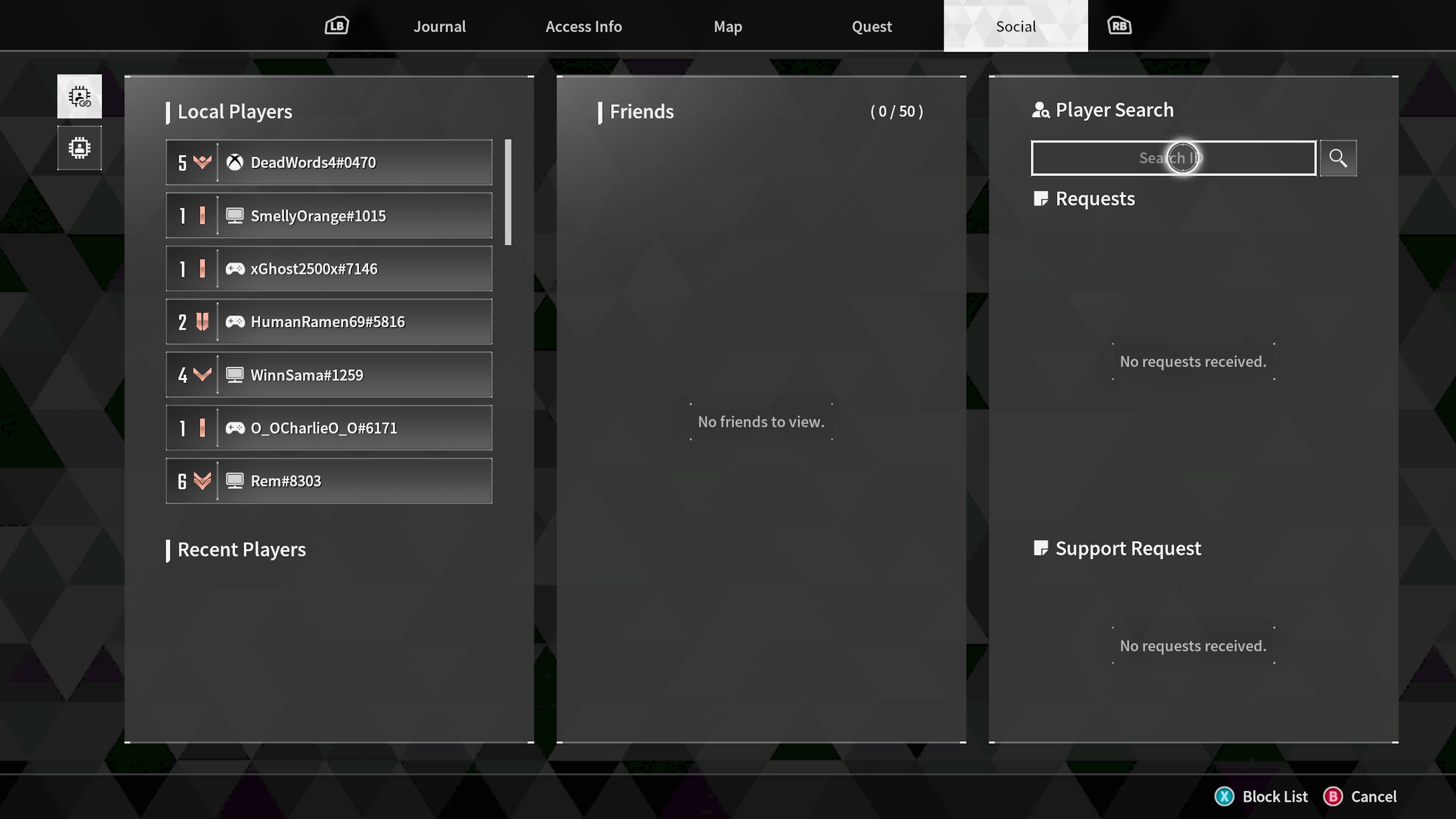
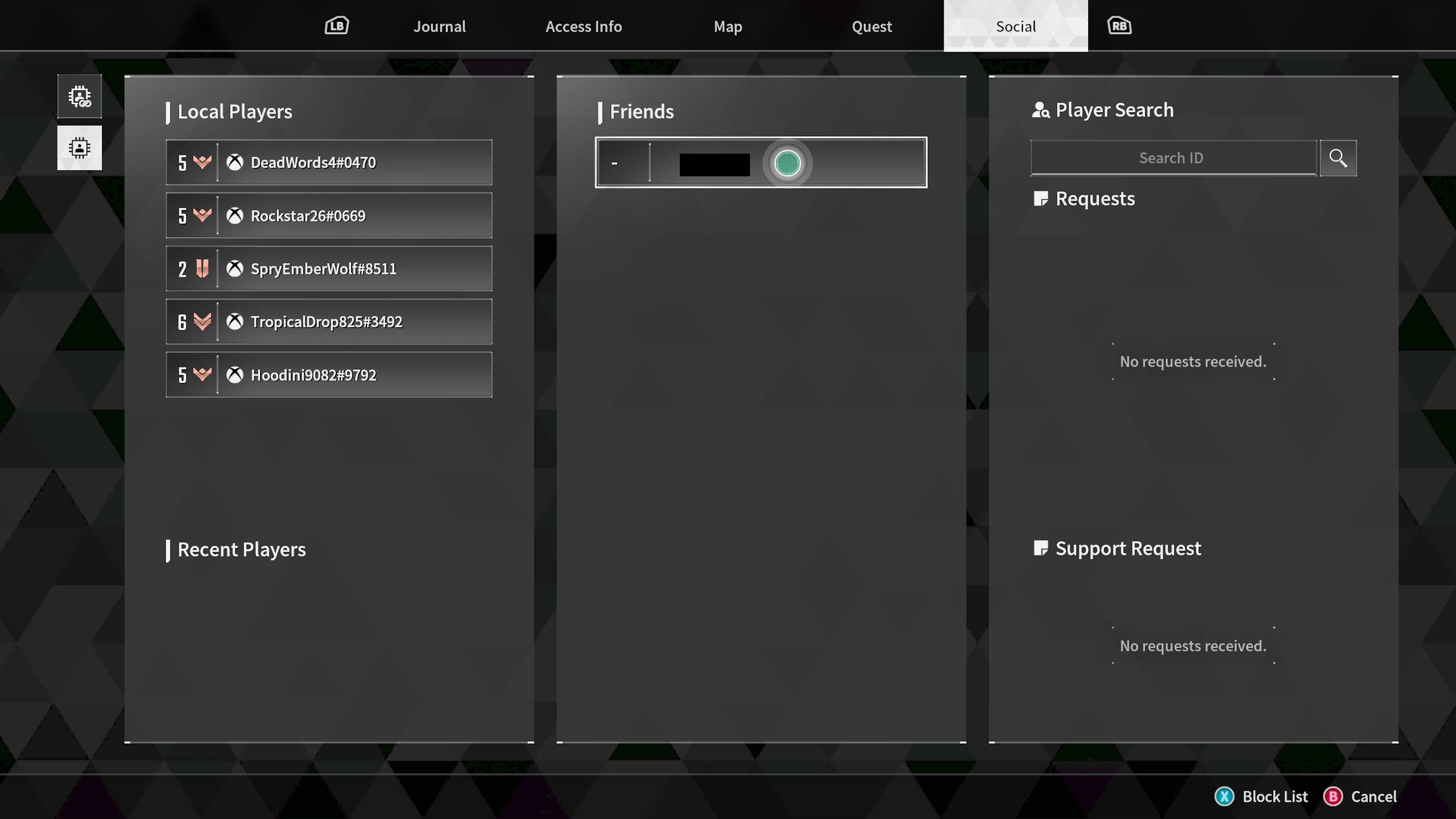
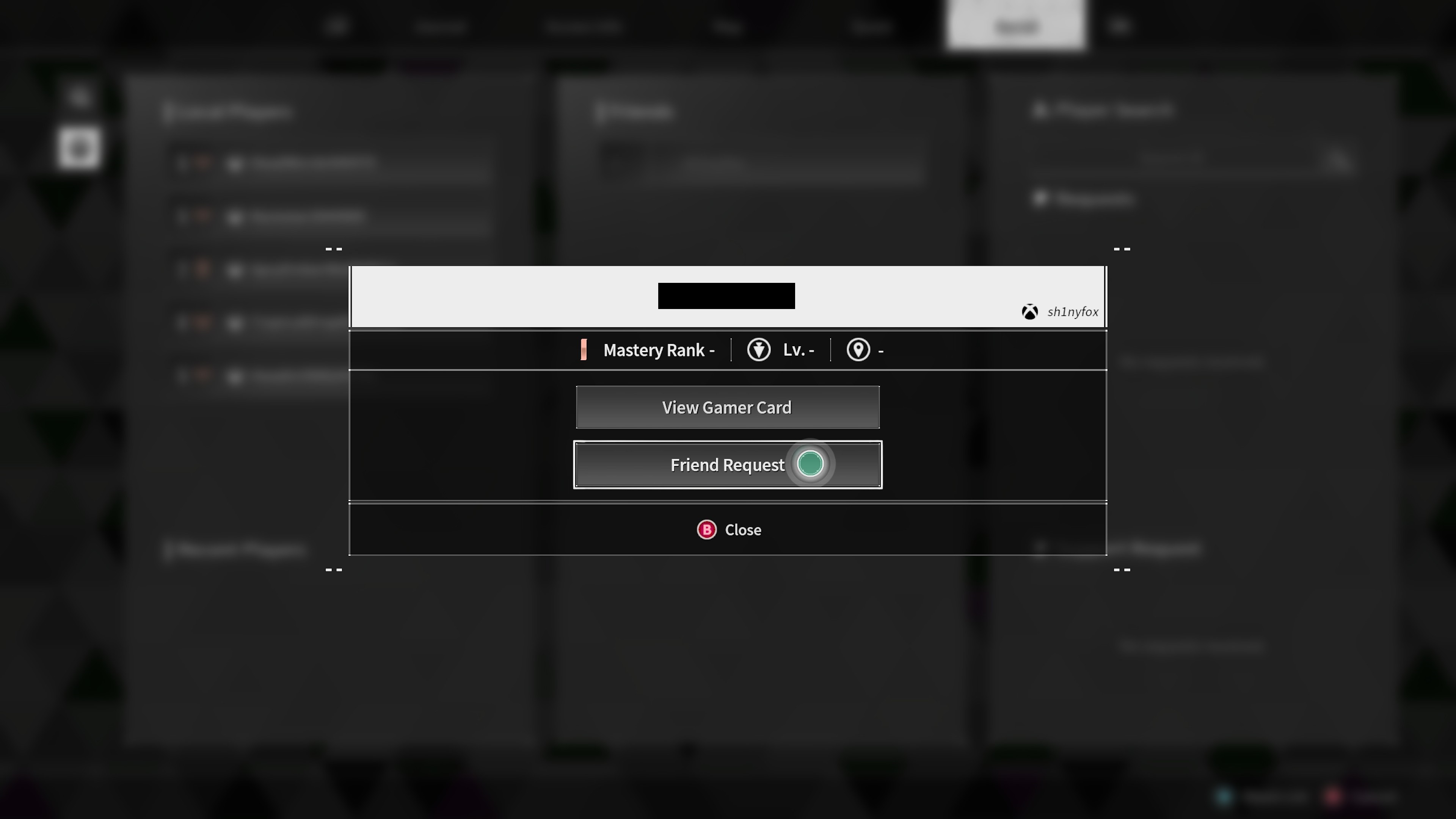
Yes, you can use this list of players to add new friends in your server, send requests, and (if they're on the same platform as you) view that player's platform profile information. The middle column also updates depending on which view you're using — the multiplatform view will only show your Nexon account friends, while the platform-specific view will only show your platform friends that play The First Descendant (which you can add to your Nexon account friends list, too).
The final column includes a search bar that lets you search for any player using their The First Descendant ID (you can always find your ID in the upper right-hand corner of the pause menu). This will be your most powerful tool for finding your cross-platform friends and adding them to your in-game friends menu, where you'll be able to see if they're online and create parties. The last two boxes here are pretty self-explanatory.
As long as your Nexon account is connected to The First Descendant, your in-game friends list will follow you across platforms; if you plan to play on multiple platforms, don't rely on Xbox or Steam social features. Add your friends in the game! Oh, and there's a "block" function, too, which is always great to see. You can access your block list by pressing the corresponding button in the lower right-hand corner (on Xbox it is the "X" button).
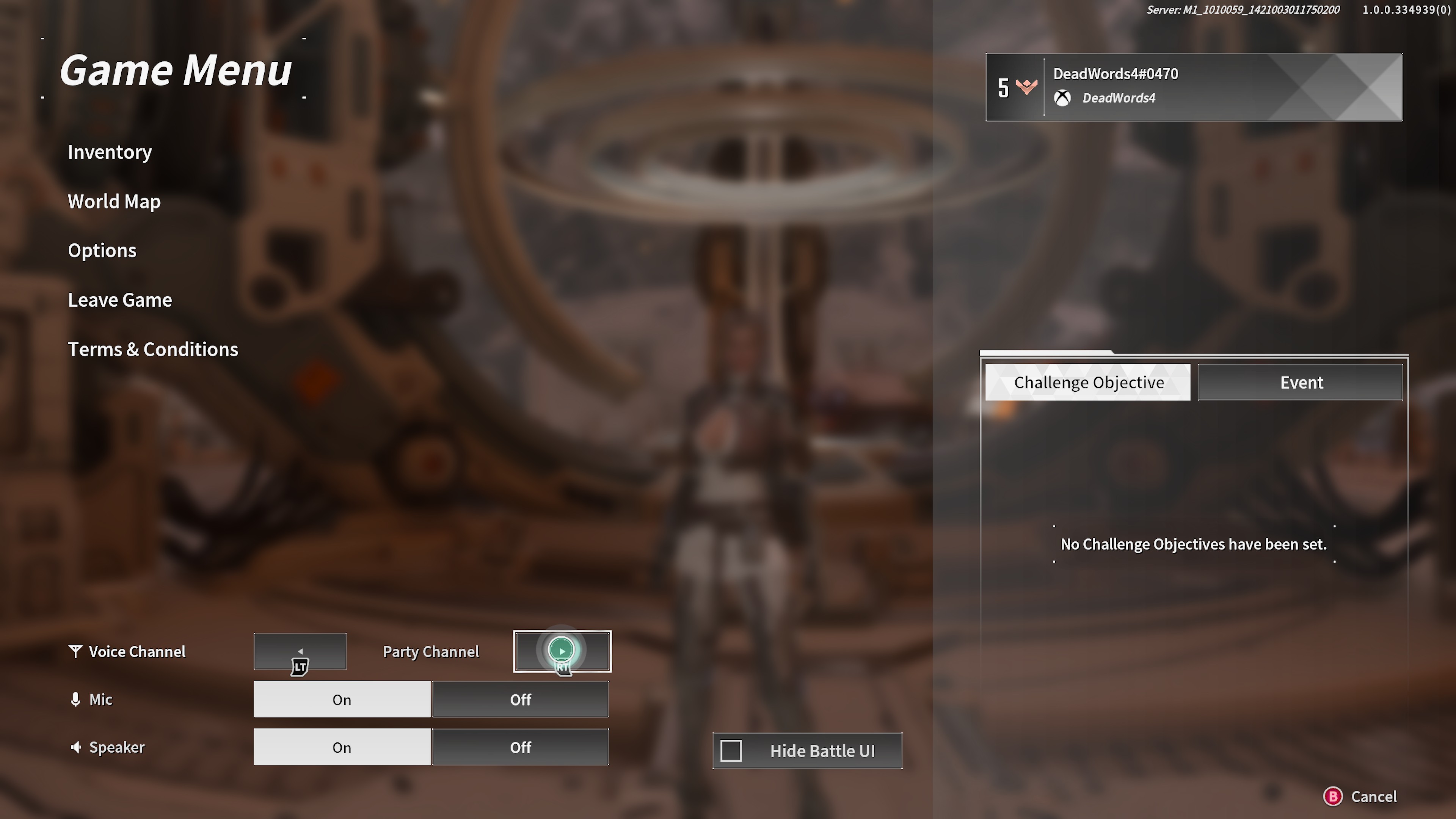
As a final note, the pause menu (which you access by holding down the "Menu" button on an Xbox controller) features some audio controls at the bottom to disable or enable your mic or speaker, and switch between party chat and squad (players in the same mission as you) chat. Sure, you can use Discord like many people, but The First Descendant does offer an in-game solution for multiplatform parties.
Cross-platform fun with The First Descendant

The First Descendant may be shaping up to be one hell of a game, but it wouldn't be nearly as enticing if it didn't fully support cross-platform features. That's basically mandatory for any co-op multiplayer game in a day and age when players don't want to be restricted by their gaming platform of choice anymore. Fortunately, Nexon put in the work to ensure that wouldn't be an issue.
With a free Nexon account, you can sync all your progression across Xbox, Windows PC, and PlayStation platforms, and create a multiplatform friends list to easily play with the people you know. Even without a Nexon account, you'll still be able to play with players from all platforms! The First Descendant may not just be one of the best Xbox games, but it may be one of the best multiplayer shooter looters on all its platforms.
If this is what convinced you to try The First Descendant, be sure to stop by our The First Descendant character tier list to familiarize yourself with all the characters. You can also check out our in-depth The First Descendant FAQ for even more information. Whenever you're ready, The First Descendant is available to play from July 2, 2024 for free at Microsoft Store (Xbox), so there's no reason to delay.

Zachary Boddy (They / Them) is a Staff Writer for Windows Central, primarily focused on covering the latest news in tech and gaming, the best Xbox and PC games, and the most interesting Windows and Xbox hardware. They have been gaming and writing for most of their life starting with the original Xbox, and started out as a freelancer for Windows Central and its sister sites in 2019. Now a full-fledged Staff Writer, Zachary has expanded from only writing about all things Minecraft to covering practically everything on which Windows Central is an expert, especially when it comes to Microsoft. You can find Zachary on Twitter @BoddyZachary.
