Starfield: How to fast travel and grav jump
Some things might be preventing you from getting around quickly.

If you've been able to spend any time with Starfield, then you know just how vast this game is. So, knowing how to fast travel from one spot on a planet to another and knowing how to jump through space is crucial to playing effectively. Unfortunately, the way to fast travel in Starfield isn't always straightforward and you might have some complications that prevent you from being able to do it. Thankfully, these problems can be overcome relatively easily as long as you know what to do.
This is undoubtedly one of the best Xbox games as well as one of the best PC games out there, but it becomes easier to play if you know how to travel around quickly.
How to fast travel in Starfield
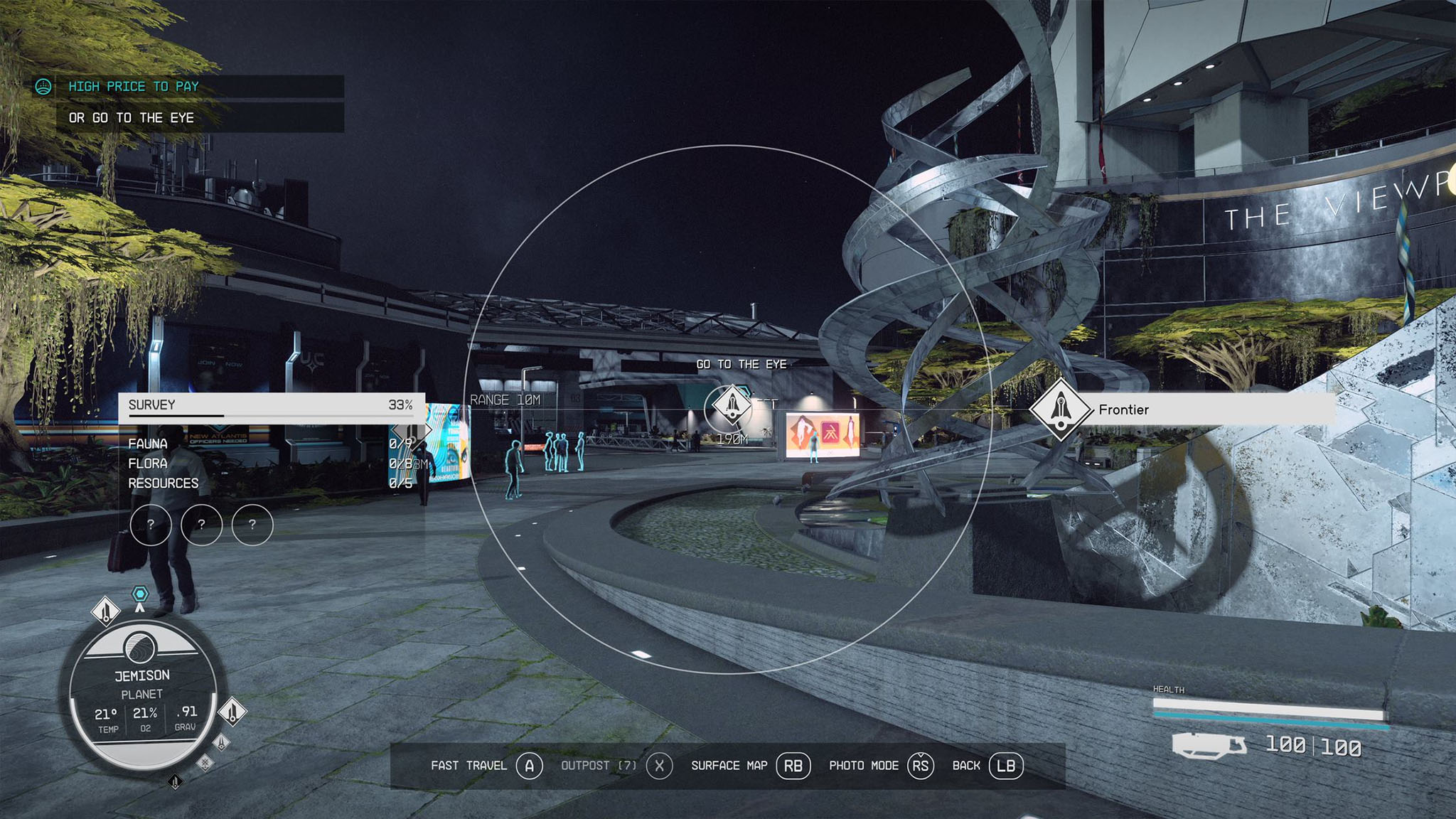
As long as you aren't encumbered or sick, you will always be able to fast travel to the Frontier or any outposts that you create on a planet.
- When on a planet, click in the LB button to open your scanner.
- Use your joystick to make the crosshairs point at a location icon that shows up in the scanner.
- Press A while still pointed at the icon.
- Press A again to confirm that you want to fast travel.
Note that you will not be able to fast travel if you are carrying too much mass in your inventory or if you are suffering a status effect that prevents fast travel. You can fix these issues by doing some inventory management and dropping unnecessary items or by treating status effects your character has with the proper medicinal remedies.
How to grav jump or land on a planet in Starfield

There are a couple of ways that you can grav jump around to different solar systems and planets in Starfield. I'll address how to do so with a mission marker as well as how to make the jump without one.
How to grav jump as part of a mission

This refers to when you have a mission selected and a blue objective marker appears on the screen marking the destination you need to get to. I personally think it takes way too many steps to perform a single grav jump action, but here's how to do it.
- Make sure that the mission you want to complete is active in your Missions menu.
- Sit your character in the pilot's chair of the Frontier.
- Press the LB button to bring up the scanner.
- Use your joystick to move the center radial over the blue mission marker in space.
- Press A while hovering over the mission marker and the grav jump will start momentarily.
- When you get to the planet, once more move the radial over the blue mission marker and tap X.
- Navigate the radial over the location icon (not the blue mission marker) and press A.
- Now hold X for a few seconds to start the landing sequence.
Note that you can zoom in and out of a planet map using the Xbox controller's LT and RT triggers if you're having difficulty choosing an exact place to jump to. It's also worth noting that if your ship is badly damaged or doesn't have enough fuel then you will not be able to grav jump. If you have repair parts to use, press down on the right stick (RS) to use them while seated in the pilot's chair and then you might be able to grav jump.
Get the Windows Central Newsletter
All the latest news, reviews, and guides for Windows and Xbox diehards.
Grav jumping to an unexplored star system
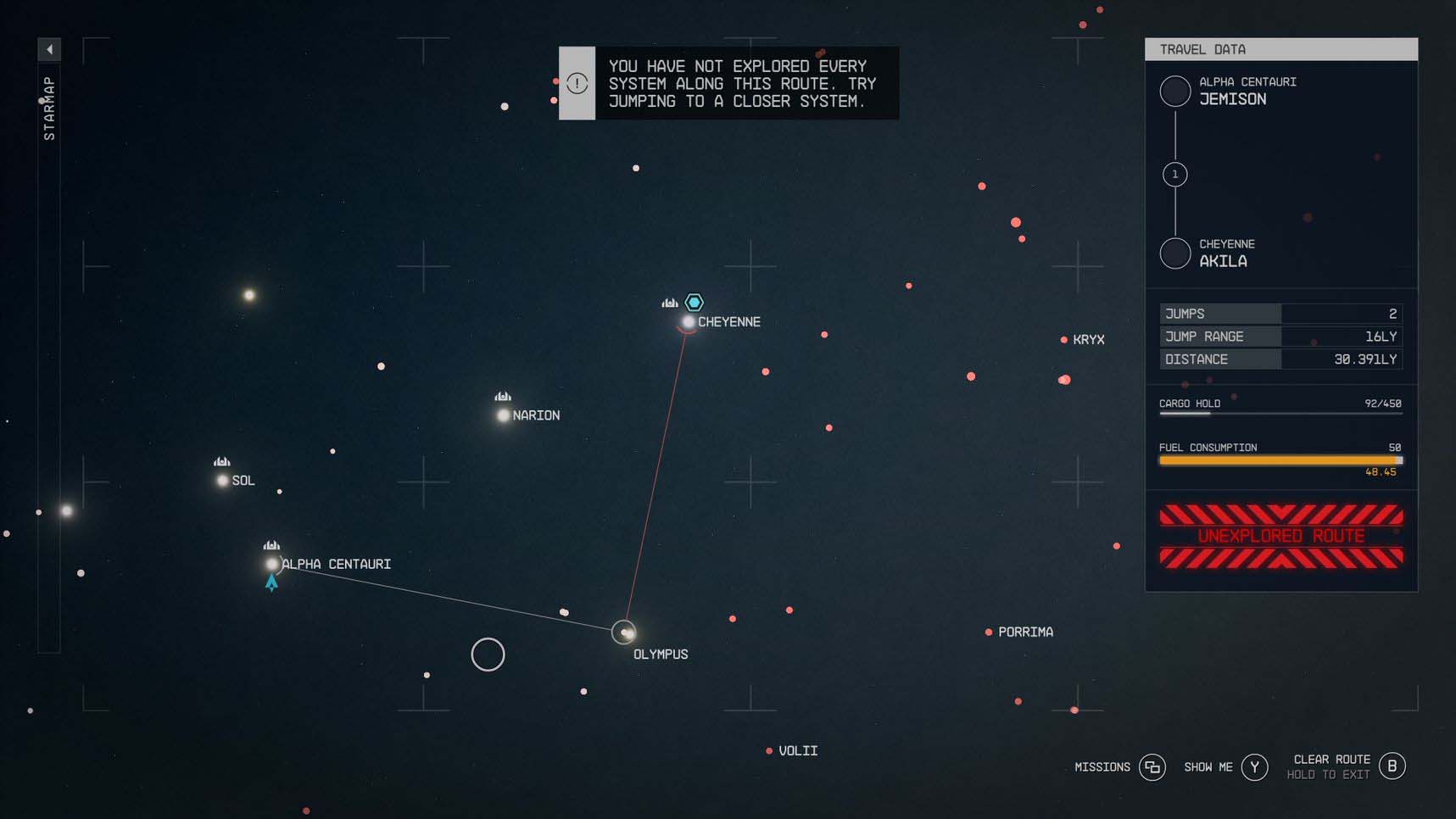
Oddly enough, you cannot travel to a star system unless you have been to that area before. So, in an instance where the game doesn't allow you to simply grav jump to the star system you want to get to, you'll need to navigate the star chart and choose the next closest star system that you have been to and then make the jump again from there. The whole process is a bit ridiculous, but that's how Starfield works.
Fortunately, the Navigation Console makes it very easy to determine which star systems to jump to in order to get you to your final destination. For more fine control when navigating the stars, you can use your joystick to move the radial around to the various galaxies, star systems, or planets and then can zoom in and out of these maps using LT or RT.
How to grav jump using the Navigation Console

If you don't have a mission marker specifically pointing you to the planet you want to travel to then you'll have to interact with the Frontier's Navigation Console to grav jump. Here's how to do that.
- Board the Frontier and interact with the Navigation Console (located across from the dining table).
- Tap B to exit out of the planet map you are currently in.
- You'll find yourself in a solar system map. If the location you want to travel to is here, move the radial over the planet you want to jump to. However, if you need to go to another solar system, tap B again to zoom out on the map and then choose the solar system you do want to jump to. You can also tap B once more to go to a galaxy map.
- Once you know where you want to go, hover over your destination and tap A.
- Next hold X to travel to another galaxy, solar system, or land on a planet.
Starfield fast travel FAQ

Can I fast travel from the start of Starfield?
Yes, you don't have to do anything to unlock the ability to fast travel in Starfield as it's available to you from the start. However, you won't be able to fast travel to a specific location until you've been to it at least once. When on a planet, simply press LB to bring up your scanner, focus your crosshairs on a location icon, and then press A twice to initiate fast travel to that location. Be careful not to let an NPC or interactive item get in between your crosshairs and the fast travel icon or fast travel won't initiate.
Why can't I fast travel in Starfield?
There are a number of reasons why fast travel might not be working for you in Starfield. Some of these reasons include carrying too many things in your inventory or having a status effect like being crippled. To fix the situation, you'll need to either drop items until you are carrying a mass that is less than or equal to your max carrying mass or treat any ailment you might be suffering from with the proper medicines.
The stars are yours to explore
Starfield has a somewhat clunky fast travel and grav jump system, but as long as you know its limitations and understand how to do either one, you'll be exploring planets in no time. Remember that having certain status conditions or having a damaged chip can prevent these functions from working. Additionally, carrying too much weight can make it so the game doesn't allow you to fast travel. You'll have to remedy these situations if you want to keep exploring quickly.
Whether you're exploring the far reaches of space or exploring a planet, remember that you have the ability of fast traveling straight to the Frontier, any locations you've been to, or any outposts you've created.

Self-professed gaming geek Rebecca Spear is one of Windows Central's editors and reviewers with a focus on gaming handhelds, mini PCs, PC gaming, and laptops. When she isn't checking out the latest games on Xbox Game Pass, PC, ROG Ally, or Steam Deck; she can be found digital drawing with a Wacom tablet. She's written thousands of articles with everything from editorials, reviews, previews, features, previews, and hardware reviews over the last few years. If you need information about anything gaming-related, her articles can help you out. She also loves testing game accessories and any new tech on the market. You can follow her @rrspear on X (formerly Twitter).

