Skyrim Together Reborn co-op mod: How to play, download, install, and make a server
A Tamrielic adventure for two — or more!

The remake of the Skyrim Together multiplayer project is one of the most impressive releases we've ever seen come out of the game's modding community. Dubbed "Skyrim Together Reborn" with code completely rewritten from the ground up, this mod allows you and several of your friends — the mod authors recommend 2-8 players — to adventure through the Nordic lands of Skyrim together. Whether you want to work together to take down the great dragon Alduin in the game's main story, join factions and complete quests together, or simply explore Skyrim's various regions and holds as a party, it's possible with this revolutionary mod.
If you're concerned about the mod being complicated to use, don't be. Installing, setting up, and playing Skyrim Together Reborn is incredibly easy to do, and in this guide, we'll show you everything you need to know about that process. This includes the mod's requirements and how to install them, how to download and install the mod itself, how to create a server, and how to play once everything is up and running.
Skyrim Together Reborn: Requirements and what you'll need

Before you can download, install, and play Skyrim Together, there are a few things you'll need for the mod to work properly (as well as for the installation to be as easy as possible). First, you need to make sure that you're using the latest version of Skyrim Special Edition or Skyrim Anniversary Edition on Steam, as these are the only versions of Skyrim that the mod works with. You can check whether your currently installed version of Skyrim Special Edition is compatible by following these steps (all Anniversary Edition versions will work):
- Navigate to The Elder Scrolls V: Skyrim Special Edition in your Steam Library.
- Right-click the game's title.
- In the menu that opens, select Manage.
- Select Browse local files.
- In the File Explorer window that appears, right-click the SkyrimSE.exe file.
- In the menu that opens, select Properties.
- In the window that opens, select the Details tab.
- In the description, look for version number 1.6.x in the Product version row.
If your version number is 1.6.x, your installation of Skyrim Special Edition is compatible with Skyrim Together Reborn. If it's a variation of 1.5.x, you'll need to update your game. The easiest way to do this is to do the following:
- Navigate to The Elder Scrolls V: Skyrim Special Edition in your Steam Library.
- Right-click the game's title.
- In the menu that opens, select Properties...
- In the Steam window that opens, select the Updates tab.
- Ensure that the "Always keep this game updated" option is checked.
- Select the Local Files tab.
- Select Verify integrity of game files...
- Let the verification process complete, then select OK when Steam says it will download missing files.
The Elder Scrolls V: Skyrim Special Edition
The latest version of Skyrim Special Edition is all you need to play Skyrim Together Reborn and experience Bethesda's iconic RPG with your friends. The mod also works with the new Anniversary Edition that adds extra content like fishing and new quests, though some of that content may not work properly in multiplayer.
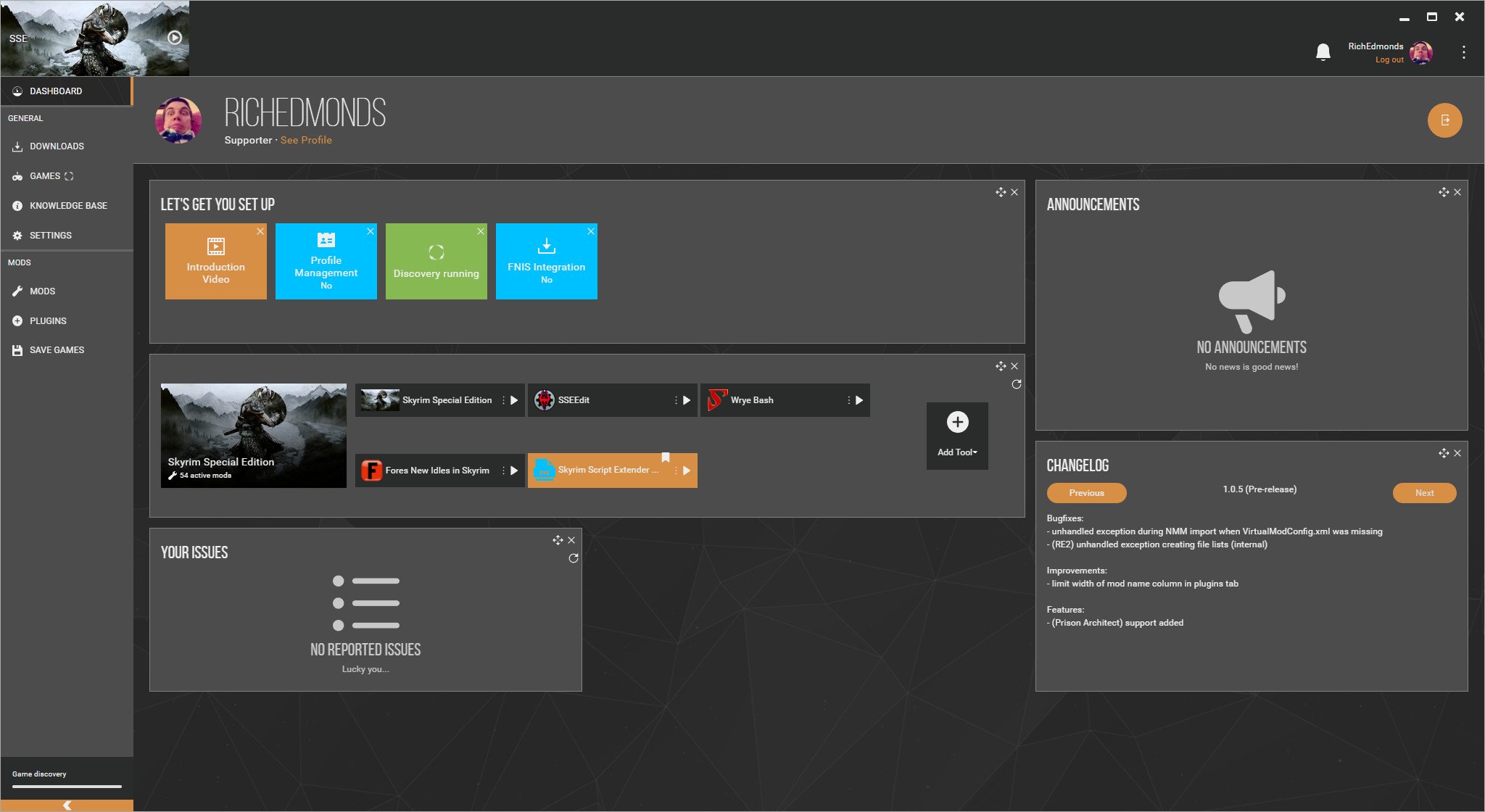
Next up, you'll need an account on the Nexus Mods website, which is where most Skyrim mods — including Skyrim Together Reborn — are hosted. Note that you can't download mods from the site without making one, so don't skip this step.
While you don't technically need one, we also strongly recommend downloading and installing a mod manager. Compared to the process of installing mods manually by decompressing the files with a program like 7-Zip and then dragging and dropping them into your Skyrim game folder, using a mod manager makes the process incredibly easy and user-friendly. Our mod manager of choice is Vortex, as it has a clean and simple interface that's easy to learn, and also offers several advanced functions you can use if you decide to mod Skyrim more heavily in the future.
Alternatively, there's also Mod Organizer 2, which offers more advanced functionality than Vortex does but is also a bit more complicated to learn and get comfortable with. It's the better choice if you want to play Skyrim Together Reborn with hundreds of mods installed (we'll go over why you may want to avoid doing this later) since it's better at resolving mod conflicts and other issues, but if you're just aiming for a simple vanilla-style experience, Vortex is ideal.
Get the Windows Central Newsletter
All the latest news, reviews, and guides for Windows and Xbox diehards.
Once you've chosen and installed Vortex or MO2, you need to install a mod that Skyrim Together Reborn requires in order to work properly: Address Library for SKSE Plugins (note that you don't need the SKSE mod for Address Library and Skyrim Together). Here's how to download and install it:
- Open Vortex.
- Navigate to the Files tab of the Address Library for SKSE Plugins mod page.
- Select the Mod Manager Download button under the "All in One (Anniversary Edition)" listing.
- In Vortex, select Install.
- When prompted, select Enable.
How to download and install Skyrim Together Reborn

Downloading and installing Skyrim Together Reborn works just like installing Address Library for SKSE Plugins did, although there are some extra steps you'll need to follow. Here's what to do:
- Open Vortex.
- Navigate to the Files tab of the Skyrim Together Reborn mod page.
- Select the Mod Manager Download button under the "Skyrim Together Reborn" listing.
- In Vortex, select Install.
- When prompted, select Enable.
The mod is now installed, though for it to work properly, you can't launch Skyrim through Steam like you normally would. Instead, you'll need to use the executable included in the mod. Here's how to access it:
- Navigate to The Elder Scrolls V: Skyrim Special Edition in your Steam Library.
- Right-click the game's title.
- In the menu that opens, select Manage.
- Select Browse local files.
- In the File Explorer window that appears, open the Data folder.
- Open the SkyrimTogetherReborn folder.
- Select the SkyrimTogether.exe file.
- In the window that opens, select your SkyrimSE.exe file from your Skyrim installation folder (this allows SkyrimTogether.exe to hook into the regular Skyrim executable).
- Select the SkyrimTogether.exe file again to launch Skyrim with the mod.
From here on out, you'll need to use the SkyrimTogether.exe file whenever you want to play Skyrim Together. We recommend making a shortcut by right-clicking the executable, selecting "Show more options," and then selecting "Create shortcut" from the list of options. You can then drag this shortcut to your desktop, allowing you to launch Skyrim Together from it.
How to make a Skyrim Together Reborn server

Once you and your friends have the mod installed, one of you will need to create a server for everyone to play on. Skyrim Together originally required you to host a server by using your PC and port forwarding, but now, a special third-party service called PlayTogether has been developed that allows you to set up a free Skyrim Together Reborn server without hassle.
To use it, go to the PlayTogether homepage and select the options you'd like for your server. These include the server's region, password, and difficulty settings, as well as a toggle for PvP and an option that causes players to lose a percentage of their carried gold on death. Then, select the Launch Instance button. Afterwards, your server's IP address and password will be displayed, which you can then use to connect to the server while playing Skyrim Together Reborn (the below section goes over how to do that). Note that the server will automatically close after 10 minutes if nobody is connected to it and actively playing.
Depending on how many players are trying to set up a server at the same time you are, your server request may be placed into a queue. If you'd like to avoid this queue and get server priority, you can do so by subscribing to the $5 "Thane" tier on the PlayTogether Patreon page. Becoming a PlayTogether Patron also unlocks access to premium servers that have a higher tickrate, as well as guaranteed access to technical support from the PlayTogether creator through Discord.
Due to the overwhelming popularity of the PlayTogether service, there are times when it's down for maintenance or there aren't any servers available to play on. Whenever this is the case, the easiest alternative way to play Skyrim Together Reborn is to use the Hamachi virtual networking service. You, along with everyone that plans to connect to your server, need to install Hamachi and sign up for an account with it. Once you've done that, you can get a server up and running by following these steps:
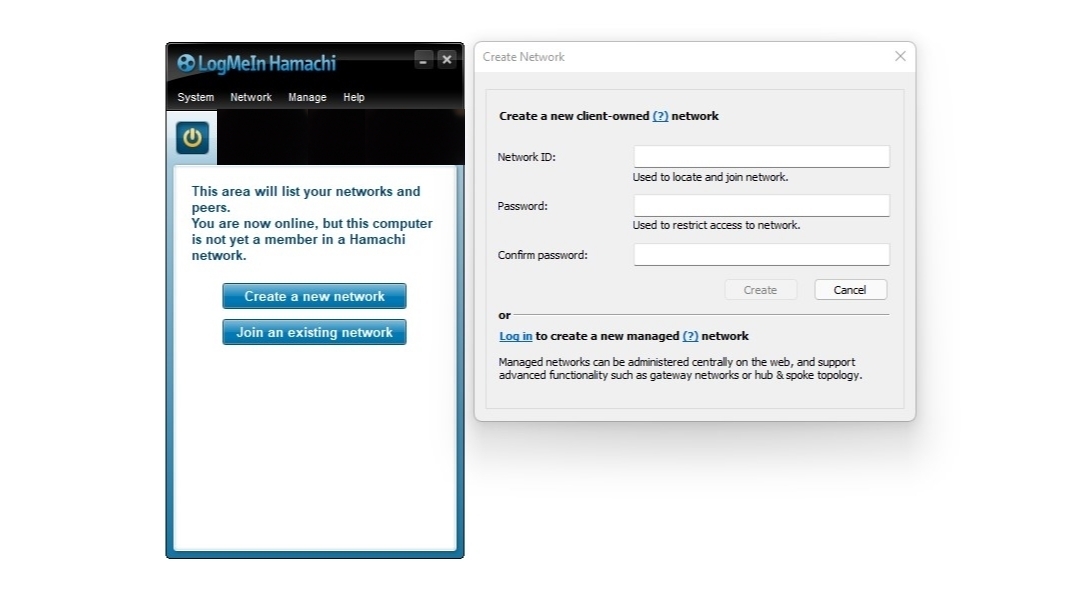
- Have everyone open the Hamachi software.
- Have everyone select the power button under the System tab.
- The server host should select the Create a new network button.
- Have the host enter in a network ID and password.
- Have the host select Create.
- Have everyone else select the Join an existing network button.
- Have everyone else enter in the host's network ID and password.
- Have everyone else select Join.
- Now, have the server host right-click the information next to the power button (you should see two IP addresses; note that we've blacked out our details in the image above).
- The host should then select Copy IPv4 address.
- Have the host add :10578 to the end of the address (this is the default port that self-hosted servers use).
- The host should then share the IPv4 address, along with the port number at the end, with everyone else (this is the IP everyone will use in-game to connect to your server).
- Finally, have the host select the SkyrimTogetherServer.exe file in the SkyrimTogetherReborn folder to start the server (follow the steps in the previous section to find this folder).
For further information on how you can host a server yourself, check out the official Skyrim Together Reborn server guide, as well as these helpful tutorial videos for both Hamachi and traditional port forwarding.
Skyrim Together Reborn: How to play and get started
With the mod installed and a server ready, you and your friends now have everything you need to experience one of the best PC games ever made together. Here's how you can all connect to the server and begin playing:
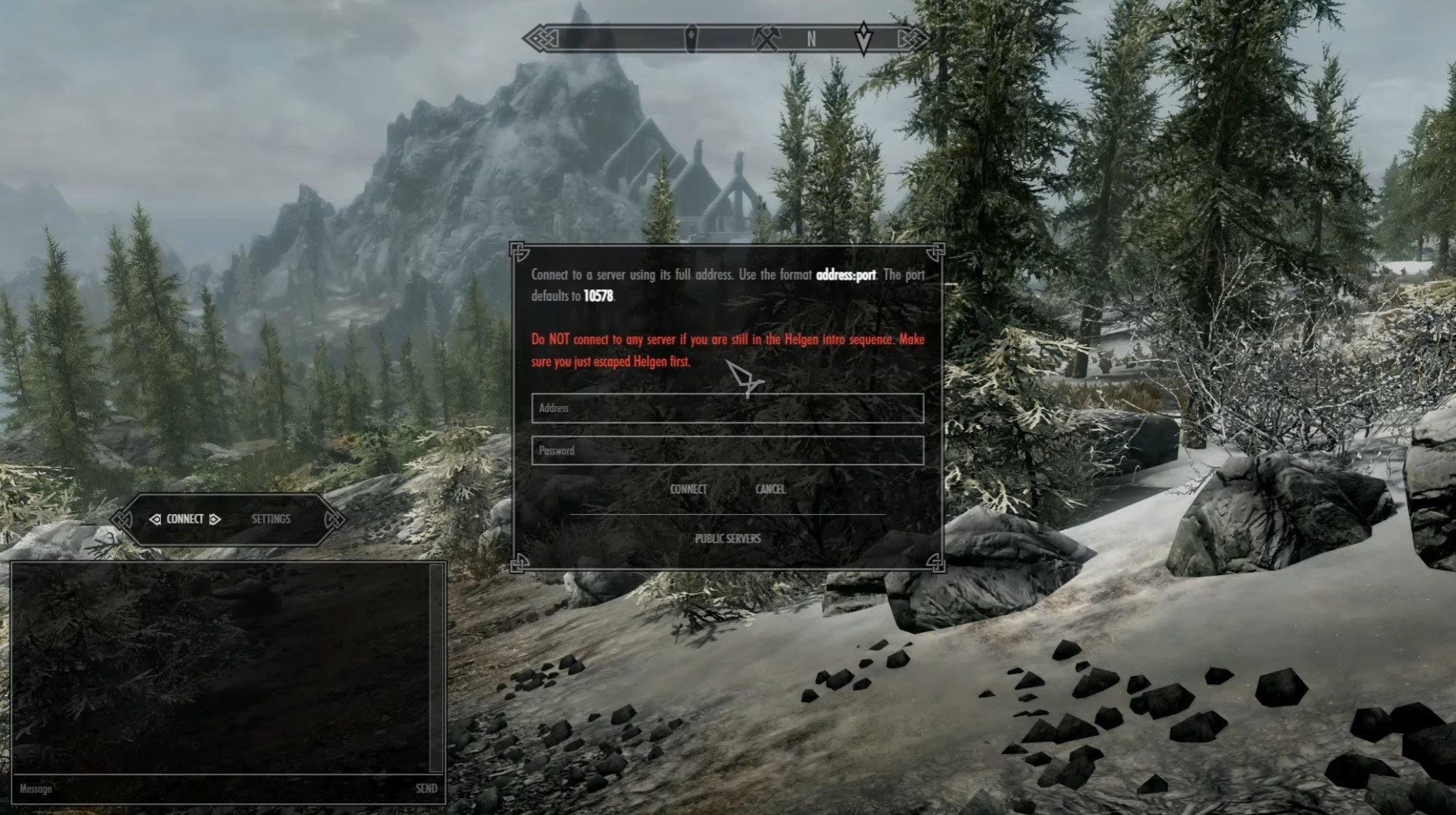
- Launch Skyrim with the mod by activating the SkyrimTogether.exe file.
- At the main menu, create a new character and play through the Helgen intro.
- Once you escape from Helgen, press the right Control key.
- In the menu that pops up, select Connect.
- In the window that pops up, enter your server's full IP address and password.
- Select Connect.
Note: If you're hosting a server off of your own PC with Hamachi or with port forwarding, you should enter "localhost" (without the quotations) for your IP address instead when connecting.
After connecting, you and your friends should all be able to see and interact with one another in your server. However, before you start questing and exploring, you should party up so that everybody shares the same quest log. Here's how to do that:
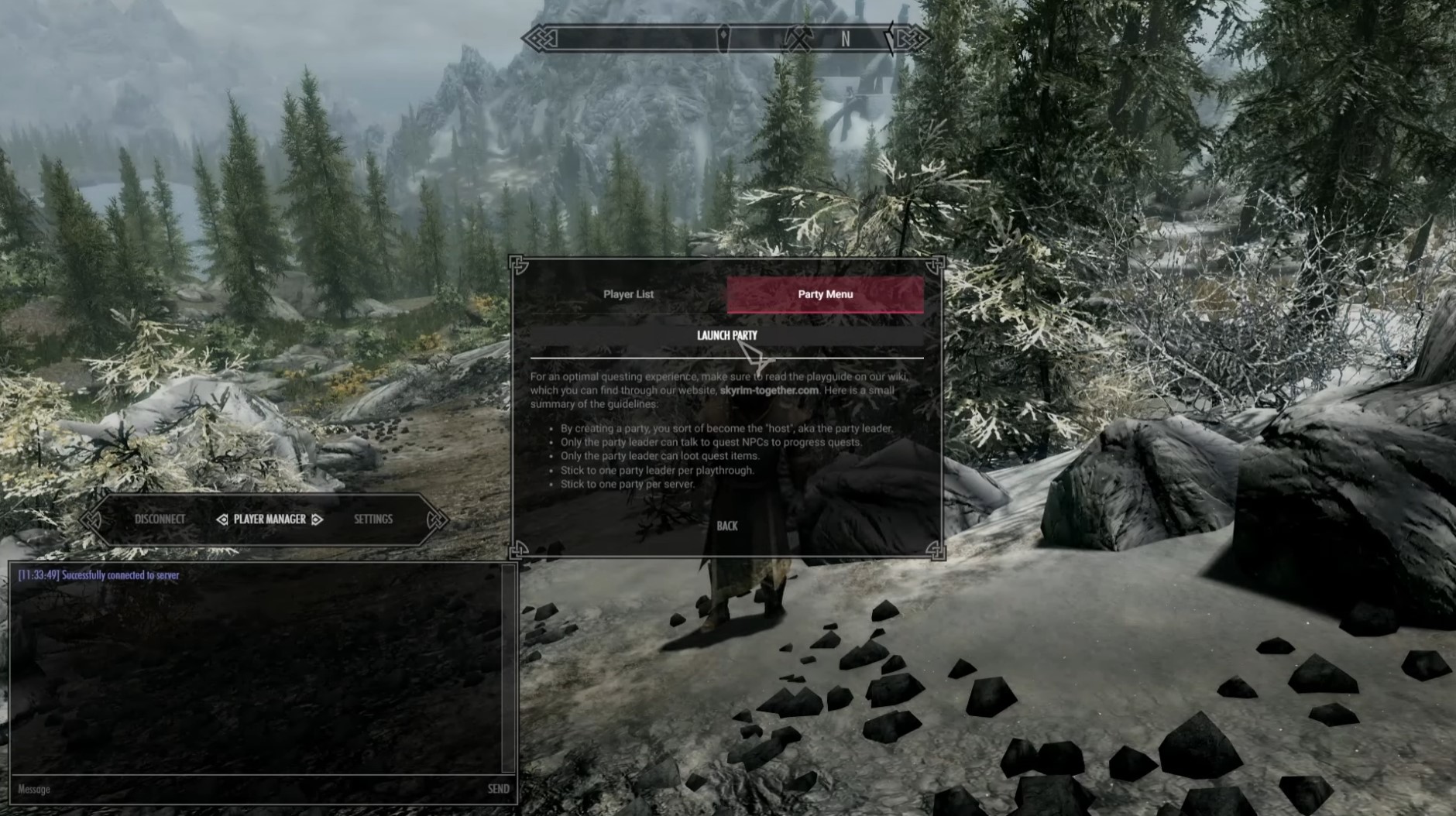
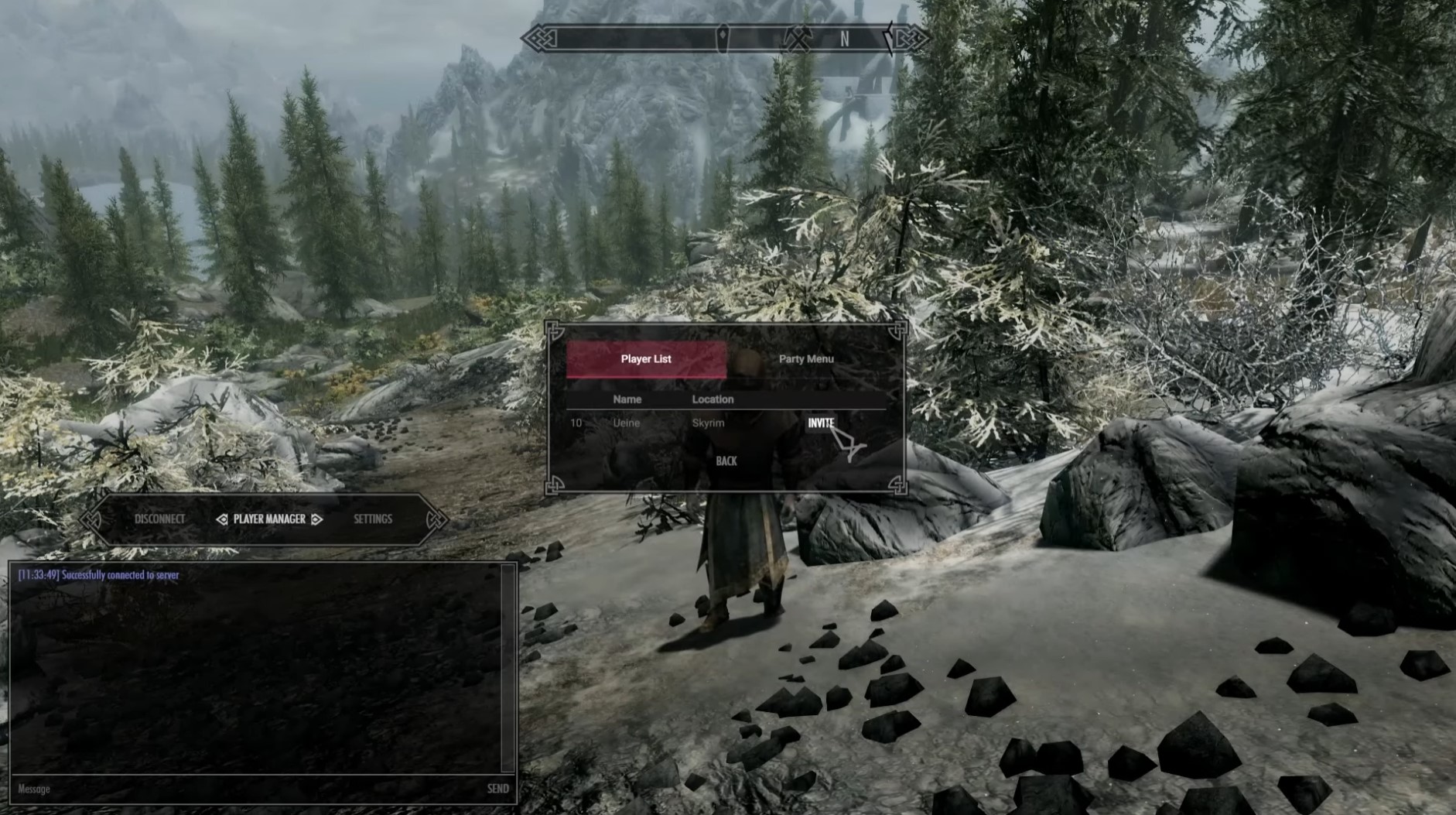
- Press the right Control key.
- In the menu that pops up, select Player Manager.
- In the window that pops up, select the Party Menu tab.
- Select the Launch Party button.
- Select the Player List tab.
- Select the Invite button next to the players you want to invite to your party.
- Have your friends accept the invite.
And with that, you and your friends are officially ready to begin your Skyrim Together Reborn adventure! We recommend reading the official Skyrim Together Playguide for the best experience, as it includes some helpful tips and information that will help you avoid issues. You and your friends should also save often, as this will help mitigate lost progress if a player (or the server) experiences a crash.
In particular, something important you should know is that while questing, only one designated party leader should initiate quest-specific dialogue and interact with quest items and objectives during each playthrough. Other group members performing these interactions can and probably will cause issues, and if you're particularly unlucky, this could even break the main quest.
It's also worth noting that Skyrim Together Reborn features an in-game server browser that you can access if you'd like to connect to public servers. The "Public Servers" button that lets you browse available servers is located at the bottom of the window that pops up when you select "Connect."
Is Skyrim Together Reborn compatible with other mods?

If you've modded Skyrim before and are wondering whether or not Skyrim Together Reborn is compatible with other mods, the answer is that it's complicated. All graphics mods like texture replacers, new types of grass, lighting overhauls, and ENB post-processing effects will work fine while using Skyrim Together Reborn, as these mods don't affect gameplay systems at all.
However, mods that do affect gameplay, such as mods that alter AI behavior, add in new types of items or animations, or add, remove, or change the location of game world objects, can cause serious issues and break Skyrim Together Reborn's functionality. Therefore, we recommend only installing graphics mods while using Skyrim Together Reborn, and ideally, you probably shouldn't install any other mods at all just to be safe. It's tempting to use some of the best Skyrim Special Edition PC mods in multiplayer, but it's very risky.
There are a handful of mods and programs that are completely incompatible with Skyrim Together Reborn. These include the following:
- Engine Fixes
- Skyrim Souls RE
- Fraps
If you must use gameplay mods, the safest way to do so is to ensure that everyone planning to connect to your server installs them as well. By doing this, you'll significantly reduce the chances that these mods will cause problems.
Brendan Lowry is a Windows Central writer and Oakland University graduate with a burning passion for video games, of which he's been an avid fan since childhood. He's been writing for Team WC since the summer of 2017, and you'll find him doing news, editorials, reviews, and general coverage on everything gaming, Xbox, and Windows PC. His favorite game of all time is probably NieR: Automata, though Elden Ring, Fallout: New Vegas, and Team Fortress 2 are in the running, too. When he's not writing or gaming, there's a good chance he's either watching an interesting new movie or TV show or actually going outside for once. Follow him on X (Twitter).


