Steam Game Recording enters beta and works on Steam Deck — here's how to try it out
Valve has launched a new way for Steam users to record gameplay, and while it's in beta, it already works on Steam Deck.
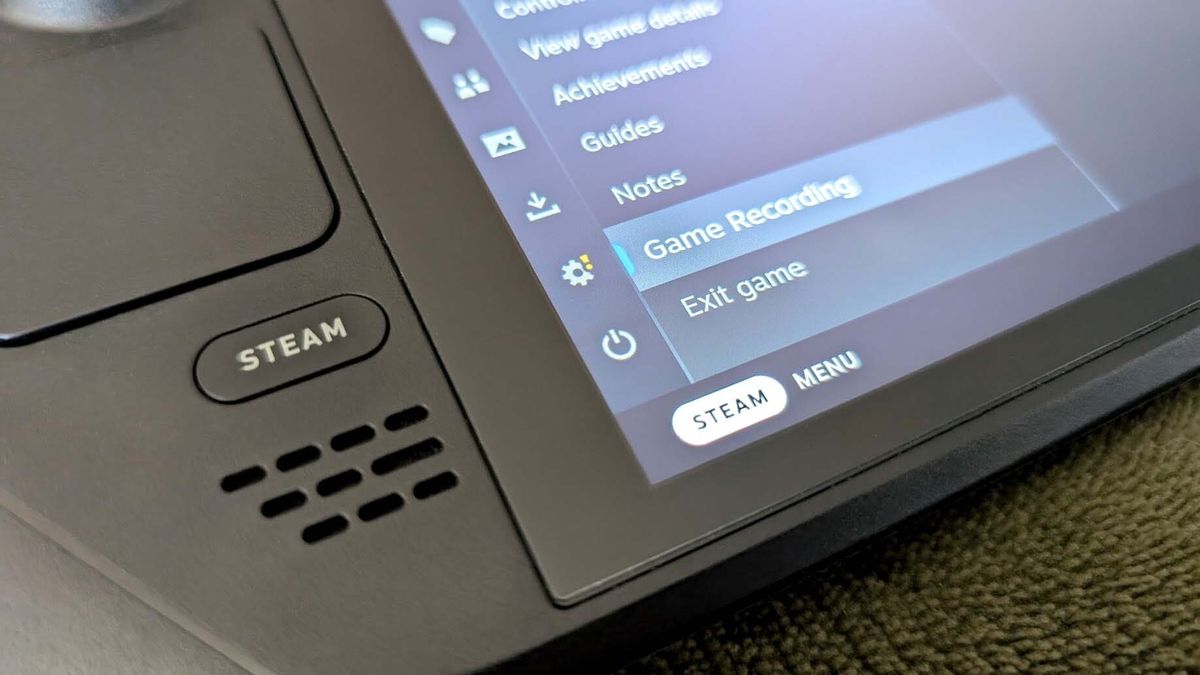
What you need to know
- Valve is introducing Steam Game Recording, a new tool built into the Steam client that allows players to easily record gameplay.
- Steam Game Recording can be customized to a player's needs, and is currently available via an opt-in beta.
- Steam Game Recording is already verified to work on Steam Deck.
There's a new method available to capture gameplay on Steam.
Valve unveiled Steam Game Recording on Wednesday, a tool built into the Steam client that does exactly what its nomenclature would imply. Using Steam Game Recording, players can easily record a segment of gameplay and then clip said segment before uploading it elsewhere.
Valve is also giving game developers access to the development kit for the toolset, meaning developers can automatically implement a set "marker" for particular spots in a game to be recorded, such as boss battles or achievements.
Steam Game Recording is currently available through an opt-in beta, with Valve soliciting player feedback for any bugs or problems that occur while using the new feature. Despite being in beta, Steam Game Recording is already verified to work on Steam Deck handhelds.
How to enable Steam Game Recording
In order to use Steam Game Recording while it's in beta testing, navigate to your Settings. From there, select Interface, then Beta Participation. Selecting either Steam Beta Update or Steam Families Beta will grant access to Steam Game Recording, though the latter option will also allow you to test the Steam Families feature.
After you've done this, you'll need to restart Steam. Following said restart, again navigate to Settings, then go to Game Recording. There's a number of options you can select here in order to customize your experience, such as choosing the quality of saved clips or setting the exact directory for where your gameplay clips are saved to.
Valve notes that Steam Game Recording has been designed to use as little of your computer's processing power as possible, but that if you aren't using it on a device with a dedicated NVIDIA or AMD graphics card, you may encounter heavily increased CPU usage.
Get the Windows Central Newsletter
All the latest news, reviews, and guides for Windows and Xbox diehards.
Analysis: More options are always neat

• Best Xbox / PC headsets in 2024
• Best Xbox controllers
• Best Xbox accessories
• Best small gaming PCs
• Best gaming laptops in 2024
It's always great to get additional options for features like recording gameplay. I like the idea of it being integrated into Steam, and game developers being able to take advantage of it is also neat. I know there have been some gameplay clips I'd love to have taken from the first time I fought a boss or encountered some secret in a game, but I was too distracted at the time to remember it.
I tested Steam Game Recording while I was writing this, using it to capture a quick clip in Hades 2. It worked perfectly well, and it's pretty easy to quickly find my gameplay clips. Obviously the nature of a beta is that there might be some problems or hiccups that could be encountered in specific situations, but at least from my brief experience so far, it seems to work without any issues.

Samuel Tolbert is a freelance writer covering gaming news, previews, reviews, interviews and different aspects of the gaming industry, specifically focusing on Xbox and PC gaming on Windows Central. You can find him on Twitter @SamuelTolbert.