
The Elder Scrolls 4: Oblivion Remastered launched on April 22, 2025, and it has already skyrocketed to the top of Steam's Top Sellers list with more than 100,000 players on the first day.
As players dive back into the world of Cyrodiil, it's becoming clear that the remake's move to Unreal Engine 5 puts a lot of stress on gaming PCs.
I have some good news. NVIDIA owners, especially those with an RTX 50-series GPU, can make some changes via the NVIDIA App to significantly boost performance.
All it requires is a few clicks in NVIDIA's software. Here's how it's done.
How to enable DLSS 4 overrides in The Elder Scrolls 4: Oblivion Remastered

Assuming you have Oblivion Remastered installed on your PC and your NVIDIA drivers are updated, you should be ready to go.
Disclaimer
Note: A full PC restart is recommended after installing Oblivion Remastered, otherwise the override settings likely will not show up in the NVIDIA app.
- Launch the NVIDIA App on your PC.
- Click Graphics on the left-side vertical menu.
- Click The Elder Scrolls IV: Oblivion Remastered in your list of games.
- Click the drop-down menu next to the DLSS Override - Model Presets option in the main list.
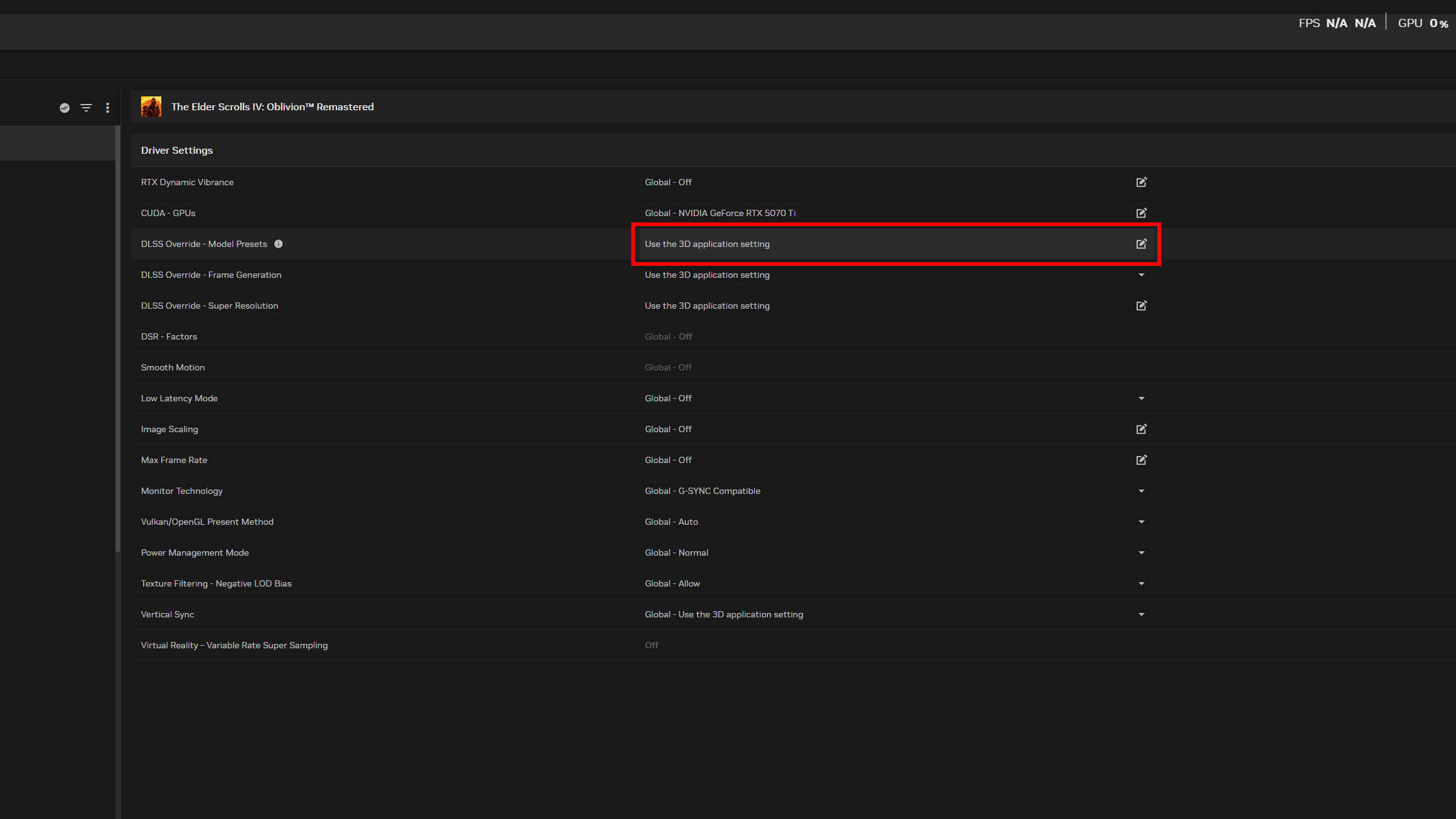
- Click the drop-down menu in the Use same settings for all DLSS technologies.
- Click Latest.
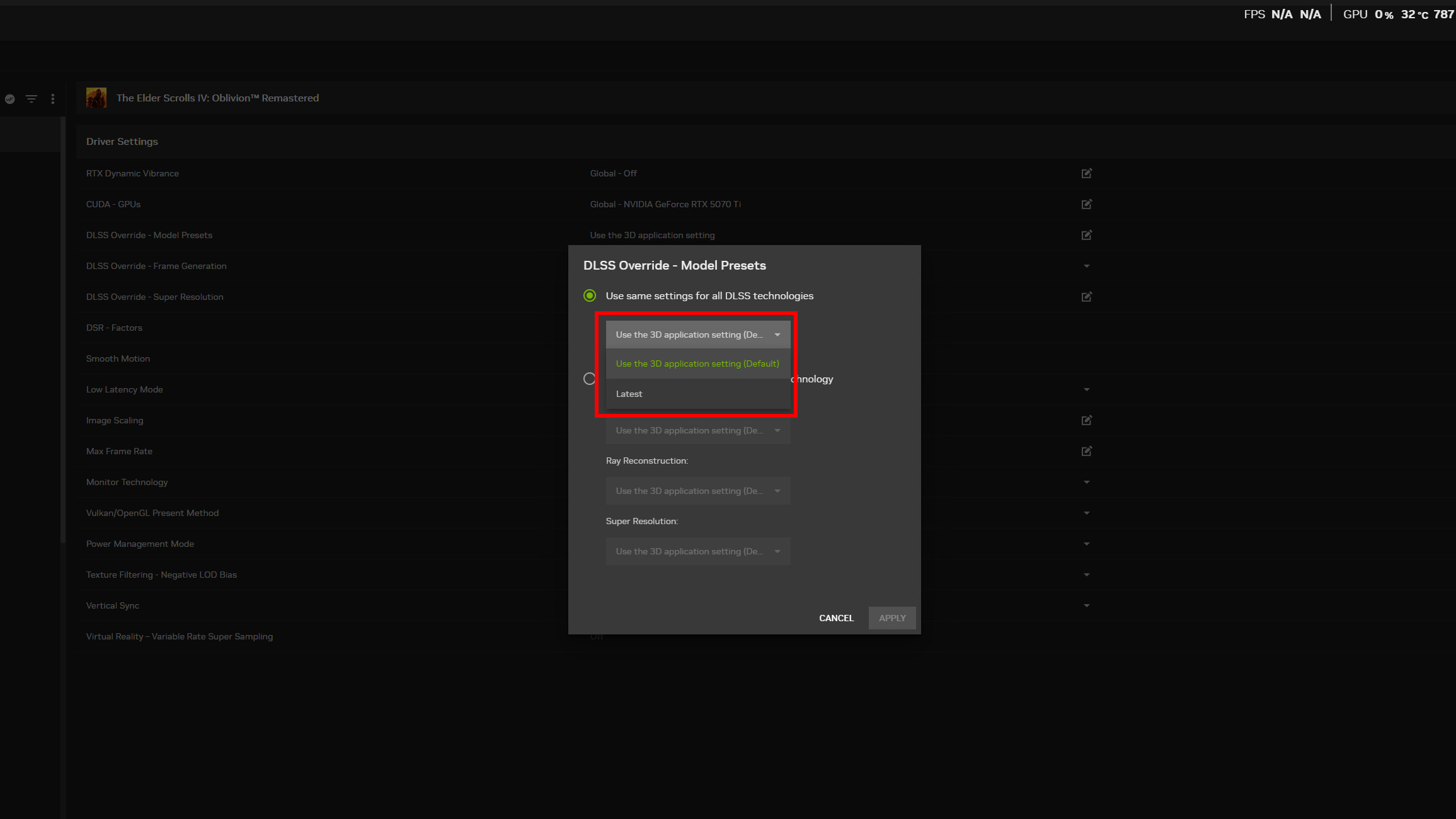
- Click Apply.
You've now set Oblivion Remastered to use NVIDIA's latest DLSS 4 Transformer model wherever possible. This alone should give you a nice FPS boost.
Frame Generation is the next stop on our performance journey.
Get the Windows Central Newsletter
All the latest news, reviews, and guides for Windows and Xbox diehards.
For those using an RTX 50-series GPU that support Multi-Frame Generation, I urge you to test out the 4x setting to maximize frames-per-second.
- Launch the NVIDIA App on your PC.
- Click Graphics on the left-side vertical menu.
- Click The Elder Scrolls IV: Oblivion Remastered in your list of games.
- Click the drop-down menu next to DLSS Override - Frame Generation.
- Click 4x.
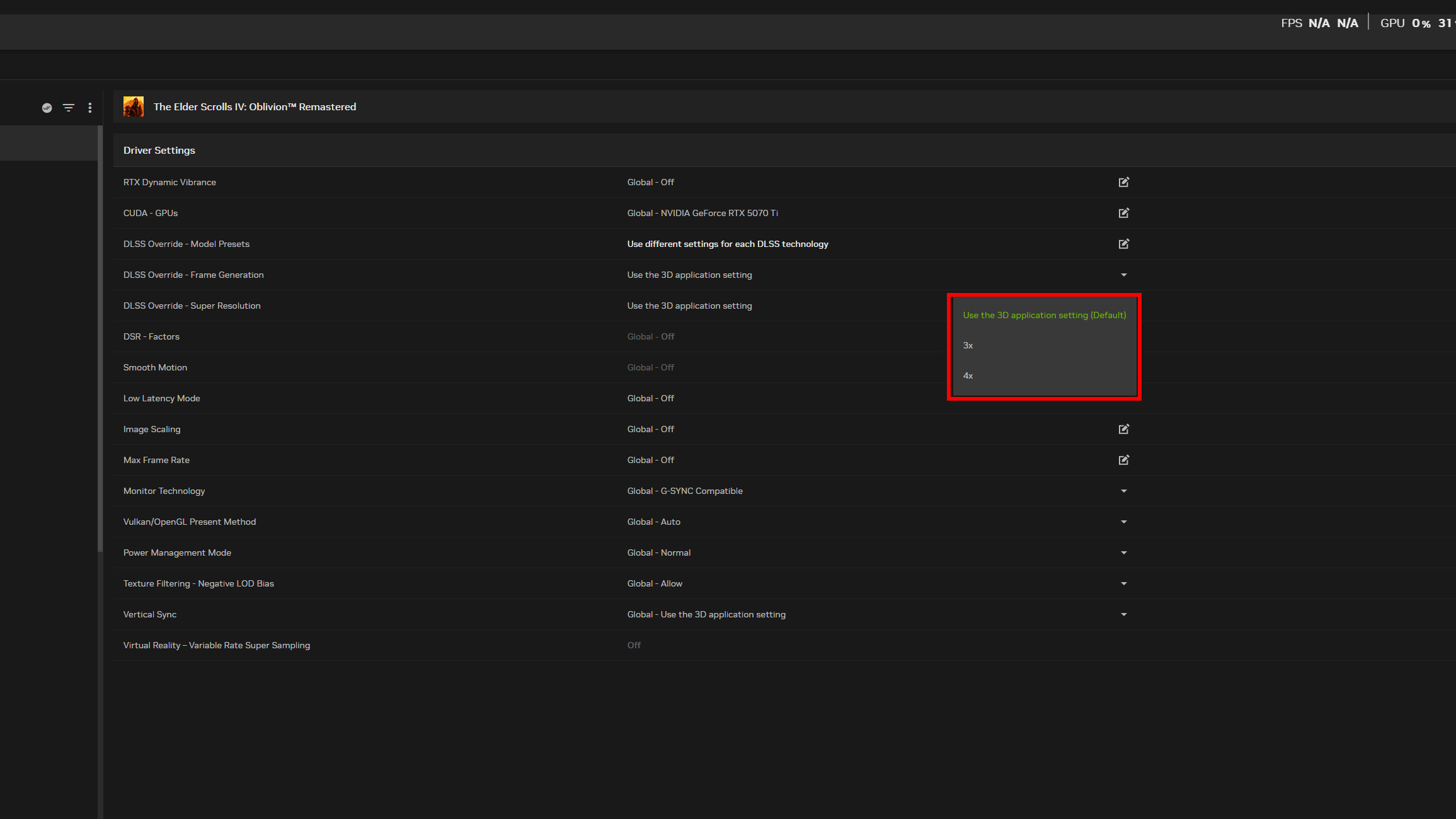
Oblivion Remastered is drop-dead gorgeous, but the redone graphics and lighting have moved to Unreal Engine 5, putting a heavier load on your PC hardware.
I tested the game at 1440p ultrawide with Ultra settings, and my combination of AMD Ryzen 7 9800X3D CPU and NVIDIA RTX 5070 Ti was barely capable of hitting three-digit FPS numbers when exploring the world.
After forcing NVIDIA to use its new Transformer model, frame rates have gone up, and the game simply looks a lot crisper.
Be sure to let me know in the comments section below how these changes have affected your experience.
What about NVIDIA RTX 40- and 30-series GPUs?

Unfortunately, NVIDIA's DLSS 4 Multi Frame Generation is an exclusive feature to the latest Blackwell RTX 5000 GPUs.
However, that doesn't mean your RTX 40- or RTX 30-series NVIDIA card can't make use of the overrides.
Any RTX card should be able to configure settings to use the Transformer-based Super Resolution, while RTX 40-series owners can take advantage of the latest standard of Frame Generation (without Multi Frame Gen).

Cale Hunt brings to Windows Central more than eight years of experience writing about laptops, PCs, accessories, games, and beyond. If it runs Windows or in some way complements the hardware, there’s a good chance he knows about it, has written about it, or is already busy testing it.
You must confirm your public display name before commenting
Please logout and then login again, you will then be prompted to enter your display name.