How to increase ROG Ally VRAM to improve gaming handheld GPU performance
You have options for how much memory is assigned to the GPU.
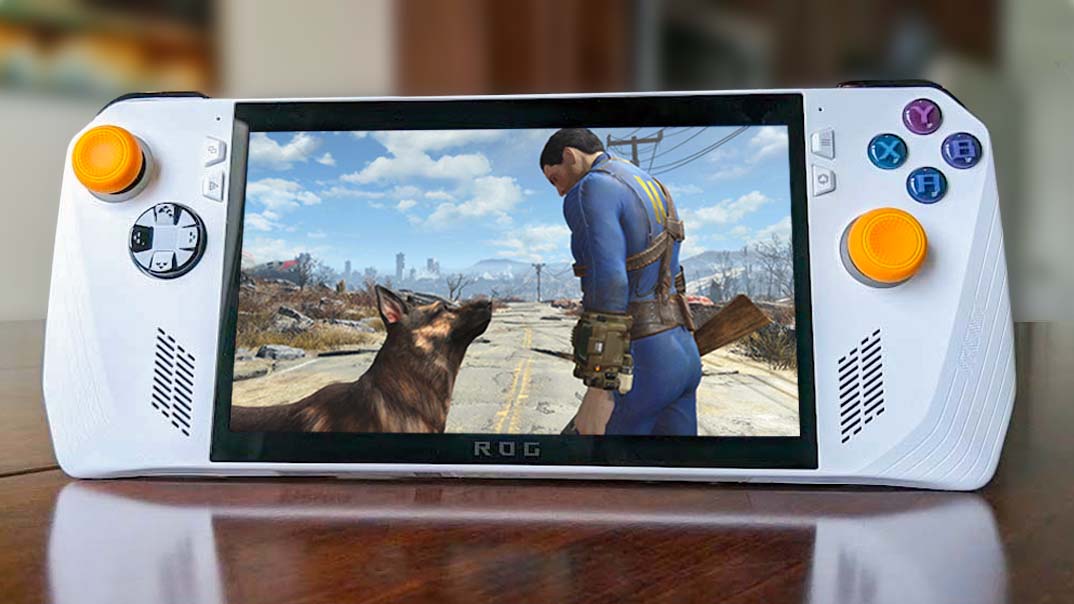
A few months after the gaming handheld's release, the ASUS ROG Ally team launched an update that allows gaming handheld users to have more control over VRAM (video random-access memory) — the amount of memory put toward the GPU. By default, ROG Ally is set at 4G RAM, but users can choose to go higher or lower than this to meet their game's needs. If you're playing a bunch of AAA titles on ROG Ally, then you're going to want to up the VRAM a little in order to get the system to run games more smoothly. It's easy to do in just a few quick steps.
How to change VRAM allotment on ROG Ally
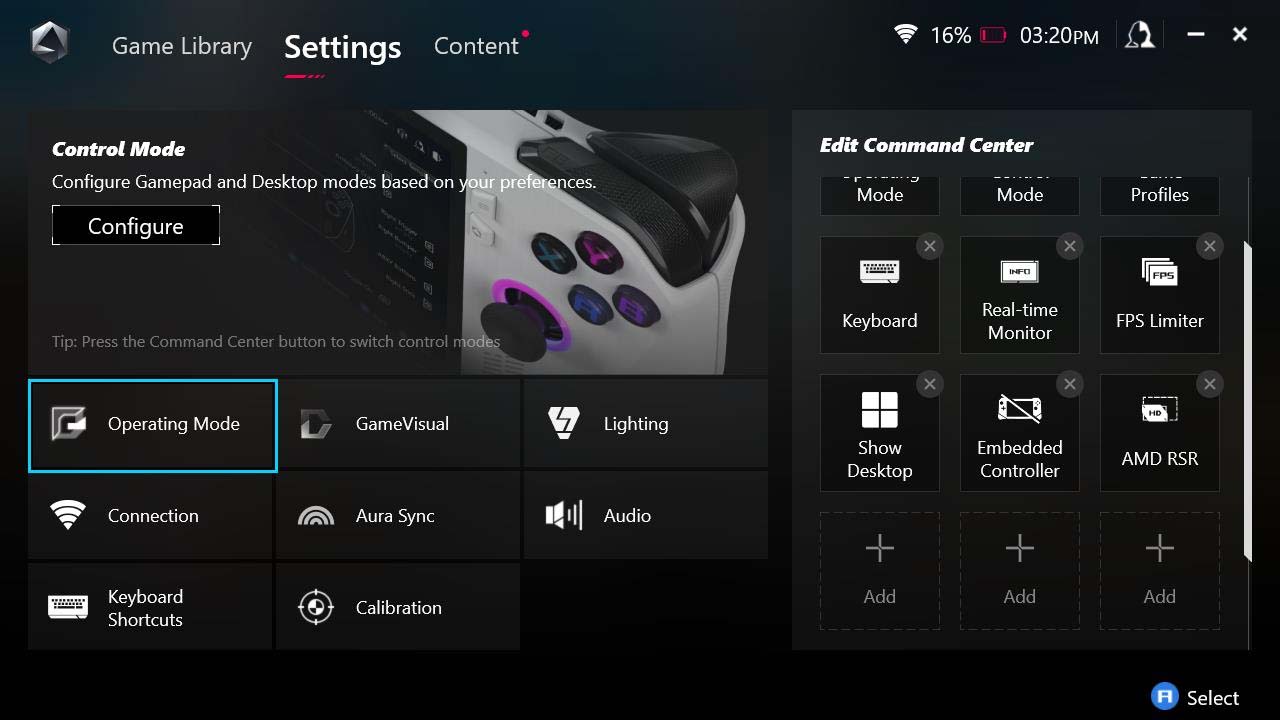
- Open Armoury Crate on the ROG Ally.
- Go to the Settings tab.
- Select Operating Mode.
- Next select GPU settings from the sidebar.
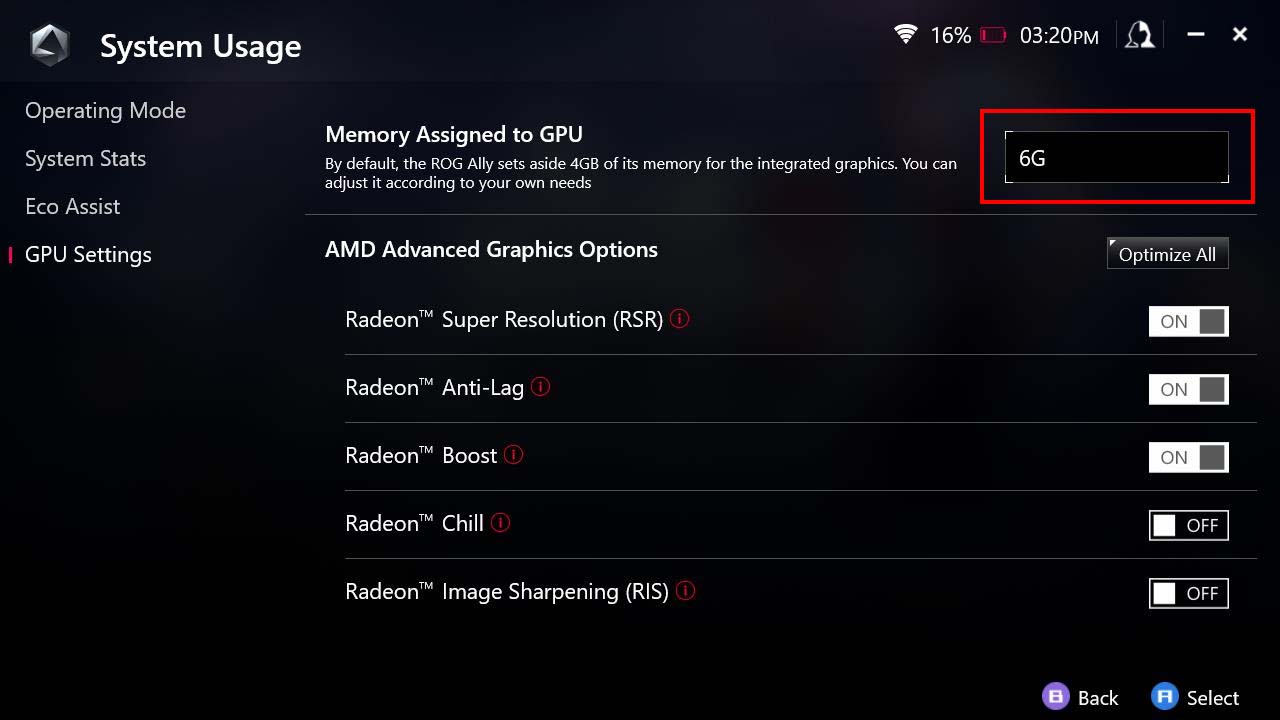
- There's a dropdown on the Memory Assigned to GPU line at the top of the page. Click on this dropdown and choose how much VRAM you want to reserve for the GPU.
- Let the ROG Ally restart after choosing a new VRAM allotment.
- This step has nothing to do with VRAM, but if you want to increase frame rate on the gaming handheld, you should enable AMD Fluid Motion Frames (AFMF). You can follow step-by-step instructions at our ROG Ally AFMF guide.
Once the ROG Ally has restarted, you're good to open whatever game or program you want to run and do as you wish. If you upped the VRAM setting, you might see a marked improvement in a game's performance.
ROG Ally VRAM FAQ

VRAM is a crucial part of making sure games run smoothly on computers. Curious to learn more? Here are some frequently asked questions about it as relates to ROG Ally.
What's the best VRAM setting for ROG Ally?
In general, putting the ROG Ally VRAM at 6G is ideal. This allows the system to handle the latest AAA games better than the default 4G without draining too much power. Depending on what you're doing with the ROG Ally, it might be better to have VRAM even higher or lower.
What is VRAM?
Video random-access memory (VRAM) is memory assigned to the graphics card to help store and access data. It's intrinsic to graphical performance, determining how much effort it put into rendering images or processing video. As such, you typically see smoother performance the more VRAM your system has assigned. But less graphically demanding games do not need a ton of VRAM.
VRAM vs RAM
RAM (random-access memory) is your overall system's memory, whereas VRAM (video random-access memory) is the amount of memory specifically put toward your graphics card.
What does VRAM do for ROG Ally?
VRAM plays a big part in determining if a game stutters, freezes, or experiences slow graphics rendering. The more VRAM your system has, typically the better motion clarity your games will have. However, higher VRAM drains the battery faster to meet the system's demands. The trick for ROG Ally VRAM is finding a middle ground that serves your gaming needs while not pulling more power than needed. As previously stated, 6G is usually the perfect number for games played on this gaming handheld.
How much VRAM is in ROG Ally?
The ROG Ally comes set at 4G VRAM by default. However, users can go as low as 1G or as high as 8G. There's also the option to set it at Auto, so the system can choose the VRAM allotment it thinks is best given any situation.
ROG Ally offers an impressive range of customization options including VRAM settings

Obviously, ROG Ally isn't the only PC gaming handheld on the market today, but one of the things that helps it stand out from its Steam Deck and Legion Go competitors is how much you can customize it without having to hack it. I wrote our ROG Ally review back when the gaming handheld first launched, and I walked away impressed by the number of settings options available to me.

- Best gaming handhelds 2024
- I was wrong about the ROG Ally
- Lenovo Legion Go Review
- Best power banks for ROG Ally
- Steam Deck OLED vs Steam Deck LCD
Since then, the device has received several updates (like AFMF support and gyroscope support) that bring even more customization options to ROG Ally users. It's one of the reasons ROG Ally is my favorite gaming handheld. Once the update that brought additional VRAM options released, I chose to go up to 6G and started playing some of the same games I had played previously. The system now runs far better, with less stuttering and graphics rendering issues.
Today, I always encourage people to put the ROG Ally VRAM reserve at 6G depending on the type of game being played. This increases the gaming handheld's performance without draining the battery too fast. Of course, battery life will always drain fast on modern gaming handhelds, so you'll need to make use of a nearby outlet or one of the best ROG Ally power banks if you want to keep it charged up while playing.
If you're running some really demanding programs on ROG Ally, it might be worth going up to the maximum 8G VRAM and seeing how it makes the handheld perform. Really, figuring out the best VRAM setting for your needs is all about experimenting and seeing for yourself how the system does when on a different setting. Good luck and have fun playing games at a smoother performance level!
Get the Windows Central Newsletter
All the latest news, reviews, and guides for Windows and Xbox diehards.

Self-professed gaming geek Rebecca Spear is one of Windows Central's editors and reviewers with a focus on gaming handhelds, mini PCs, PC gaming, and laptops. When she isn't checking out the latest games on Xbox Game Pass, PC, ROG Ally, or Steam Deck; she can be found digital drawing with a Wacom tablet. She's written thousands of articles with everything from editorials, reviews, previews, features, previews, and hardware reviews over the last few years. If you need information about anything gaming-related, her articles can help you out. She also loves testing game accessories and any new tech on the market. You can follow her @rrspear on X (formerly Twitter).
