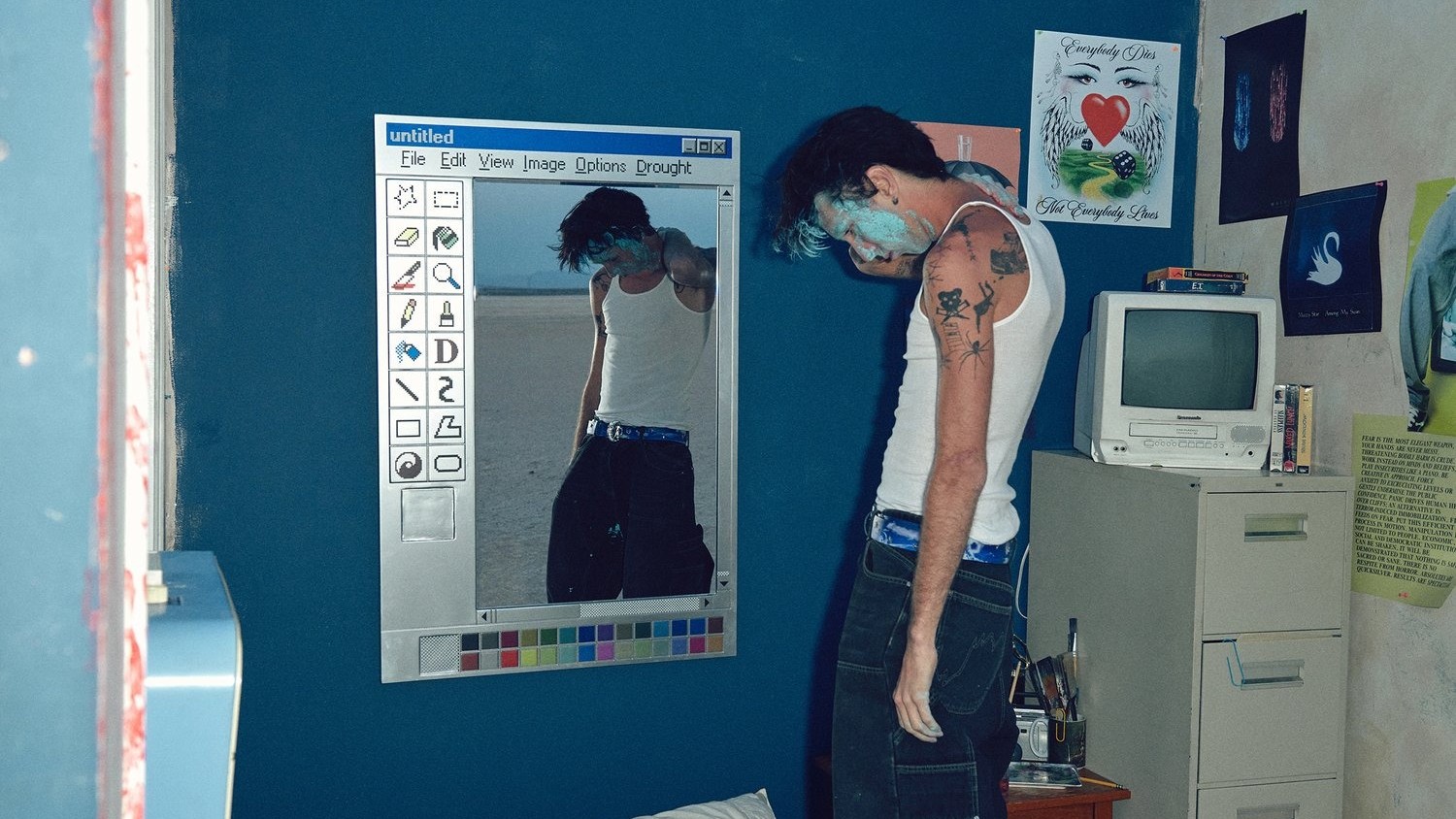Windows Central Verdict
The Flip DS isn't the most powerful gaming handheld on the market right now, but it does have a dual-screen design that offers conveniences other devices don't have. While thick, it's less strain on hands than expected, and the clamshell design makes it easier to travel without needing a carrying case. Battery life isn't all that great, but having two USB-C ports means you can charge the device up with one slot while connecting the device to an accessory with the other. Overall, it's a convenient gaming handheld for people who like to multitask between two programs or for people who want more convenience running one program.
Pros
- +
Dual-screens make it easier to interact with certain programs or multitask between two
- +
Options for up to 64GB RAM with up to 2TB SDD
- +
Plenty of controls for convenient gaming sessions and navigation
- +
Two USB-C ports allow you to charge the device while connecting it to an accessory
Cons
- -
Short battery life
- -
More expensive (and less powerful) than other gaming handhelds
Why you can trust Windows Central
1. Pricing & specs
2. Design & build
3. Performance & thermals
4. Displays
5. Battery life
6. Microphone & speakers
7. Competition
8. Scorecard
- Should you buy it?
At this point, the PC gaming handheld market has gotten pretty saturated with offerings like Steam Deck, ROG Ally, Legion Go, MSI Claw, and more. But before Steam Deck launched us off on this new PC handheld revolution, AYANEO was already producing its own Windows 11 gaming handhelds.
Since the company's first launch in 2020, AYANEO has continued to release various handhelds with unique designs and functions that help it stand out from its competitors. One of the latest devices is the new $899 Flip DS, a dual-screen handheld whose design will be somewhat familiar to anyone who's been a fan of a certain Japanese gaming company for the last decade.
I spent several days playing games on the Flip DS, running it through benchmarks, and generally getting a feel for its performance. Here's what I discovered.
Disclaimer
This review was made possible thanks to a review unit provided by AYANEO. The company did not see the contents of this review before publishing.
AYANEO Flip DS: Price and specs

Pricing & specifications highlights
- The Flip DS is more expensive than many other Windows 11 gaming handhelds on the market, but it provides unique dual screens, a clamshell design, and extra controls.
- This gaming handheld utilizes an AI processor with an NPU, but the AMD Z1 Extreme used by some competitors is more powerful.
- An early-bird discount is currently going on at Indiegogo at the time of writing, which reduces the price of the Flip DS.
- Value rating: 4/5
Price: $899 (starting at) | $939 (reviewed at)
OS: Windows 11 Home
CPU: AMD Ryzen 7 7840U | Ryzen 7 8840U (reviewed at)
GPU: AMD Radeon 780M
Max TDP: 28W
RAM: 16GB, 32GB, 64GB LPDDR5x
Storage: Up to 2TB M.2 2230 PCIe 4.0 SSD
Displays: 7-inch 1080p IPS touchscreen, 120Hz, 400 nits
Connectivity: Wi-Fi 6E / Bluetooth 5.2
Battery life: 1 Hr 33 Mins (playing demanding games)
Ports: 1x USB4, 1x USB-C 3.2 Gen 2, 1x OCuLink SFF-8612, 1x UHS-II microSD card slot, 1x 3.5mm headphone jack
Size: 7.1 (W) x 4.0 (H) x 1.5 (D closed) inches (180 x 102 x 29.8mm)
Weight: 1.4 pounds (650g)
When choosing your AYANEO Flip DS configuration, you have the choice between going with the AMD Ryzen 7 7840U or the more powerful Ryzen 7 8840U, which are capable of reaching up to a TDP of 28W. Both of these options are AI processors that feature an NPU (neural processing unit) to help boost AI tasks. However, the R7 7840U only reaches up to 10 TOPS (trillion operations per second), whereas the R7 8840U reaches up to 16 TOPS. You can learn more about AI processors by visiting our NPU guide and TOPS guide.
Regardless of the processor chosen, the Flip DS comes with an AMD Radeon 780M, which has modest graphics performance. When it comes to memory and storage, you get the choice between 16GB LPDDR5x RAM with M.2 2230 PCIe 4.0 SSD, 32GB RAM with a 2TB SSD, or a whopping 64GB RAM with a 2TB SSD. As always, the higher the capacity options, the more the device costs. You can get the Flip DS in either a black or a white casing.
As is usually the case for AYANEO, the Flip DS can be purchased at Indiegogo. At the time of writing, AYANEO was running early bird specials on the Flip DS that temporarily reduces the price of this new device for as long as the early bird sale lasts.
What's in the box?

The AYANEO Flip DS comes with a USB-C to USB-A charging cable, a wall adapter, universal charging plugs, two USB-C to USB-A adapters, and alternative grips. There is also a handy Flip DS instruction manual as well as an AYASpace 2.0 instruction manual in the box.
AYANEO Flip DS recommended configuration
R7 8840U | 16GB RAM | 512GB SSD
AYANEO's dual-screen gaming handheld features a larger 7-inch 1080p IPS display as well as a smaller secondary screen. For best performance, you want to get the AMD Ryzen 7 8840U processor. Most people will also be served well with 16GB RAM and a 512GB SSD. If you tend to play a lot of different games, you might want to increase storage, though.
AYANEO Flip DS: Design and build

Build quality & design highlights
- The clamshell design protects controls and screens in transit without needing a carrying case.
- There are plenty of useful buttons and triggers to make interacting with programs more convenient.
- Inset joysticks might not be as convenient for some users, but they allow the device to close flat.
- Two USB-C ports allow users to charge the Flip DS while also having an accessory in the other slot.
- A microSD card reader allows users to expand storage if desired.
- After a few days, the plastic on the display's hinge popped out, but it didn't cause any major problems.
- Design rating: 4.5/5
I've been into gaming handhelds ever since I had a Game Boy as a kid, so you can see why I was initially drawn to the Flip DS. This device's clamshell design is similar to the Nintendo 3DS, but with some major improvements such as two full joysticks, and nicer dual-screens. I love that I can close the gaming handheld with a satisfying snap and know that the screens and the interior controls are protected during transit.



AYANEO Flip DS is more useful than some other handhelds on the market right now in regard to port variety — there is a USB4 port, a USB-C 3.2 Gen 2 port, an OcuLink port, a microSD card reader, and a headphone jack. What's more, the two included USB-C to USB-A adapters, which make it easier to connect various PC gaming accessories to the handheld if desired. If interested, you can get some peripheral ideas from our list of the best ROG Ally accessories.
Before getting the Flip DS, I assumed it would feel heavy in my hands due to how thick it is. It weighs roughly 1.4 pounds and is about 1.5 inches thick when the clamshell is closed. That's roughly the same weight as the Steam Deck but about half an inch less thick. Still, I didn't feel nearly as much wrist strain while playing with the Flip DS as I do with the Steam Deck and ROG Ally. I attribute this to the fact that the Flip DS is more compact (only about 7 inches long), so my fingertips don't have to strain from propping up the length of the handheld as much as they do with longer devices.
Joysticks, buttons, and extra controls

Overall, I found the Flip DS controls very good, although some didn't offer the exact experience I would have preferred. For instance, the triggers aren't anything special — in fact, I find them a bit mushy — but they are very responsive whenever I use them. By default, the LC and RC buttons on the top of the device are used to bring up an on-screen keyboard or minimize it, which is very useful for navigating around Windows 11 or inputting in-game data. However, you can customize these buttons to perform other functions if you like.
The circular power button above the secondary screen doubles as a fingerprint reader. I set up the fingerprint reader when I first turned the device on and ever since I've been able to quickly log in without needing to type any pins, which has been very helpful. However, I do need to be careful to just lightly rest on the fingerprint reader and not press the button down, as this does shut the device off.
I set up the fingerprint reader when I first turned the device on and ever since I've been able to quickly log in without needing to type any pins, which has been very helpful.
There's also a handy little white light on the power button that turns red when battery life gets low to warn me that I should plug the device in. I really like that this light doesn't get very bright, so it doesn't hurt my eyes when I'm playing games, even if I'm in a darkly lit room.
Besides the fingerprint reader, there is a square button that AYANEO calls the Optical Finger Navigation button, or OFN for short. The OFN is activated by pushing the button in. After that, moving my thumb around on it is basically like using a trackpad, allowing me to quickly navigate the onscreen cursor where I want it to. I was honestly surprised by how convenient the OFN is to use.


Alternatively, the joysticks also act like a mouse when used together. The left joystick navigates the cursor, while the right joystick acts like the scroll wheel. I quickly discovered that pressing A serves as left-click, while pressing X serves as right-clicking when navigating around Windows 11. Overall, this is an intuitive way to interact with windows and programs.
The left joystick navigates the cursor while the right joystick acts like the scroll wheel.
A slanted volume button resides on the top left side of the device for quickly adjusting sound. I'm happy it's located inside rather than on the outside of the device. Next to the volume, there is a button with ellipses on it. Pressing this button brings up Steam, thus making it a lot easier to access your Steam game library. Next to the ellipses button is another button that toggles the secondary screen function on or off. To be clear, this doesn't turn the screen off. That's something that is done by interacting with the secondary screen itself.
To accommodate the clamshell design, the inside buttons, including the D-Pad, are all very flat. Additionally, the joysticks are inset into little pockets. It did feel strange to use these joysticks at first since I kept bumping the sides of the casing with my thumb. However, after a while, I adjusted my thumb angles and didn't have issues playing on this device. There are also a lot of extra buttons on the Flip DS, and many of them make it easier to adjust settings either with AYASpace 2.0 (AYANEO's program) or with Windows 11 itself.
As with all AYANEO handhelds, quickly tapping the AYASpace button in the bottom right brings up a quick menu for changing settings, but long-holding this button brings up the full software where you have access to additional options and a game launcher. AYASpace 2.0 works well overall, but you do need to update it before it will display in English.
One cosmetic design flaw

I was on my way to giving the Flip DS a perfect design score until I encountered a design flaw. The display holds itself at three positions — roughly 90 degrees, 135 degrees, and 180 degrees. The first three days I used the Flip DS, I didn't have any issues getting the display to the position that best suited my playing needs at any given time. However, on the fourth day, I heard a cracking sound when trying to gently push the display to its 135-degree position.
I turned the device around and found that the plastic around the display hinge had popped out and was preventing me from putting the display back any further than the 90-degree mark. Immediately, I attempted to push this plastic back into place, but it wouldn't budge. Instead, it began to warp, exacerbating the problem. Worried that this might be exposing wires, I turned the device off and pulled the plastic completely off, only to find that it's just a cosmetic piece that hides screws and hinges. So, while it doesn't look as nice, I'm still able to play the Flip DS without issue when this piece of plastic is removed.
AYANEO Flip DS: Gaming performance and thermals
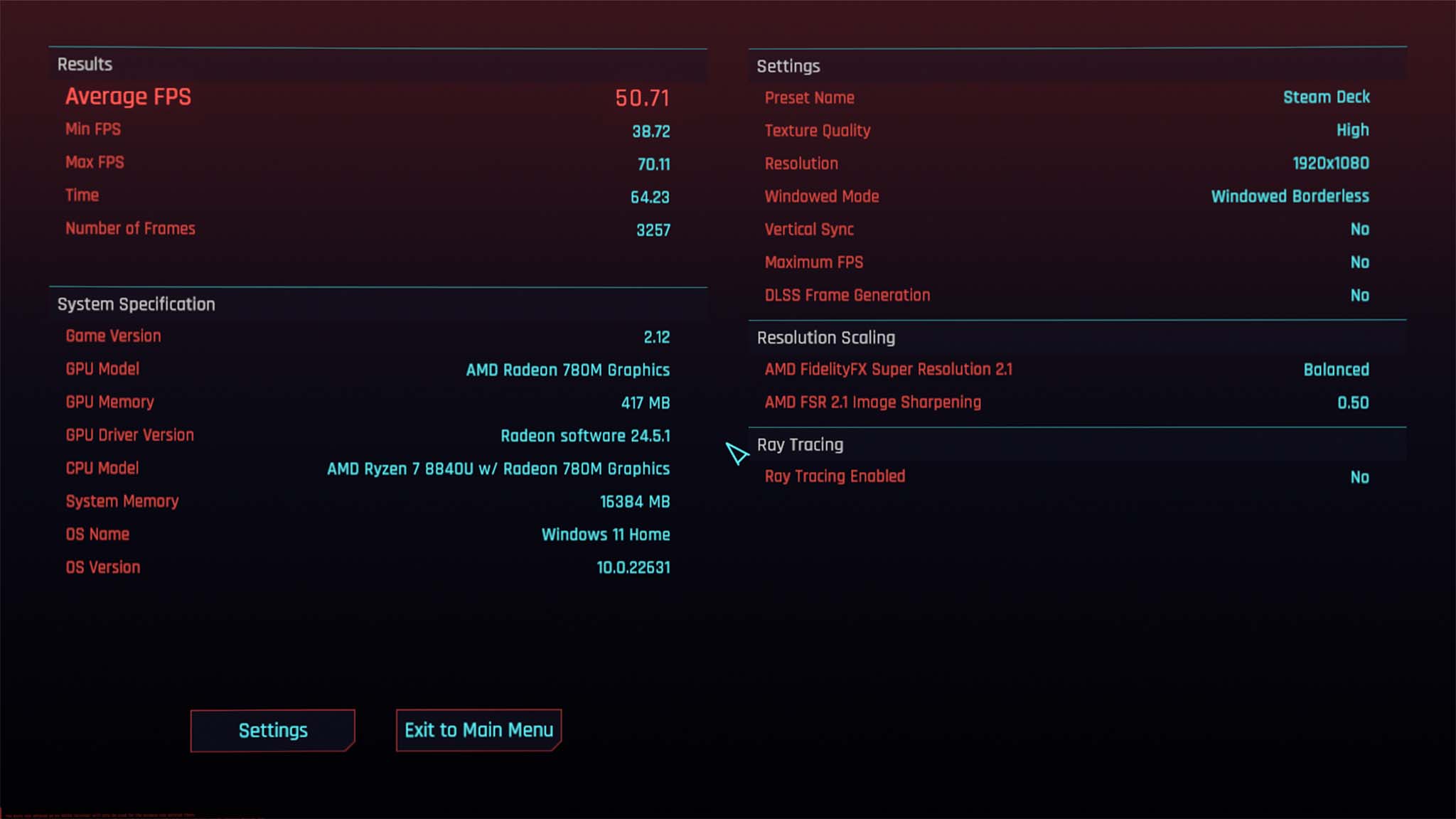
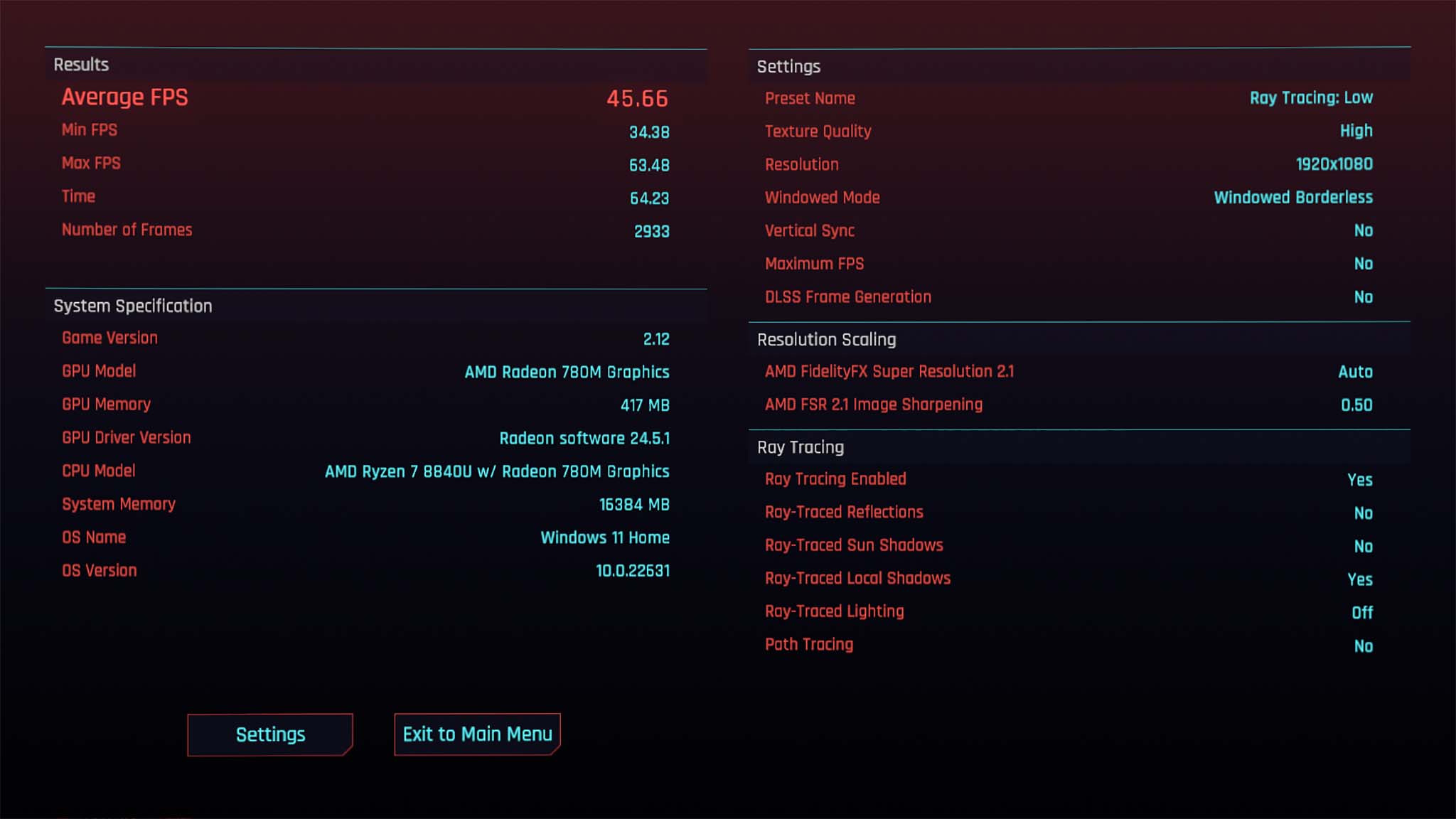
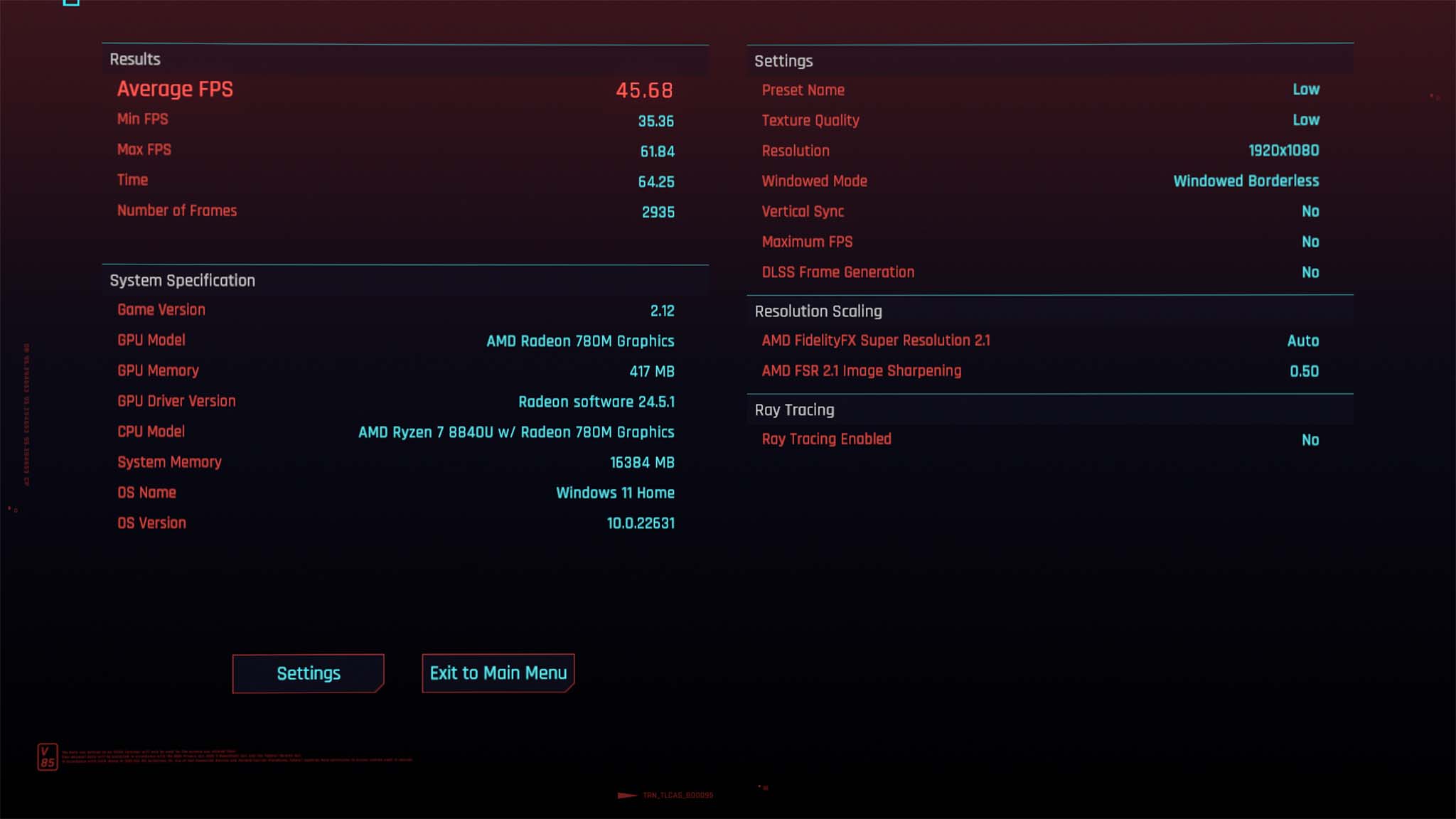
Performance & gaming highlights
- The Flip DS reaches a max 28W TDP and offers three performance modes to meet a range of system settings options.
- Overall, the Flip DS managed to maintain a decent FPS average with both simple and more graphically demanding games.
- Having both the secondary screen and the AYASpace 2.0 quick menu makes it easier to make game adjustments on the fly.
- The secondary screen can be used to show other programs or can display games. I took advantage of this by watching Shrek on the main screen and playing Cyberpunk 2077 on the smaller one.
- Performance rating: 4/5
All in all, the Flip DS and its AMD R7 8840U AI processor with Radeon 780M graphics did better than I expected it to when gaming. To test the gaming handheld, I played Cyberpunk 2077, Horizon Zero Dawn, Baldur's Gate 3, Moonstone Island, Back to the Dawn, a couple of emulators, and a smattering of Xbox Game Pass games. When it came to more graphically demanding titles, I made sure to put the device on Extreme graphics mode with its highest 28W TDP — this drains the battery a lot faster but allows the system to handle more intensive programs.
For the most part, games ran decently smooth at these settings, however, gameplay in more demanding games could sometimes get choppy. I also attempted to enable AMD Fluid Motion Frames (AFMF) in AMD Software to boost frame rates (learn more in my ROG Ally AFMF guide), but it always said there was an error, and AFMF remained inactive.
| Average FPS | Default graphics setting |
|---|---|
| 50 FPS | Steam Deck |
| 45 FPS | Low |
| 45 FPS | Ray tracing: Low |
*With Flip DS on Extreme graphics mode, FPS unlimited, and 28W TDP with no other programs running.
For a more quantitative read on game performance, I ran Cyberpunk 2077's benchmark tests at the default low, ray tracing: low, and Steam Deck graphics settings. Strangely enough, these tests each resulted in around the same average FPS, with the Steam Deck being the best at 50FPS while Ray tracing: low and Low graphics settings saw an average of 45FPS. However, when running pixel art games like Moonstone Island and Back to the Dawn, the Flip DS tended to manage a much higher average 110FPS, as one would expect.
In general, I wouldn't have thought that these NPU processors would have been the first choice for a gaming handheld, but this shows they aren't a horrible choice either.
Dual-screen gaming and emulator experience
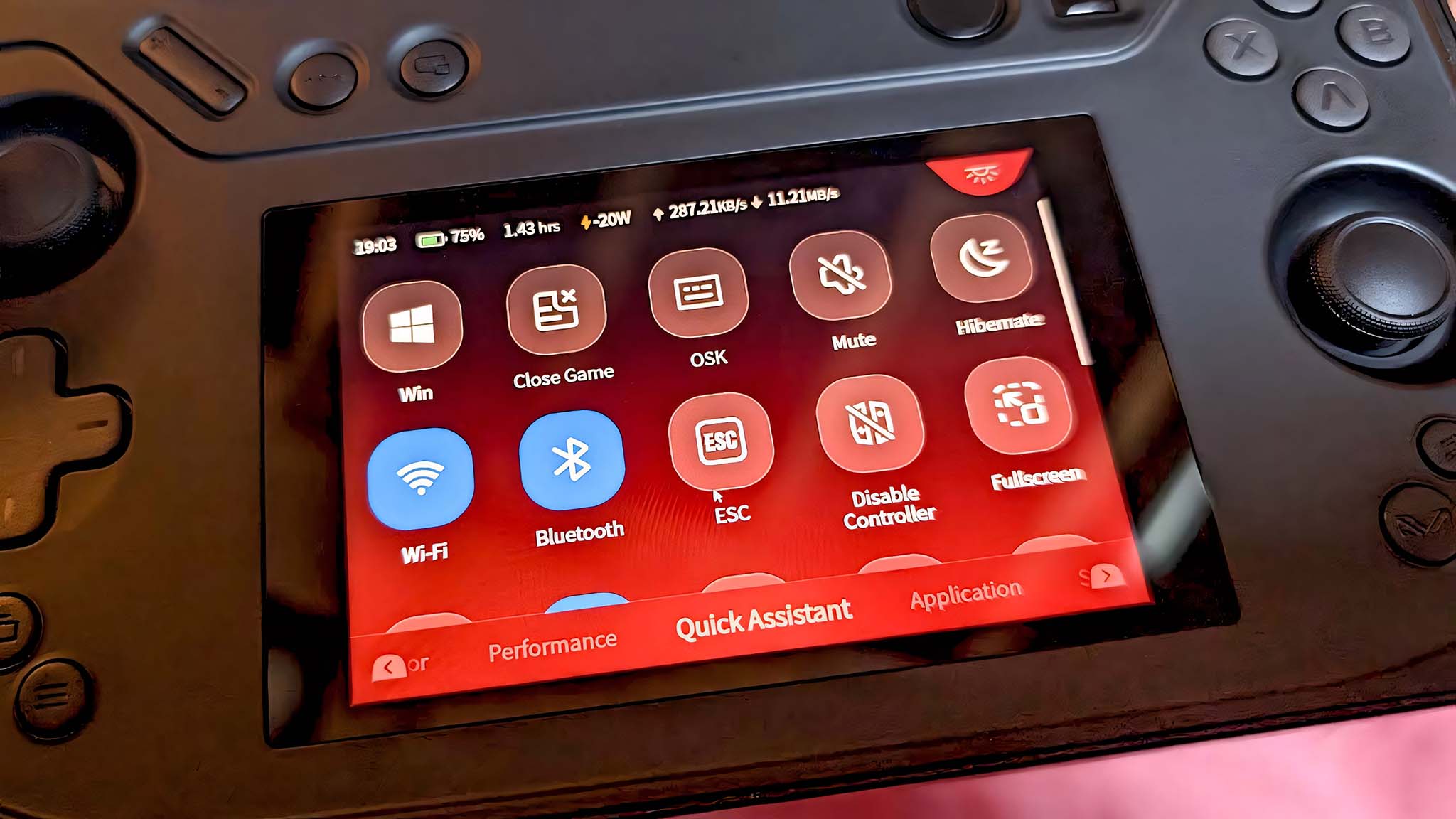
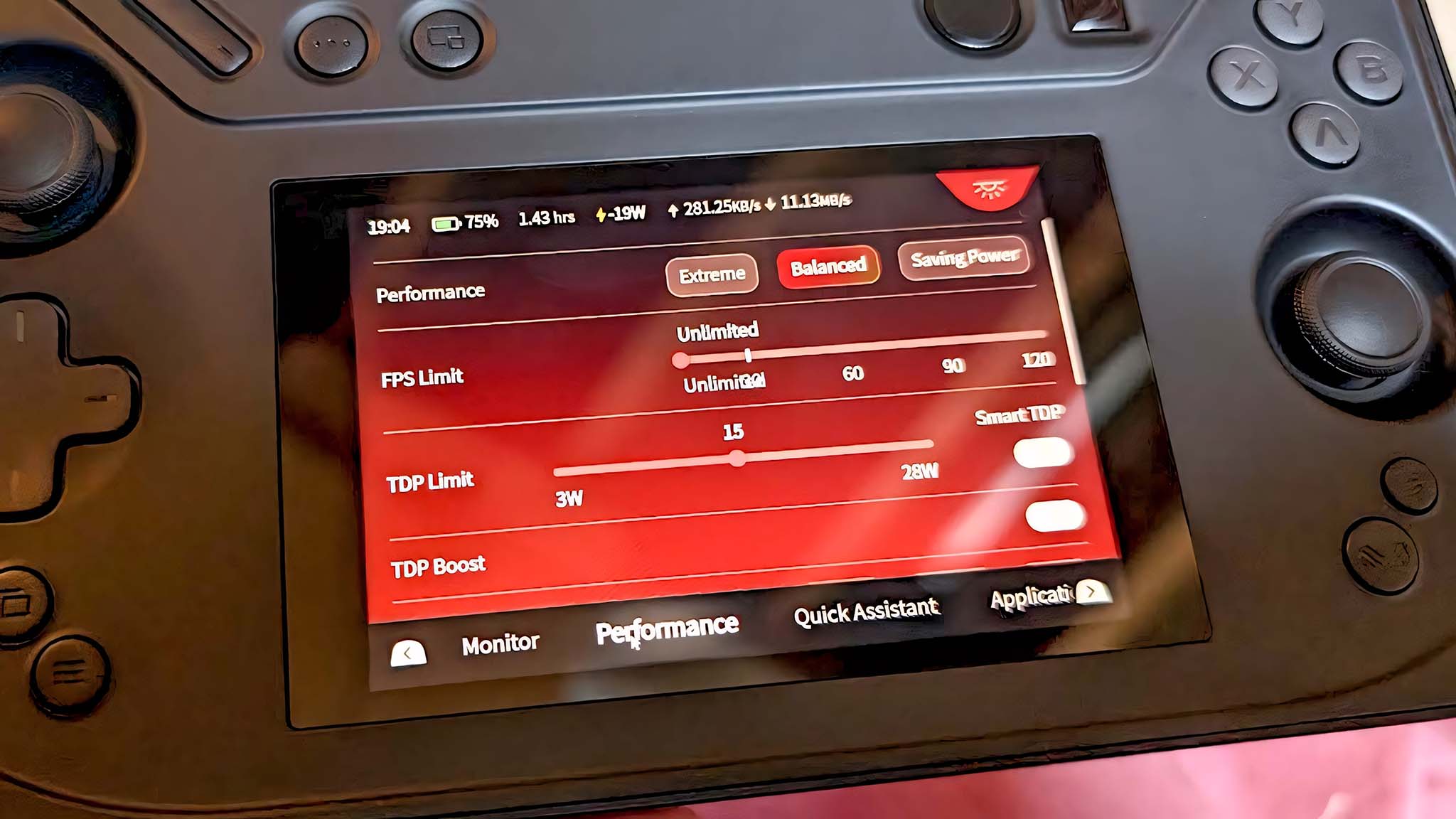
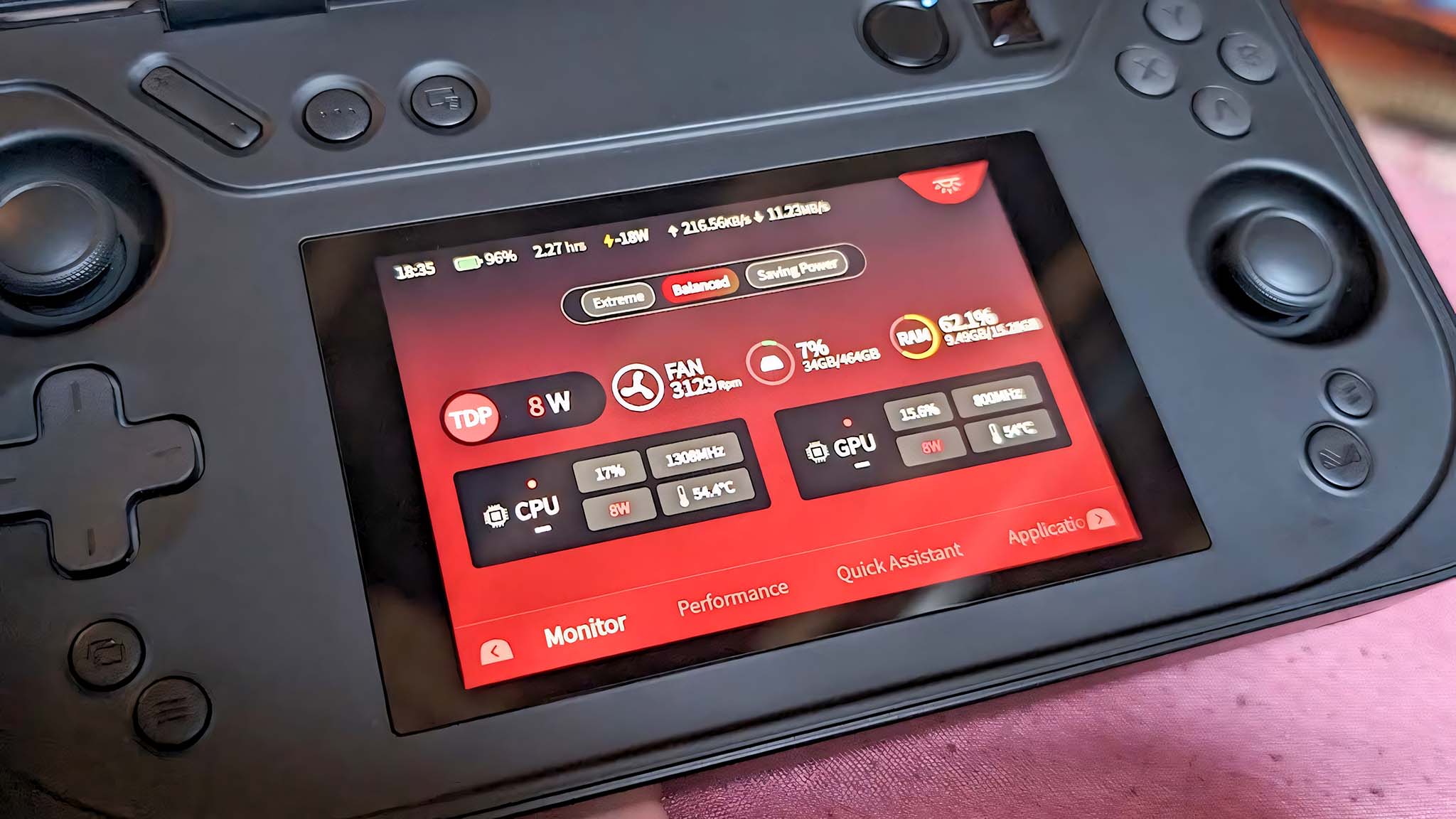
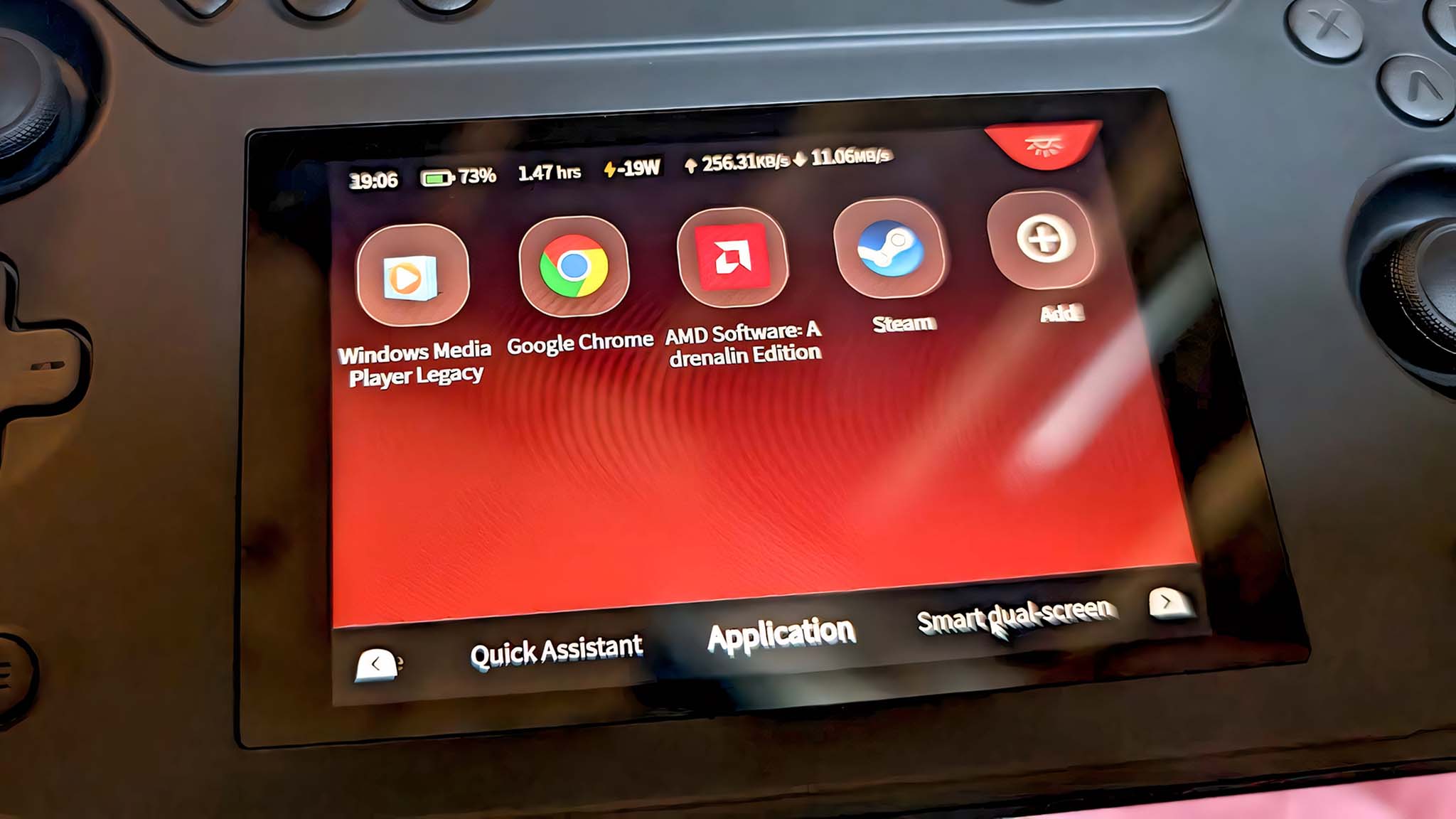
I ended up falling in love with the secondary screen for different reasons than I initially expected to. By default, the secondary screen runs a special version of AYASpace 2.0 with different tabs along the bottom of the screen letting you cycle between the following menus: Monitor, Performance, Quick Assistant, Application, and Smart dual-screen. The best part about all of these menus is that I can make changes or view information without having to bring up a side menu or having to open the full AYASpace 2.0 program.
- Monitor: As you'd expect, the Monitor menu lets me see current CPU, GPU, RAM, SSD, and fan performance.
- Performance: Allows me to quickly adjust graphics modes, FPS limits, TDP settings, and gives me overclocking options on the fly without having to open the side menu or the main AYASpace 2.0 program.
- Quick Assistant: I found this to be one of the most helpful things to display as this gives me access to quick controls like bringing up Windows, Close Game, Enable Airplane Mode, Minimize window, and Small Screen Switch (turning off the secondary screen). It made it far easier to interact with Windows 11 when I didn't have a tangible keyboard handy.
- Application: This allows me to customize a list of applications that I can bring up on the main display with just the tap of a button. I personally put Windows Media Player, Google Chrome, AMD Software, and Steam here.
- Smart dual-screen: I can choose an open program to display on the secondary screen. However, the program doesn't always get refitted to match the viewing window. I can interact with this smaller screen using my fingers or by moving the cursor down into the secondary screen area. It can take a few seconds before an open program shows up as an option to display on this secondary screen.






Obviously, if you look at the Flip DS, you're probably thinking it's perfectly suited to a specific kind of dual-screen emulator for a gaming company that starts with "Nin" and ends with "tendo." However, there currently aren't any emulators of that sort designed to work with dual screens. That said, the secondary screen can be made to display whatever you want it to, including other programs. For instance, you could still display certain emulators on the main screen and then put helpful information on the bottom screen, such as a walkthrough guide, YouTube video, or a dungeon map.
I was even able to get Netflix running on the main display and Cyberpunk 2077 running on the small display without experiencing any horrible stuttering or choppiness. This opens up a ton of multitasking possibilities that aren't possible on other gaming handhelds. I even connected a wireless keyboard and mouse to the Flip DS at one point and was able to have two separate work documents open at the same time. Since the Flip DS can prop its display up on its own, I didn't even need a kickstand, as I do with other gaming handhelds.
CPU, GPU, SSD, and system performance
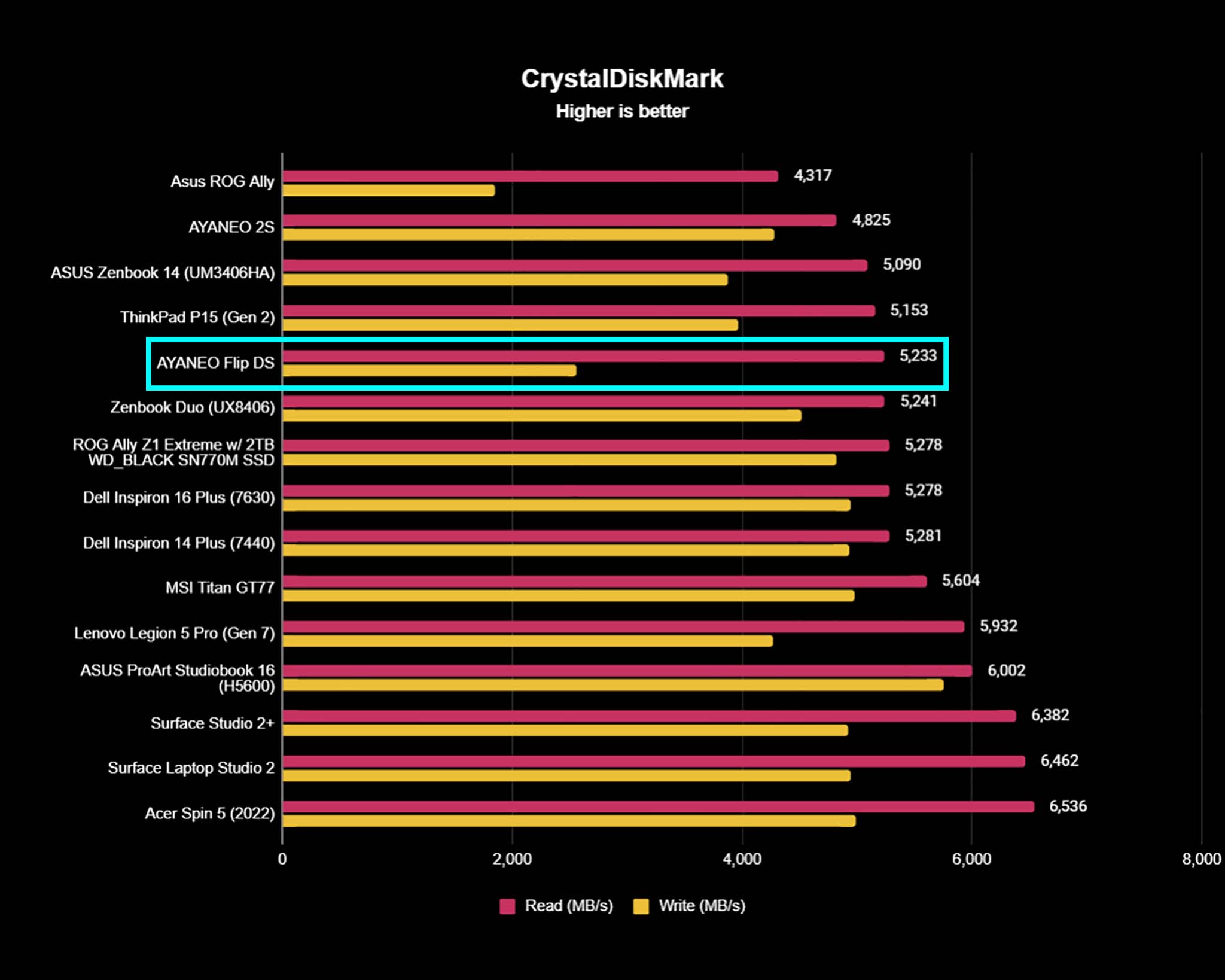
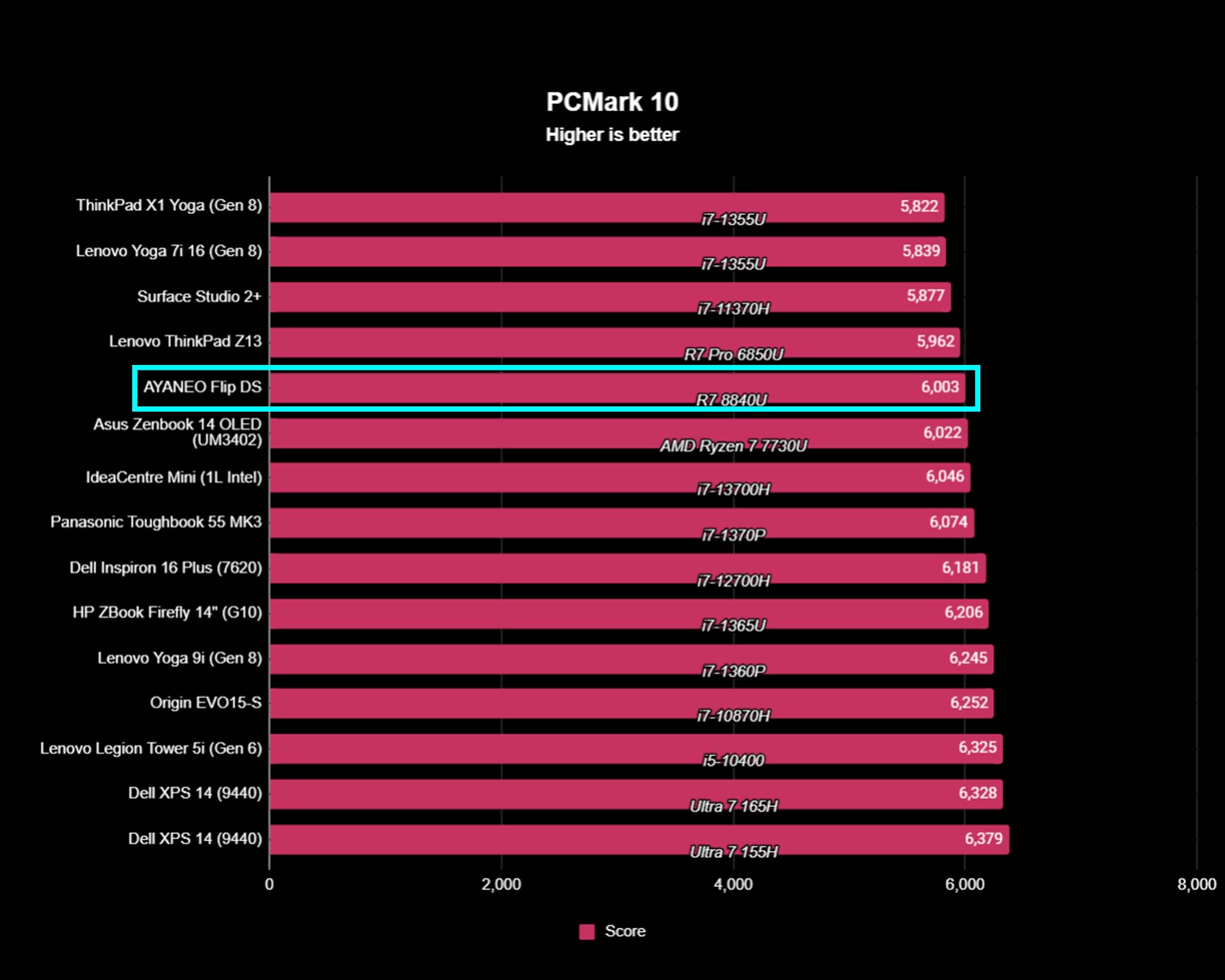
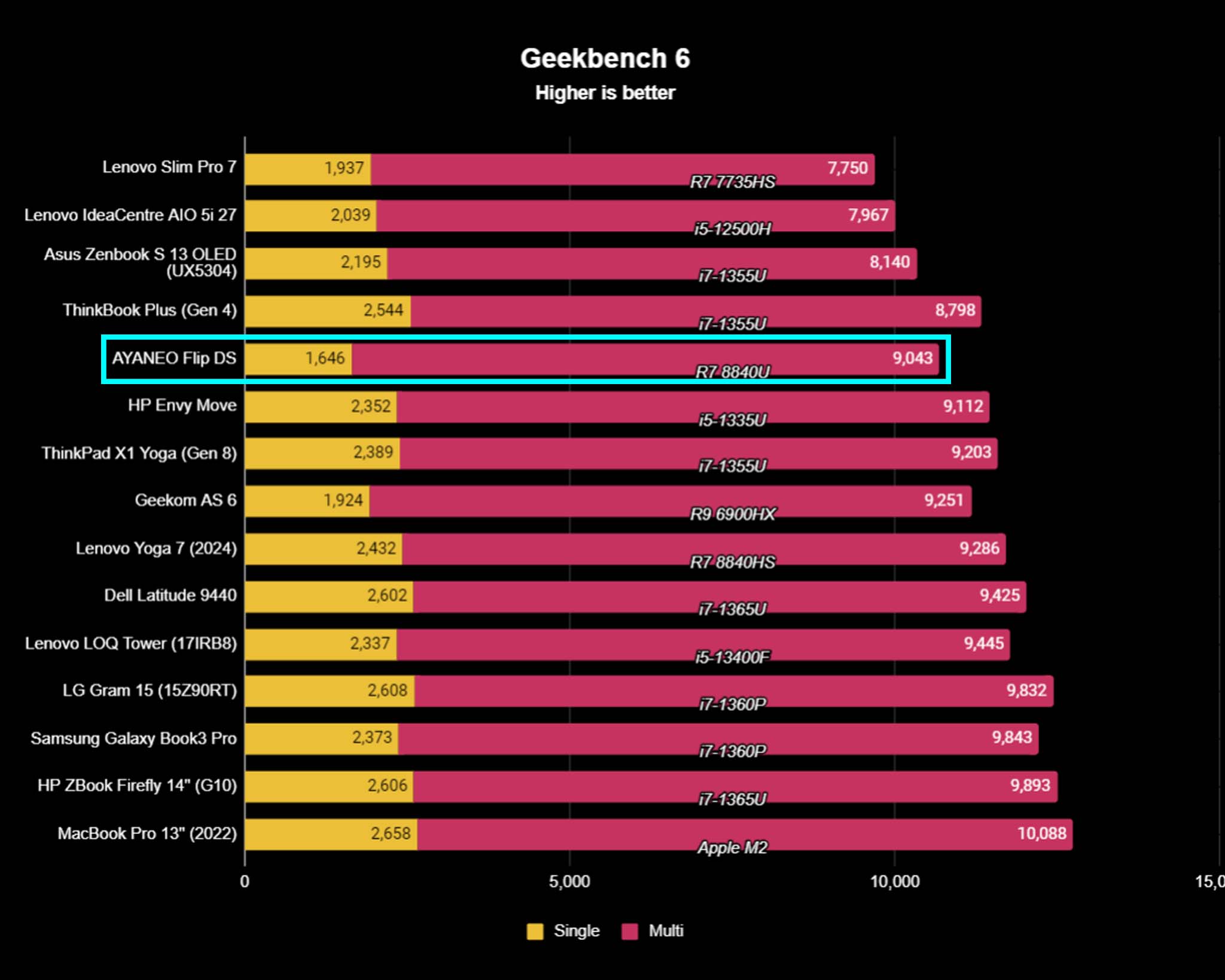
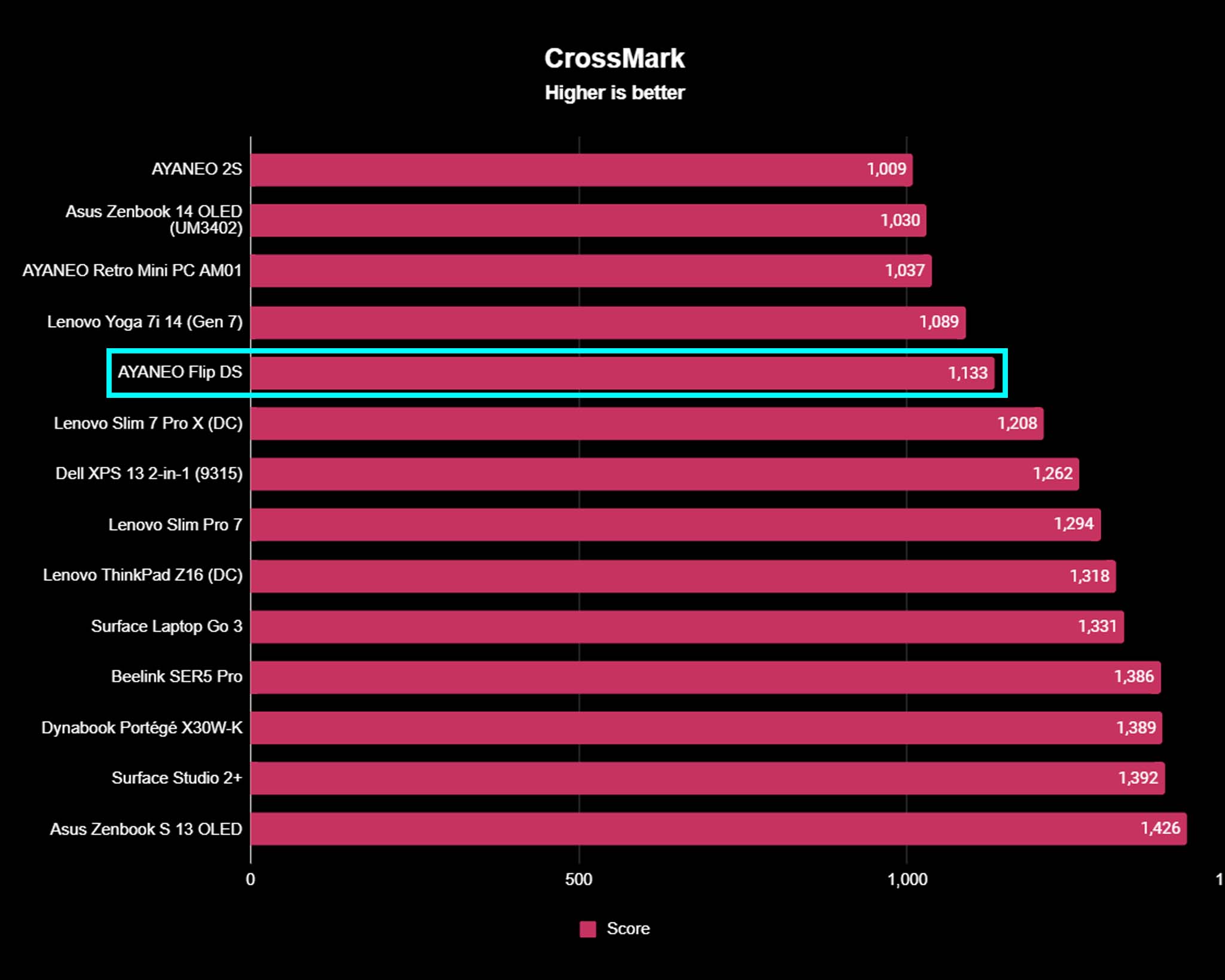
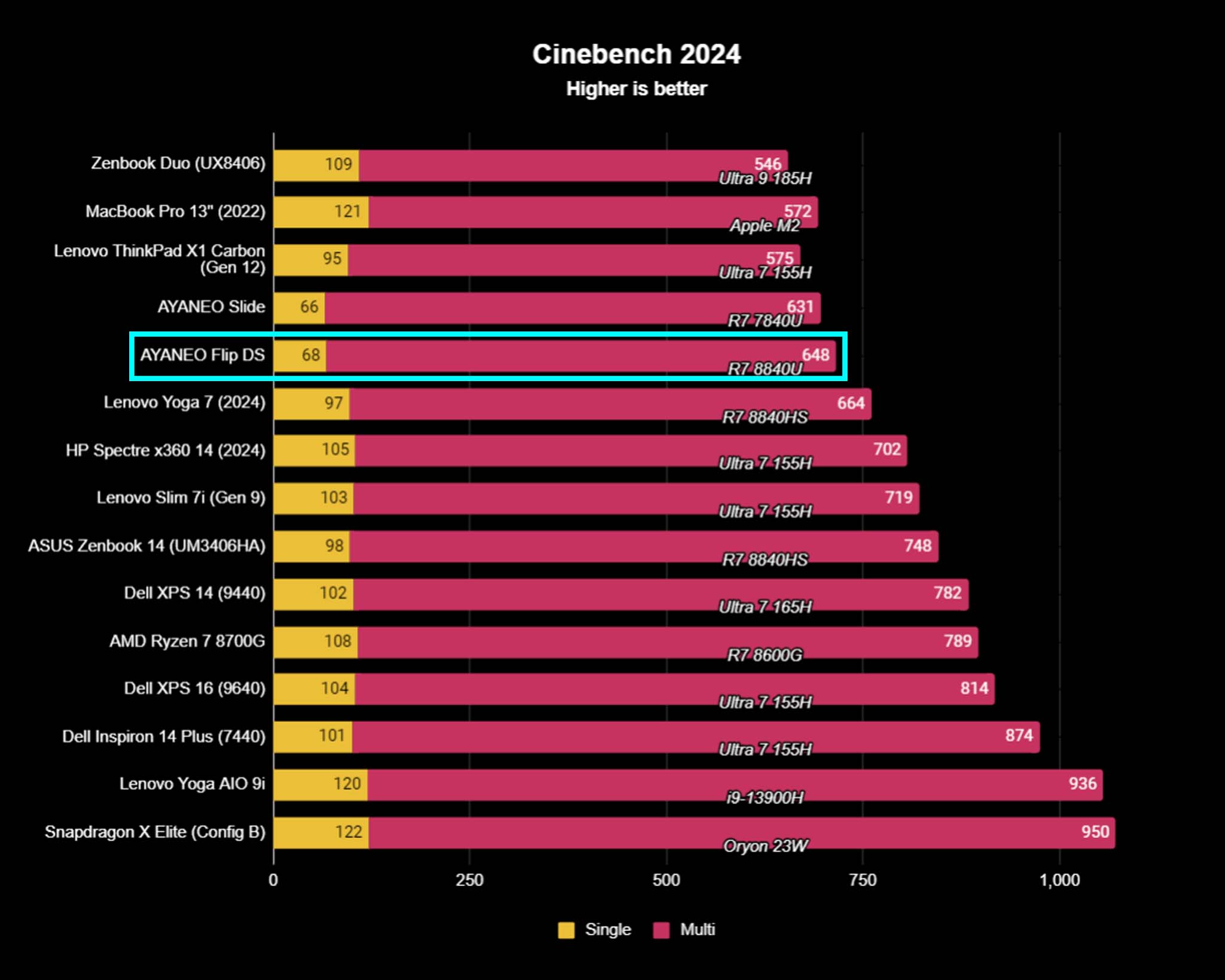
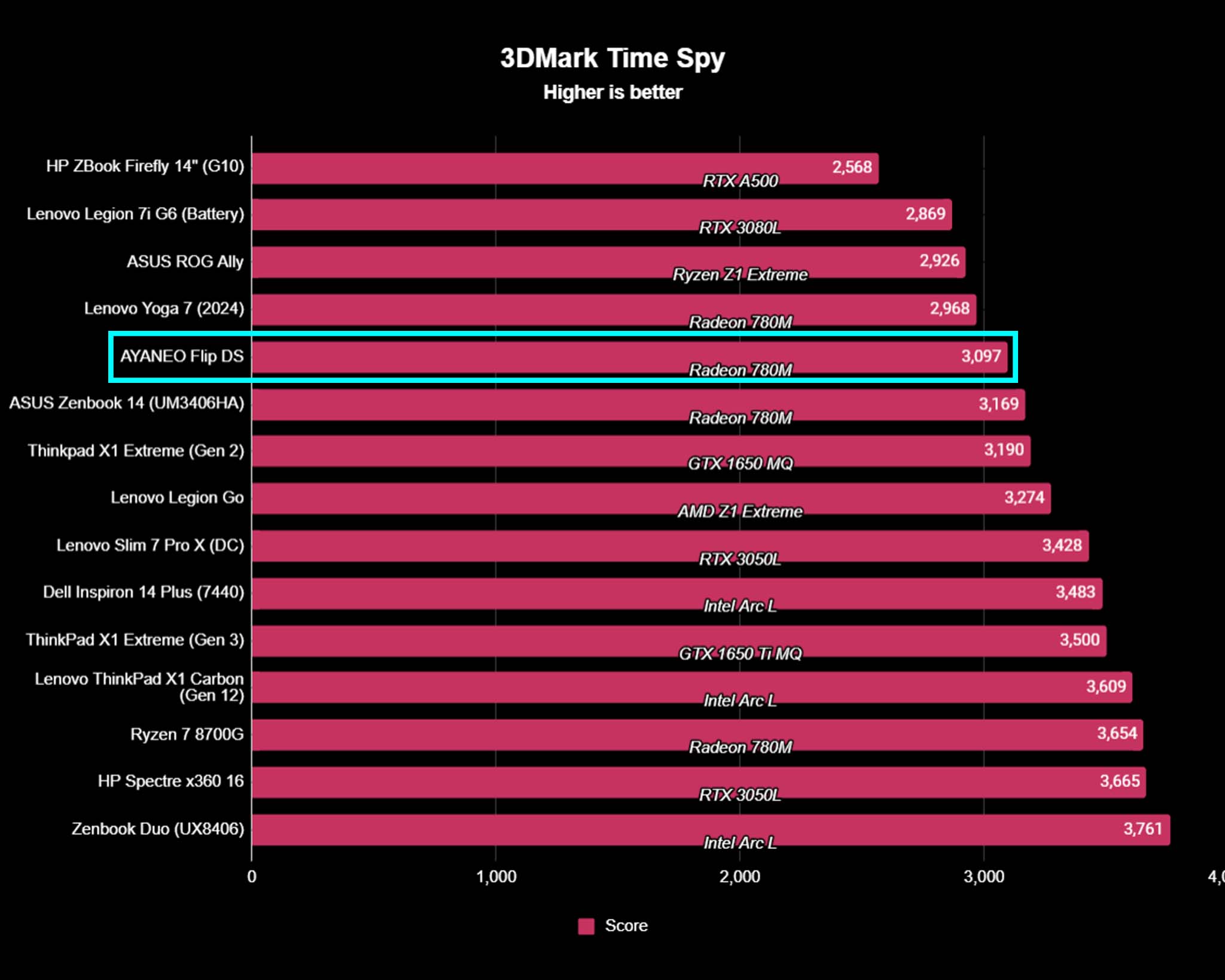

- Best gaming handhelds
- Best ROG Ally accessories
- Best ROG Ally battery packs
- Optimized ROG Ally games
- MSI Claw vs Steam Deck
Outside of gaming benchmarks, I also ran a smattering of CPU, GPU, SSD, and overall system performance benchmarks on the Flip DS. Geekbench 6 and PCMark 10 results show that the Flip DS's R7 8840U processor is decent but isn't as powerful as the more common AMD Z1 Extreme processor employed in the ROG Ally and Legion Go. Similarly, the CPU's rendering capabilities weren't quite as good as those mainline Windows 11 handheld competitors.
However, the Flip DS's Radeon 780M graphics were able to earn a score between the ROG Ally and Legion Go within the 3DMark Time Spy benchmark, which is a very good place to be. Additionally, the Flip DS outshines the ROG Ally and Legion Go when it comes to SSD read and write speeds (conducted with CrystalDiskMark), which means it should be faster at loading and saving game data. However, when I did an overall system performance score in Crossmark, the Flip DS once more scored far lower than ASUS and Lenovo's gaming handhelds.
So what are you to take away from all this? Basically, the Flip DS isn't the most powerful gaming handheld out there. However, its CPU and GPU are solid enough to provide decent gaming sessions. When choosing the Flip DS over other handhelds, you trade off some performance in order to get the unique dual-screen design.
AYANEO Flip DS thermals

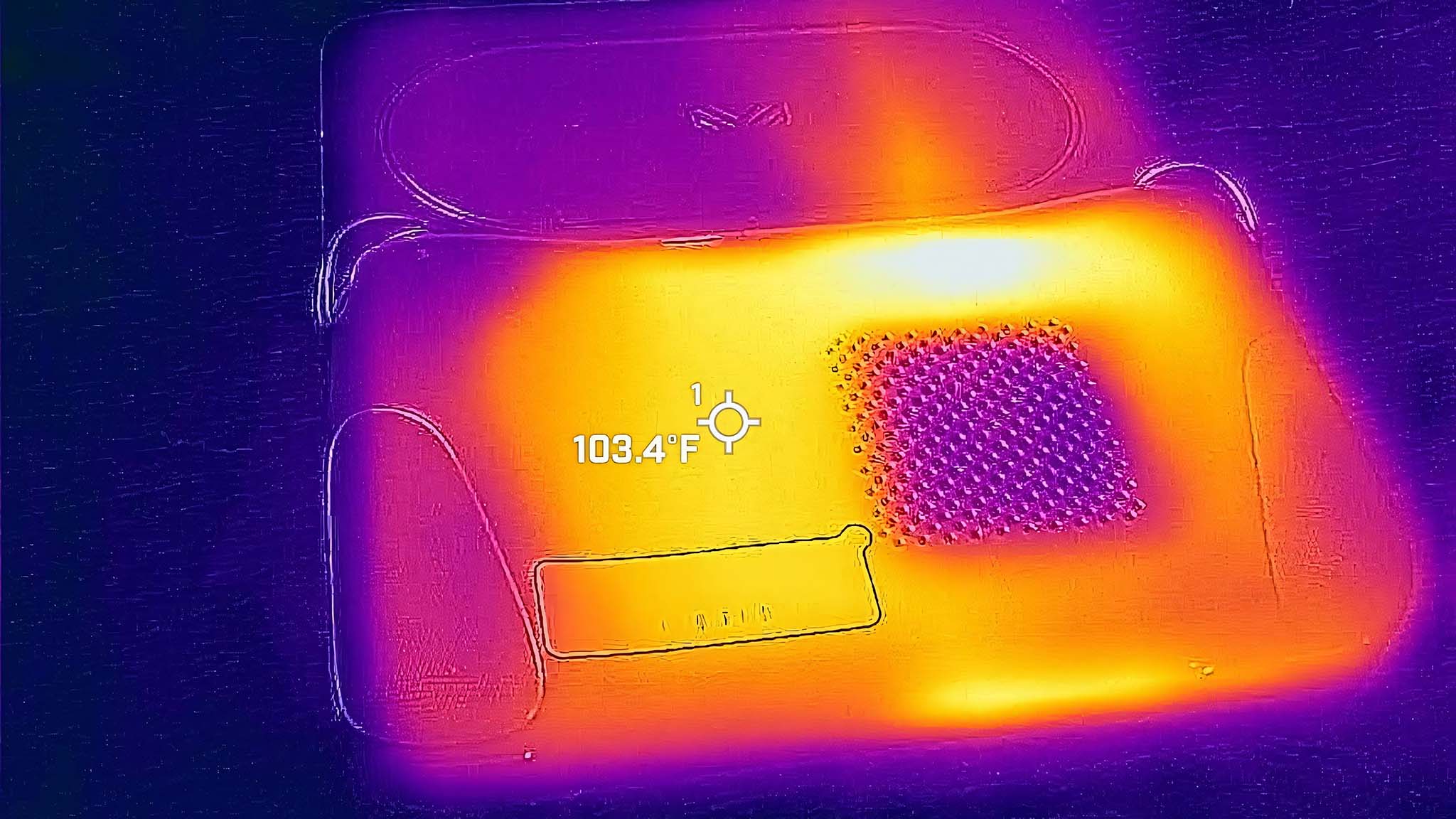
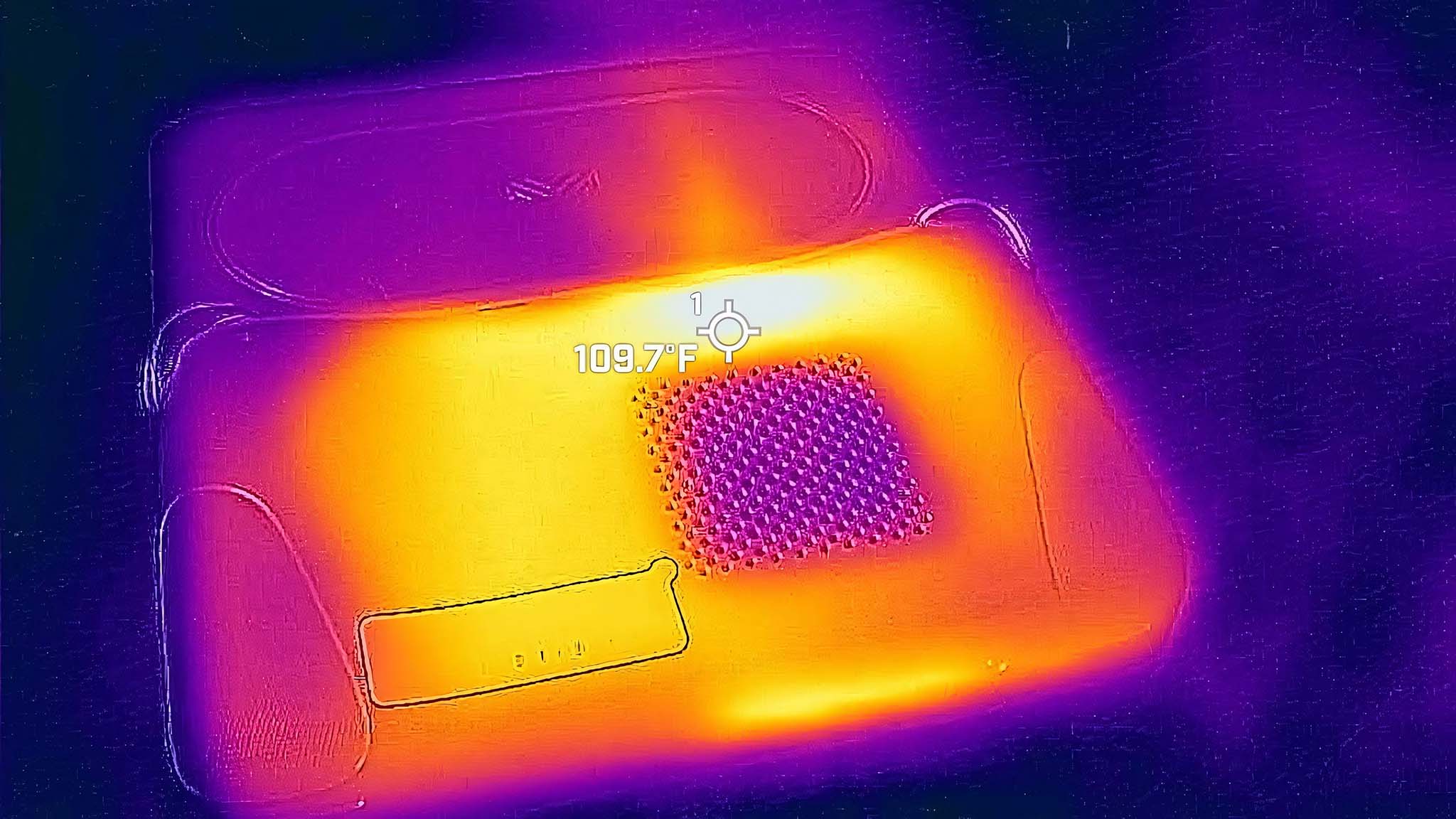
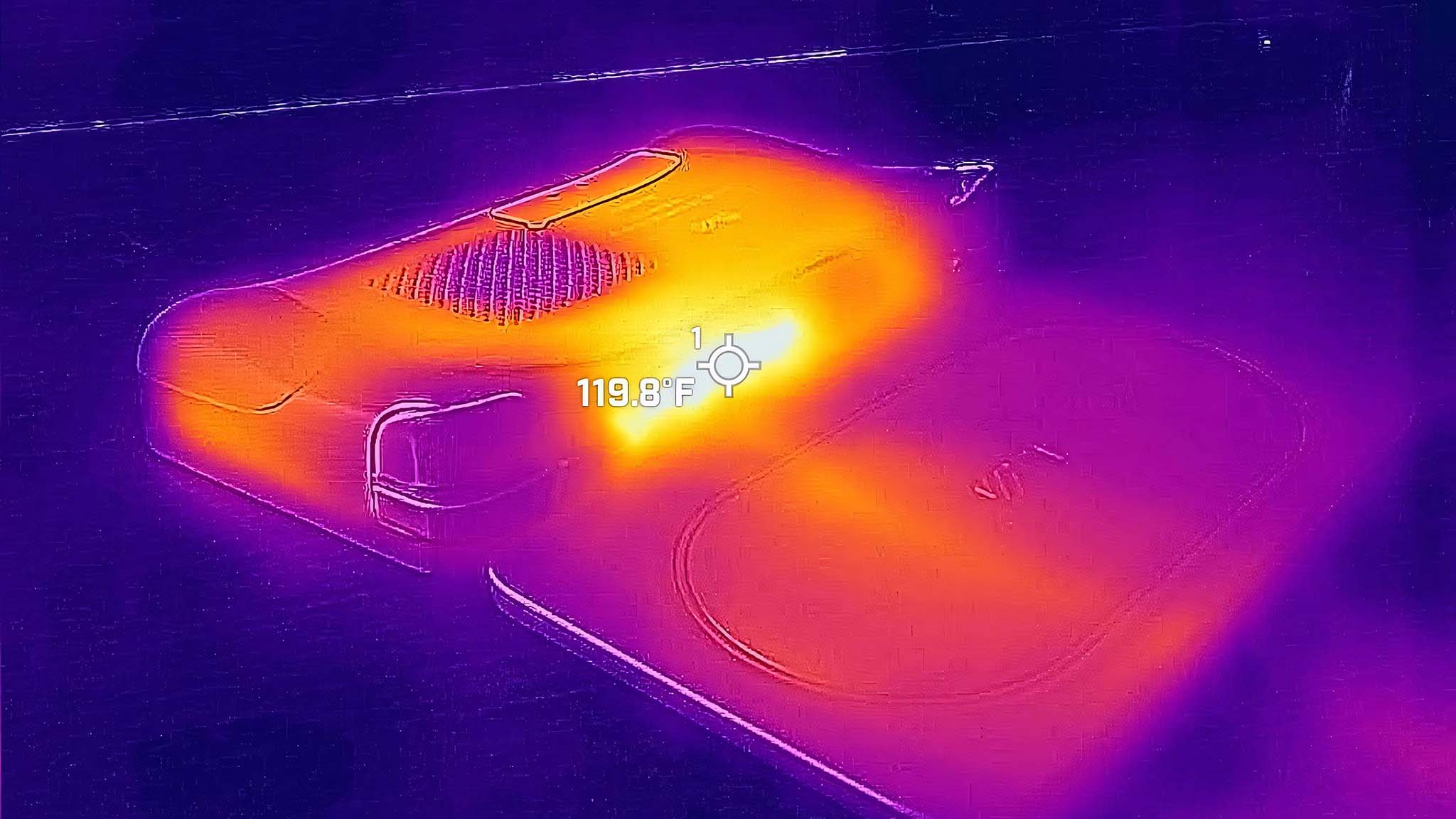
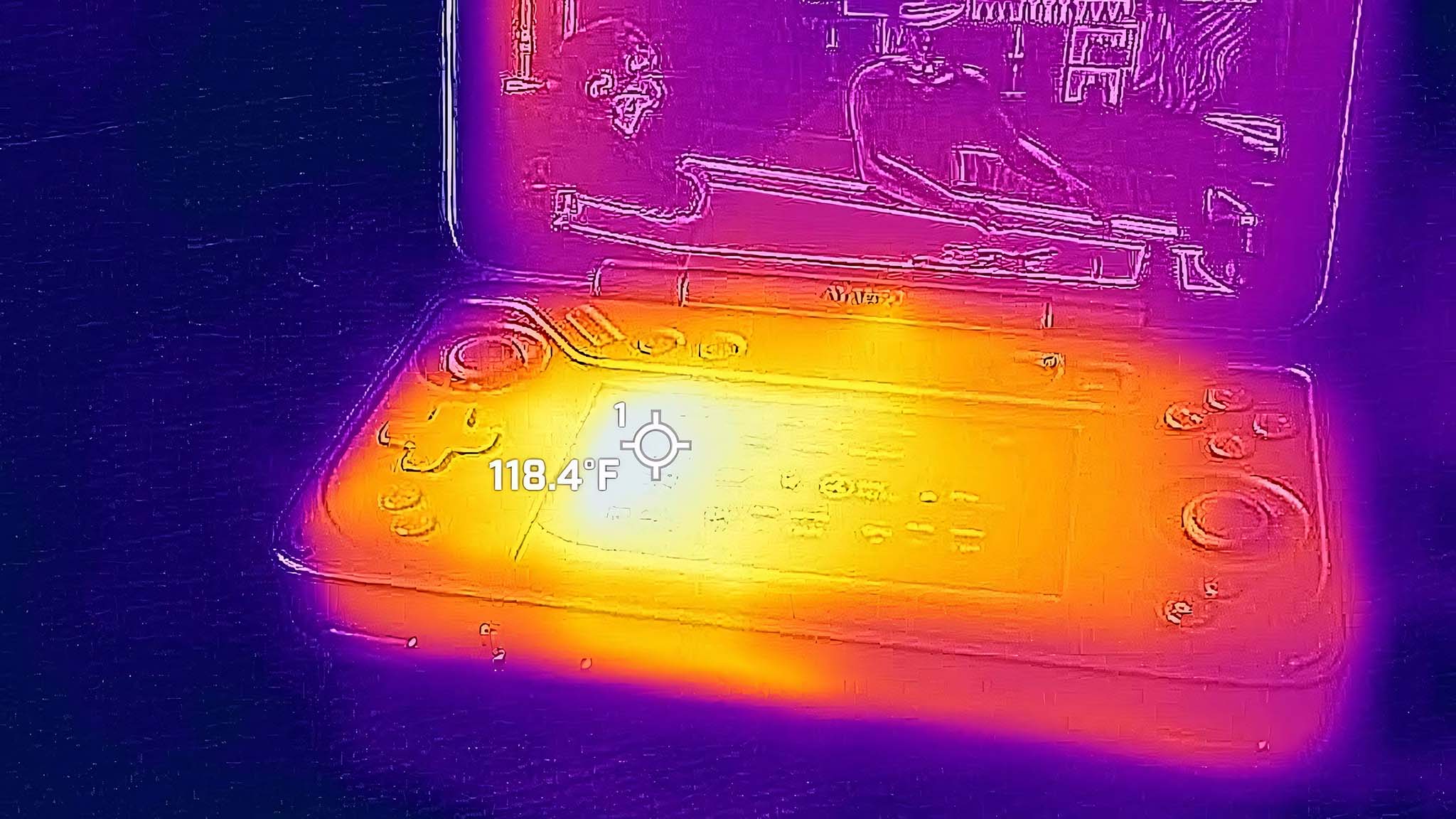
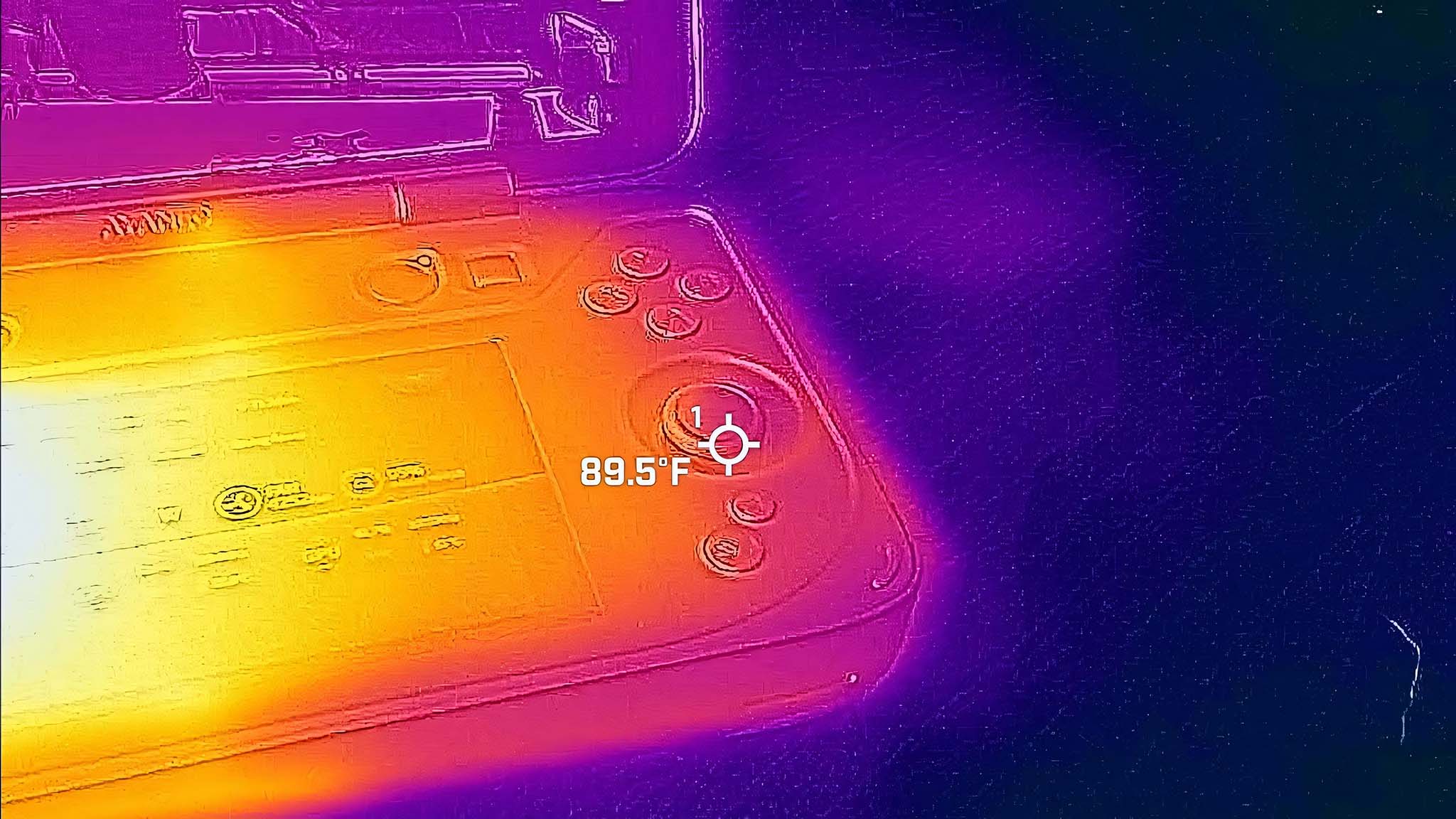
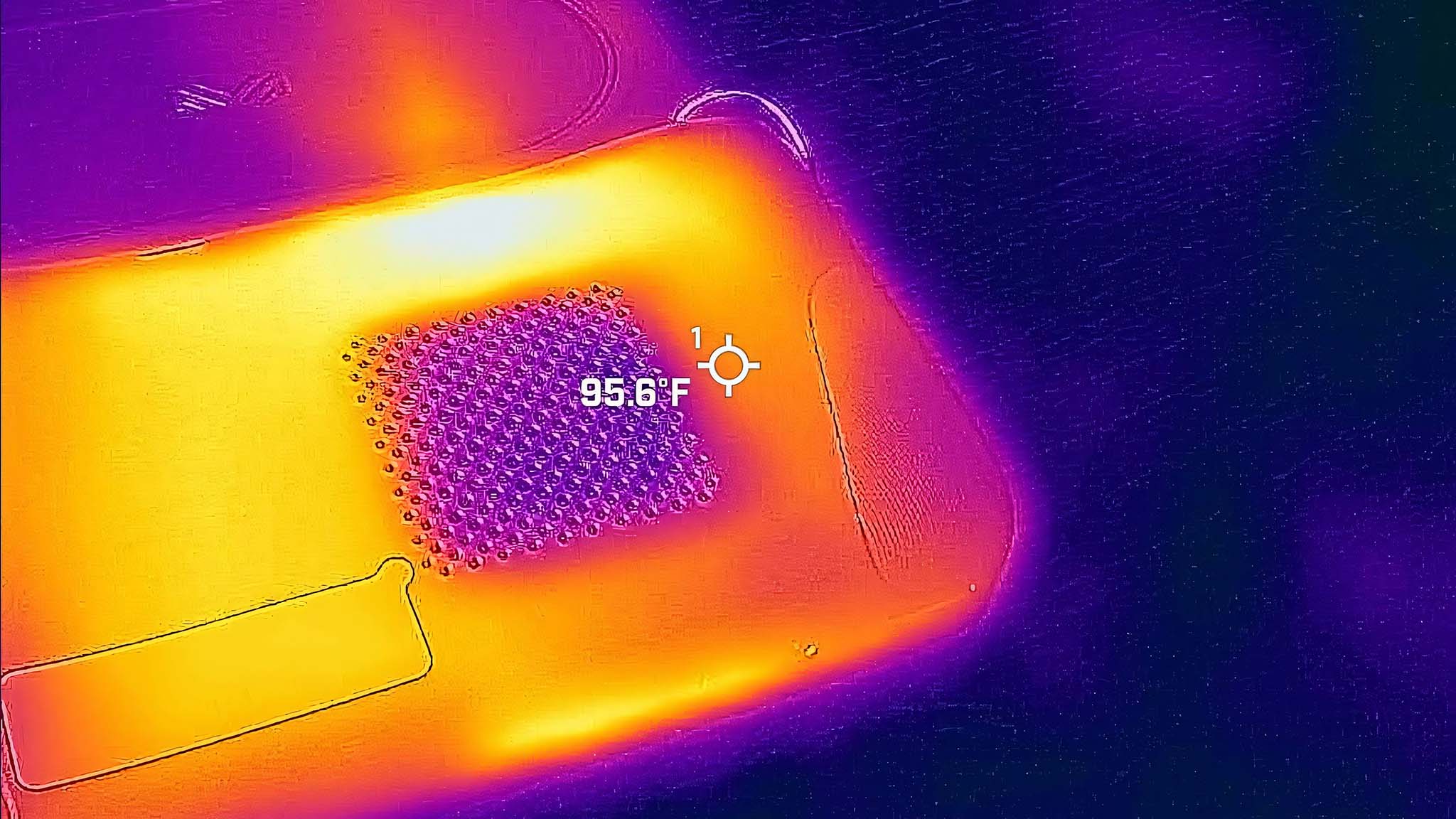
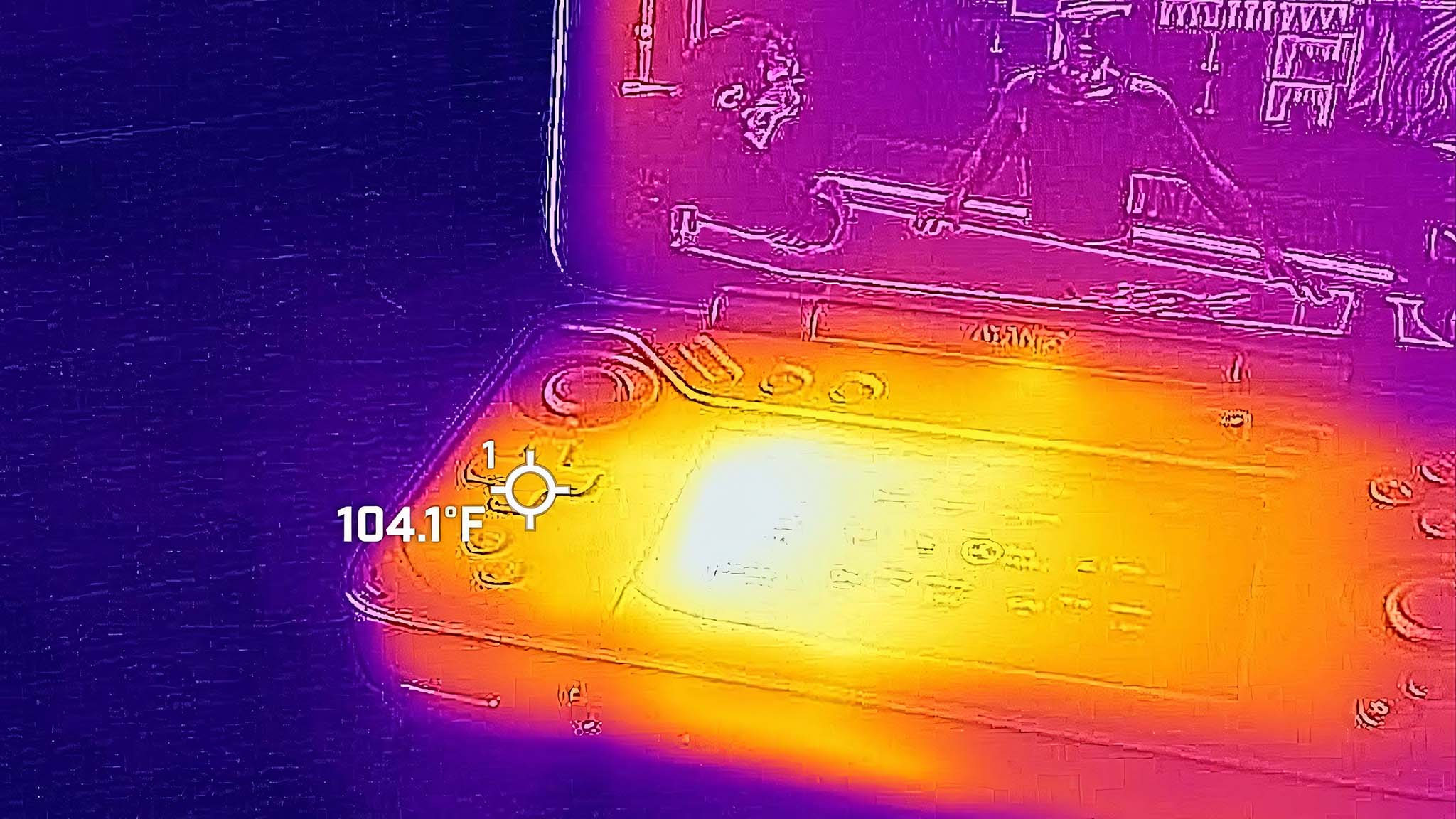
The Flip DS can get somewhat warm to the touch in certain areas, but it never has gotten too hot to handle. To test, I ran a program that overclocked the Flip DS CPU for 20 minutes and then pulled out my thermal camera to see how well its cooling system worked. As expected, the hottest part of the device is the vent area along the top, which measures in at a peak of 119 degrees Fahrenheit (F) (48 degrees Celsius (C)). This is warm but not overly hot. Additionally, it's at an area you aren't as likely to touch.
I discovered that the second-hottest part of the Flip DS is actually the left side of the secondary screen, which measures 118 degrees F (47 degrees C). Obviously, this is an area I touch more regularly, and it was definitely warm to the touch but not uncomfortably so. It also helps that I'm usually just tapping the secondary screen rather than resting my finger on it.
As far as the rest of the device is concerned, I never felt uncomfortable holding the Flip DS because the buttons, joysticks, and back casing were all within a good temperature range, with the intake vent on the back being the coolest area. Just make sure you don't block the vents, and the device will run well.
AYANEO Flip DS: Displays
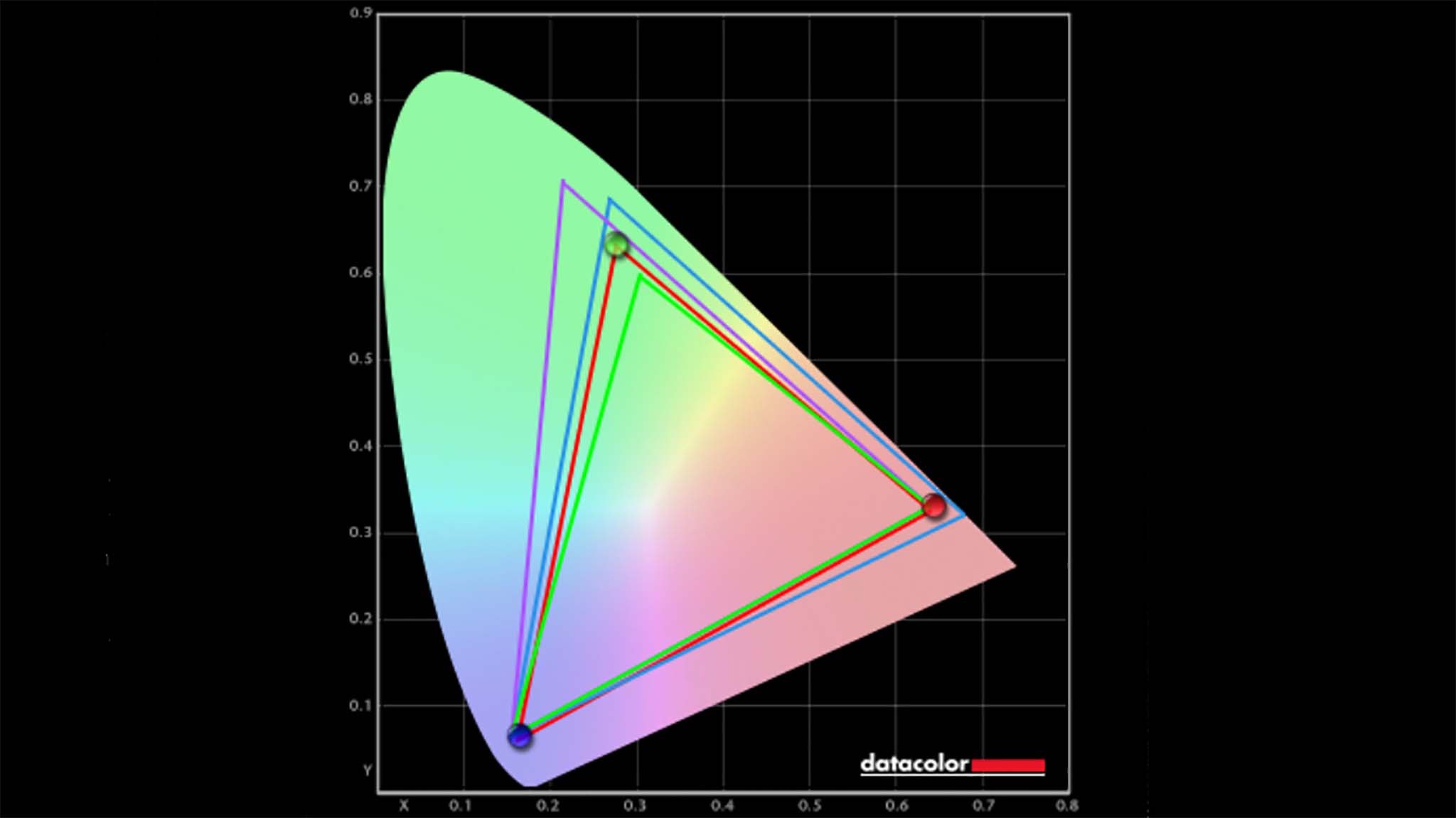
Displays highlights
- Game visuals look crisp and vibrant on the 7-inch IPS touchscreen.
- The main 7-inch IPS display produced a very good 99% of sRGB, 80% of AdobeRGB, and 82% of P3.
- While the larger touchscreen has a very good viewing angle, the smaller touchscreen can get harder to see when not looked at straight on.
- Display rating: 5/5
As you know by now, I played several different games and ran several different programs on the Flip DS. During that time, I was impressed with the overall color gamut, crisp detail, and contrast afforded by the main 7-inch display. The main screen has a wide viewing angle, considering that you're mainly going to be holding it straight at your face anyway. But that just means you'll be able to set it down and have it play YouTube videos or stream shows on Netflix without having to be sat right in front of it.
The same cannot be said for the smaller screen, though. Unless you're viewing it straight on, the smaller display can look dark relatively fast, and since it's already pointing upward rather than at my face, I often had to slightly tilt the Flip DS to get the best viewing angle — especially after the display hinge broke.
In a color gamut test, it produced 99% of sRGB, 80% of AdobeRGB, and 82% of P3, which is very good for an IPS panel. I also ran a brightness and contrast test on the main display using a colorimeter, which is how I verified that the display can reach above 600 nits of brightness while managing a very respectable contrast ratio. Basically, what all this means is that the device shows off game visuals in a very good way, especially for not being an OLED screen, which is viewed as the best display option on the market right now.
RELATED: OLED vs QD-OLED vs QLED vs AMOLED vs Mini LED: Which is the best display?
| Setting | Brightness | Black | Contrast | White Point |
|---|---|---|---|---|
| 0% | 95.3 | 0.35 | 280 : 1 | 5700 |
| 25% | 151.0 | 0.12 | 1270: 1 | 5700 |
| 50% | 229.1 | 0.19 | 1200: 1 | 5800 |
| 75% | 344.2 | 0.72 | 480: 1 | 5800 |
| 100% | 681.6 | 59.60 | 10: 1 | 5800 |
That said, the max 600+ nits of brightness, while perfect for indoor use, is a lot harder to see outside or in sunlight. As such, you'll get the best viewing experiences when playing indoors, or at least when playing in the shade. On the other hand, I appreciate how dark the screen gets, considering I often end up playing games in bed right before going to sleep for the night.
AYANEO Flip DS: Battery life
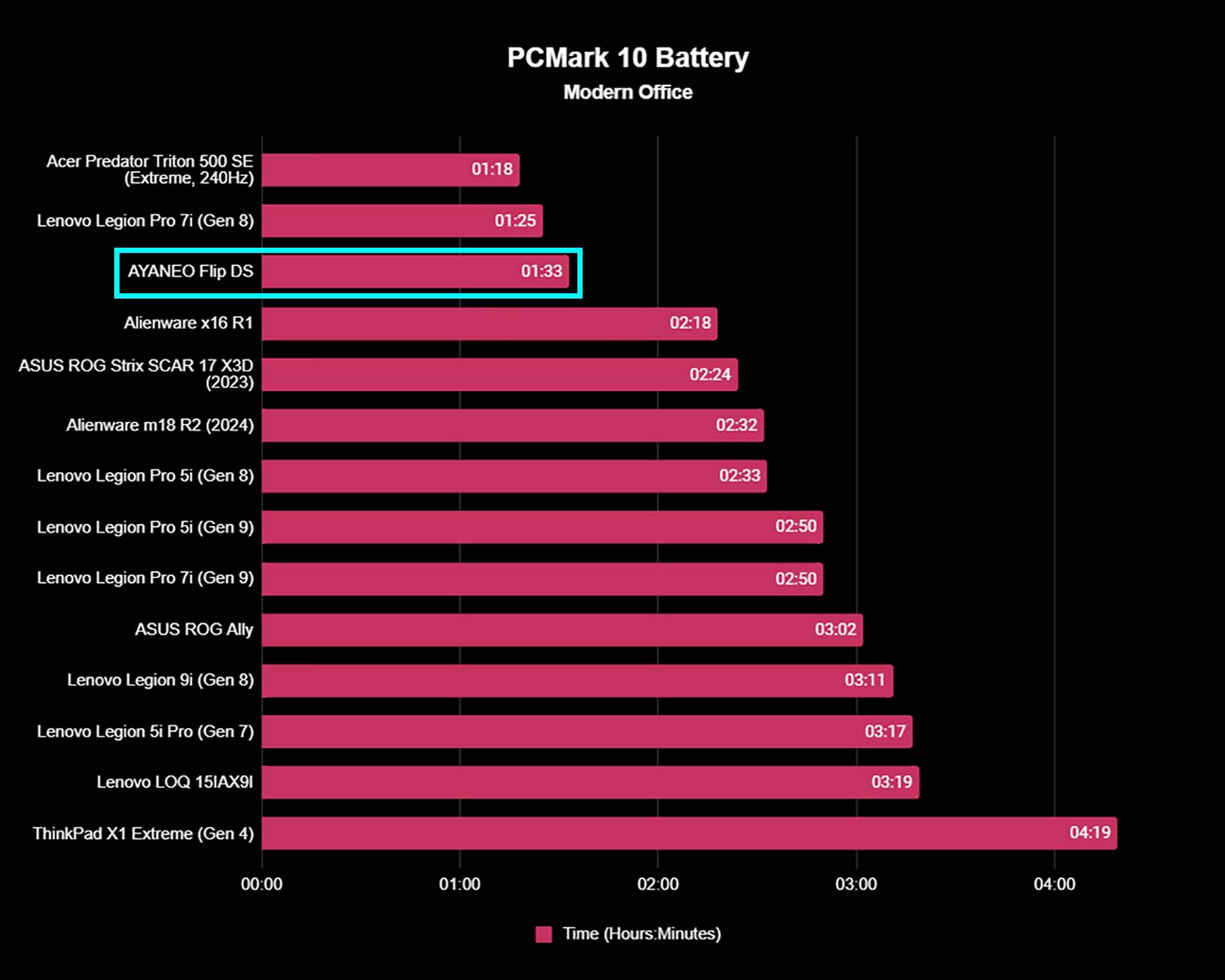
Battery life highlights
- Gaming handhelds notoriously have bad battery life, and the Flip DS is no different.
- When at roughly 200 nits of brightness, it only did an hour and 33 minutes on average.
- Due to the placement of the USB-C ports, you can play plugged in without straining the cable.
- Battery life rating: 3/5
As I've previously noted with my ROG Ally review and my Legion Go review, Windows 11 gaming handhelds don't offer the best battery life. These devices are technically small gaming laptops, which also don't run for very long when unplugged.
To see what Flip DS battery life is like, I put the display at roughly 200 nits of brightness, set the device to 28W TDP, and put the device on Extreme performance mode. It only lasted roughly an hour. When I reduced settings to 15W TDP and Balanced performance, the device managed to run a little longer at about an hour and 33 minutes, which still isn't great.
Fortunately, the Flip DS has those two USB-C ports on the back, so I ended up playing with the device plugged in whenever I wanted to have longer gaming sessions. The location of this back port doesn't get in the way of your hands and doesn't strain the cable, which is something that happens on Steam Deck, ROG Ally, and Legion Go.
AYANEO Flip DS: Speakers and microphone

Speakers & microphone highlights
- Speakers are located on the bottom of Flip DS on either side.
- The volume controls are easy to access, and the device gets very loud. However, the sound quality isn't super clear.
- The microphone quality is decent and carries my voice clearly.
- You'll be better served audio-wise if you use a good gaming headset with the Flip DS.
- Speakers rating: 4/5
Layout-wise, there are two speakers, one on either side of the bottom of the Flip DS. This means that holding the system amplifies the sound off of your hands and directs it back toward you. The speakers are... fine. They definitely get ridiculously loud, but they also feel distant and less clear than I'd like. Of course, if you play your games while using one of the best gaming headsets, then this won't be a problem.
The microphone is located on the bottom of the Flip DS near the headphone jack. When attending meetings or playing online multiplayer with others, my voice came through clearly and without distracting artifacts. That said, you'll once again be served better if you have a gaming headset with a good microphone. If you're in the market, I personally recommend you check out my HyperX Cloud III Wireless review since this is a well-priced headset with a fantastic microphone.
AYANEO Flip DS: Competition

If you like the look of the Flip DS but would prefer a device that swaps out the secondary screen for a keyboard, then you should check out the AYANEO Slide or the AYANEO Flip KB. I have personally done our AYANEO Slide review and found that the full keyboard made it far more convenient, in some ways, to interact with Windows 11. The Flip KB is $904 at Indiegogo while the Slide has a starting price of $699 at Indiegogo.

• Best Xbox / PC headsets in 2024
• Best Xbox controllers
• Best Xbox accessories
• Best small gaming PCs
• Best gaming laptops in 2024
Outside of AYANEO, the most popular PC gaming handheld, hands down, is the Steam Deck. As you can see in our Steam Deck review, rather than running Windows 11, it runs its own SteamOS and is specifically designed to access your Steam library of games. There's also a more expensive OLED version, which is prettier to look at. The base Steam Deck has a starting price of $399.00 at Steam.
My personal favorite gaming handheld is actually the ASUS ROG Ally, thanks to the amount of freedom the device gives right out of the box. It does have Windows 11 as its main operating system, which is both a pro and con since it means there are plenty of adjustments and changes you can make, but you might also spend a decent amount of time troubleshooting. We can help with our Windows 11 guides if you need them. The ROG Ally can access any gaming service that a normal gaming PC can, and it has a starting price of $499.99 at Best Buy. That said, I highly recommend going with the more expensive Z1 Extreme model since it can handle local games far better. Alternatively, you can get the new ROG Ally X, which has double the battery capacity. It has a starting price of $799.99 at Best Buy.
AYANEO Flip DS: Scorecard
| Attribute | Rate and Notes |
|---|---|
| Value | 4/5 — The Flip DS is pricey, but it also offers a unique dual-screen design that isn't common with PC gaming handhelds. |
| Design | 4.5/5 — Its clamshell design protects itself in transit and it isn't as wrist-straining as some other devices. Buttons and joystricks are all responsive and provide convenience. |
| Performance | 4/5 — While not as powerful as some other gaming handhelds, it does offer unique features that add additional convenience. |
| Displays | 5/5 — Both the main display and the secondary display are vibrant and crisp, but the viewing angle on the smaller screen is more narrow. |
| Battery life | 3/5 — As with many other gaming handhelds, the Flip DS doesn't last very long when unplugged. |
| Microphone and speakers | 4/5 — Audio quality isn't the best, but the microphone is pretty decent. |
| Total score | 4/5 — It's a bit pricey and not as powerful as some PC gaming handhelds, but the unique design and function provide conveniences many other devices don't have. |
AYANEO Flip DS: Should you buy it?

✅ You should buy this if...
- You want a gaming handheld that offers two screens: Whether it's so you can have multiple programs up and running at the same time or so you can have more control in one program, having dual-screens is extremely useful.
- You'd like a gaming handheld that is more protected during transit: Thanks to the clamshell design, the Flip DS's dual-screens and main controls are hidden away when closed. This makes it easier to drop into a bag or pocket without needing an extra carrying case accessory.
- You're interested in getting a tiny gaming laptop that you can do other work with: Simply use the included USB-C to USB-A adapters, and you can easily connect a wireless keyboard and mouse dongle to the Flip DS. Since it runs Windows 11, you can use this handheld to do tasks for work, school, or personal use.
❌ You should not buy this if...
- You're looking for a more powerful gaming handheld: While the AMD R7 line is a solid processor, the Z1 Extreme found in ROG Ally and Legion Go provides better performance overall.
- You'd prefer a less expensive gaming handheld: AYANEO devices tend to be a lot more expensive than other gaming handhelds on the market. This is partially due to the fact that they often have unique features (like a secondary screen), which add to costs.
- You need a gaming handheld with longer battery life: It's no secret that gaming handhelds don't have the best battery life, and the same goes for the Flip DS. That said, there are still some devices out there that will consistently last longer than this one.
I was initially drawn to the AYANEO Flip DS for its emulator potential, but soon realized that its dual-screens offer more convenience than Steam Deck and ROG Ally when playing the same games. I can multitask between two open programs at once, or else I can have better control over the one program I'm focusing on. So, if that sounds like something you're interested in, I definitely recommend getting the Flip DS.
Just be aware that the Flip DS doesn't offer as strong gaming performance as many of its non-AYANEO competitors. Additionally, it doesn't have the best battery life, which is true of most gaming handhelds. However, the convenience provided by the various buttons and clamshell design still makes this a great Windows 11 device.

Self-professed gaming geek Rebecca Spear is one of Windows Central's editors and reviewers with a focus on gaming handhelds, mini PCs, PC gaming, and laptops. When she isn't checking out the latest games on Xbox Game Pass, PC, ROG Ally, or Steam Deck; she can be found digital drawing with a Wacom tablet. She's written thousands of articles with everything from editorials, reviews, previews, features, previews, and hardware reviews over the last few years. If you need information about anything gaming-related, her articles can help you out. She also loves testing game accessories and any new tech on the market. You can follow her @rrspear on X (formerly Twitter).