7 essential plugins for the Steam Deck to make the best handheld even better
The Steam Deck is pretty great out of the box, but if you customize and tweak it a little, it becomes even more awesome.

Out of the box, the Steam Deck is a phenomenal handheld. What it loses out on in performance compared to the likes of the ROG Ally or Legion Go, it more than makes up for in usability.
The experience of navigating and using a Steam Deck in its gaming mode UI is just better than using Windows 11 on a small screen. There's also a bonus in that the community has been busy building out tools and plugins for the Steam Deck that you can easily use to customize your handheld to be whatever you want it to be.
Here are the 7 essential plugins I can no longer live without on my own Steam Deck, and why you should try them, too.
But first, a note on Decky Loader
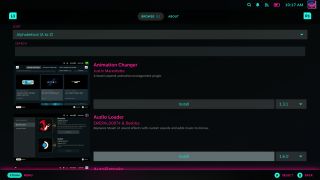
Many of these customizations have been applied using Decky Loader, a third-party plugin system for SteamOS. As such, to try them yourself, you'll need to install Decky Loader first on your own Steam Deck.
We have a full guide on how to install Decky Loader on your Steam Deck if you need help getting it set up. It's fairly straightforward, but you will need a keyboard and mouse to make it easier, since you'll have to do it from desktop mode. But it's essentially as simple as downloading a file and installing it.
Once it's all up and running on your Steam Deck, press the QAM button (the three dots) and you'll see the new icon for Decky Loader at the bottom.
Now to the essential tweaks and plugins I can't live without on my Steam Deck.
Get the Windows Central Newsletter
All the latest news, reviews, and guides for Windows and Xbox diehards.
1. Junk-Store for Epic Games
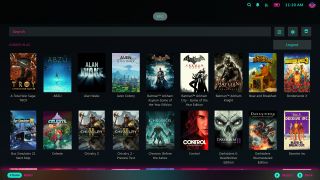
Most of my games are on Steam, but the other place I've acquired the most is on Epic Games. There was a time when I'd swear by using Heroic Games Launcher on the Steam Deck as a way to play those titles on the handheld. That was before Junk-Store came along.
Junk-Store is a Decky Loader plugin that integrates your Epic Games library into the standard gaming UI, no launcher required. As such, it will install your games onto your Steam Deck and add each of them into the Non-Steam category, rather than putting a launcher there that you then need to open to get at your games.
Ultimately, this just makes using Epic Games on the Steam Deck feel more native, and for that, it's absolutely worth having. If you use GOG as well, you can purchase this from the Patreon for Junk-Store and help fund development.
2. CSS Loader



CSS Loader is an absolute essential Decky Loader plugin if you'd like to spruce up the UI on your Steam Deck. There are theme items available that cover virtually every aspect of the SteamOS UI, making it possible to really create the experience of your dreams.
In my case, I've applied an overall system theme, as well as smaller tweaks to change the appearance of the volume slider, to hide the "new to library" labels, a different layout on the home screen, and more.
If you're keen on customizing the look of SteamOS, you simply have to have this plugin.
3. SteamGridDB


Initially, I downloaded SteamGridDB because my non-Steam games didn't have wide capsule artwork. So when they'd be on the home screen, they looked appalling as a plain gray box with some text in.
SteamGridDB allows you to apply custom artwork to every way that a game will appear on SteamOS. This doesn't just mean official artwork, the community creations out there are pretty fantastic.
It's also a good way to fix artwork in your library that is either really old, or isn't the right shape. Who wants a random square in a sea of perfect rectangles?
4. Metadeck
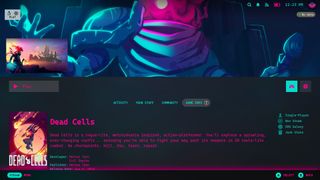
Non-Steam games don't benefit from the same metadata as those in your Steam library, and that's where Metadeck can come in.
I, currently, only have games from Epic and GOG aside from Steam, but Metadeck can go much further than that. It uses information from IGDB, and with it installed, non-Steam titles get all that lovely additional information rather than a boring, blank screen.
5. AutoFlatpaks
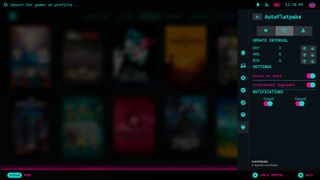
The desktop mode on the Steam Deck opens up access to a world of other software, easily installed through the Discover store. In most cases these will be Flatpaks, and while you can add them to Steam to use in Gaming Mode, you can't update them without going back into the desktop.
At least not without this plugin, you can't. AutoFlatpaks will show you the desktop-provided software on your Steam Deck, and allow you to update it from within the Gaming Mode UI. You can set it to regularly check for updates, apply unattended updates, or you can update and uninstall things manually. It's surprisingly powerful, and makes keeping your other apps updated so much simpler.
6. ProtonDB Badges

Valve adds compatibility information into games delivered through Steam, but frankly, it's not always the best. There have been many instances of verified games, for example, not working great on the Steam Deck. ProtonDB, the community fuelled database, has always been the best go-to for information on how well games play on Linux.
The ProtonDB Badges plugin for Decky Loader will add a visual representation of a game's rating from the site into each of your games. Not just the ones on Steam, either. Tapping on the badge will open the listing on ProtonDB, too, making it fast and easy to get the best information on optimizing your games.
7. XR Gaming

By using this plugin with smart glasses like my XREAL Air 2 Pro or the RayNeo Air 2S, additional functionality can be added to make using them with the Steam Deck an absolute joy.
Most of the best features are behind a paid supporter tier, but you get four weeks to try them out first, and honestly, the amount of work that goes into this plugin it's well worth supporting.
I'm using it mostly to curve the game display and resize it, as well as adding a follow feature so I can move my head and smoothly move the game with me. This plugin also lets you move the position of the display if you wish, and has some 'VR Lite' features where titles support.
Not all glasses are fully supported, though I was surprised that my XREALs work as well as they do when they're one of the least supported brands. But if you use glasses with your Steam Deck, this should be the first thing you install.
There are so many plugins available for the Steam Deck through Decky Loader, and I use more than just the seven mentioned here. But these are my favorite and, in many regards, mirror why I enjoy using Linux so much in the first place.
My Steam Deck looks how I want it to look, as well as integrating useful features and information that reduce my reliance on ever leaving Gaming Mode. While having a desktop is useful, the handheld UI is one of the Steam Deck's strongest features. By using Decky Loader, it's possible to make it so everything you could ever need is available there.

Richard Devine is a Managing Editor at Windows Central with over a decade of experience. A former Project Manager and long-term tech addict, he joined Mobile Nations in 2011 and has been found on Android Central and iMore as well as Windows Central. Currently, you'll find him steering the site's coverage of all manner of PC hardware and reviews. Find him on Mastodon at mstdn.social/@richdevine
-
GraniteStateColin ReplyFesteringKadver said:The best handheld you say?! Looooool! Tell that to the ROG Ally!
And I prefer the Legion Go for the larger screen and detachable controllers, including one usable as a mouse for FPS (Asus Rog's variable refresh rate is better than my Legion Go's). I prefer both, assuming they're running Windows and not Steam OS, over the Steam Deck.
I appreciate and respect that the Steam Deck helped usher in this portable gaming category, but I resent Steam OS as the cheap pirate-like, barely legal, attack on Microsoft that defines it for me. As a Microsoft fan-site, covering this device with Steam OS with praise is OK (like praising the Samsung Galaxy Fold while MS was still selling the Duo would have been OK), but it should at least include some commentary in the context of what it means to Microsoft and Windows, just like Windows Central would typically do with a big new Apple or Google innovation.
Steam OS is a competitive threat to Microsoft's Windows OS for the gaming community. Maybe Richard Devine thinks Steam OS is better for gaming. Fine (and plenty of good arguments for what it gets right that MS and Windows and the MS Store get wrong). But as a Microsoft and Windows site, please cover it in the proper context, like including what MS needs to do to stay ahead or how it will affect MS market share, or do a point counterpart debate with another Windows Central writer who disagrees. The Steam Deck is not a new Xbox or Alienware laptop that runs MS software. The fact that a user can add Windows doesn't alter that is a competing platform intended, even according to the words of Valve's CEO, to attack and compete with Microsoft.