How to fix Call of Duty: Modern Warfare 2 connection issues like error HUENEME - CONCORD
HUENEME is the ENEMY.
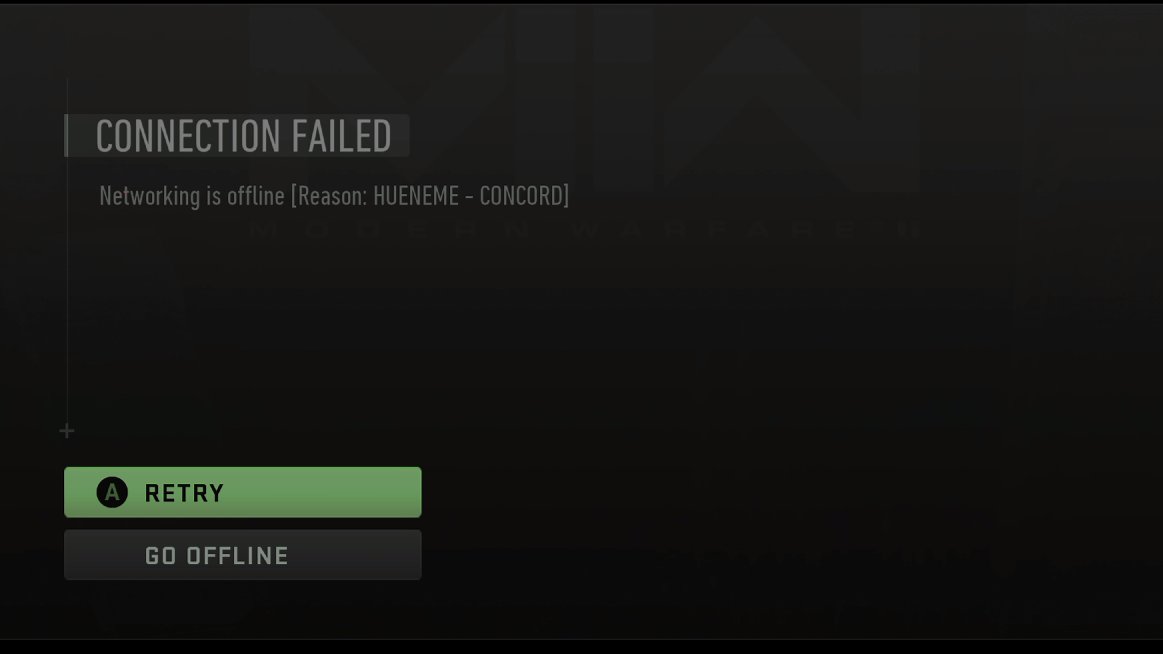
This weekend I settled down for some games of Call of Duty: Modern Warfare 2, only to be slapped with an ominous connection error.
"HUENEME - CONCORD" is an error designator Activision support can use to help you diagnose connection issues, but the game's support team is absolutely swamped with requests right now as the Call of Duty: MW2 launch gets underway. So, what can you do in the interim?
After wrestling with my router and connection settings for an hour, I seem to have solved the issue, at least for me. Here's what I did, and here's what you can do to help alleviate connection problems with Call of Duty: Modern Warfare 2 on Xbox, Windows PC, or PlayStation.
1. Hard reset your console
The first option is the most obvious, but perhaps the least intrusive. A hard reset can help your console flush any problematic network settings that might be causing hiccups, allowing it to get a fresh connection from your router with new settings.
- On Xbox, long-press the power button on your console until it turns off. For PC, just hit the Start Menu then go to shut down.
- Wait about 10 seconds, then turn it back on.
- If that still doesn't help, you can go nuclear and attempt a power cycle. Unplug your Xbox fully and give it 15 minutes or so, then plug it back in and turn it on. This step shouldn't really be necessary for PC.
- Sometimes this will solve basic connection issues, but if you're still struggling, read on.
2. Enable UPnP and disable Teredo Filtering on your router
Xbox Live and Activision's services use Teredo and UPnP (Universal Plug n' Play) to configure your devices for multiplayer games. Some routers (like mine) have Teredo filtering on by default, which blocks Teredo services from functioning. Other routers have UPnP turned off by default, too.
Configuring these settings should help your router to set up the correct ports automatically, but it doesn't always work. Still, it's worth trying before moving to the next step.
- There are hundreds of different router models, so the specific terminology will differ by brand.
- In your router's security settings, you're looking for features that enable UPnP, or disable Teredo filtering. UPnP seems to be called "independent port sharing" under some brands too.
- Typically, to access your router, you can do so via a web browser connected to your network either via WiFi or ethernet.
- Enter the router's IP address in your web browser, for example, http://192.168.1.1. You can find this by typing CMD on a Windows PC, writing ipconfig /all. In the list of settings, it should give you an IP address under "Default Gateway." Use this IP in the browser to find your router settings. If you need a password, they're often listed on a sticker attached to your router.
- Often, these settings are found under security sections, but they can also be found in per-device settings. For example, if you find a menu that lists all of the devices connected to your WiFi, you may be able to click in to it to enable UPnP or disable Teredo filtering.
- A quick Google or Bing search for your router model and "enable UPnP" or "disable Teredo" can help. For example, this guide from AVM explains how to disable Teredo filtering on German Fritz.box routers.
3. Set up a static IP and port forwarding
Potentially the more complicated method, this is all about opening ports used by services on Call of Duty and Xbox Live for multiplayer. Some routers have aggressive security measures that block certain ports to prevent attacks. It's unlikely that you'd find your network compromised by opening these ports, but here's how to go about it.
Get the Windows Central Newsletter
All the latest news, reviews, and guides for Windows and Xbox diehards.
Call of Duty (and Xbox in general) needs the following ports to be open to function correctly on Xbox:
TCP ports: 53, 80, 307.
UDP ports: 53, 88, 500, 3074, 3544, 4500.
These are the ports Call of Duty needs to be open for functionality on PC:
TCP ports: 3074, 27015-27030, 27036-27037.
UDP ports: 3074, 4380, 27000-27036.
The methodology for forwarding and opening up those ports will vary wildly by the device. On some routers, you'll need to assign open ports per device, on others, you'll need to do it globally.
You can find guides for your specific router model at this PortForward.com website, but here are some generalized steps.
- First, you'll want to give your PC or your console a static IP address. Some routers make this incredibly easy. You should be able to go into a device and select "always assign the same IP address" to ensure that the settings remain the same each time your device connects up to your router.
- In your router settings, there should be a security section described as "port forwarding" or "port sharing."
- You may also need to find the specific device you want to port forward in the list of connected devices. It'll either be under DHCP, devices or something along those lines.
- Next, you'll be able to set up port forwarding rules for Call of Duty, Xbox Live, and so on. You should be able to select TCP or UDP, then input the port ranges above to apply the settings. Either globally on your router, or on a per-device basis. On my router, I was able to open the ports specifically for my Xbox console.
Troubleshooting
There are a few troubleshooting steps you can take to figure out exactly what might be going on, before attempting to send a ticket over to Activision support.
- Try connecting your Xbox or PC to a smartphone hotspot for Call of Duty first, to see if it actually connects via your phone. If it works on your phone, you pretty much know the issue is related to your router and home network setup.
- Try other online games on your console or PC, if they tend to work you've at least isolated the issue to Call of Duty's ports.
- Consider disabling firewall features for specific devices. I wouldn't necessarily recommend this for a PC, but Xbox consoles have security built-in that prevents unwanted access. My router has a setting per device called "exposed host" which disables most of the more aggressive security measures that may block Call of Duty and other games.
- If all else fails, your best bet is to contact Activision Support for more help.

Jez Corden is the Executive Editor at Windows Central, focusing primarily on all things Xbox and gaming. Jez is known for breaking exclusive news and analysis as relates to the Microsoft ecosystem while being powered by tea. Follow on Twitter (X) and Threads, and listen to his XB2 Podcast, all about, you guessed it, Xbox!
