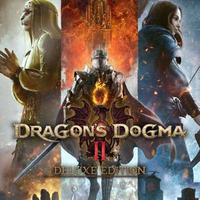Does Dragon's Dogma 2 run well on Steam Deck and ROG Ally gaming handhelds? — Optimized graphics settings
Dragon's Dogma 2 is a great action RPG set in a fantasy world, but how well does it run on gaming handhelds?
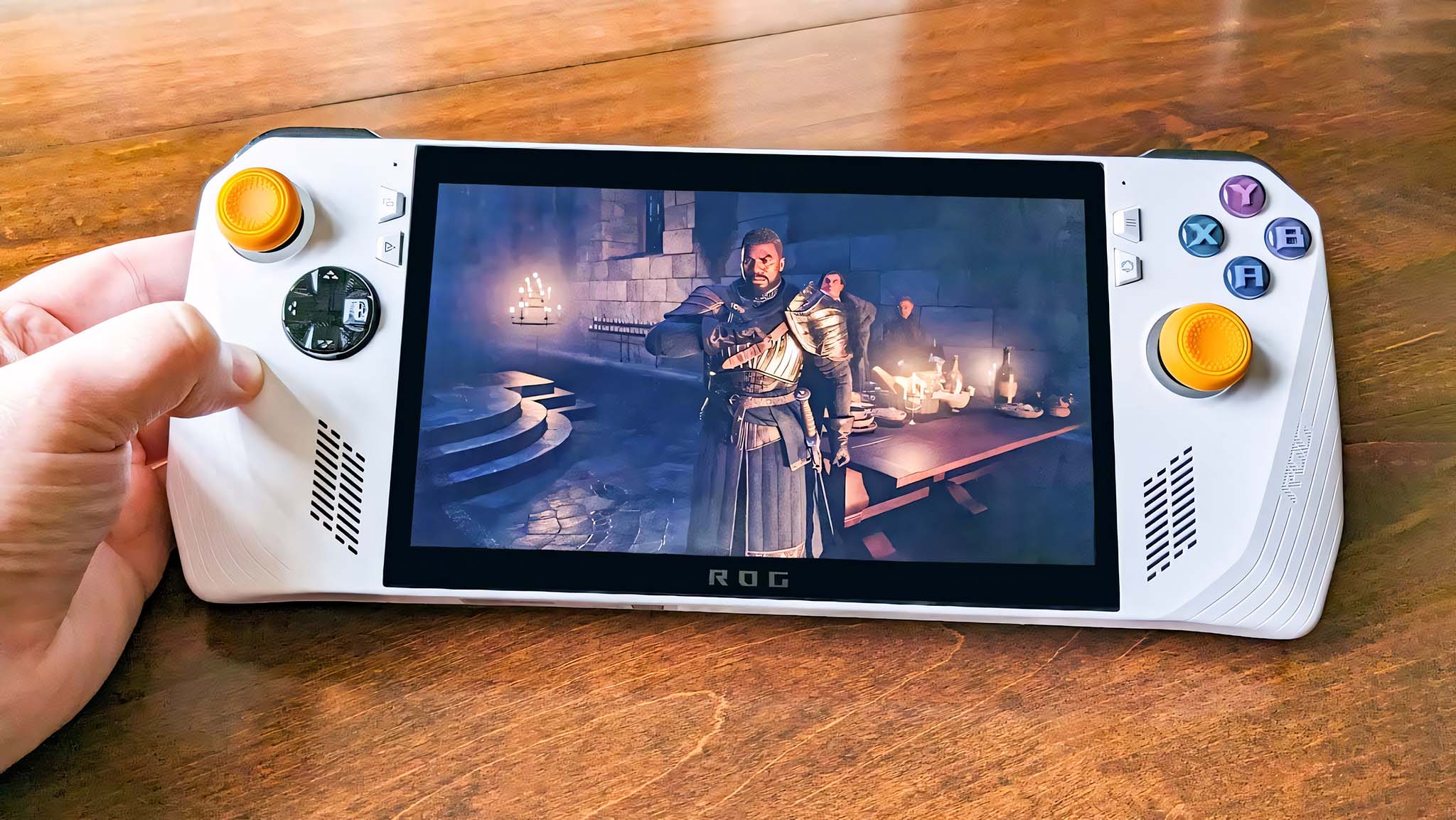
I personally own an ROG Ally, Legion Go, and a Steam Deck, so whenever a big new game comes out I naturally check to see how well it plays on gaming handhelds. Sometimes a game just needs a few graphics setting tweaks in order to run well on these devices. Other times, the game doesn't run well at all, and it's best to avoid playing it on a gaming handheld.
At the time of writing this, I've put roughly 50 hours into Dragon's Dogma 2 and a lot of that time was spent on my handhelds. Here's how well the game plays on Steam Deck and ROG Ally, as well as my recommended graphics settings for both systems.
Dragon's Dogma 2 on Steam Deck

Recent updates
WARNING: On their Steam review for Dragon's Dogma 2, user Rifter noted that the Denuvo tamper protection was triggered after they used different Proton versions, which the software saw as different computers. So be aware that you might get locked out of your game if you switch Proton versions much while playing Dragon's Dogma 2 on Steam Deck.
While it is possible to get Dragon's Dogma 2 playing on Steam Deck, I really don't recommend it. This game was not optimized for gaming handhelds, and the playing experience is especially bad on Steam Deck. If you can, it would be better to play this action RPG on a more traditional gaming laptop, gaming PC, or a PC gaming handheld.
Does Dragon's Dogma 2 play well on Steam Deck?
No. Dragon's Dogma 2 is currently not optimized for Valve's gaming handheld, and it really shows. You'll have to be in Proton Experimental mode before you can get the game to even load on Steam Deck. Then when running, the game will be very choppy even on the best optimized settings. It usually won't get higher than 9fps.
With any luck, a later update will make Dragon's Dogma 2 more Steam Deck compatible.
How to switch your Steam Deck to Proton Experimental mode
If you're still determined to play Dragon's Dogma 2 on Steam Deck, then you'll need to switch your handheld to Proton Experimental before it will even run the game. Here's how to do that.
- From your game library, hover over Dragon's Dogma 2 and press the Menu button (hamburger button).
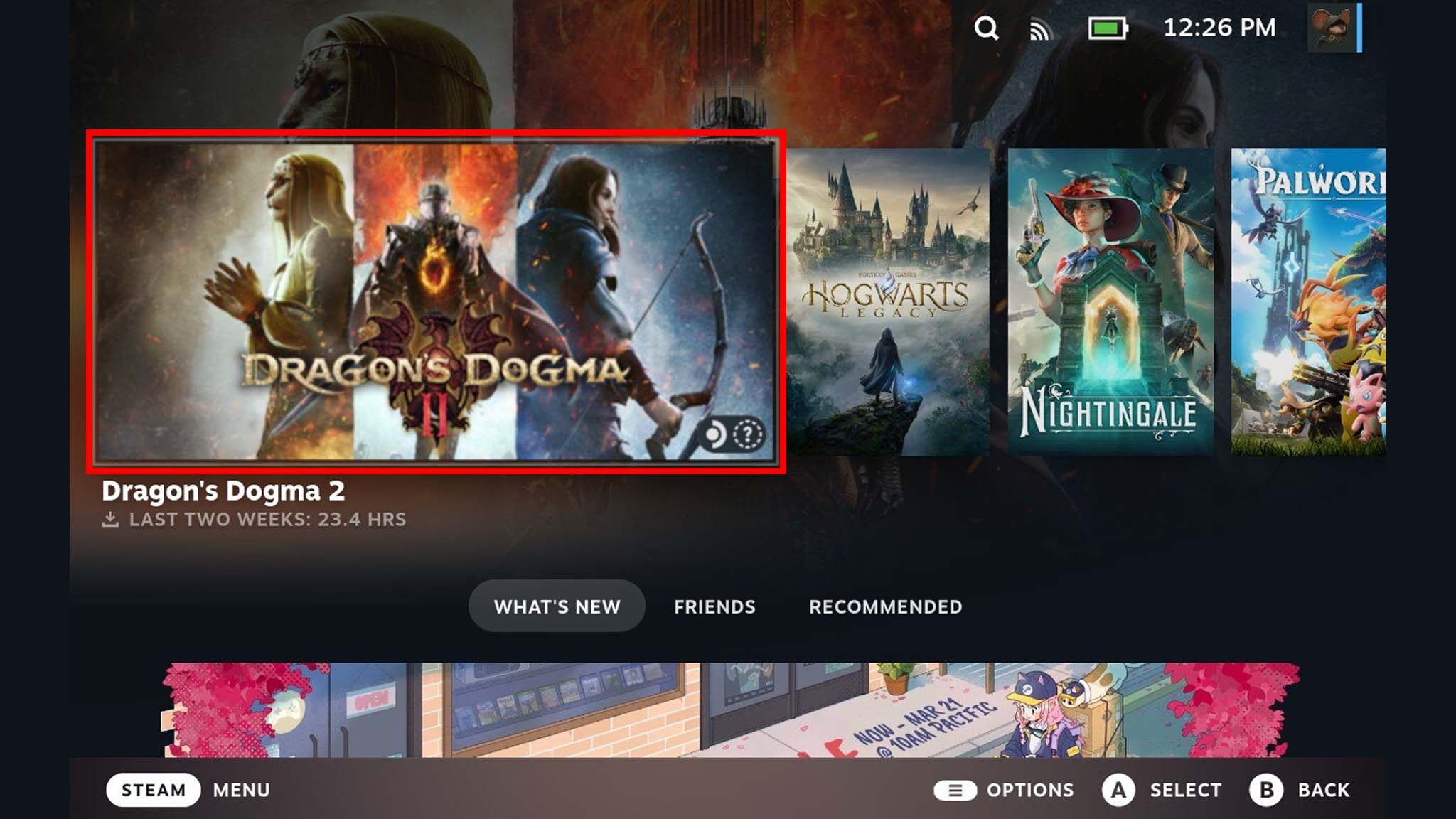
- Scroll down and select Properties.
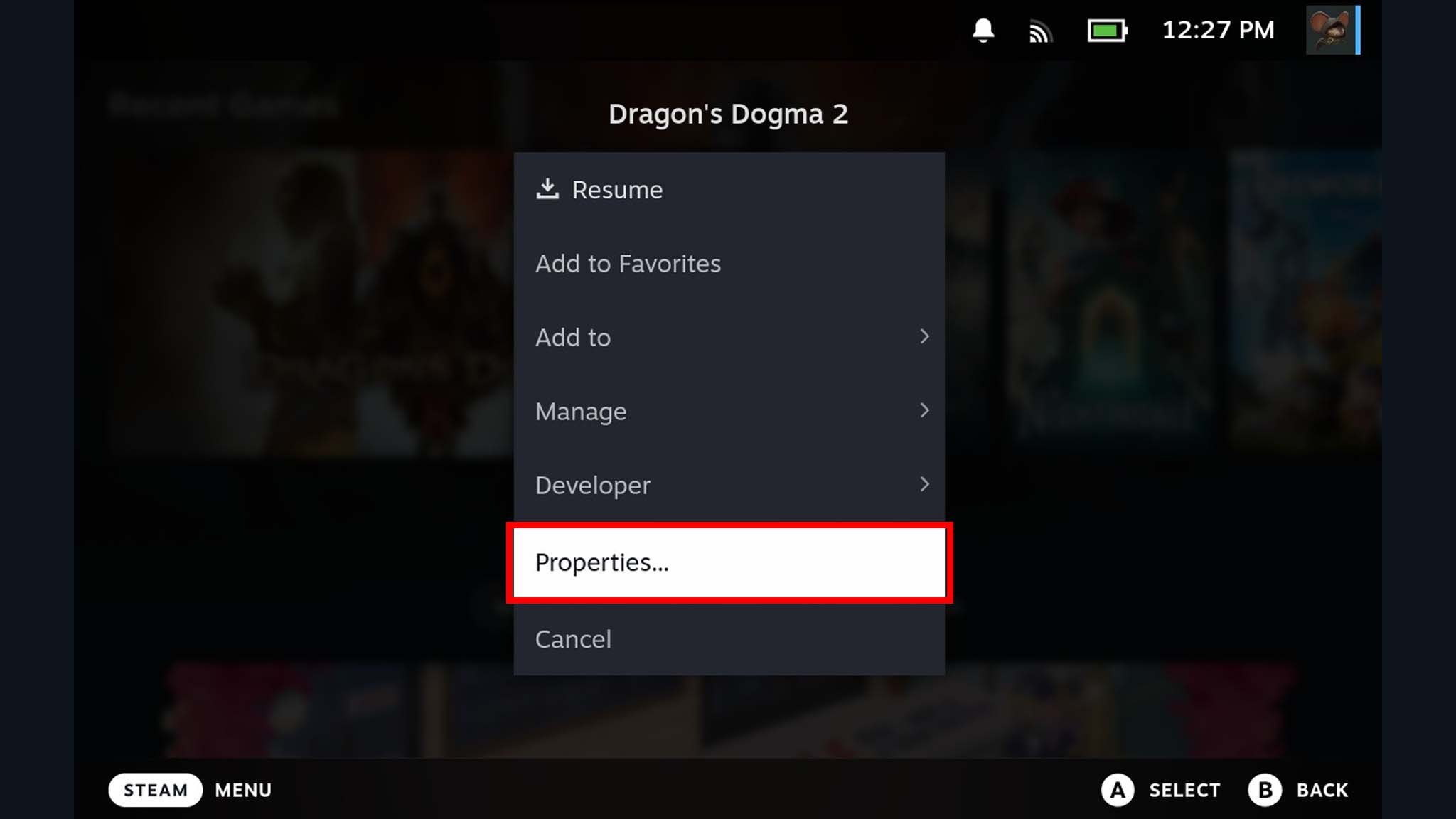
- Select Compatibility.
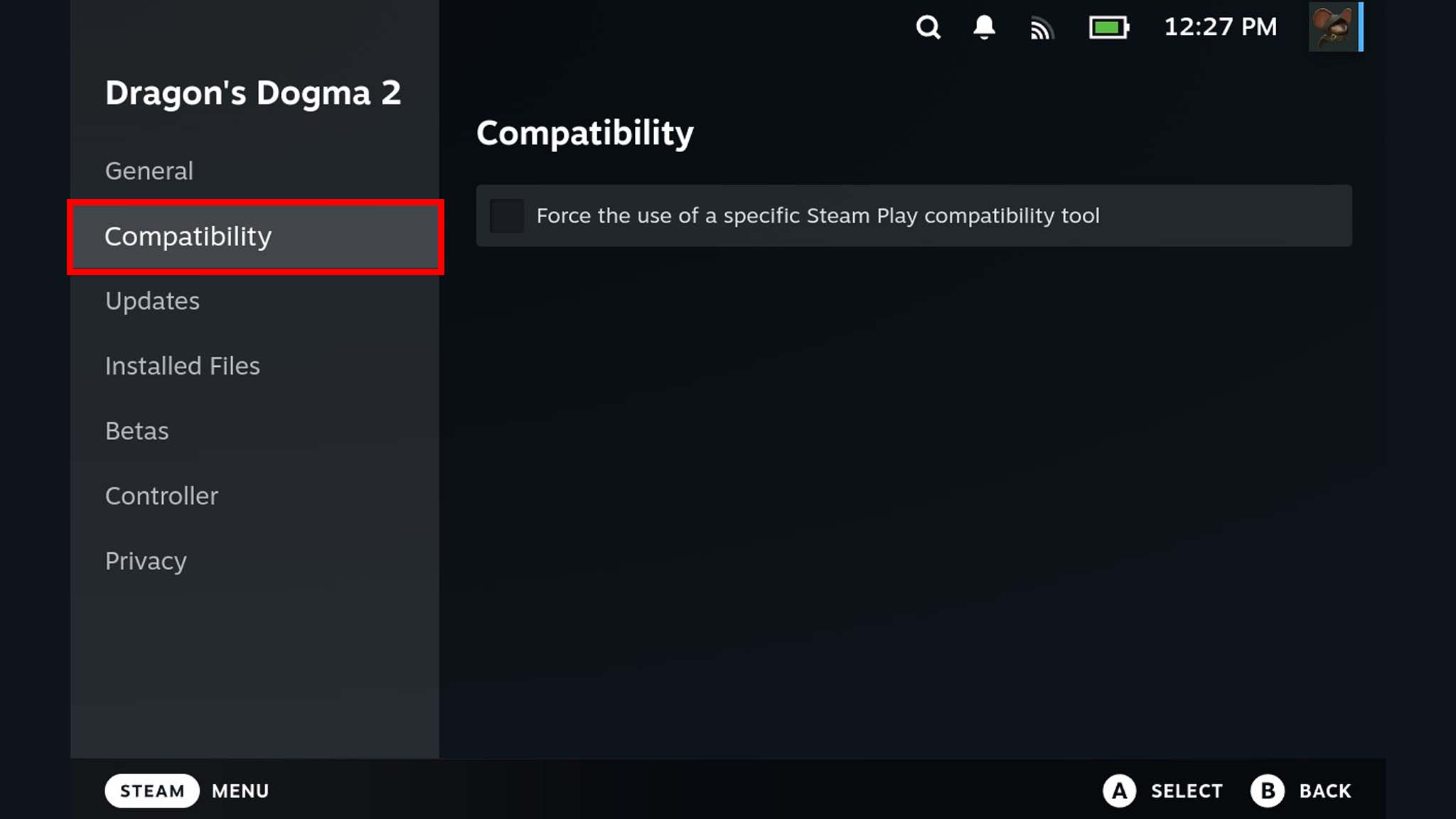
- Check the box where it says "Force the use of a specific Steam Play compatibility tool."
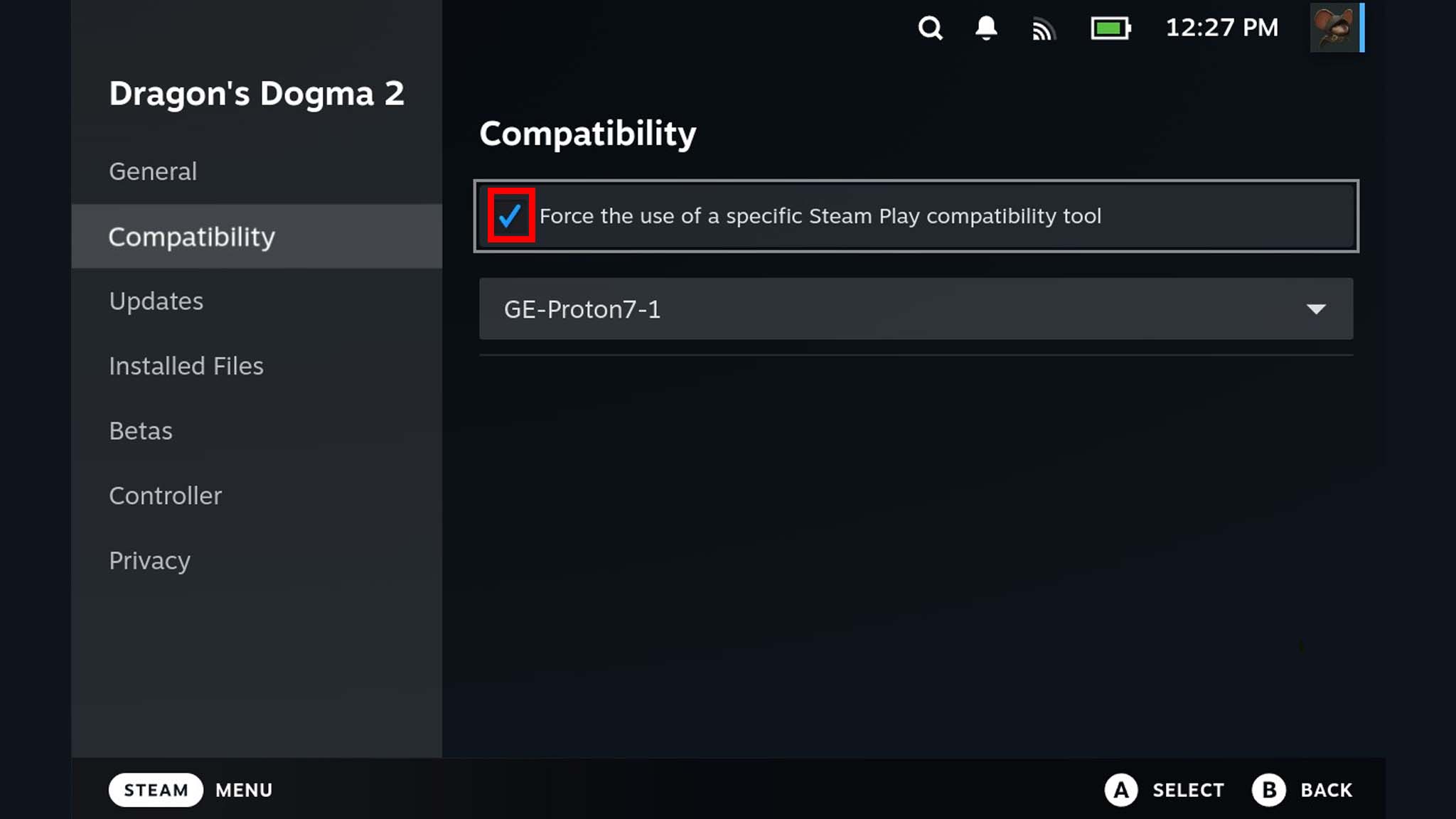
- A dropdown menu will appear. Select Proton Experimental from the list.
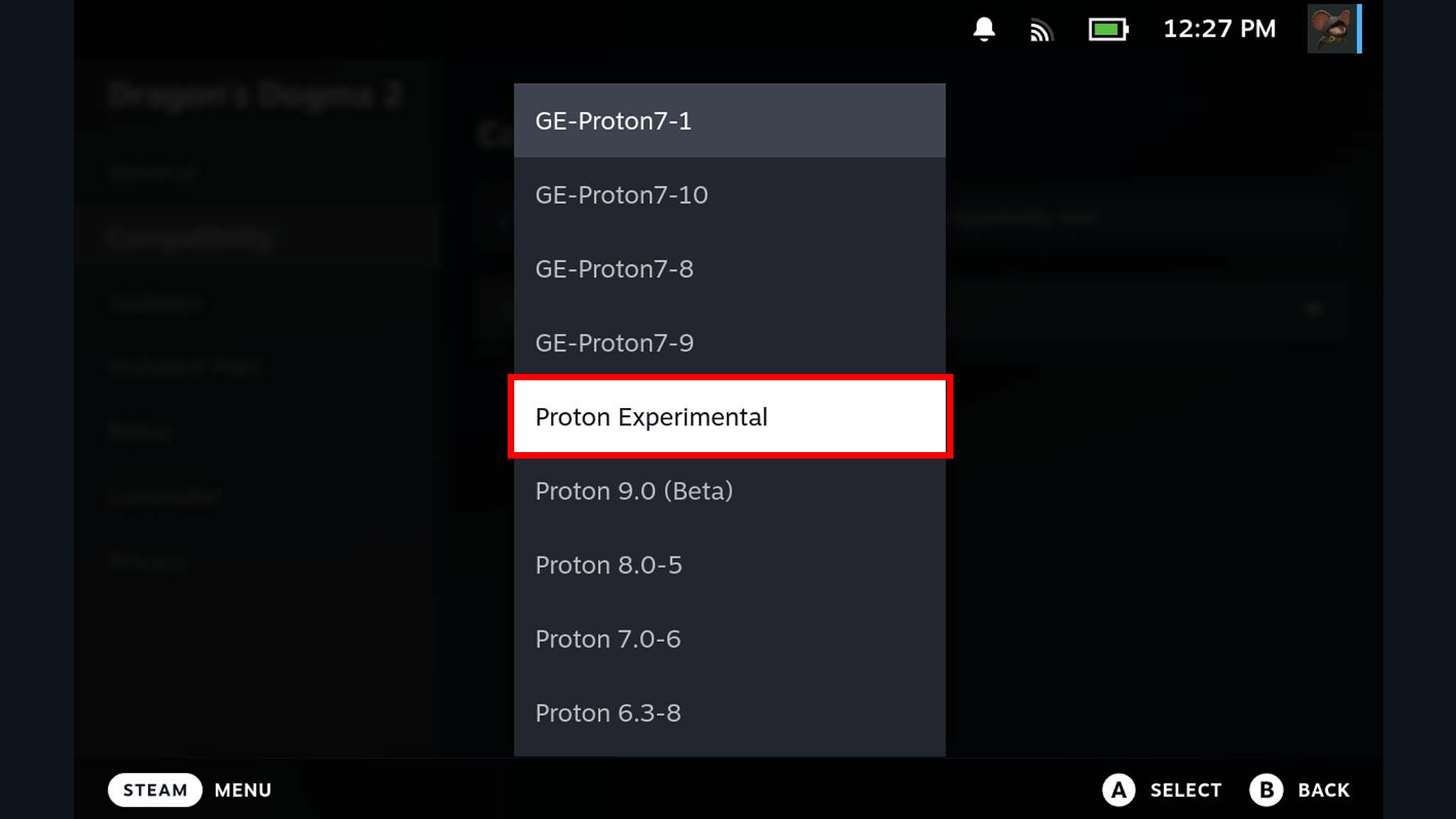
- Press B a few times to back out until you're back to the game library.
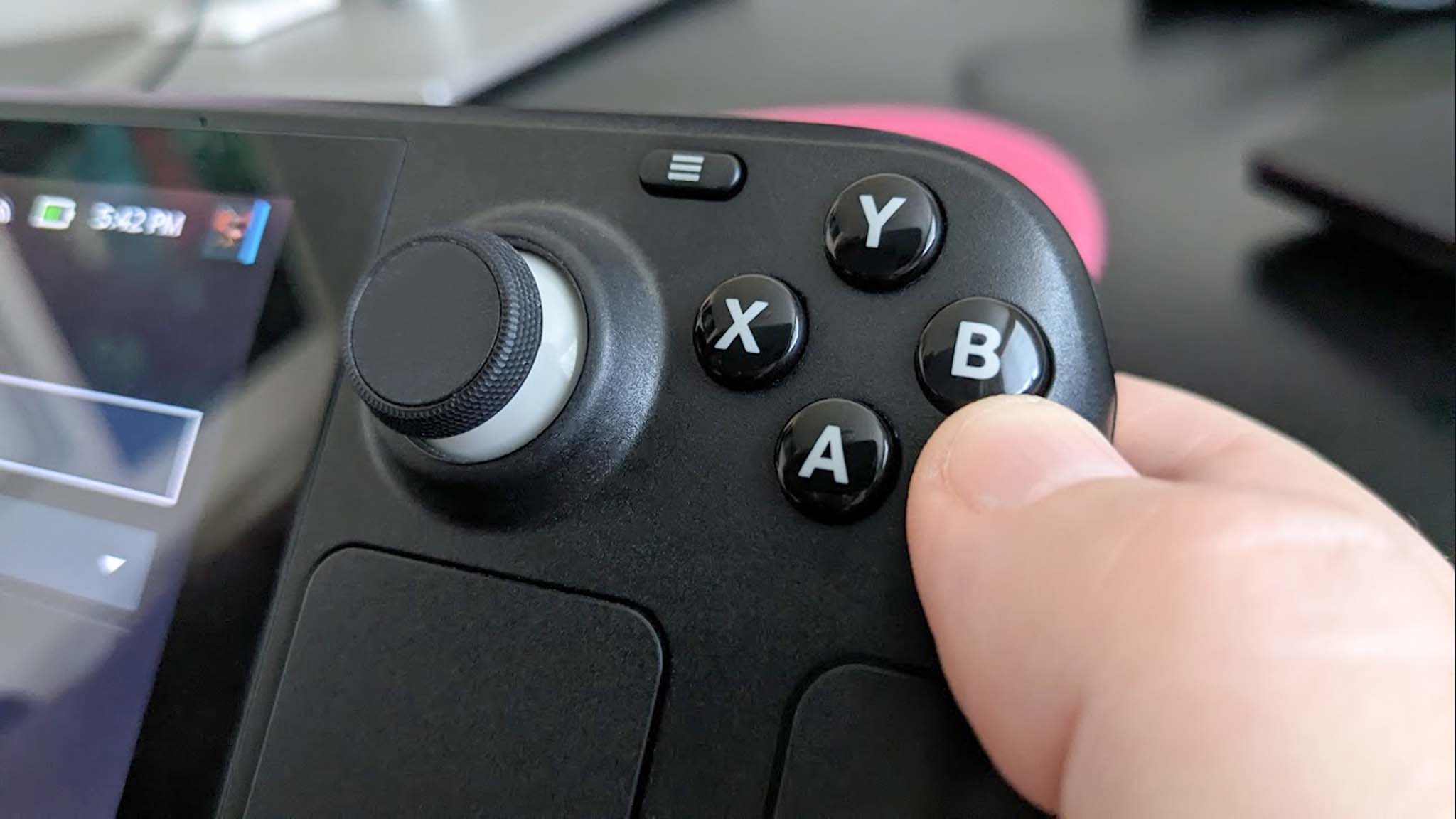
At this point, you should be able to start Dragon's Dogma 2, and it should no longer get hung up at the Compiling Shaders loading screen.
Best Dragon's Dogma 2 optimized settings for Steam Deck
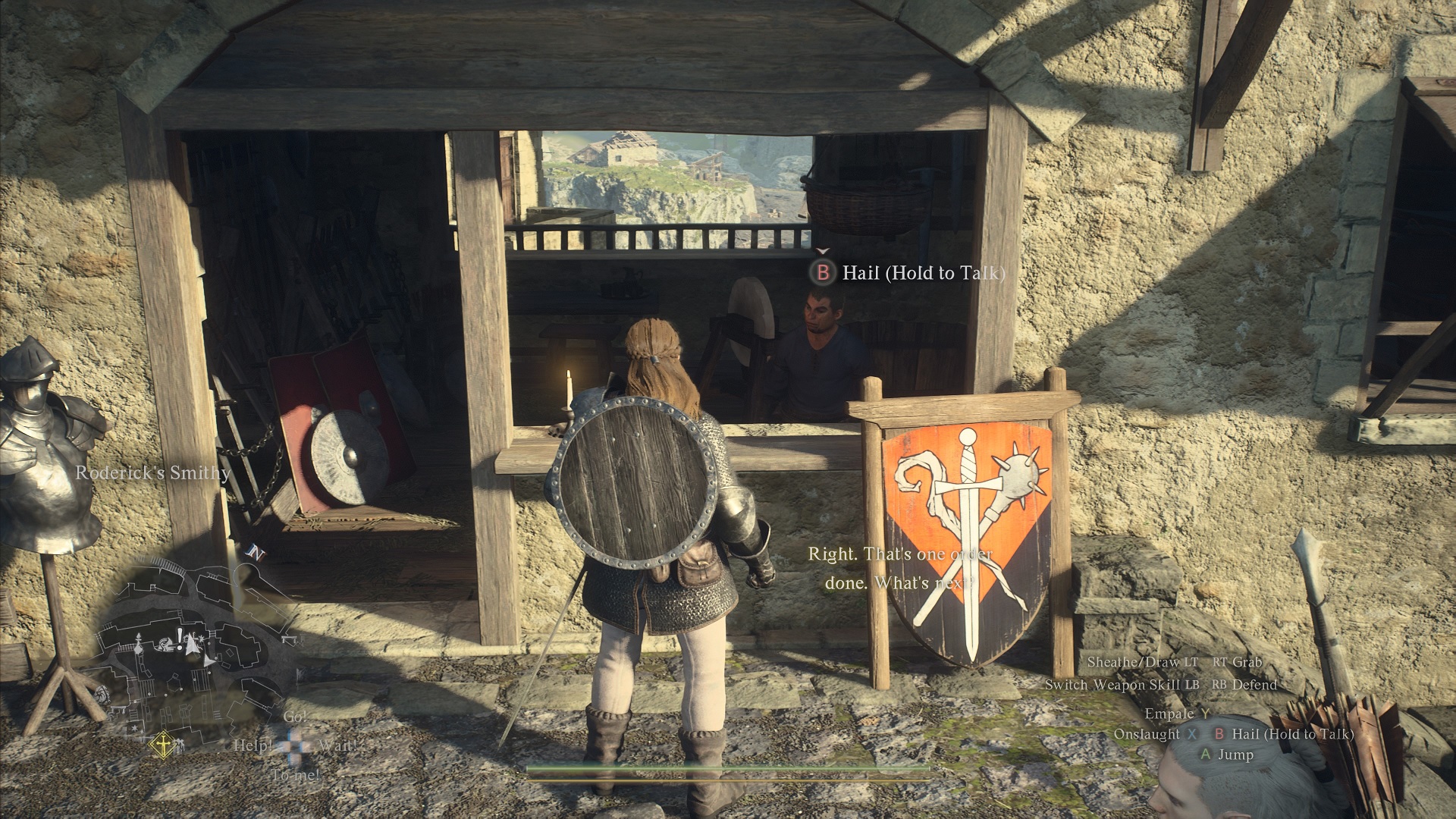
To get the very best Dragon's Dogma 2 playing experience on your Steam Deck, change the graphics settings as follows:
Menu button (hamburger) → System → Options → Graphics:
Get the Windows Central Newsletter
All the latest news, reviews, and guides for Windows and Xbox diehards.
- Graphics Quality: Custom
- Display Mode: Full Screen
- Screen Resolution: 1280 x 720
- Refresh Rate: 60.00Hz
- Frame Rate: Max 30 FPS
- Vertical Synchronization: On
- Dynamic Resolution: Off
- FidelityFX Super Resolution 3: Off
- DLSS SUPER RESOLUTION: (N/A)
- DLSS NVIDIA REFLEX LOW LATENCY: (N/A)
- Upscale Sharpness: (N/A)
- Rendering Mode: Progressive
- Image Quality: 50% (halfway on the slider)
- Ray Tracing: (N/A)
- Ambient Occlusion: Off
- Anti-aliasing: Off
- Screen Space Reflections: Off
- Mesh Quality: Min
- Texture Filtering: Low (Bilinear)
- Texture Quality: Low (0 GB)
- Grass/Tree Quality: Low
- Resource-Intense Effects Quality: Low
- Shadow Quality: Low
- Shadow Cache: On
- Contact Shadows: Off
- Motion Blur: Off
- Bloom: Off
- Depth of Field: Off
- Lens Flare: Off
- Lens Distortion: Off
- Subsurface Scattering: Off
- Motion Quality: Low
Dragon's Dogma 2 on ROG Ally and Legion Go?


• Dragon's Dogma 2 review
• DD2 FAQ
• DD2 Vocation guide
• The Nameless Village quest
• DD2 on gaming handhelds
• Greatsword and Archistaff quest
It's very obvious that Dragon's Dogma 2 has not been optimized for ROG Ally, Legion Go, or other PC gaming handhelds. However, it is far more playable on ROG Ally than Steam Deck. Just note that the very first time you attempt to open Dragon's Dogma 2 on your ROG Ally, you will notice two things — 1.) The game will be in a windowed display mode. 2.) You'll be brought to a loading screen that says "Compiling Shaders" and has a loading bar going across the bottom.
I personally had to wait several minutes for this compiling shaders business to complete the first time, so be prepared to wait a while. Every time after that, the game loaded pretty quickly.
Does Dragon's Dogma 2 play well on ROG Ally and Legion Go?
While it isn't the smoothest gaming experience ever, it is possible to play Dragon's Dogma 2 on ROG Ally or Legion Go. Typical PC gaming handheld gameplay on Turbo mode sees an average of 25fps to 30fps, often dipping higher and lower than this range. However, the Dragon's Dogma 2 can still be plenty choppy at times and has a tendency to suddenly crash if graphics settings aren't properly set.
If you do experience a crash, I've found that I have to fully restart my ROG Ally or Legion Go before Dragon's Dogma 2 will load up again.
Best Dragon's Dogma 2 optimized settings for ROG Ally and Legion Go

To get the best playing experience from Dragon's Dogma 2 on ROG Ally and Legion Go, make sure to set graphics to the following settings:
Menu button (top right of screen) → System → Options → Graphics:
- Graphics Quality: Custom
- Display Mode: Full Screen
- Screen Resolution: 1280 x 720
- Refresh Rate: 60.00Hz
- Frame Rate: Variable
- Vertical Synchronization: On
- Dynamic Resolution: On
- FidelityFX Super Resolution 3: Quality
- DLSS SUPER RESOLUTION: (N/A)
- DLSS NVIDIA REFLEX LOW LATENCY: (N/A)
- Upscale Sharpness: 40% (fourth tick on the slider)
- Rendering Mode: (N/A)
- Image Quality: 50%
- Ray Tracing: (N/A)
- Ambient Occlusion: Off
- Anti-aliasing: (N/A)
- Screen Space Reflections: Off
- Mesh Quality: Mid
- Texture Filtering: High (ANISO x16)
- Texture Quality: Medium (0.5GB
- Grass/Tree Quality: Low
- Resource-Intense Effects Quality: Low
- Shadow Quality: Mid
- Shadow Cache: Off
- Contact Shadows: Off
- Motion Blur: Off
- Bloom: Off
- Depth of Field: Off
- Lens Flare: Off
- Lens Distortion: Off
- Subsurface Scattering: Off
- Motion Quality: Low
As of right now, it's a rather frustrating gaming handheld experience

• Best Xbox / PC headsets in 2024
• Best upcoming Xbox / PC games
• Best Xbox controllers
• Best Xbox accessories
• Best small gaming PCs
• Best gaming laptops in 2024
• Best gaming handhelds 2024
After having spent roughly 50 hours within the world of Dragon's Dogma 2 (on a mixture of gaming desktop, ROG Ally, Steam Deck, and Legion Go), I can say this is a very rewarding adventure that is best enjoyed by those who like a challenge. Unfortunately, when it comes to playing on gaming handhelds, this title can be very choppy and laggy.
I straight up don't suggest playing on Steam Deck unless you really are determined to play it since my play sessions often saw an average of 9fps. Gameplay was especially choppy and laggy when there were several NPCs and monsters around, which isn't conducive to high-stakes battles.
Meanwhile, Dragon's Dogma 2 on ROG Ally and Legion Go runs quite a bit better at more of a 25fps to 30fps average. However, the game can still be laggy and choppy at times. Adjusting settings accordingly will afford a better playing experience, though, so make sure to change settings properly. With any luck, future updates will help the game run more smoothly on ROG Ally, Legion Go, and Steam Deck.
Dragon's Dogma 2 (PC)
You find yourself in prison after losing your memory, only to discover you are the Arisen — an entity whose destiny is tied to that of a dragon. You must control pawns, explore a fantasy world, and become powerful enough to destroy your draconic nemesis.
Buy at: GMG (Steam) | CDKeys (Steam) | Humble Bundle (Steam)
Dragon's Dogma 2 Deluxe Edition (PC)
The Deluxe Edition gives you "A Boon for Adventures - New Journey Pack" add-on as well as the base Dragon's Dogma 2 game.
Buy at: GMG (Steam) | CDKeys (Steam) | Humble Bundle (Steam)

Self-professed gaming geek Rebecca Spear is one of Windows Central's editors and reviewers with a focus on gaming handhelds, mini PCs, PC gaming, and laptops. When she isn't checking out the latest games on Xbox Game Pass, PC, ROG Ally, or Steam Deck; she can be found digital drawing with a Wacom tablet. She's written thousands of articles with everything from editorials, reviews, previews, features, previews, and hardware reviews over the last few years. If you need information about anything gaming-related, her articles can help you out. She also loves testing game accessories and any new tech on the market. You can follow her @rrspear on X (formerly Twitter).