Does Age of Mythology: Retold play well on Steam Deck, ROG Ally, and other gaming handhelds?
Age of Mythology: Retold plays exceptionally well on ROG Ally, Steam Deck, and Legion Go.

I've been playing RTS (real-time strategy) games since I was a kid, and find many of the classics still hold up to this day. Even the latest definitive editions of classic Age of Empires games have sold well and continue to keep up a good community. I never could have guessed that I'd be able to play these traditionally mouse-heavy games on Xbox as well as PC, but that has been the case thanks to the new wheel system designed for controllers.
As such, I was curious to see how the new Age of Mythology: Retold played on gaming handhelds such as ROG Ally, Steam Deck, or Legion Go. At this point, I've spent time playing on each of these, and here is what I've found.
Best Age of Mythology settings for gaming handhelds
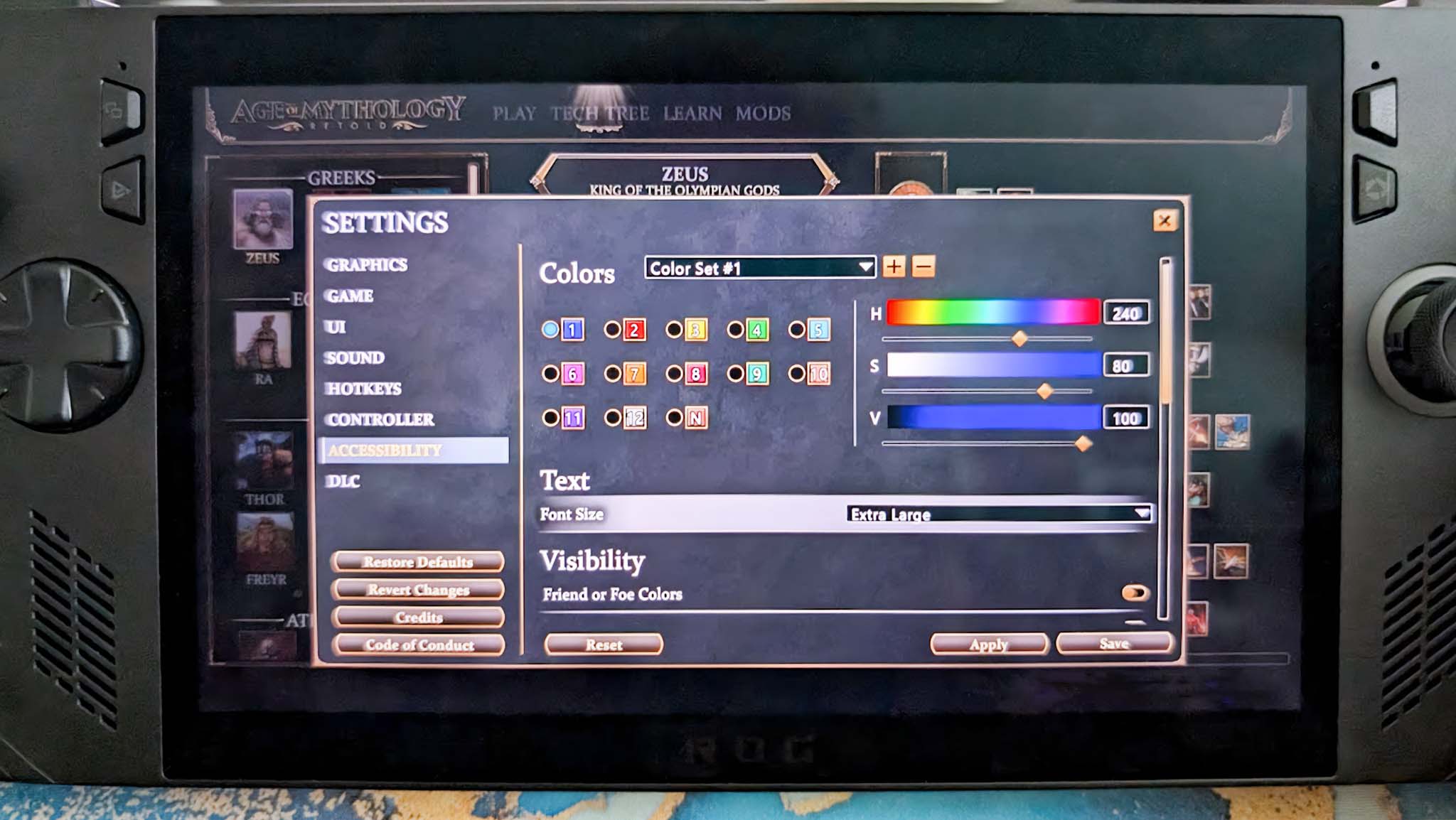
Whenever I play a new game on gaming handhelds, I often have to mess around in the settings menu until I find the best setup. However, I'm happy to report that Age of Mythology: Retold works amazingly on each of these devices right from the get-go. No graphics setting tuning was needed. It helps that Retold has relatively modest PC system requirements compared to some other modern games.
My only advice for handheld players is to consider adjusting the user interface (UI) and selection settings. For instance, you might want to increase text size to make it easier to read or adjust the Marquee Speed Scale/Camera Pan Speed if you find these speeds too fast or too sluggish. You can also zoom in or out by pushing up or down on the left joystick, which makes it easier to select specific units.
Best Age of Mythology: Retold settings for gaming handhelds
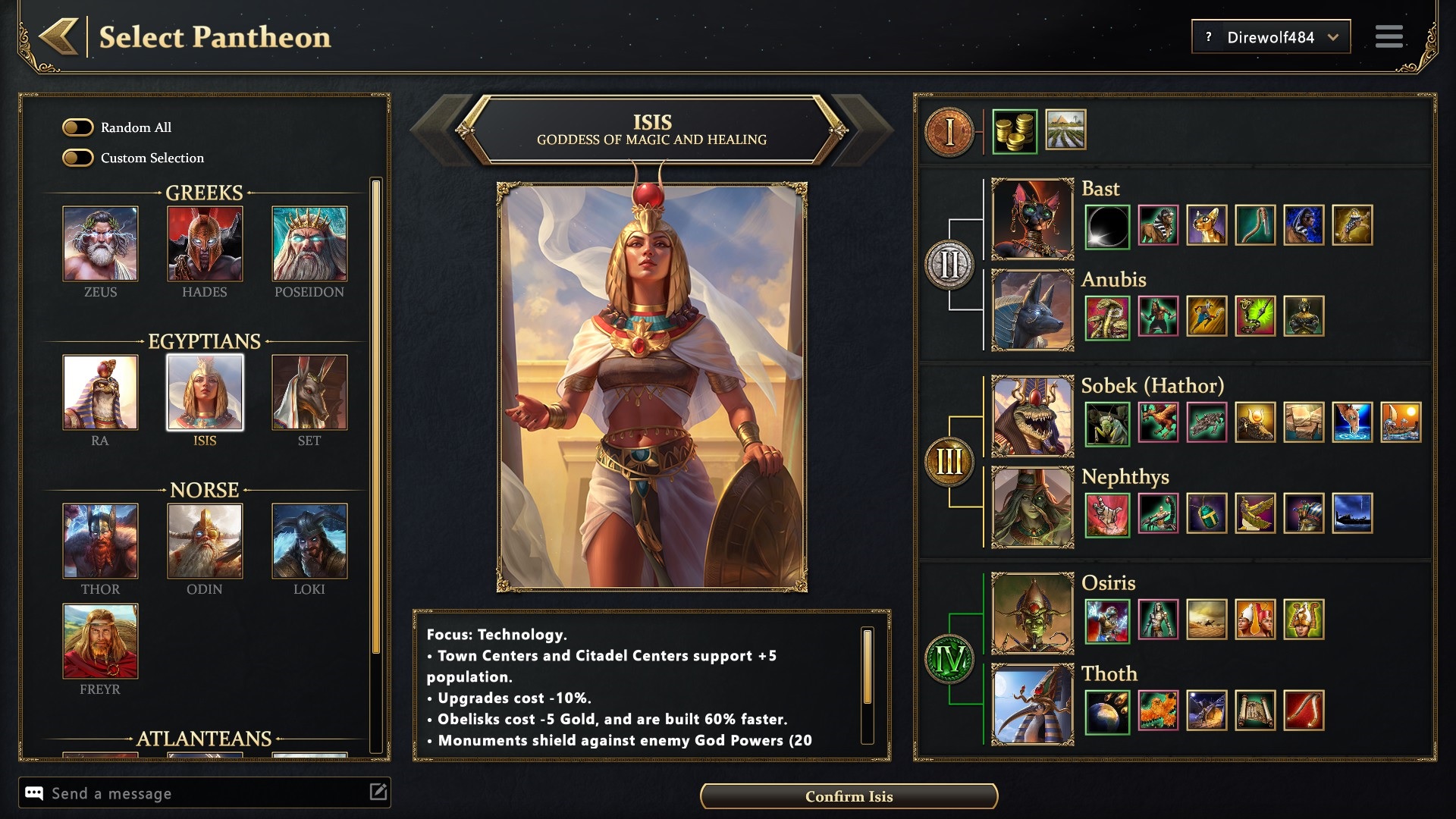
Many of these settings are really just a matter of preference, but here's what I found worked best for me. If you're playing on Steam Deck, remember that pressing Steam button + X brings up the on-screen keyboard for text entry. Press the same button combo again to put the on-screen keyboard away.
- Run Age of Mythology: Retold → ☰ (hamburger button) → Settings → Accessibility
- Font Size: Standard works, but put it up to Extra Large if needed
- Font Size: Standard works, but put it up to Extra Large if needed
- Run Age of Mythology: Retold → ☰ (hamburger button) → Settings → Graphics
- Display Mode: Borderless
- Resolution: 1280 x 720
- Frame Rate Limit: 60
- Texture Quality: Low
- Texture Filter Quality: Low (Bilinear)
- Terrain Quality: Low
- Water Quality: Low
- Foliage Quality: Low
- Shadow Quality: Low
- Dynamic Reflections: None
- Ambient Occlusion Quality: Off
- Effect Quality: Low
- Building Weather Effects: Toggled on
- Dynamic Lights: Toggled off
- Enable Height Gradient: Toggled off
- Obscured Unit Alpha: 60%
- Anti-Aliasing: None
- Enable Bloom: Toggled off
- Run Age of Mythology: Retold → ☰ (hamburger button) → Settings → UI
(There are a lot of preference options; I just address ones that affect performance)- Enable Ultra HD AI Assets: Toggled off
- Enable Alternative HUD Layout: Toggled off
- HUD Scale: 100%
- Full Tooltip Help: Whatever you want
- Threshold Snap to Unit: 200
- Run Age of Mythology: Retold → ☰ (hamburger button) → Settings → Controller
- Pan Speed: 25% worked for me; experiment and adjust as needed
- Pan Inertia: 25% worked for me here as well, but you might want to adjust
- Default Zoom Level: 60% felt good to me, but you can change as desired
- Enable Camera Snap: Toggled on
- Enable Camera Attraction: Toggled on
- Attraction Strength: 20% worked better for me, but adjust as needed
- Marquee Size Scale: 1.0, but if you find it hard to see the marquee, make it larger.
- Marquee Speed Scale: 1.0 if it's too sluggish or too fast, adjust as desired
- Quick Find Snaps to Units: Toggled on
- Quick Find Press / Hold Behavior: Press: select single, hold: select all (global)
- Hover Highlights: Toggled on
- Selection Highlights: Toggled on
- Press or Hold Menus: Press
- Y or B Cancel: B Cancel
- RS Press Opens VPS Menu: Toggled off
- Swapping to Controller Hides Mouse: Toggled on
Age of Mythology: Retold gaming handheld FAQ
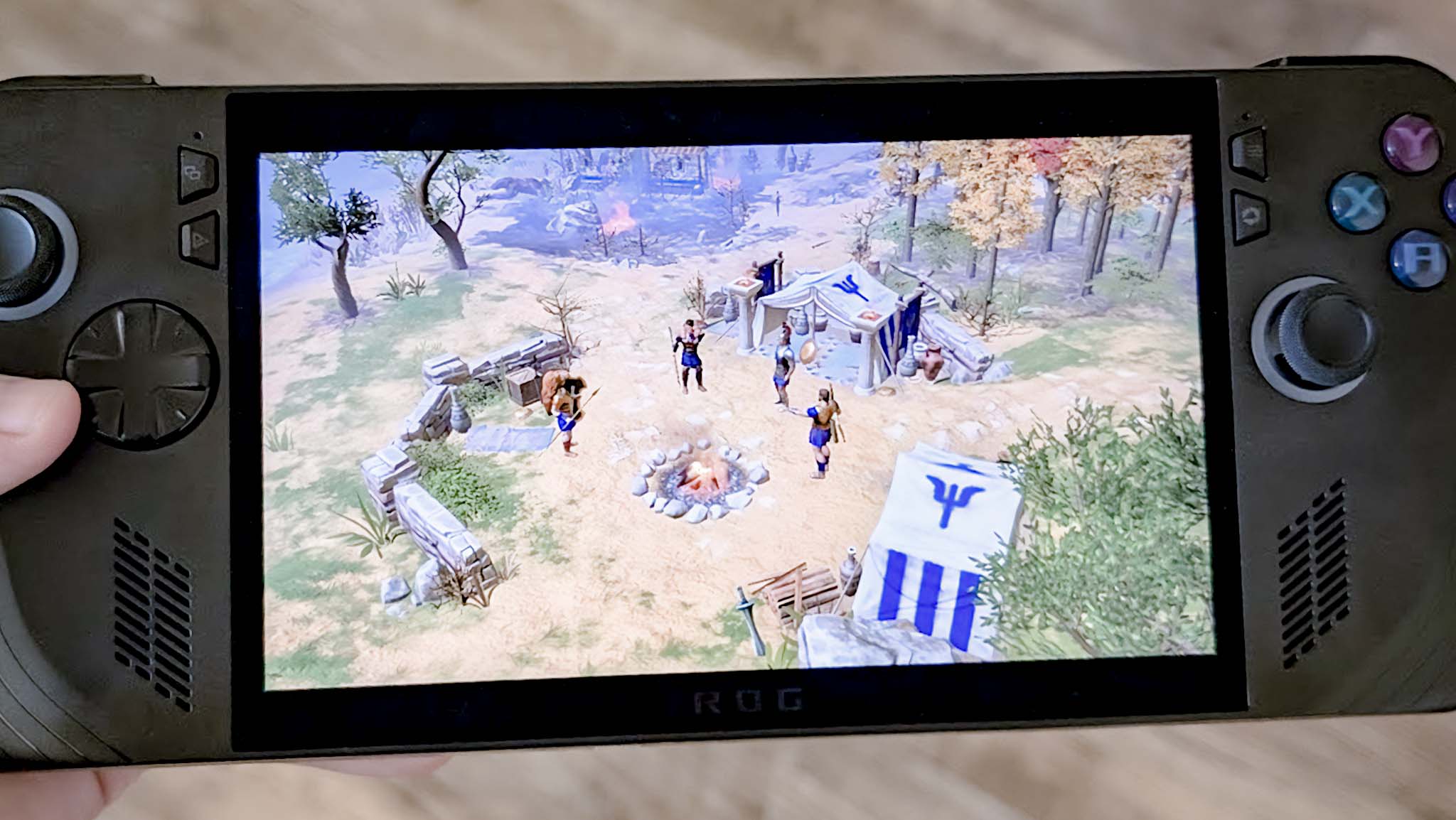
This section is hopefully a catch-all for any additional questions you might have about Age of Mythology: Retold on gaming handhelds.
Can I play Age of Mythology: Retold on Steam Deck?
Yes! Age of Mythology: Retold runs very well on Steam Deck at the default graphics settings. You might want to adjust camera speed, marquee speed, and text size, though.
Is Age of Mythology: Retold Steam Deck Verified?
Age of Mythology: Retold is marked as Steam Deck Playable on Steam. The default graphics configuration works on Steam Deck and the game shows the correct controller icons. However, you might have to manually bring up the on-screen keyboard for data entry and some text might be a bit small by default.
Steam Deck Compatibility ⚠️
Valve's testing indicates that Age of Mythology: Retold is Playable on Steam Deck. This game is functional on Steam Deck, but might require extra effort to interact with or configure.
Get the Windows Central Newsletter
All the latest news, reviews, and guides for Windows and Xbox diehards.
- ⚠️ Entering some text requires manually evoking the on-screen keyboard.
- ⚠️ Some in-game text is small and may be difficult to read.
- ✅ All functionality is accessible when using the default controller configuration.
- ✅ This game shows Steam Deck controller icons.
- ✅ This game's default graphics configuration performs well on Steam Deck.
Can I play Age of Mythology: Retold on ROG Ally?
Yes! Age of Mythology: Retold doesn't have very intensive graphics, so the game runs smoothly on ROG Ally and ROG Ally X by default. It also responds wonderfully to controller input and displays the correct button icons. However, the text might be a bit small and hard to read, but you can make it larger in the settings menu.
Can I play Age of Mythology: Retold on Legion Go?
You certainly can. Age of Mythology: Retold isn't a very demanding game, and so its default graphics settings work great on Legion Go. You can play the game with controller input, or can swap to the Legion Go's FPS mode to play more like a mouse setup.
Does Age of Mythology: Retold have controller support?
Yes! As with many of the recent Age of Empires games, Age of Mythology: Retold supports controllers. Anyone playing with a gamepad will be able to access wheel menus in order to give units commands or interact with buildings.
Battle with the power of the gods on gaming handheld

• Best PC gaming headsets
• Best Windows laptops
• Best laptops w/ num pads
• Best Xbox storage
• Best sim racing PCs
• Best ROG Ally accessories
• Best gaming laptops
Thanks to the fact that Age of Mythology: Retold isn't the most graphically intensive game, it runs incredibly well on all major PC gaming handhelds by default. You can adjust the graphics a bit as desired, but overall, it should run well on first boot up. What's more, the game's wheel menus make this traditionally mouse-heavy franchise easy to play with controllers. Plus, the correct controller icons appear on-screen, so you don't have to fumble around or make guesses.
Rather than focusing on graphics settings, I suggest adjusting UI and selection settings when you first open Retold. That way, you can get the camera to move as fast or slow as you'd like. Plus, you can enlarge the text so you aren't squinting at the screen the whole time. Overall, Retold is a blast to play on gaming handhelds.

Self-professed gaming geek Rebecca Spear is one of Windows Central's editors and reviewers with a focus on gaming handhelds, mini PCs, PC gaming, and laptops. When she isn't checking out the latest games on Xbox Game Pass, PC, ROG Ally, or Steam Deck; she can be found digital drawing with a Wacom tablet. She's written thousands of articles with everything from editorials, reviews, previews, features, previews, and hardware reviews over the last few years. If you need information about anything gaming-related, her articles can help you out. She also loves testing game accessories and any new tech on the market. You can follow her @rrspear on X (formerly Twitter).
