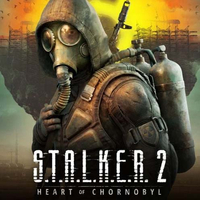Forget about playing STALKER 2 on Steam Deck (for now), but you can definitely play on ROG Ally and Legion Go gaming handhelds if you use these settings
Windows 11 gaming handhelds can run STALKER 2 well as long as you use the right settings.

Can I play STALKER 2 on gaming handhelds like Steam Deck, ROG Ally, and Legion Go?
STALKER 2: Heart of Chornobyl is so choppy on Steam Deck that I would call it unplayable. However, you can play it on ROG Ally, Legion Go, and other more powerful Windows 11 gaming handhelds as long as you tweak graphics settings to get the smoothest gameplay sessions.
- Buy STALKER 2 (PC) at: CDKeys (Steam) | GOG (Digital) | Game Legends (Physical)
Recent updates
UPDATE Nov. 11, 2024, at 9:42 a.m. PT: I found a way to get STALKER 2 to respond to input on Steam Deck, and I've included instructions on this page. However, the game is very choppy on Steam Deck, so I don't recommend playing on this handheld.
How to get STALKER 2 to respond on Steam Deck

The first thing I did after adding STALKER 2 to my Steam library was try to play it on my Steam Deck, but I found that the game loaded up but did not respond to button presses, touchpad interactions, touchscreen taps, or joystick movements when I got to the EULA page. For best results, you'll want to put Steam Deck in Proton Experimental beta and then change controller settings. Here's how to do that:
- Load STALKER 2 on your Steam Deck.
- Press the Steam button the left side of the device.
- From the STALKER 2 tab go to Controller settings.
- Click on Controller settings in the bottom center of the page.
- Click on the box at the top that says, "Official Layout for S.T.A.L.K.E.R. 2: Heart of Chornobyl Gamepad with Joystick Trackpad".
- Tap R1 to get to the Templates tab.
- Scroll down and select Keyboard (WASD) and Mouse.
- Press the X button to apply this template to STALKER 2.
- Press the Steam button to return to STALKER 2.
- Read through the EULA and then press Y if you want to accept the terms.
- You can now play the game via handheld controls. However, whenever you're in the menu, you'll need to use the right touchpad to control a mouse and press Y to confirm anything.
Even with these changes in place and with STALKER 2 graphics settings at their lowest options, the game is extremely choppy. As such, I don't recommend playing STALKER 2 on Steam Deck. It's far too easy for the game to freak out on Steam Deck and leave you open to attack.
That said, I had far better success playing this post-apocalyptic sequel on my ROG Ally X and Legion Go. I just had to tweak a few settings on either device before the game would run smoothly. To help you out, I've detailed the exact settings you'll want to use on your gaming handheld to enjoy GSC Game World's latest title.

Rebecca was lucky enough to be in the first wave of people who received a Steam Deck. Since then, she has acquired an ROG Ally, ROG Ally X, Legion Go, and other gaming handhelds. She's always keen to find the best settings for any games she plays. Just about every night, you can find her playing on one of these devices.
⚠️ PSA: Compiling shaders will take some time
STALKER 2's recommended PC system requirements aren't super intense, but they are a bit hefty. As is to be expected with graphically demanding games, the first time I booted up STALKER 2 on any of my handhelds, it took at least 35 minutes to compile shaders. You will need to put the device on its highest TDP mode and leave it on and alone so it can get through this process as soon as possible. It's also a good idea to keep in plugged in during this time.
As a note, the game will need to compile shaders every time you boot it up, but it will only take two to five minutes after this initial long session.
Best STALKER 2 settings for ROG Ally

Best ROG Ally device settings: For the very best playing experience on ROG Ally, you'll want to first set ROG Ally VRAM to 6G or 8G. See our ROG Ally VRAM guide if you need help with this. Next, you'll want to set up AMD Fluid Motion Frames (AFMF) to increase the game's frame rate. Finally, press the Command Center button and set TDP to the max 25W Turbo mode. Now it's time to adjust in-game settings.
Best STALKER 2 settings:
Get the Windows Central Newsletter
All the latest news, reviews, and guides for Windows and Xbox diehards.
- Menu button → Options → UI:
- Subtitle Size: Large (optional)
- Menu button → Options → Display:
- Screen Mode: Fullscreen [Borderless] (for AFMF)
- V-Sync: Disabled (for AFMF) / Enabled (w/o AFMF)
- Menu button → Options → UI → Graphics:
- Overall quality: (this will turn to Custom)
- Texture quality: Medium
- Hair: Low
- Object details: Low
- Effect quality: Low
- Materials: Low
- Post processing: Medium
- Antialiasing: Medium
- Motion blur quality: Medium
- Motion blur strength: 100%
- Depth of field: Medium
- Light shafts: Enabled
- Sharpness: 20%
- Upscaling method: None (for AFMF) / FSR (without AFMF)
- Upscaling quality: (Greyed out for AFMF) / UltraQuality (w/o AFMF)
- RESOLUTION SCALE: (Greyed out for AFMF) / 66 (w/o AFMF)
- FSR 3 Frame Generation: Disabled (for AFMF) / Enabled (w/o AFMF)
- Shading quality: Medium
- Global illumination: Medium
- Reflections: Medium
- Shadow quality: Medium
- Clouds: Medium
- Fog: Medium
- Sky: Medium
- Foliage quality: Medium
- Environment draw distance: Medium
STALKER 2's default settings were rather choppy on ROG Ally, so I went through and made a few tweaks. After making these changes, the game ran at a respectable smoothness, and I didn't experience the jagged choppiness of my initial playing session. As you can tell from my notes above, I highly recommend using AFMF on ROG Ally because this uses AMD Software's AI capabilities to increase the overall frame rate of the game, which translates to a far smoother viewing experience overall.
Best STALKER 2 settings for Legion Go

Best Legion Go device settings: Open the Legion Space side menu and set the handheld to Performance mode with Thermal Mode (TDP) at 30W. Also, make sure the right controller is not in FPS mode unless you specifically want to play while using the controller like a mouse.
- Legion R → Options → UI
- Subtitle Size: Large (optional)
- Legion R → Options → Graphics
- Overall quality: Low
- Texture quality: Low
- Hair: Low
- Object details: Low
- Effect quality: Low
- Materials: Low
- Post processing: Low
- Antialiasing: Low
- Motion blur quality: Low
- Motion blur strength: 100%
- Depth of field: Low
- Light shafts: Enabled
- Sharpness: 20%
- Upscaling method: TSR
- Upscaling quality: Balanced
- RESOLUTION SCALE: 66
- FSR 3 Frame Generation: Disabled
- Shading quality: Low
- Global illumination:
- Reflections:
- Shadow quality: Low
- Clouds: Low
- Fog: Low
- Sky: Low
- Foliage quality: Low
- Environment draw distance: Near
Overall, the playing experience on Legion Go was a bit more choppy than what I experienced on ROG Ally. This isn't surprising, given that Legion Go doesn't support VRR (variable refresh rate). However, making the above changes will ensure that you get the best playing experience possible on this handheld.
Playing STALKER 2 in Legion Go FPS Mode: I spent time playing STALKER 2 in handheld mode as well as FPS mode (using the right controller as a mouse). Handheld mode is definitely more suited to playing this shooter by default (since the icons on the screen match the device's buttons and joysticks), but FPS mode is doable. Keyboard icons will show up as on-screen controls in FPS mode and won't match the buttons you're actually using.
You'll also need to take the time to go into Legion Space and map a few missing buttons for FPS mode. For instance, the F interaction button isn't there by default, so I made it so that clicking in the mouse wheel worked in place of F. Mouse scrolling is still usable with this change in place, which is helpful.
Does STALKER 2 play well in Legion Go FPS mode?
Yes, you can play STALKER 2 in Legion Go's FPS mode relatively comfortably. However, you'll need to map a few missing buttons in Legion Space and will need to keep in mind that the on-screen button icons won't match the buttons you'll actually need to press.
Is STALKER 2 Steam Deck Verified?
No. As of the time of writing, Steam lists STALKER 2's Steam Deck compatibility as "Unknown," meaning that Valve hasn't evaluated how well the game runs on handhelds.
I personally attempted to run the game on my Steam Deck. While it could boot up, I couldn't get the game to recognize button presses, joystick movements, or even the input of my finger on the touchscreen until I changed some controller settings. Even then, the game was so choppy on Steam Deck that I don't recommend playing on this handheld.
It's unclear if this game will ever be Steam Deck verified in the future, but I wouldn't hold my breath. If you really want to play STALKER 2 on a handheld, you should consider getting an ROG Ally or Legion Go.
Will STALKER 2 work on Steam Deck in the future?
It's hard to say for sure whether or not STALKER 2 will be optimized for Steam Deck down the road. As of right now, though, I wouldn't hold my breath for it.
Get out there and explore The Zone
STALKER 2: Heart of Chornobyl is not Steam Deck verified and it is so choppy that I don't recommend playing it on this handheld at this time. However, if you happen to own an ROG Ally or Legion Go, you will be able to enjoy STALKER 2 on your portable gaming device as long as you tweak a few settings.

• Best gaming handhelds
• Best ROG Ally accessories
• Best ROG Ally battery packs
• Optimized ROG Ally games
• Steam Deck vs ROG Ally
• Legion Go vs ROG Ally
There are tradeoffs between playing STALKER 2 on ROG Ally versus Legion Go. If you enable certain settings on ASUS' handheld it this shooter will run far smoother than it can on Lenovo's handheld. Additionally, if you have an ROG Ally X, its large battery capacity allows you to enjoy the game longer while the device is unplugged. However, Legion Go gives you the option of playing in either handheld mode or FPS mode on a larger screen.
Regardless of which devices you're playing STALKER 2 on, just make sure to change both in-game settings and device settings to get the best playing experience possible. With that done, you can get out there and do your best to survive in The Zone.
STALKER 2: Heart of Chornobyl | $50.69 at CDKeys (Steam, PC)
The wait for STALKER 2 has been a long one, but at long last, it's finally almost here — and you can preorder the highly anticipated survival horror shooter now. Full of dangerous mutants, ruthless bounty hunters, supernatural phenomena, and unimaginable treasures, The Zone is the perfect sandbox for a tough, but rewarding open-world adventure. Who will you be within its borders?
Xbox: Amazon (Physical) | Game Legends (Limited Edition, Physical)
PC: GOG (Digital) | Game Legends (Physical)

Self-professed gaming geek Rebecca Spear is one of Windows Central's editors and reviewers with a focus on gaming handhelds, mini PCs, PC gaming, and laptops. When she isn't checking out the latest games on Xbox Game Pass, PC, ROG Ally, or Steam Deck; she can be found digital drawing with a Wacom tablet. She's written thousands of articles with everything from editorials, reviews, previews, features, previews, and hardware reviews over the last few years. If you need information about anything gaming-related, her articles can help you out. She also loves testing game accessories and any new tech on the market. You can follow her @rrspear on X (formerly Twitter).