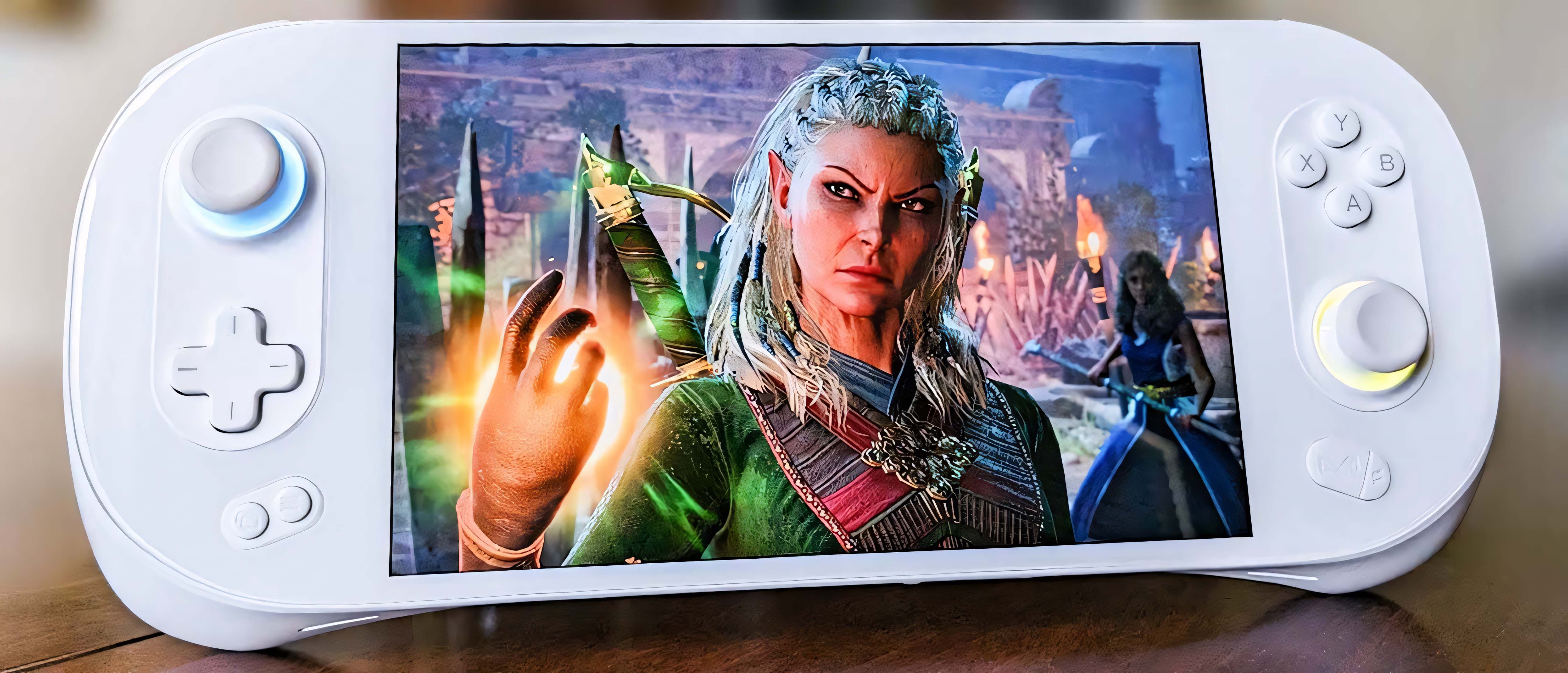Windows Central Verdict
AYANEO 2S is a decently powerful gaming handheld that offers plenty of customization options and a gorgeous display. However, its high price point is hard to swallow given its short battery life and software.
Pros
- +
Feels great to hold
- +
Amazing display
- +
Hall effect joysticks and triggers
- +
Massive storage options
Cons
- -
EXPENSIVE
- -
Short battery life
- -
AYASpace needs to be refined
- -
Lower performance than ROG Ally
Why you can trust Windows Central
Over the last few years, I've become a very big fan of playing my favorite PC games on handheld. I purchased the Steam Deck as soon as it released and then got my hands on the ASUS ROG Ally as soon as I could. I love both of these handhelds to a huge degree since they both provide different perks. So, when I was given the opportunity to check out another competitor in the handheld PC gaming space, I jumped at the chance.
After spending over two weeks with the AYANEO 2S, I can say that it is a rather impressive device. However, it has a few shortcomings and is far too expensive for what it offers. Still, this device is not available yet, so some things might change between the unit I was sent and the final product that ships.
AYANEO 2S: Price & availability

Price: $953 (starting); $1,255 (reviewed at)
Processor: AMD Ryzen 7 7840U w/ Radeon 780M Graphics | AMD Ryzen 7 8840U
RAM: 16 GB | 32GB (reviewed at) | 64GB
Storage: 512GB| 2TB (reviewed at) | 4TB
Display: 7-inch 1200p IPS touchscreen
Battery: 1 hr 46 mins - 4 hrs 43mins
Size: 10.4 x 4.1 x 1.42 inches (264.5 x 105.5 x 36.1mm)
Weight: 1.47 lbs. (667 kg)
The AYANEO 2S is currently in the middle of its Indiegogo campaign period but has already reached its monetary goal. If you're interested, you can back it now. The gaming handheld ships worldwide, although, AYANEO specifically states that it reserves the right to cancel shipments and issue a full refund when delivery is not available in certain countries.
Compared to some other gaming handhelds on the market today such as the Steam Deck ($399, $529, $649) and ASUS ROG Ally ($699), the AYANEO 2S is extremely expensive. There are several configurations to choose from at various prices. While each option has an AMD Ryzen 7 7840U CPU with a Radeon 780M GPU, the price difference between configurations comes from different amounts of RAM, storage, and even different casing option available. If you're interested, the prices for all of these AYANEO 2S configurations are reduced for those who back the Indiegogo project.
| Full price | Backer price | Configuration |
|---|---|---|
| $1,144 | $953 | 16GB RAM with 512GB SSD |
| $1,305 | $1,004 | 32GB RAM with 512GB SSD |
| $1,506 | $1,104 | 32GB RAM with 2TB SSD |
| $1,556 | $1,154 | 32GB RAM with 2TB SSD with RetroPower casing. |
| $1,586 | $1,205 | 32GB RAM with 2TB SSD and DuckPink casing. |
| $1,506 | $1,255 | 32GB RAM with 2TB SSD |
| $1,827 | $1,405 | 64GB RAM with 2TB SSD and DuckPink casing. |
| $1,858 | $1,436 | 64GB RAM with 4TB SSD |
| $1,908 | $1,466 | 64GB RAM with 4TB SSD and RetroPower casing. |
| $2,008 | $1,606 | 64GB RAM with 4TB SSD and DuckBlack casing. |
AYANEO 2S Recommended Configuration
AMD Ryzen 7 7840U | 512GB SSD | 16GB RAM
The AYANEO 2S is an amazing device that can help you play your favorite PC games on the go. There are several storage configurations available, but the 512GB one can handle a decent number of games without getting too costly. Of course, you can go for the 2TB or 4TB versions if you want more storage.
Back at: Indiegogo
AYANEO 2S: What's in the box

Several things are included with the AYANEO 2S, which partially help account for its high cost. In addition to instruction manuals and a charging cable, I was very happy to find that the AYANEO 2S comes with a very useful charging adapter, which features two USB 3.0 ports as well as two USB-C ports. That way I can connect various devices to this adapter and get them all charging at once.
Easy travel was definitely kept in mind when designing the AYANEO 2S and the things that come with it. The adapter's prongs operate on a hinge to tuck away nicely when in transit or pivot outward when plugging into the wall. As a courtesy, the device also features an adapter kit for connecting to various outlets around the world.
Something that surprised and delighted me was that the AYANEO 2S also comes with two USB-C to USB-A adapters. These proved to be very useful as I ended up plugging in my gaming mouse and keyboard via this connection to operate the handheld more smoothly at times. Of course, this also makes it easier for me to connect any other PC gaming accessories or devices that I might want.
It's clear the AYANEO 2S was designed with hardware customization in mind. Also included in the box is a metal computer pick shaped like a guitar pick to help owners open the device's casing if they want to replace or customize any of the internal hardware. As you might already know, it's a common practice among certain tech savvy folks to upgrade the SSD and fans of the ROG Ally and Steam Deck. So as an added measure of thoughtfulness, the AYANEO 2S comes with replacement side patches — plastic casing parts to use in case the originals are damaged during the opening process. This is a very thoughtful gesture that shows the upgrading mindset shared between the AYANEO 2S's developers and tech enthusiasts.
AYANEO 2S: Design & build

Though slightly heavier than the ROG Ally, the AYANEO 2S feels great in my hands thanks to the helpful grips as well as the well-placed joysticks and buttons. The casing is rather smooth, which feels good, but makes it slippery to hold onto during sweaty gaming sessions.
Speaking of being smooth, the front of the gaming handheld is covered in a layer of glass that overlaps the screen and extends around the buttons and joysticks on either side. This makes it so I don't feel like it's necessary to purchase a screen protector, however, it also makes the front of the AYANEO rather reflective, which can be distracting at times.
The AYANEO 2S has all of the commands associated with an Xbox Controller including left and right offset joysticks; the typical A, B, X, and Y buttons; a D-pad, a View button; Menu button; left and right bumpers; and left and right triggers. I love the way the D-pad and main buttons feel as they press in nicely with a perfect amount of resistance to be satisfying. However, I do think the triggers feel a little too mushy as I'd personally prefer a little more of a definitive pressing sensation from them. On the plus side, both the joysticks and the triggers use Hall Effect sensors, meaning they cannot degrade over time and develop drift issues like traditional versions do.
Both the joysticks and the triggers have Hall Effect sensors.
Additionally, on the right side of the AYANEO 2S is an AYA button, used to bring up the included settings software (more on that later). There's also an = button, which toggles between an open program and the desktop background when pressed for easy navigation.
The extra LC and RC buttons located on top of the AYANEO 2S next to the bumpers are mappable controls. By default, they are programmed so that pressing LC brings up the on-screen keyboard while holding the button brings up Task Manager. Meanwhile, when RC is pressed it functions at ESC and holding it is Task View. There were various options for me to change the RC and LC commands to, but I couldn't remap these buttons during testing. This might have to do with the fact that AYASpace isn't in its final launch version yet.
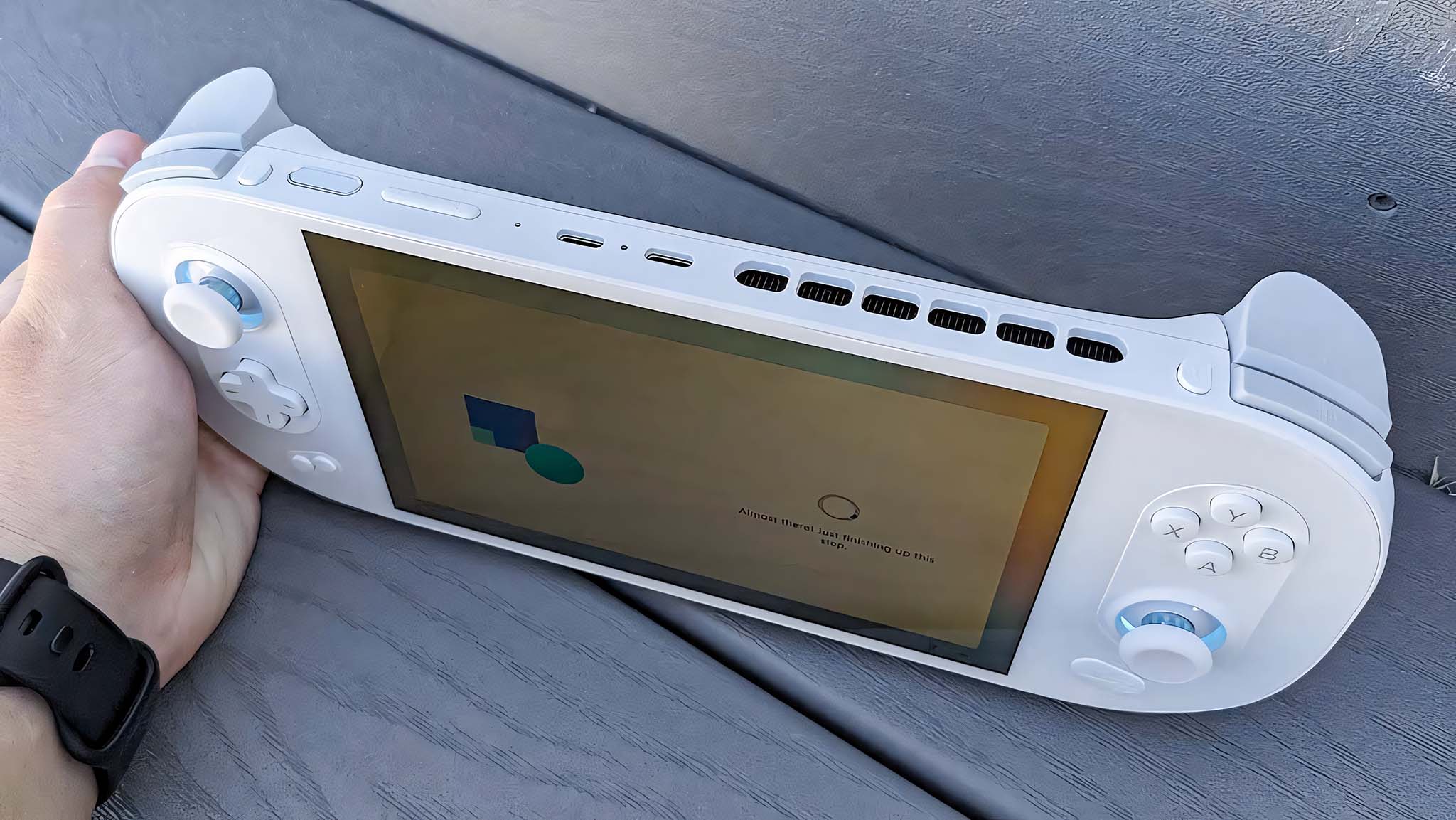
As far as ports go, there are two full-featured USB-C 4 ports as well as a USB-C 3.2 port for data transfer only. Two of these are located on top near the volume and power button while the other is on the bottom. Additionally, a microSD card slot and a 3.5mm headphone jack can be found on the bottom of the device. I also discovered that there is a microphone on both the top and bottom of the device to help pick my voice up more accurately.
When looking at this device's ports, I couldn't help but think about the recently discovered ROG Ally design flaw — the microSD card slot is too close to the fans making it so the microSD cards can easily overheat and malfunction if the Ally is played for long stretches while plugged in. It's hard to tell yet if there are any big problems like this on the AYANEO 2S. However, given that buyers can choose between a 512GB, 2TB, or 4TB SSD, you might not even need a microSD card if you choose the right configuration.
Thanks to the fact that it runs Windows 11, the AYANEO 2S can be used just like a computer. During my time with it, I've surfed the internet, watched YouTube videos, and more. I even connected a mouse and keyboard and wrote up a couple of things for work on it. In addition to opening up to so many different tasks, this freedom makes it so that I'm not confined when playing my favorite games. I easily downloaded Steam, Battle.net, Epic Games Store, and played other games.
As with any gaming handheld, this one can get rather hot, but it's designed in such a way that it won't cause problems and I don't really feel it. The active intake vents can be found on the backside with passive cooling vents below that. Meanwhile, the active exhaust vents are found along the top of the casing. In all the hours I've spent using the AYANEO 2S, the casing has never felt hot in my hands, however, the screen does get relatively warm to the touch after it's been on for a while. More on that to come.
AYANEO 2S: Performance
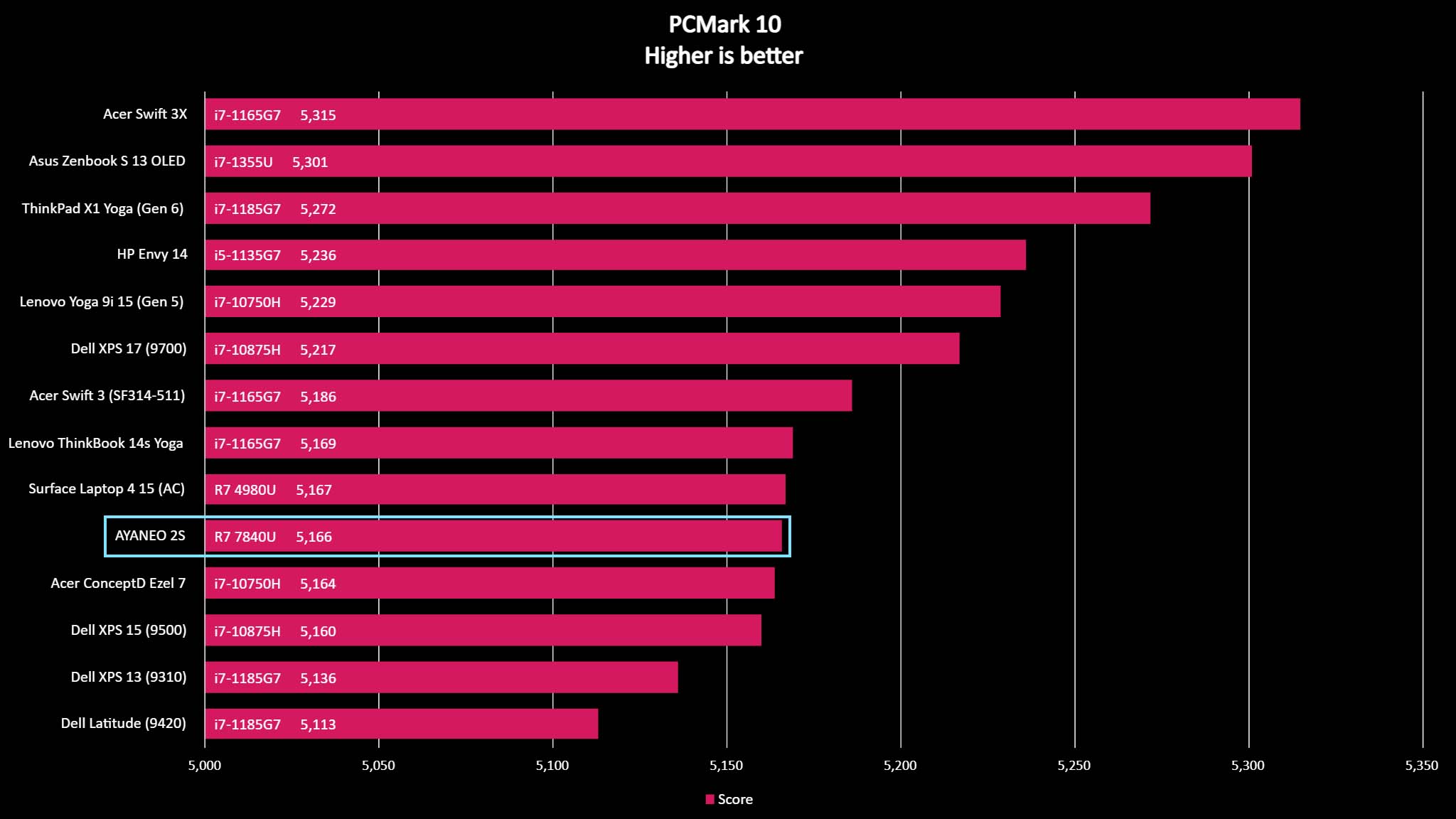
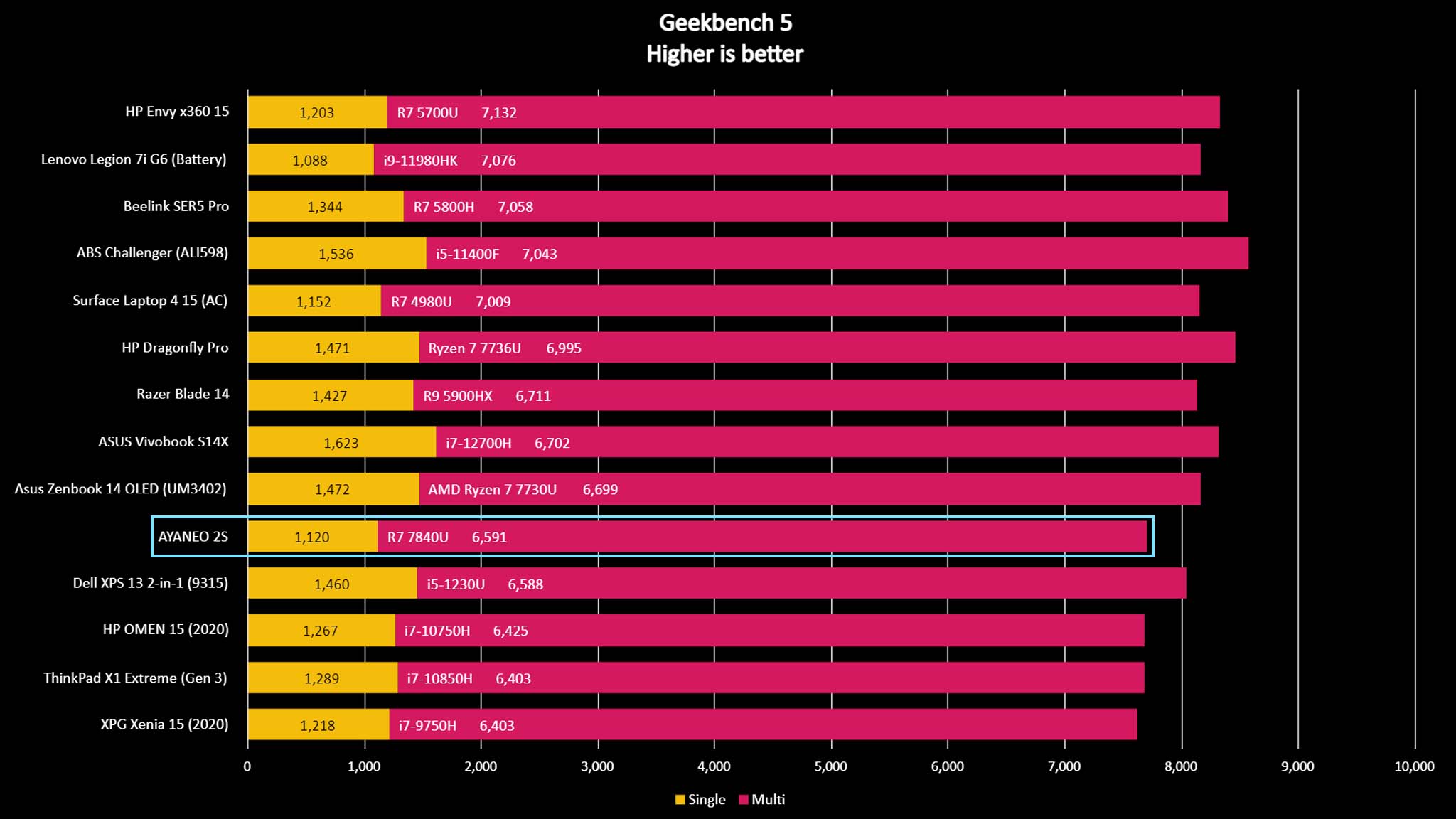
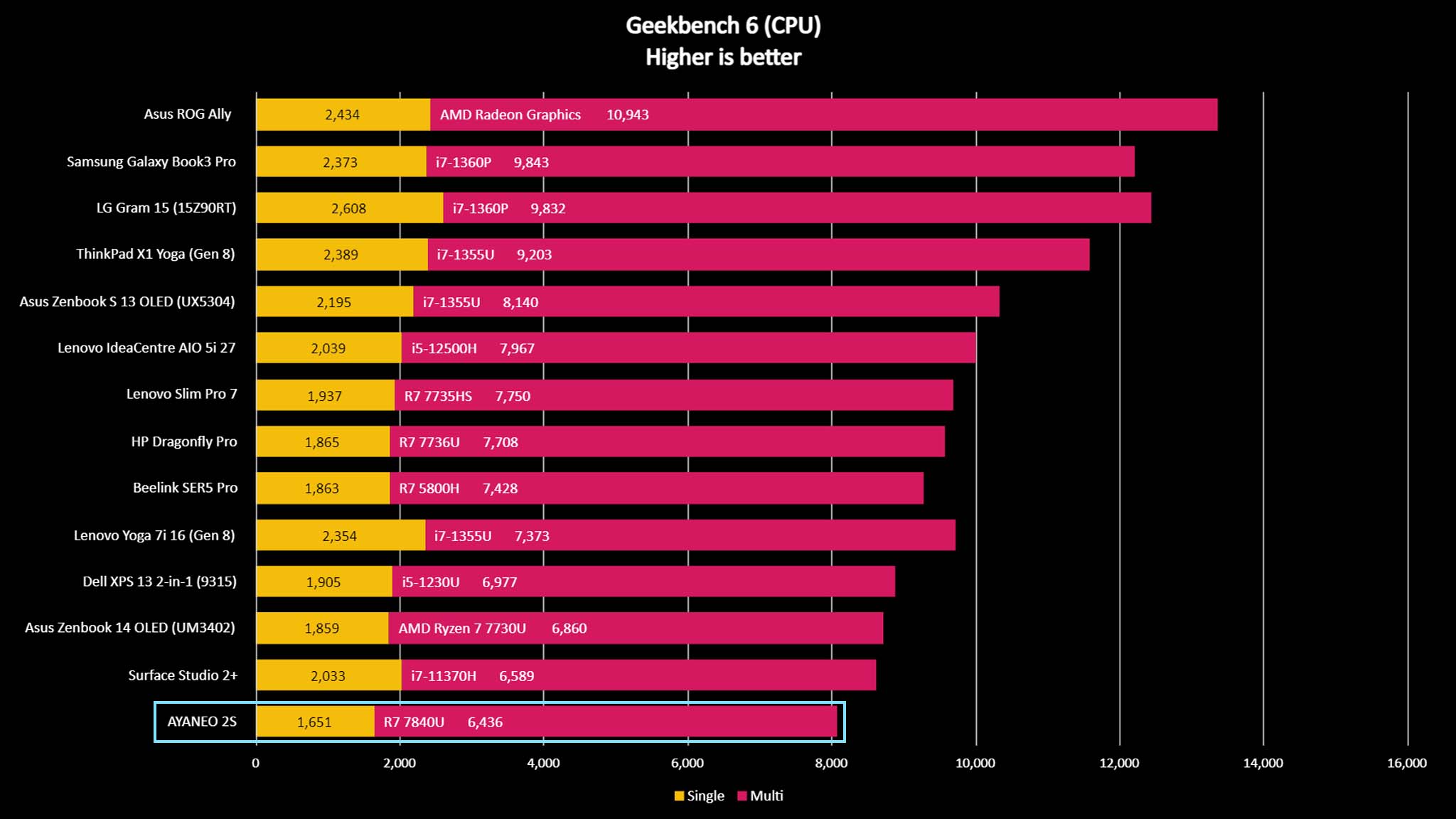
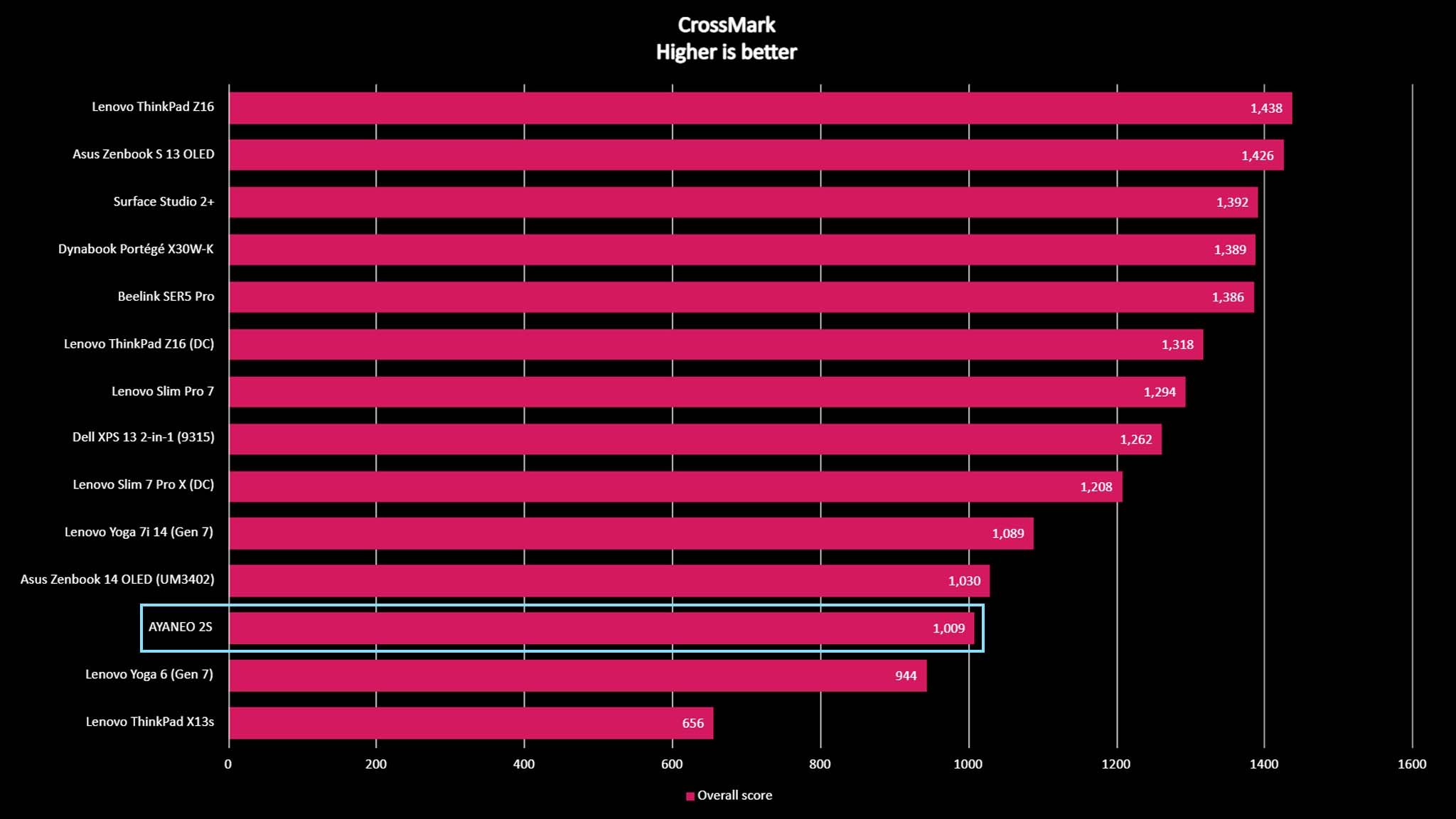
Overall, the AYANEO 2S is an impressive little handheld that can run simple to graphically intensive games relatively smoothly. During my own sessions while playing Cyberpunk 2077, Diablo 4, and Hogwarts Legacy, it tended to reach around 25FPS and run with very little stutter.
However, despite the AYANEO 2S having the AMD Ryzen 7 7840U CPU with the Radeon 780M GPU, which supposedly matches up relatively well to ROG Ally's AMD Ryzen Z1 Extreme Processor, I found that overall, the AYANEO 2S didn't perform nearly as well as ASUS's handheld. This is especially shocking considering this device is costs so much more than the Ally.
After running the AYANEO 2S through a gauntlet of benchmark testing, I found that in almost every test that the ROG Ally outperformed the AYANEO 2S, sometimes by quite a bit. Since both devices are basically gaming computers with controllers built in, I performed the same kinds of tests on them that I perform on gaming laptops.
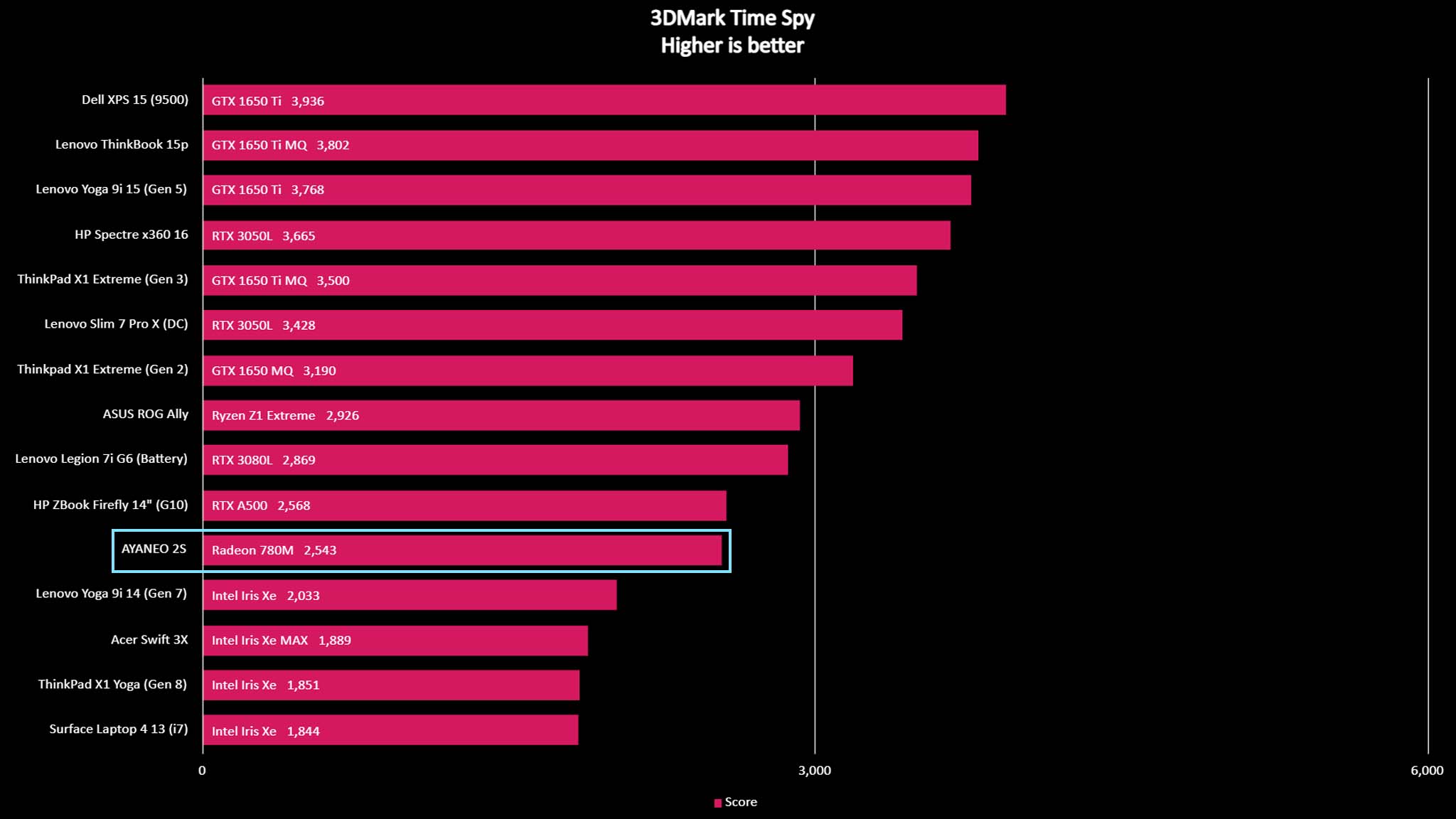
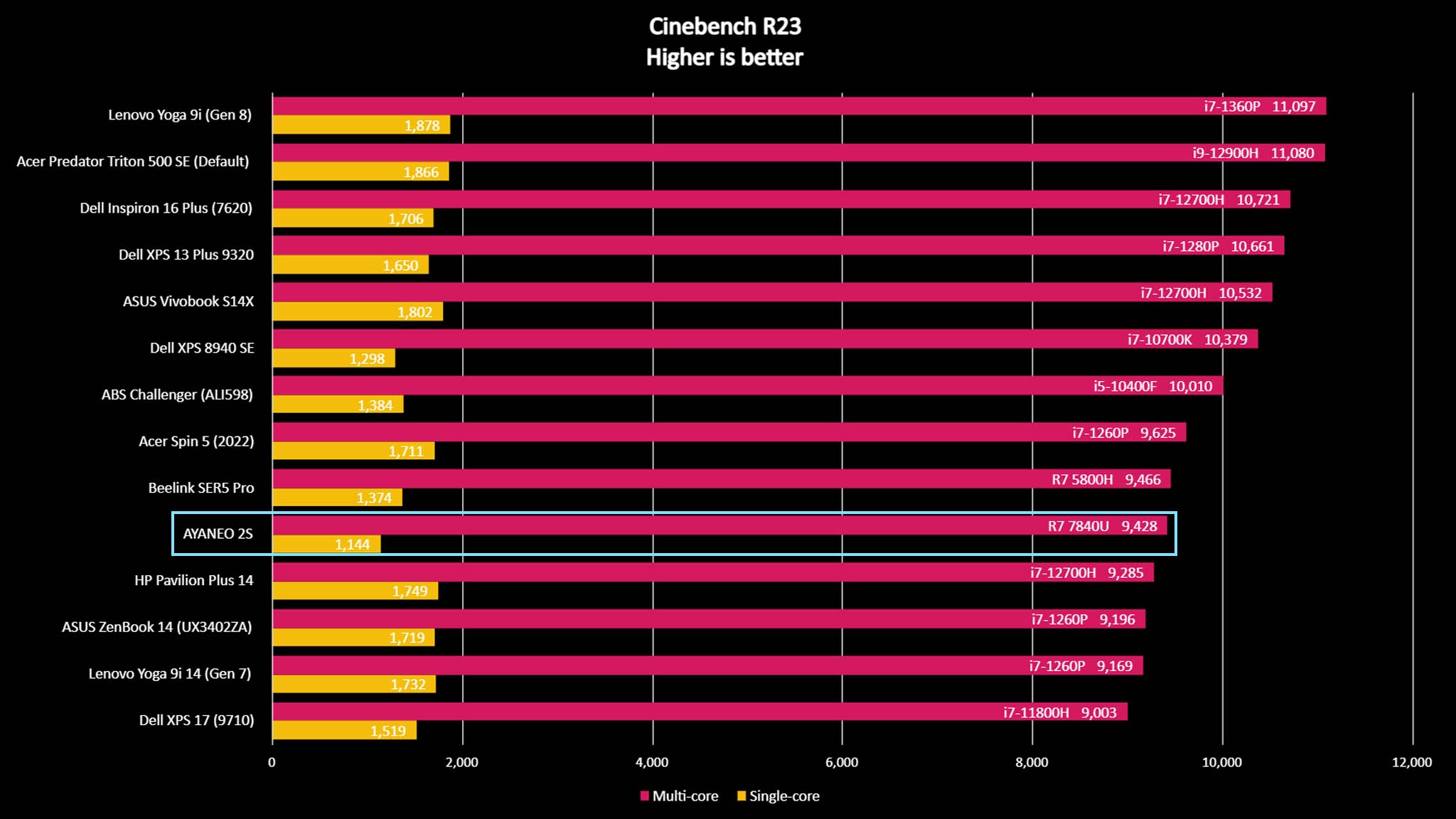
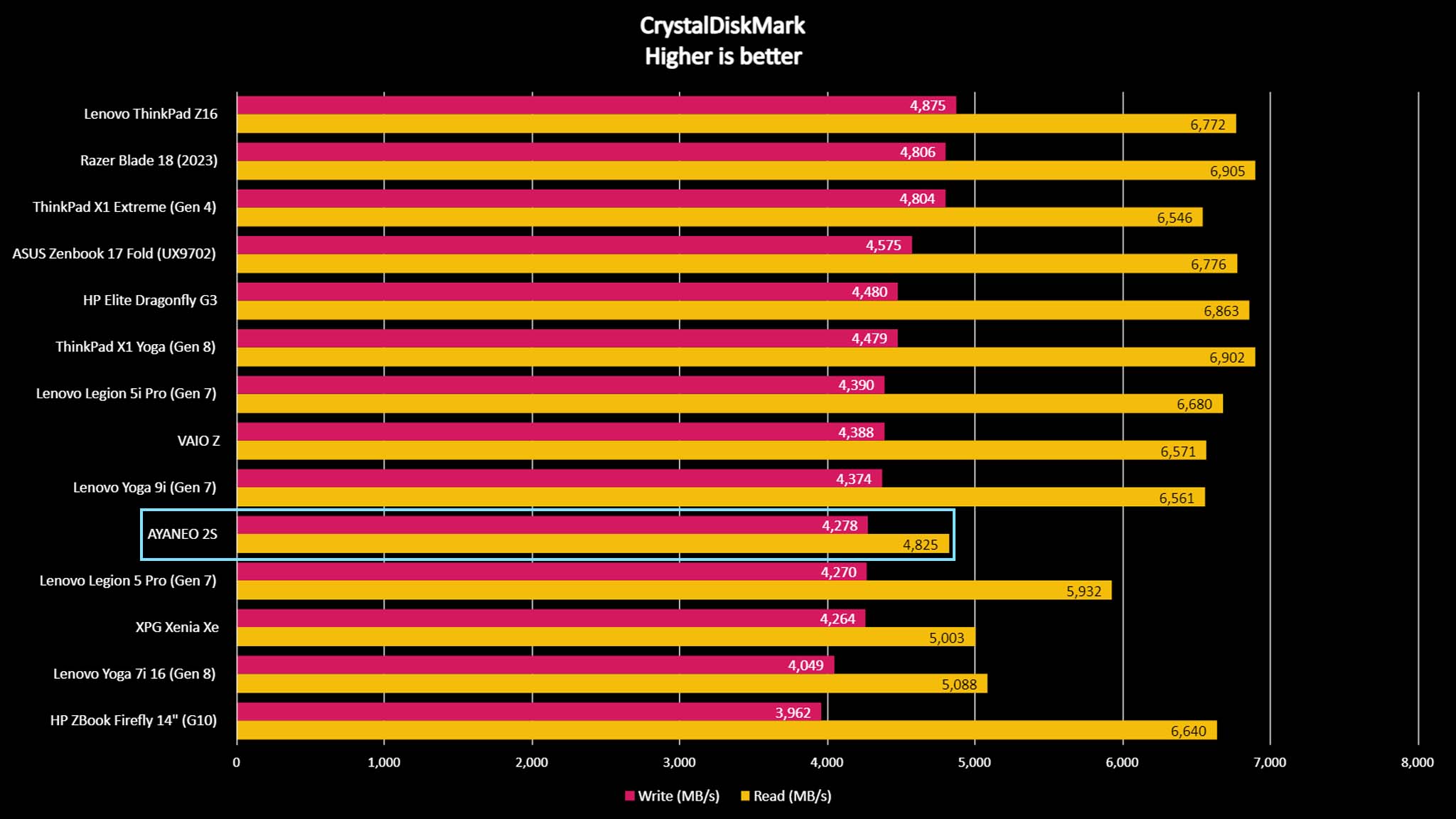
Before testing, I downloaded the latest AMD drivers and restarted the AYANEO 2S to get the most accurate read on the system's abilities. In PCMark 10, which tests a device's ability to perform basic office tasks like attending video calls, running programs, and multitasking the AYANEO 2S only scored 5,166, which is rather low compared to the ROG Ally's 6,945 score. Shortly thereafter, I ran 3DMark Time Spy to test the AYANEO 2S's GPU and gaming abilities. It scored 2,543 whereas the ROG Ally scored 2,926.
The one test in which the AYANEO 2S beat the ROG Ally (by quite a bit) was with CrystalDiskMark, which tests solid-state storage performance. Here the AYANEO 2S was found to have a read speed of 4,825 MB/s and a write speed of 4,278 MB/s, which are both higher than ROG Ally's read speed of 4,317 MB/s and slow write speed of just 1,844 MB/s. In other words, the AYANEO 2S is faster when it comes to loading programs and saving data, which are both important in gaming.
AYANEO 2S: Operating system & customization
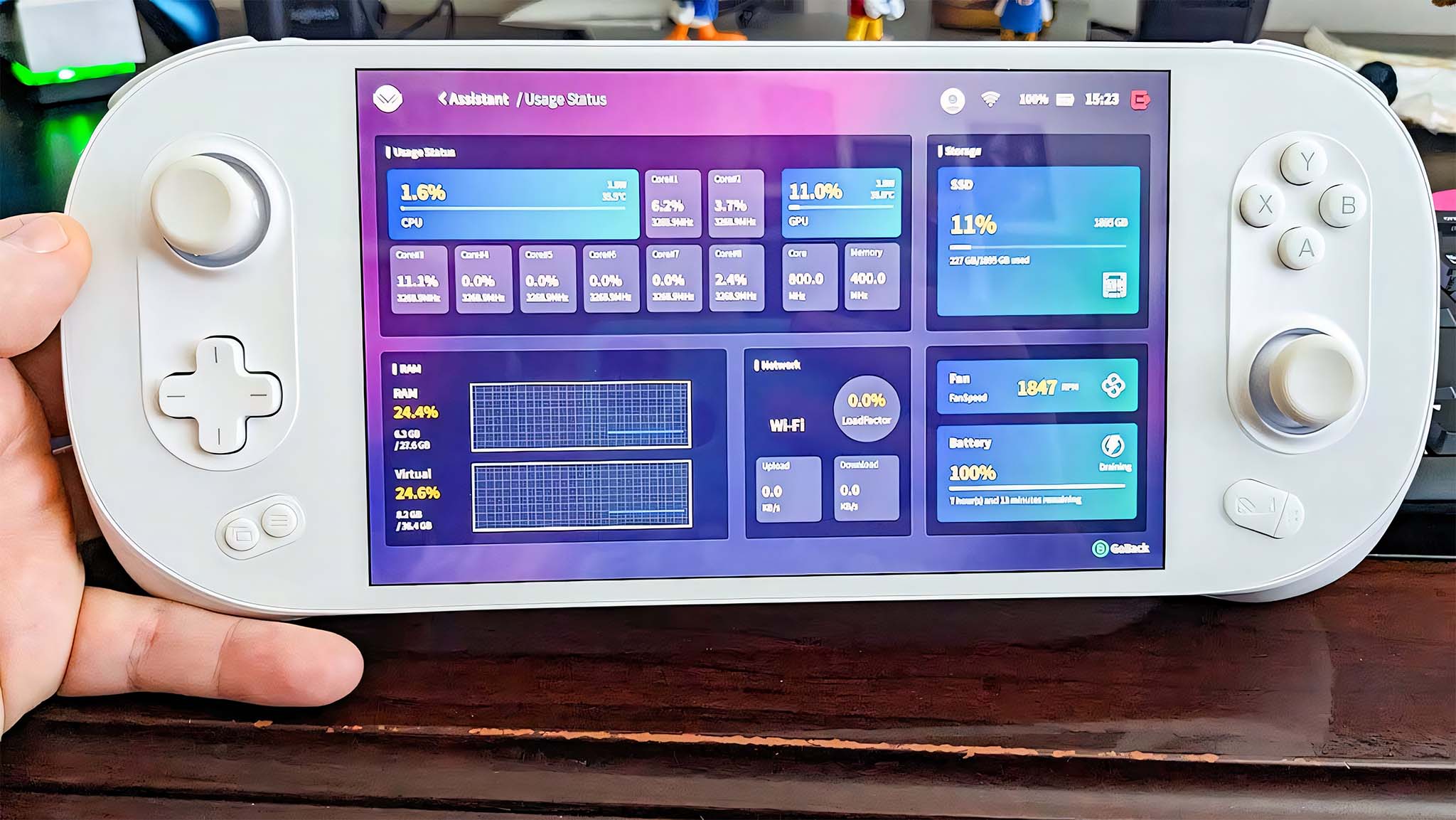
The AYANEO 2S comes with gaming settings software installed on it called AYASpace. The idea of AYASpace is really good, but it still has several wrinkles to iron out before the AYANEO 2S fully launches. For one thing, the program was completely in Chinese when I opened it and it was only through some lucky tapping around that I managed to change it to English. Even then, certain parts within the software still read in Chinese so I don't really know what they say. On top of that issue, certain functions really need to be refined before it becomes the convenient gaming customization program it's intended to be.
Holding down the AYA button on the bottom right of the device opens the full program while tapping the button brings up an AYAQuickTool side window. It's with this program that I can easily make adjustments like changing the resolution of the display, toggling between power modes, selecting RGB joystick lighting, mapping buttons, selecting which tools to add to AYAQuickTool, checking the handheld's usage stats, turning on AMD FidelityFX Super Resolution (FSR) to boost framerates, and much more.
As it is, I can set up the AYAQuick Tool with the following hot buttons: Windows, Close Game, OSK, Mute, Hibernate, Vibration, Wifi, Bluetooth, Esc, Gamepad Switch, Full Screen, Minimize, Joystick Mouse, Screenshot, FSR.
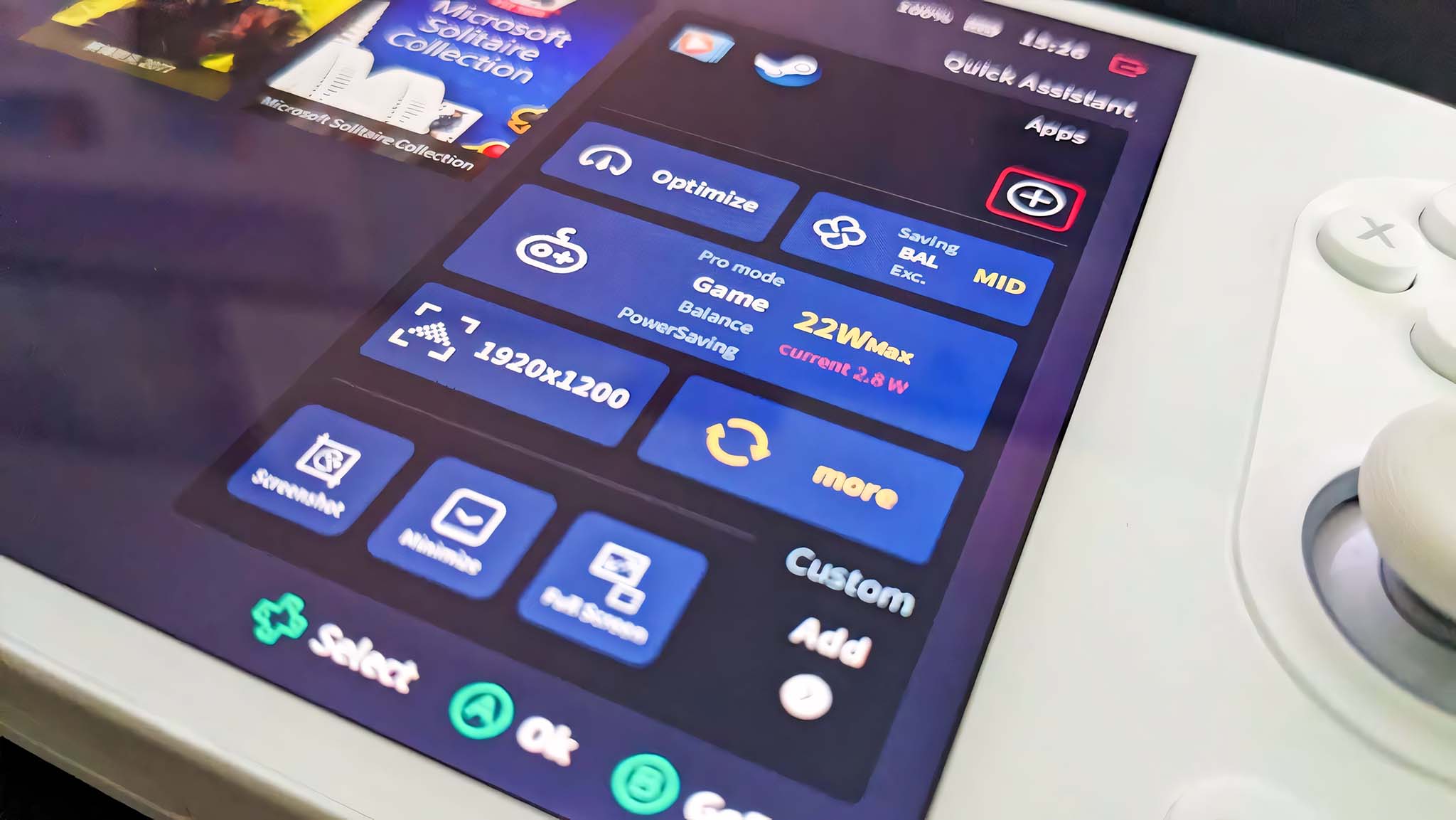
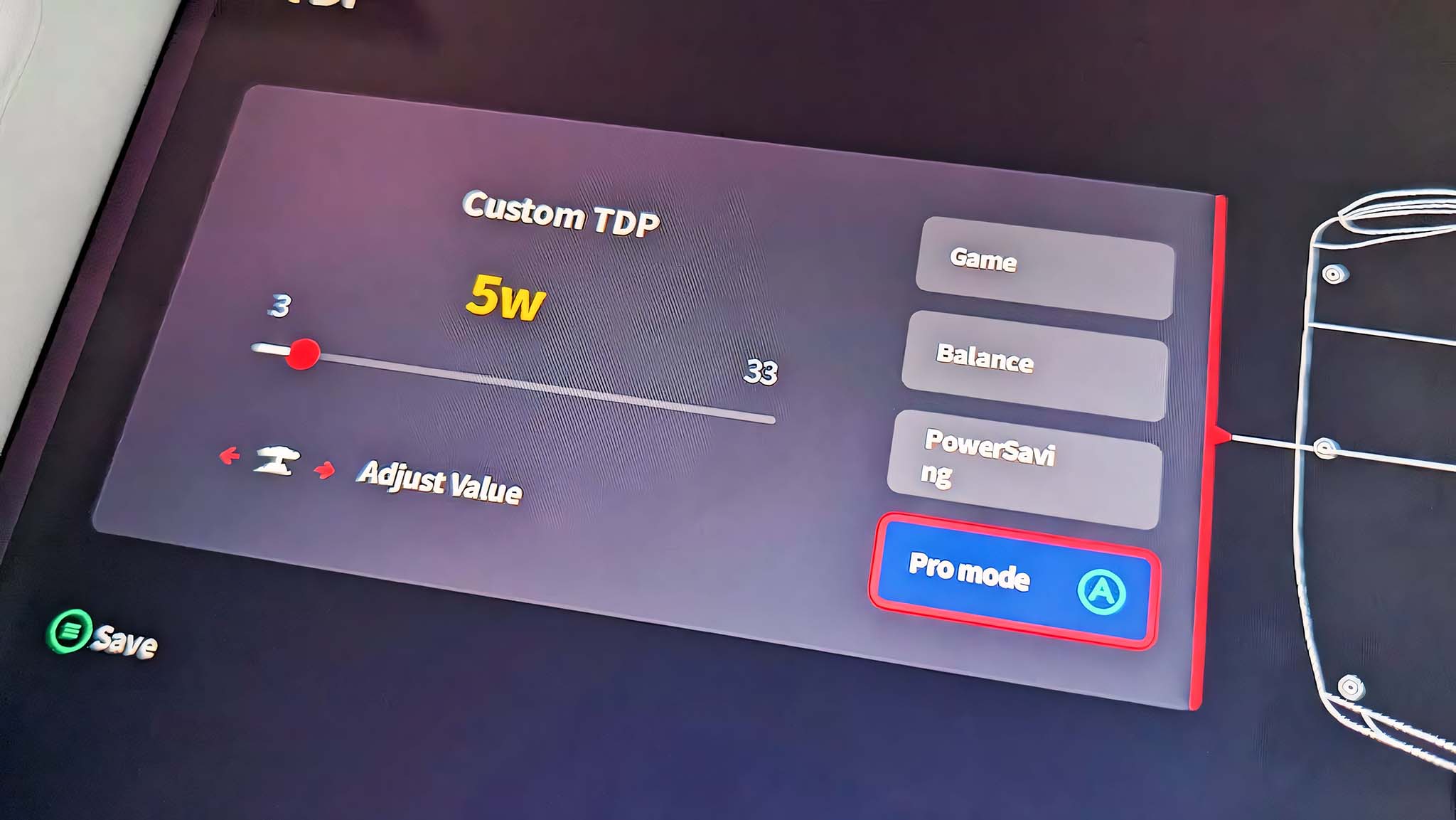
Something that the AYANEO 2S does better than the Ally is allow me to specifically set the exact thermal design power (TDP) or power mode that I want the handheld to run at. I can choose anywhere between 3W and 33W. The lower the wattage used, the less hot the device gets meaning the longer it can run for. However, some games will not look nearly as good when played at a lower wattage, so you'll need to play more intensive games at a higher mode. Additionally, a separate widget allows me to have more control over the exact frames per second (FPS) settings. I can select No Limit, 30, 35, 40, 45, 50, 55, or 60 FPS. Games won't always be able to mee the exact FPS rate I select, but it's good to have the options when possible.
Since I frequently use my ROG Ally, I was accustomed to the ASUS handheld's ability to adjust the screen response rate. However, I was disappointed to find that this isn't something I can do with the AYASpace program, as far as I can tell. Still, all of the other customization options do help make it possible to do just about anything else that I want.
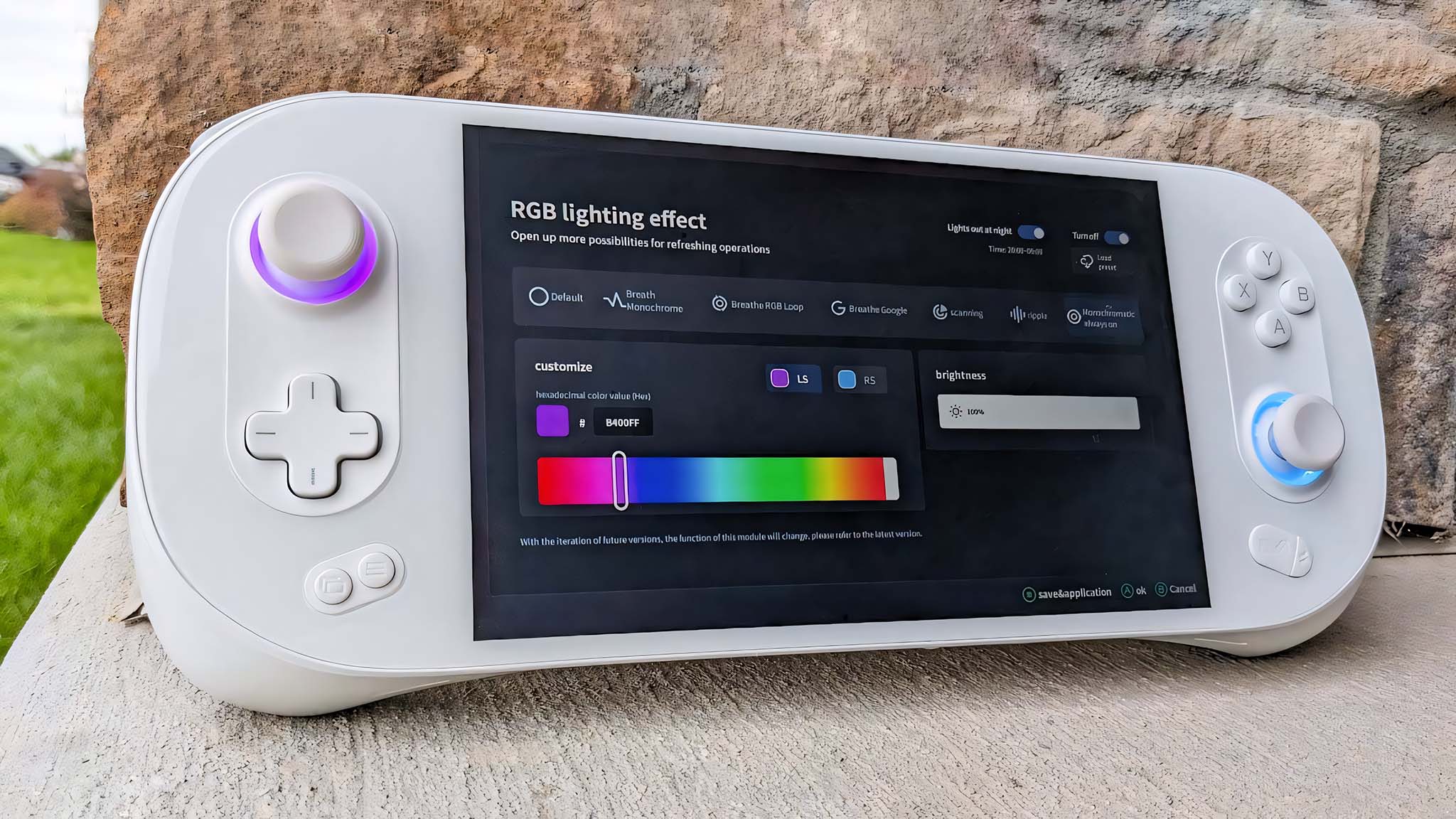
As another part of customization, I love that I can set specific colors for my joystick RGB lighting, adjust the brightness, or turn the lighting off completely using AYASpace. However, it took me a while to realize how to apply changes as the software doesn't make this clear. It turns out I have to press the Menu button after making a selection to apply it, but this instruction isn't located on every screen, so it took me awhile to know this is what was needed. Even then, sometimes I would select a specific color from the color picker and the lighting that showed up wouldn't be right. Like when I choose a deep purple and a sky blue comes through instead
A really odd aspect about the AYASpace software is that it doesn't allow any of the tools to be used unless the program has specifically been opened. For instance, when AYASpace is open and running I can customize the joystick RGB lighting to specific colors or rotation patterns. However, if I close AYASpace then the lighting turns off. Just to be clear, you can also turn the RGB lighting off while the software is open. It would have been better if there was some kind of go-between where settings could remain in place without having to have another program take power from my games.
AYANEO 2S: Display
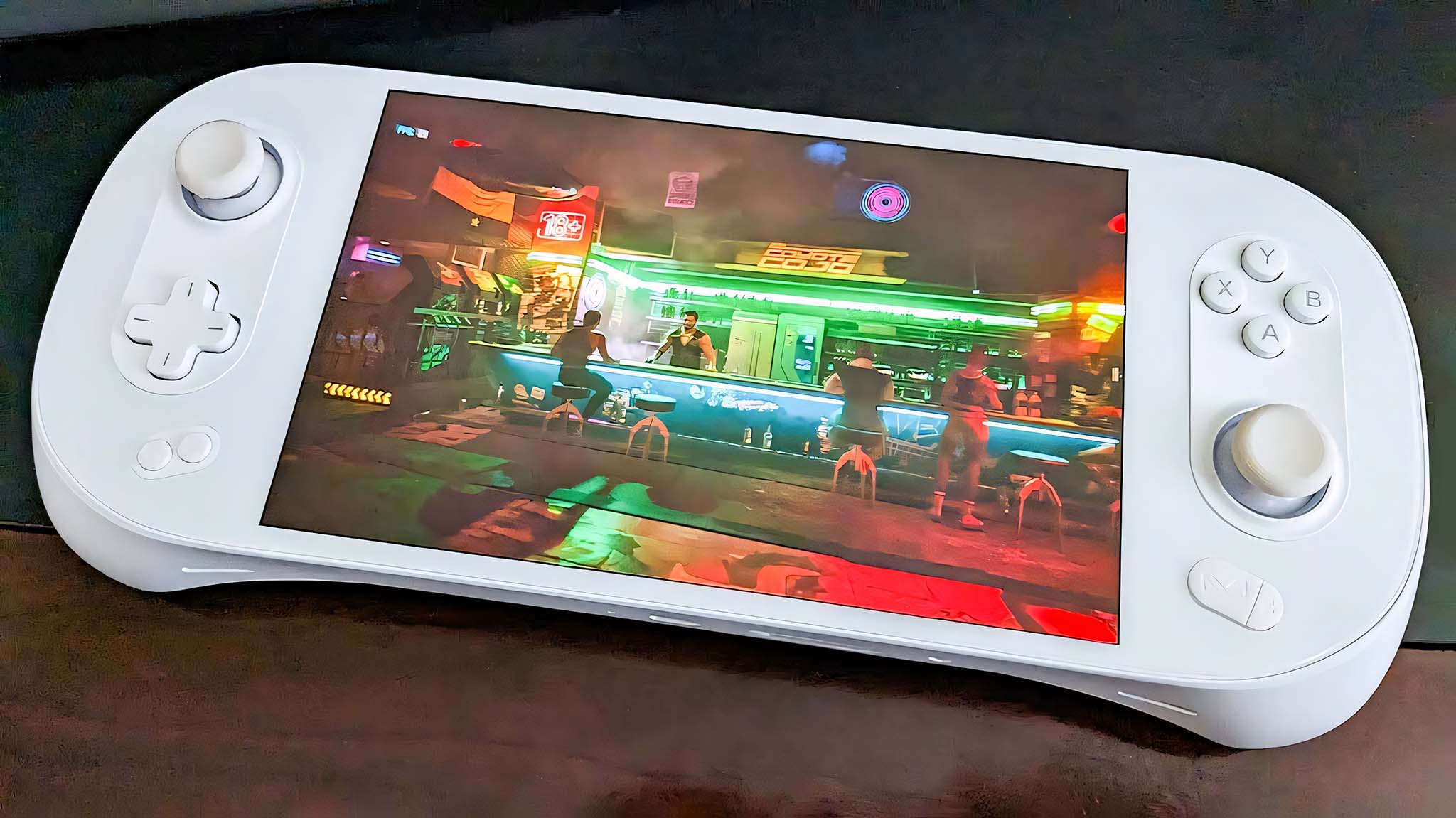
One of the ways that the AYANEO really shines is with its IPS display. Images are very colorful and bright with great contrast and respectable color accuracy. After attaching a SpyderX colorimeter and running tests, I found that the AYANEO 2S's display produces 98% of sRGB, 91% of AdobeRGB, and 96% of P3. These are significantly better results than the ROG Ally's LCD screen which produced 95% of sRGB, 73% of AdobeRGB, and 73% of P3.
| Setting | Brightness | Black | Contrast | White Point |
|---|---|---|---|---|
| 0% | 79.6 | 0.05 | 1640 : 1 | 6700 (0.307,0.337) |
| 25% | 119.6 | 0.07 | 1660 : 1 | 6800 (0.306,0.338) |
| 50% | 179.3 | 0.14 | 1250 : 1 | 6800 (0.305,0.338) |
| 75% | 264.6 | 0.19 | 1390 : 1 | 6900 (0.303,0.337) |
| 100% | 467.4 | 0.33 | 1400 : 1 | 7100 (0.300,0.337) |
On a similar note, the ROG Ally's display was already way better than the Steam Deck's, but the AYANEO 2S's blows them both out of the water. Don't get me wrong, the ROG Ally display never looks bad on its own, but when placed side-by-side next to the AYANEO 2S it's clear that the latter looks better overall.
One thing I don't much like about the AYANEO 2S display is that it can get plenty bright, but it doesn't get very dim. In addition to having sensitive eyes, I often like to wind down for the day while playing my favorite PC games in bed, which means I want to set the screen to a dimmer setting. However, the screen doesn't get dark enough to accommodate my needs as much as I would like.

I took my ROG Ally and my AYANEO 2S into a dark room and compared the screens against each other while both displays were set at 0%. My image doesn't really capture what I saw completely accurately, but the AYANEO 2S was a whole lot brighter to the point of being far too bright for my late-night needs.
Of course, not being able to get very dim also means that the display has to suck more power from the battery, which I'll dive into next.
AYANEO 2S: Battery life
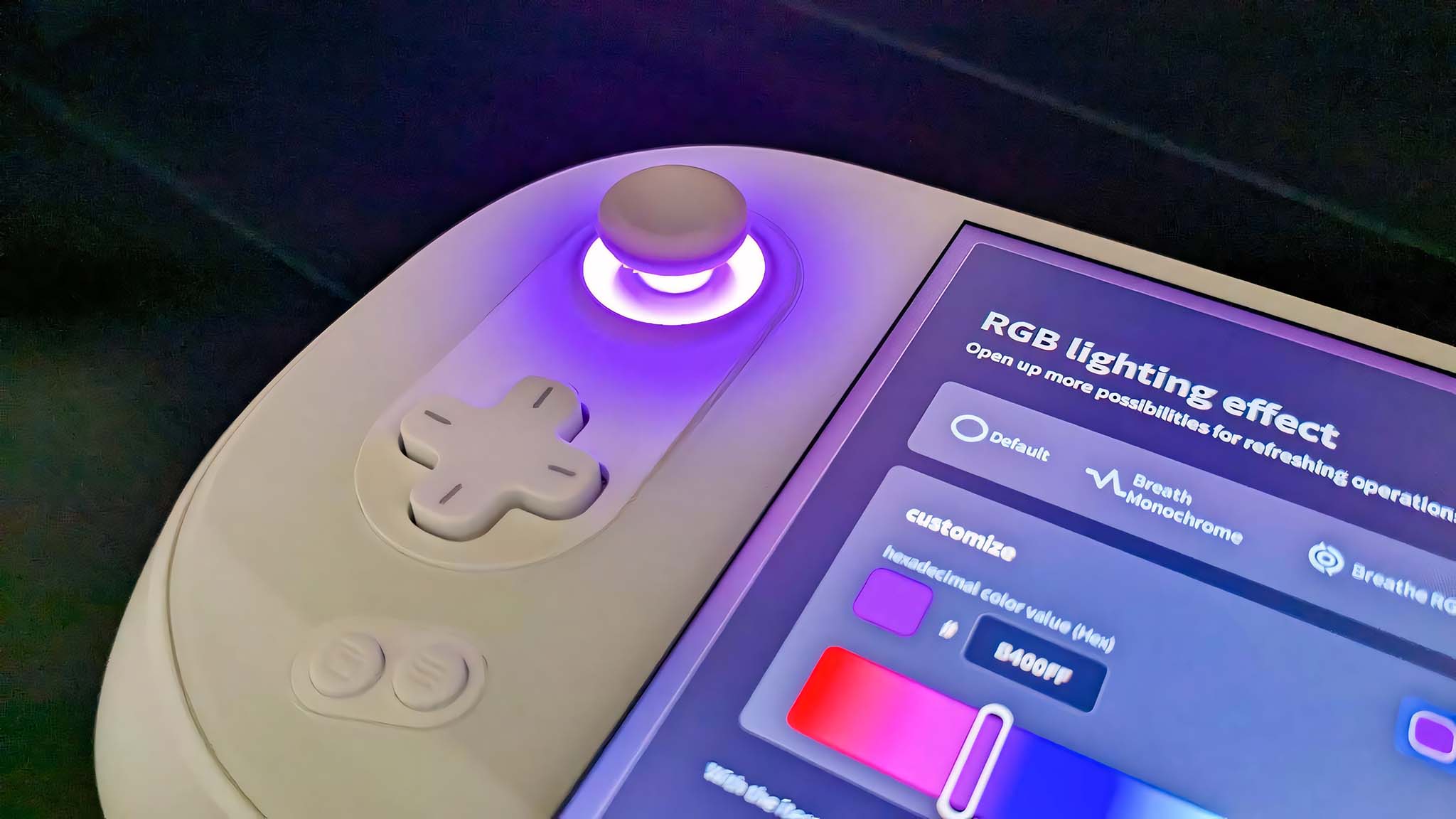
The AYANEO 2S has the same disappointing battery life problems that we've seen from the Steam Deck and ROG Ally. Sure, the games look good and play relatively smoothly, but it's not useful if you can't play for very long.
As is the case with any device with a display or RGB lighting, the brighter the settings the more power gets pulled from the battery. Additionally, the number of programs running at once combined with how demanding each program is can really suck battery life away fast.
To get a feel for the AYANEO 2S battery life range, I played my favorite PC games on my AYANEO several times at various settings to see how long the battery would last for. Unfortunately, it was always a relatively short experience no matter what adjustments I made. I attempted to prolong battery by turning off the RGB lighting, setting the display to its lowest brightness level, changing the power mode to just 3W (when possible), and making sure no other programs were running. However, I never could get the AYANEO 2S to last for more than 2 hours.
To quantify the battery testing further, I ran PCMark 10's battery testing in a gaming scenario. The longest gaming battery life I could get was an hour and 56 minutes. When just left on screen to idle on the main desktop it lasted about four and a half hours. This being the case, the AYANEO 2S is best suited to shorter gaming stints unless you want to plug it in and play while it's charging.
AYANEO 2S: Audio

While the AYANEO 2S's audio isn't horrible it isn't great either. Volume-wise, this gaming handheld does get decently loud and also gets extremely quiet, but that's where the good news ends. The speakers are located at the bottom of the device and produce such a muffled sound that it often seems like I'm listening to a bad recording of an audio file rather than the direct file itself.
This lower sound quality was especially obvious when I played the same YouTube music videos or played the same game audio on my ROG Ally and AYANEO 2S so I could compare them more easily. ROG Ally's supreme audio quality came through clear and full sounding whereas the AYANEO 2S's was very lackluster and tinny.
Of course, if you plug one of the best gaming headsets into the provided 3.5mm jack on the bottom of the AYANEO 2S you'll have a better experience.
AYANEO 2S: Competition

There are several handhelds for PC gaming on the market today, but as you've seen by my constant comparisons, the one that is most closely associated with the AYANEO 2S is the ASUS ROG Ally. This Windows 11-toting system released earlier this year and houses an AMD Ryzen Z1 Extreme Processor, which functions at a very close level to the AYANEO 2S's own AMD Ryzen 7 7840U CPU and Radeon 780M Graphics GPU. However, the Ally has much better speakers, costs much less, and has a few more customization options like being able to quickly toggle Response Time. Unfortunately, it's recently come to light that due to the placement of the microSD card slot next to the ROG Ally's fans that these cards can malfunction when hot, so that's a problem for anyone who wants to expand storage.
Then, of course, I cannot talk about the AYANEO's competition without bringing up the Steam Deck. Unlike the Ally and AYANEO 2S, Valve's handheld doesn't run Windows 11 but rather has its own proprietary SteamOS. It's designed specifically to access a user's library of Steam games and isn't meant as a more general browsing or computing tool. The Steam Deck also costs significantly less than the AYANEO 2S offering three different configurations that vary when it comes to storage. It also has some amazing Trackpads that allow you to move your cursor around more gracefully to feel more like you're using a PC mouse. However, this handheld is far more limited than the AYANEO 2S due to its lower resolution and far less powerful AMD Zen 2 processor.
AYANEO 2S: Is it worth buying this handheld?

You should buy this if...
- You want a device that can act like a small gaming PC with controllers.
- You'd like a gaming handheld with tons of built-in storage space.
- You want to be able to play games from various platforms including Steam, Battle.net, Epic Games, and more.
You should not buy this if...
- You want a battery that can last more than two hours while gaming
- You don't want to spend this much on a gaming handheld.
- You want a gaming handheld with better performance.
If you have the money to spend and want the best handheld PC gaming screen there is, then the AYANEO 2S is your best choice. I was delighted by how well the AYANEO 2S displayed and ran my various games including more graphically intensive ones. Having Windows 11 available on the device also makes it easy to interact with any gaming service whether that be Steam, Battle.net, Epic Games, or something else. Plus, if you really care about having a ton of storage space, you'll be impressed by the AYANEO's SSD size options.
However, considering the relatively lower performance of the AYANEO 2S when compared to its ROG Ally competitor, I think this device is way too costly. Not to mention, it has a short battery life, and the AYASpace software it comes with needs to be refined quite a bit before it's as useful as intended. Of course, keep in mind that some of these things might change by the time the final product eventually launches.
If you like the latest tech and want something with a ton of built-in storage space with the option to add even more then the AYANEO 2S might just be the handheld for you.

With its gorgeous 7-inch display, AMD Ryzen 7 7840U processor and Radeon 780M GPU the AYANEO 2S can handle a wide range of PC gaming. Since it runs Windows 11, it can also be used to browse the internet and run programs that normal computers can run. It's a great way to play your favorite games.
Back at: Indiegogo

Self-professed gaming geek Rebecca Spear is one of Windows Central's editors and reviewers with a focus on gaming handhelds, mini PCs, PC gaming, and laptops. When she isn't checking out the latest games on Xbox Game Pass, PC, ROG Ally, or Steam Deck; she can be found digital drawing with a Wacom tablet. She's written thousands of articles with everything from editorials, reviews, previews, features, previews, and hardware reviews over the last few years. If you need information about anything gaming-related, her articles can help you out. She also loves testing game accessories and any new tech on the market. You can follow her @rrspear on X (formerly Twitter).