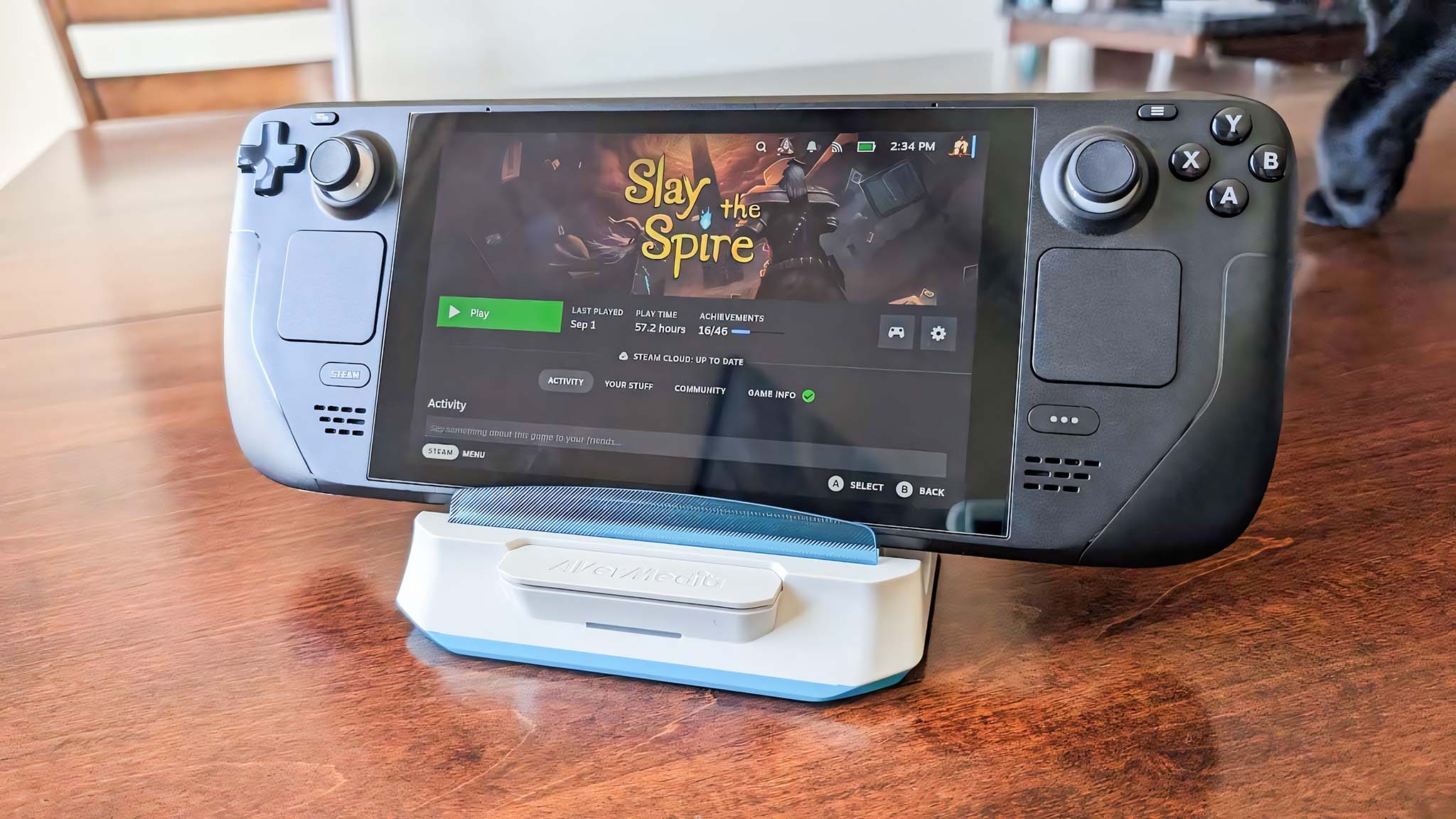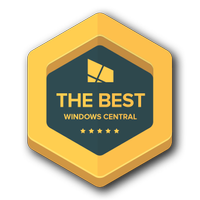Windows Central Verdict
With its compact shape and ability to capture 120FPS @ 1080p, the AVerMedia X'TRA GO Charging Dock is a fantastic accessory for handheld owners. Setup can be a bit confusing, and it isn't wide enough to fit the ROG Ally X, but it works well and provides enough power to charge devices up while they're in use.
Pros
- +
Compact shape
- +
Conveniently records 120FPS @ 1080p or 60FPS @ 1440p
- +
Works with ROG Ally, Legion Go, Nintendo Switch, and Steam Deck
- +
65W PD charging to meet PC handheld requirements
Cons
- -
No RJ45 port
- -
ROG Ally X doesn't fit in the dock
Why you can trust Windows Central
The nice thing about having a gaming handheld like Steam Deck, ROG Ally, and Legion Go is that they can work as a replacement for a more expensive gaming laptop.
However, doing any sort of screen capture isn't quite as convenient on these little devices. That's why AVerMedia released the X'TRA GO GC515 Charging Dock, an accessory that can capture handheld game footage on its own without needing to be connected to a computer.
I've spent the last couple of weeks using the AVerMedia X'TRA GO GC515 with my various gaming handhelds (ROG Ally, ROG Ally X, Legion Go, Steam Deck, and Nintendo Switch) to see how well it works. Here's what I've discovered.
AVerMedia X'TRA GO GC515W: Price and availability
Price: $199.99 at Amazon
Video Input (from console): USB-C Alt mode
Video Output (pass-through): HDMI 2.0
Max Pass-Through Resolution: 2160p60, 1080p120
Max Capture Resolution: 2160p30, 1440p60, 1080p120
Supported Resolution: 2160p, 1440p, 1080p, 720p, 576p, 480p
Video Format: H.264/H.265
MicroSD Capacity: 1TB
Ports: 3x USB-C, 2x USB-A 3.2 Gen 1, 1x, HDMI 2.0, 1x microSD card reader, 1x 3.5mm headphone jack
Dimensions: (W) 141 x (D) 99.4 x (H) 37.7mm (5.55 x 3.91 x 1.48in)
Weight: 175g
As you likely already know, there are dozens and dozens of gaming handheld docks on the market today, whether you're looking for an accessory for Nintendo Switch, Steam Deck, ROG Ally, Legion Go, or one of the many other handhelds.
Many of these docks can be purchased for between $25 and $50, so the AVerMedia X'TRA GO's $199.99 MSRP will seem rather high at first. However, the reason for this higher pricing is that it is one of the only docks (if not the only dock) that can capture handheld game footage without needing to be connected to a computer.
Instead of simply being a pass-through dock, X'TRA GO features a capture card inside. If you insert a microSD card into it, the accessory can capture your game footage with just the press of a button while propping your handheld up.
If desired, you can also connect it to your laptop or desktop and then have better control over screen capture options using a program like OBS Studio. The X'TRA GO also comes in either black or white, which helps it match or stand apart from your gaming handheld of choice.
All the latest news, reviews, and guides for Windows and Xbox diehards.
You can purchase the X'TRA GO at Amazon or the AVerMedia website. If you're lucky, you might be able to find it on sale during specific discount events throughout the year, such as Black Friday, Cyber Monday, or Prime Day. So far, the best sale I've seen has made the X'TRA GO dock drop down to $179.99 at Amazon. It's definitely pricier than many of the best external capture cards, but these other options don't display your handheld, and they often don't offer extra ports like the X'TRA GO does.
AVerMedia X'TRA GO GC515W — What's in the box?
The AVerMedia X'TRA GO GC515 docking station and recorder comes with an HDMI 2.0 cable, a USB-C to USB-C cable, a USB-C to USB-C PD cable, and a quick start guide.
AVerMedia X'TRA GO GC515W
This device allows you to dock your gaming handhelds to a monitor or TV and then record your gameplay without having to use a computer or laptop. It offers a decent range of ports and doesn't take up a lot of room.
👉Buy at: Amazon
AVerMedia X'TRA GO GC515W: What I like
I experienced a bit of confusion when first setting up the AVerMedia X'TRA GO GC515, but after some troubleshooting, I was able to get it set up. Due to this, I've included setup instructions in the section after this to help you.
The AVerMedia X'TRA GO is a fantastic gaming handheld accessory that easily allows me to capture game footage without having to rely on a computer. The rubber stand area is large enough to fit my Steam Deck, Nintendo Switch OLED, ROG Ally, and Legion Go. Similarly, the included USB-C cable is long enough to plug into each of these devices, although I have found the Legion Go is easier to connect to if I plug the USB-C cable into the bottom port rather than the handheld's top port.
One of the things I love most about the X'TRA GO GC515 is how compact it is. External capture cards aren't that big, to begin with, but even encased in a plastic dock, this accessory still only takes up roughly 5.5 inches by 4 inches of space on my desk.
Plenty of charging ports, three monitors, and two host devices
The ports make it easy to connect the dock to my handheld, a couple of accessories, and, optionally, my computer. I took some time to tuck my cables carefully behind the accessory, and I got a relatively clean setup overall.
The ports are all clearly labeled, so it's easy to know where to plug things in. A handheld icon over one USB-C port lets me know I need to use this connection for my gaming handheld, while a separate USB-C port with a laptop icon above it makes it clear that this connection is optionally there for my PC. Meanwhile, the slider on the right switches the device between Capture Mode and Card Reader Mode.



Playing directly on my handhelds while in this dock felt a bit awkward, so I preferred to either use my favorite Xbox controller or a mouse and keyboard.
The X'TRA GO does not come with a power cable/adapter, and it needs a 65W power flow to work properly. Because of this, I ended up using my ROG Ally charging brick, which supplies enough to charge up my ROG Ally or Legion Go, even when I'm playing at their max TDP.
Playing directly on my handhelds while in this dock felt a bit awkward, so I preferred to either use my favorite Xbox controller via Bluetooth or connect a mouse and keyboard USB-A dongle to the dock and control my games that way.
USER TIP: If you want to use the GC515 with a Nintendo Switch, make sure to use the Nintendo Switch's power brick and HDMI cable.
Easy capture and beautiful footage
It took me a bit of troubleshooting, but now that everything is set up, recording with the X'TRA GO is a breeze. To begin with, I plugged in all of the necessary cables (without connecting to a computer), and then I inserted a Samsung Evo Select 1TB microSD card into the dock. If you don't have a good memory card already, I suggest looking at our list of the best gaming handheld microSD cards.
From there, I was able to quickly capture footage simply by pressing the large AVerMedia button on the front of the accessory. An LED light indicator below this button flashes red, letting me know when a recording is in progress. It then turns blue if I end the recording by pressing the button again.
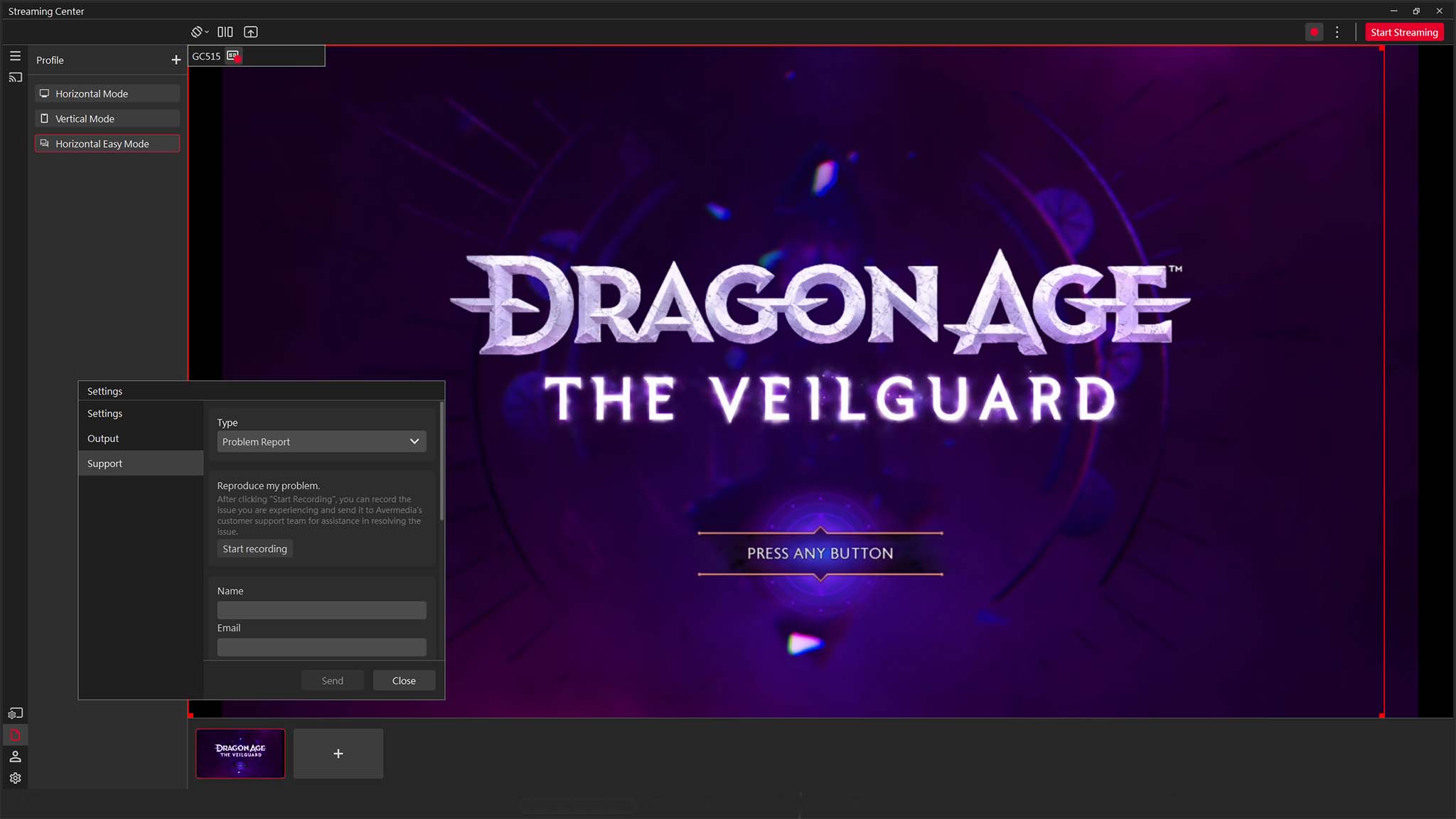
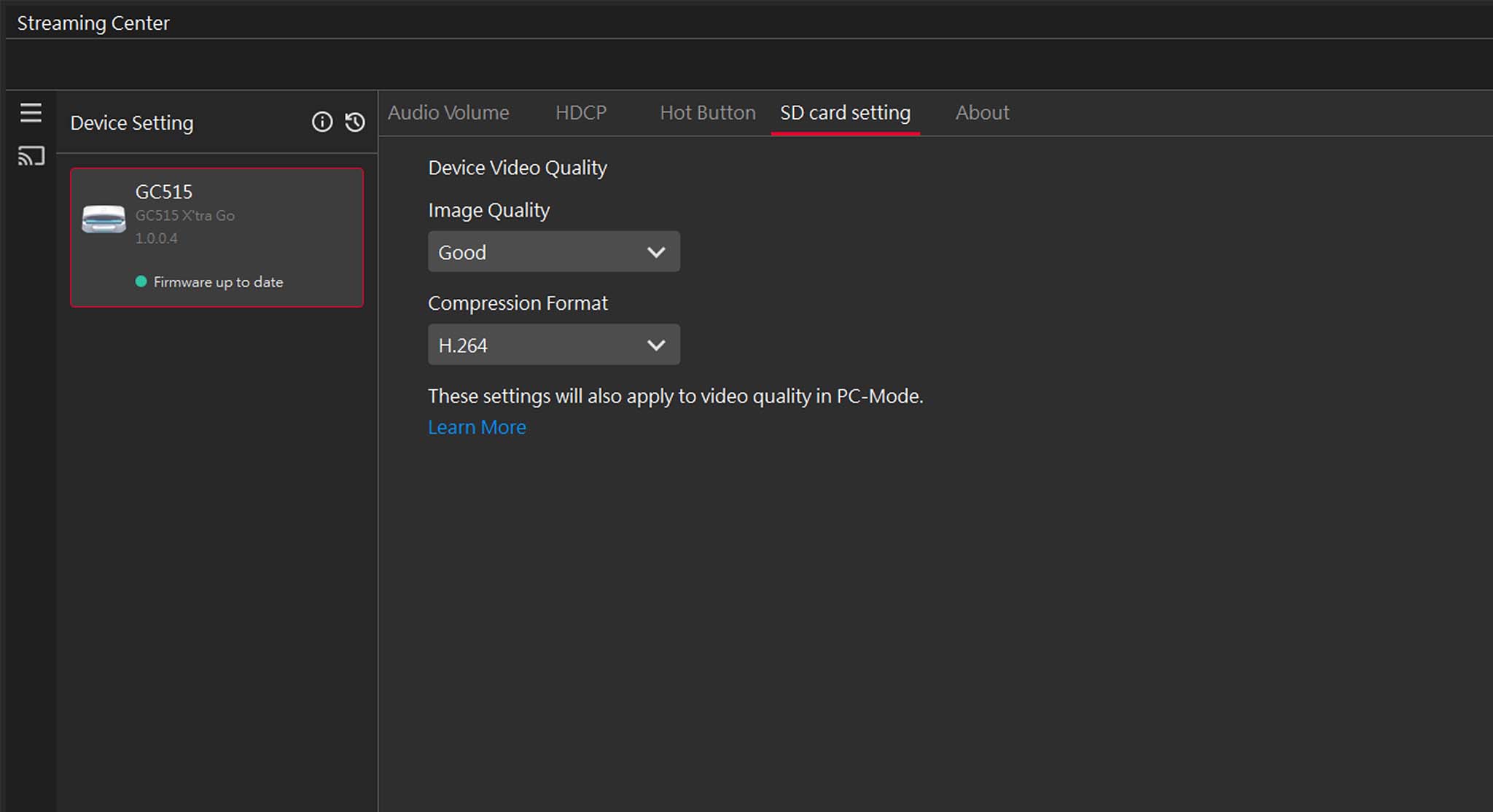
I did a few different recording sessions while connected to each of my handheld devices. This is how I discovered that the dock saves recordings as MP4 files and can record at either 120FPS at 1080p or up to 60FPS at 4K. When I checked these recordings, they were all clean, crisp, and had very smooth capture quality. The audio was also pretty good.
After this, I connected the docking station to my ROG NUC 970 mini gaming PC and downloaded AVerMedia Streaming Center from AVerMedia.com so I could fine-tune my GC515's settings. Once done, I used OBS Studio to gain more control over my recordings or streaming sessions while playing a few different games, including Dragon Age: The Veilguard, Cyberpunk 2077, and Baldur's Gate 3.
RELATED: Best settings for playing Dragon Age: The Veilguard on gaming handhelds.
There is a bit of a delay when displaying the image on your computer monitor, but that's pretty common. Pass-through resolution looks really nice since it supports up to 4K at 60Hz or 1080p at 120Hz as long as you have a compatible monitor.
How to set up X'TRA GO GC515 with OBS for streaming
There are a number of different streaming apps out there, but our preferred is the free and open-source OBS Studio. Here is how to get the GC515 and your gaming handheld set up with this program.
- Download the AVerMedia Streaming Center from AVerMedia.com and install it on your computer. If it doesn't detect the GC515, unplug and then replug the power cable to the dock and then press the Refresh button. You might also want to try restarting your computer.
- Connect the X'TRA GO to your gaming handheld (and optionally your computer) as instructed in the Quick Start Guide.
- Turn on your docked gaming handheld.
- Adjust resolution and refresh rates on your handheld device (something that is possible with Windows handhelds but not Nintendo Switch).
- Use the switch on the back to put the X'TRA GO in the correct mode. Left is Capture Mode, and the right is MicroSD Card Reader Mode.
- Connect a keyboard and mouse or a controller to the gaming handheld either through the USB-A ports on the GC515 or via the handheld's Bluetooth.
- Download OBS (if you don't already have it) and install it on your computer.
- Open OBS on your computer. If this is your first time, you'll need to determine some settings. I selected:
- Usage Information: Optimize for streaming, recording secondary
- Video Settings: 1920x1080, Either 60 or 30, but prefer 60 when possible
- Stream Information: Twitch with a connected account.
- In the Sources box near the bottom of the screen, click on the + button.
- Select Video Capture Device. By default, it should have GC515 X'TRA GO selected.
- Adjusted settings if desired or press OK to close the window.
- If you're ready to stream or record, simply make sure the gaming handheld is on and running whatever game you want it to. Then click on Start Streaming or Start Recording in the Controls box (found in the bottom right corner of OBS).
- When you're done, select Stop Streaming or Stop Recording.
USER TIP: You might need to adjust your handheld's display settings in order to display the signal properly on a connected PC/monitor.
AVerMedia X'TRA GO GC515W: What I do not like
As I previously alluded to, the biggest problem with the X'TRA GO is that the stand area cannot be adjusted. Because of that, handhelds are held up at different angles depending on how thick the casing is.

• Best gaming handhelds
• Best ROG Ally accessories
• Best Steam Deck accessories
• Best ROG Ally battery packs
• Optimized ROG Ally games
• MSI Claw vs Steam Deck
• Steam Deck vs ROG Ally
• Legion Go vs ROG Ally
Nintendo Switch has a lot of wiggle room and tends to tilt back, while Legion Go barely fits and thus sits straight up. However, the X'TRA GO is not wide enough to hold the thicker ROG Ally X in place. I was still able to use the GC515 to record or stream from this improved ASUS gaming device, but not with the Ally X installed on the stand.
While not absolutely necessary, I was also surprised to see that this charging dock doesn't have an RJ45 port. True, the focus is that you can use the accessory without having to connect to a computer, but Ethernet ports are very common with other docking stations on the market, and I would definitely prefer a faster-wired internet connection for my online games.
AVerMedia X'TRA GO GC515W: Competition
There are a lot of options to choose from when looking for the best laptop docking stations or the best Thunderbolt 4 hubs, but each device offers different connection possibilities. As such, you'll want to consider what it is you specifically want from a docking station and then find one that matches your needs.

• Best Xbox / PC headsets in 2024
• Best upcoming Xbox / PC games
• Best Xbox controllers
• Best Xbox accessories
• Best small gaming PCs
• Best gaming laptops in 2024
• Best gaming handhelds 2024
If you already have a handheld docking station as well as a computer and simply want a capture card, you might want to look at our Elgato HD60 X review. This device is easy to set up, has HDR processing abilities, and offers VRR passthrough. It has an MSRP of $179.99 but can be found selling for as low as $129.99 on Amazon during deal periods.
If you simply need a docking station and don't care about capturing footage, then I recommend going with a JSAUX accessory. You can look at my JSAUX 6-in-1 Multifunctional Docking Station review ($38.99 at Amazon), ideal for ROG Ally, ROG Ally X, and Legion Go, or my colleague's JSAUX Steam Deck dock review ($39.99 at Amazon) for two awesome suggestions.
Now, if you want more of an all-out hub to connect to your computer, I suggest looking at our CalDigit TS4 review. This dock has a healthy amount of ports in a compact casing. As part of its port selection, it has both an SD Card reader and a microSD card reader. The CalDigit TS4 has an MSRP of $449.95 but can often be found on sale at Amazon for $399.95.
AVerMedia X'TRA GO GC515W: Should you buy it?
You should buy this if...
✅ You want a device that records gameplay: Not only is the X'TRA GO a docking station, it also doubles as a recording device. Because of this, you don't need to have a laptop or computer connected to your handheld in order to stream gameplay.
✅ You'd like a docking station that works with all current major gaming handhelds: The X'TRA GO is compatible with Nintendo Switch, Steam Deck, ROG Ally, Legion Go, MSI Claw, or other USB-C gaming device.
✅ You're looking for a device that is compact and looks nice: Despite offering a good range of ports and doubling as both a docking station and recording device, the X'TRA GO doesn't take up a lot of room. It also has a pleasant design that looks good in any gaming den, office, or living room.
You should not buy this if...
❌ You want a wired internet connection: Since the X'TRA GO GC515 doesn't have an Ethernet port, it cannot supply a stable wired connection to your gaming handhelds on its own.
❌ You don't need a docking station that records: If you don't think you'll want to record or stream your gaming sessions, then you'll be better served with a simpler gaming handheld docking station. They're a lot cheaper than this unique device too.
The AVerMedia X'TRA GO GC515 is the most convenient way to record or stream crisp game footage from a gaming handheld. You can easily use this device to capture footage without a computer and then upload your captures online or share them with friends as desired. If you want to have more control over your streaming, then I recommend setting it up with a PC and using OBS Studio.
While the port selection is healthy, it would have been better if the X'TRA GO had an RJ45 port to provide a wired internet connection for my online games. Additionally, having an adjustable stand area would make it so different gaming devices could be held up at better viewing angles and might even make it so that the ROG Ally X could fit. These problems are very minor, though, so I definitely recommend the X'TRA GO to gaming handheld owners who want to stream or record gameplay.

This compact gaming handheld docking station doubles as a capture device. Simply plug whatever device you want into it using the included USB-C cable and then you'll be able to connect it to your TV or monitor via the included HDMI cable. It's available in black or white.

Self-professed gaming geek Rebecca Spear is one of Windows Central's editors and reviewers with a focus on gaming handhelds, mini PCs, PC gaming, and laptops. When she isn't checking out the latest games on Xbox Game Pass, PC, ROG Ally, or Steam Deck; she can be found digital drawing with a Wacom tablet. She's written thousands of articles with everything from editorials, reviews, previews, features, previews, and hardware reviews over the last few years. If you need information about anything gaming-related, her articles can help you out. She also loves testing game accessories and any new tech on the market. You can follow her @rrspear on X (formerly Twitter).