Fifty Photo Shades - a simple black and white Windows Phone photo editor

While Fifty Shades of Grey tops the box office, the Windows Phone Store has a new photo editor to let you transform your images using 50 different shades to adjust the highlights, darks shadows and other aspects of your images.
Fifty Photo Shades has a simple interface where you can adjust the highlights and color tones after the image is converted to black and white to create some nice effects. The Windows Phone photography app may not be for everyone but it has potential of being a decent Windows Phone effects editor. The app just needs a little fine tuning on how it makes that initial conversion to black and white.
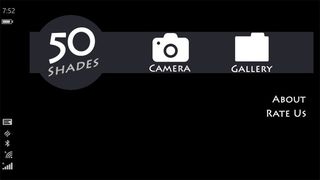
Fifty Photo Shades main menu has options to launch a very basic camera app to capture new images to edit or pull a photo from your Windows Phone Pictures Hub to edit. You can also view the about screen and rate the app in the Windows Phone Store from the main menu.
The editing interface is rather simple with a series of slider adjustments for gray and color tones. A large thumbnail version of the image will fill the left half of the screen with your adjustment bars filling the right half. The gray adjustments include:
- Highlights
- Lights
- Darks
- Shadows
The color adjustments cover the red, blue and green tones of the images highlights, lights, darks and shadows. When you first begin to make the adjustments, Fifty Photo Shades will convert the image to black and white. You will then tweak the tones and shadows with the various adjustments, each having a range from zero to 50. A thumbnail will appear above each adjustment to illustrate the overall tonal color and the effect will be reflected in the image thumbnail.
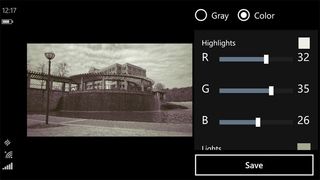
Once you have tweak the effects to your liking, tap the save button at the bottom right corner of the screen and your image is saved to the Saved Pictures folder of your Windows Phone Pictures Hub. Images are saved at original resolution and it does take a few seconds for the save function to complete.
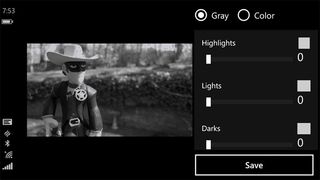
At first I wasn't sure if I had tapped the save button but a confirmation screen will appear a few seconds after you initiate the save feature to acknowledge the edited image was saved. Until you get used to this lag, don't be surprised if you save multiple copies of the image.
Get the Windows Central Newsletter
All the latest news, reviews, and guides for Windows and Xbox diehards.


I did notice that the app struggled with bright or overexposed areas of photos in the initial conversion to black and white. The result is artifacts or blotchy spots in these bright areas. It is a little difficult to notice on the thumbnail view but are more noticeable when you look at the saved image at full screen. Above is the original image and the converted image using Fifty Photo Shades. You can see the issues on the brim of the cowboy hat and on the face in the converted image. You can also see the effect slightly on the dome in the photo below.
Overall Impression
Fifty Photo Shades is a very simple image editor to remove the color from your images and replace it with a wide range of tones. It has the potential to create nice black and white images as well as sepia tones. The app does struggle with overexposed areas during the initial conversion and hopefully this is an issue that can be corrected with a future update.
Even if this issue is resolved, Fifty Photo Shades will likely have a limited audience. It does lack any additional editing features such as cropping, rotating or exposure controls. I also found that sliding down the adjustment column can be a little tricky. Swiping down often moved the slider bars if you swipe from the center of the column. It is best to navigate around the adjustment options by swiping to the far right.

If you are looking for a simple Windows Phone app to convert your images to classic black and white film effects, take a gander at Black. Fifty Photo Shades is very similar in nature and has more of a freestyle approach to conversion. However, until it can handle the bright spots better I'd have to give the nod to Black.
If you end up giving Fifty Photo Shades a try, let us know what you think of the app in the comments below. Also, do not forget to rate the app in the Windows Phone Store. It is the easiest way to send the developer a little feedback on their work.
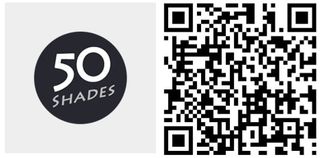
George is the Reviews Editor at Windows Central, concentrating on Windows 10 PC and Mobile apps. He's been a supporter of the platform since the days of Windows CE and uses his current Windows 10 Mobile phone daily to keep up with life and enjoy a game during down time.
