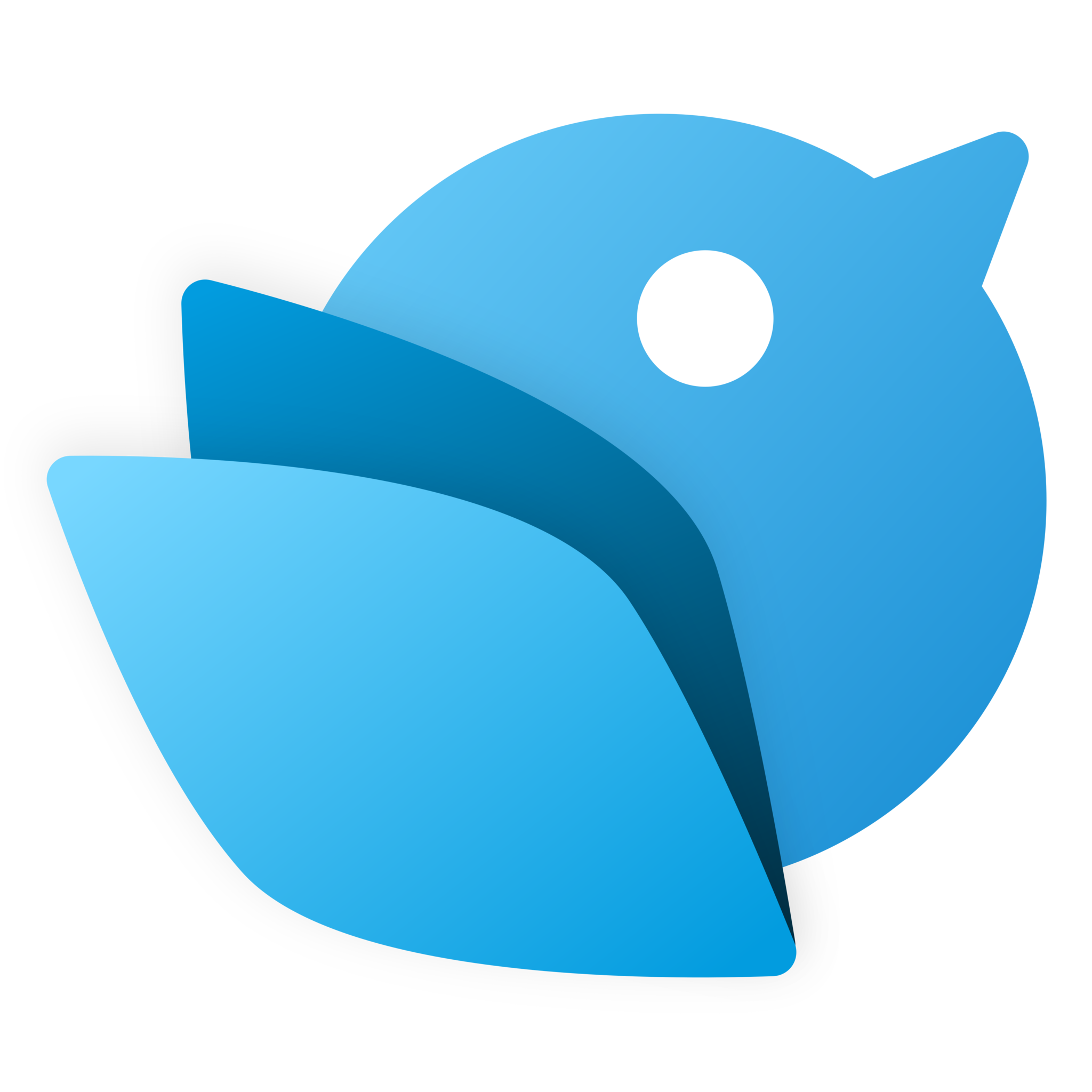Fenice 5 brings detachable columns to Twitter on Windows 10
Detachable columns, a new tweet composer, and other handy additions come to Twitter through Fenice 5.
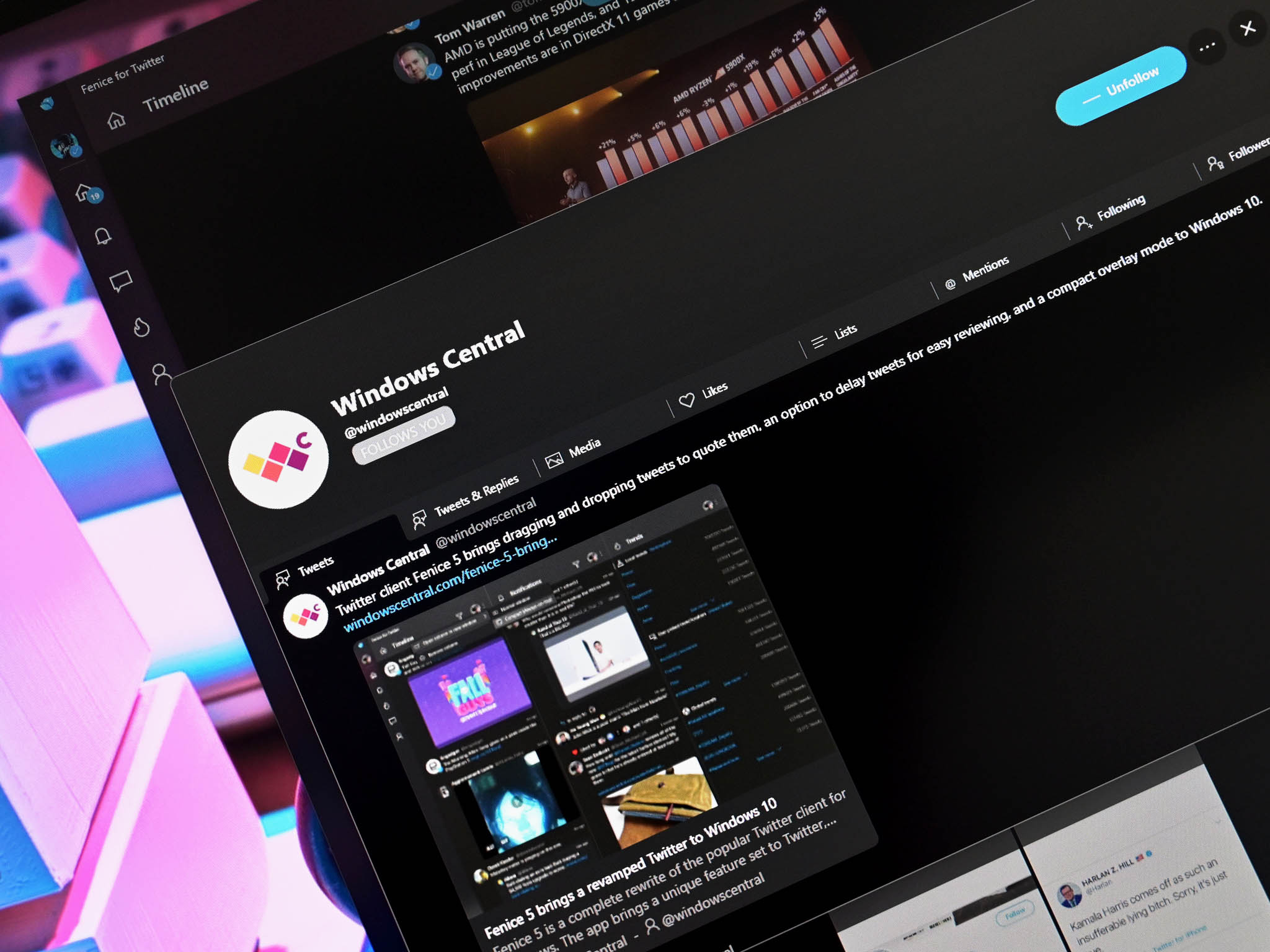
What you need to know
- Twitter client Fenice 5 has been rebuilt from the ground up.
- The app now includes a revamped tweet composer, an optional single column layout, and detachable columns.
- Fenice 5 is available for $4 starting today.
Fenice is a popular third-party Twitter client for Windows 10. It provides a column view of Twitter and is highly customizable. Now, the app has received a complete rewrite that brings several new features and customizations. The latest version of the app is called Fenice 5, and it's available from the Microsoft Store for $4 starting today. If you purchased a previous version of Fenice, you'll get a 50 percent discount on Fenice 5. Anyone else can get the app for 20 percent for the first week after its launch.
First released in 2013, Fenice has seen major rewrites and improvements over the years. The last major update was Fenice 4, which came out in 2017. Fenice's developer considered stopping development of the app following some changes by Twitter, but well-known Windows developer Gustave Monce convinced the Fenice developer to work on a new version. The app's developer shares more details in a post announcing Fenice 5.
What's new in Fenice 5
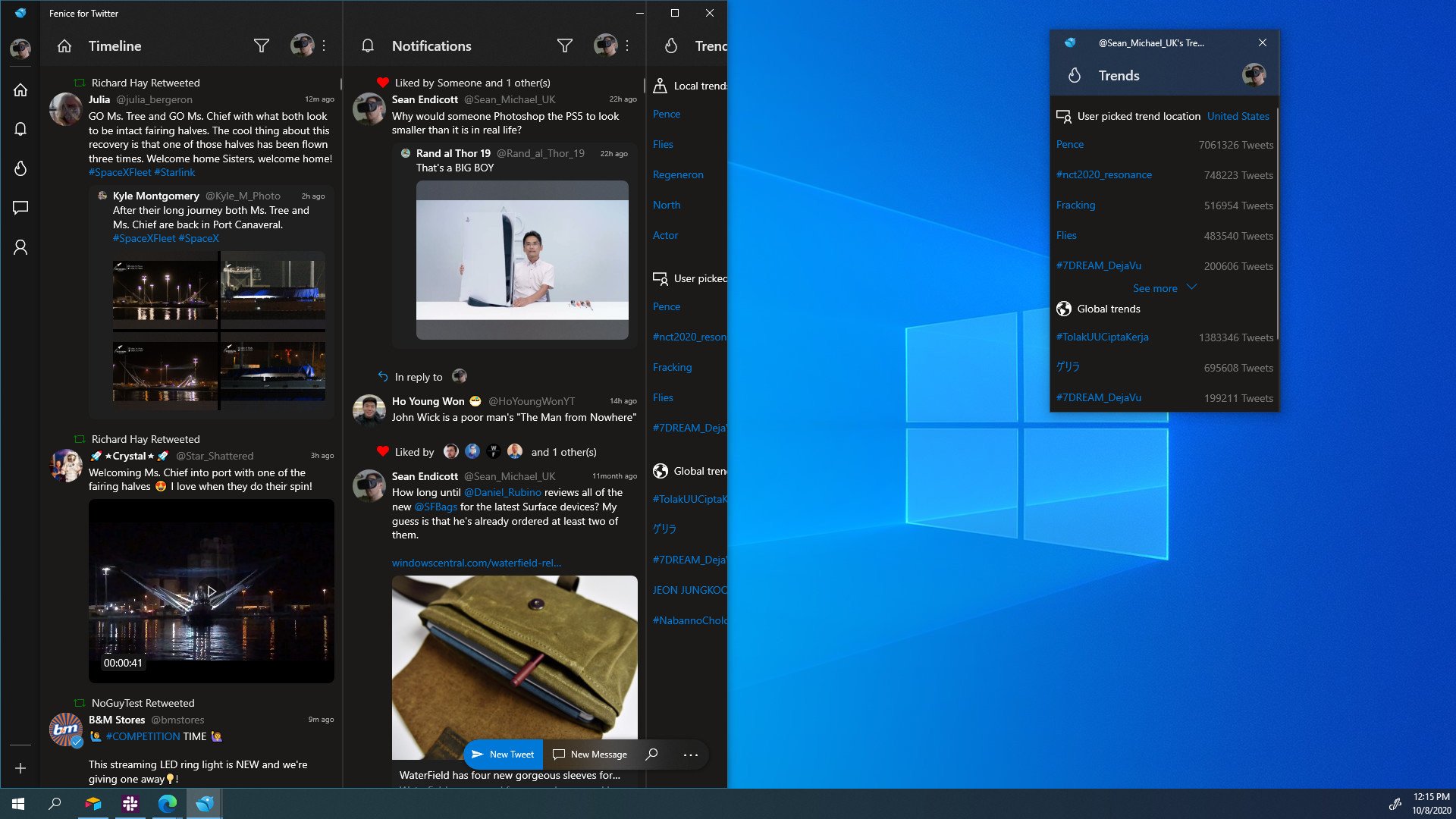
Fenice 5 has been rebuilt from the ground up to improve its performance. It's a completely native Windows 10 app that utilizes Twitter's API v2. Fenice maintains its familiar column layout but adds a quick jump bar that makes it easy to navigate to a specific column.
You can create fifteen different types of columns within Fenice 5, including timelines, search results, messages, lists, and trends. Columns update automatically at regular intervals that you can set.
Fenice 5 also has a new tweet composer that supports text, images, GIFs, and location data. You can drag and drop tweets into the composer to quote them as well. Fenice 5 also adds an option to delay tweets by five seconds, allowing you to spot typos or other mistakes. Twitter still doesn't' allow people to edit tweets, so this is a handy addition.
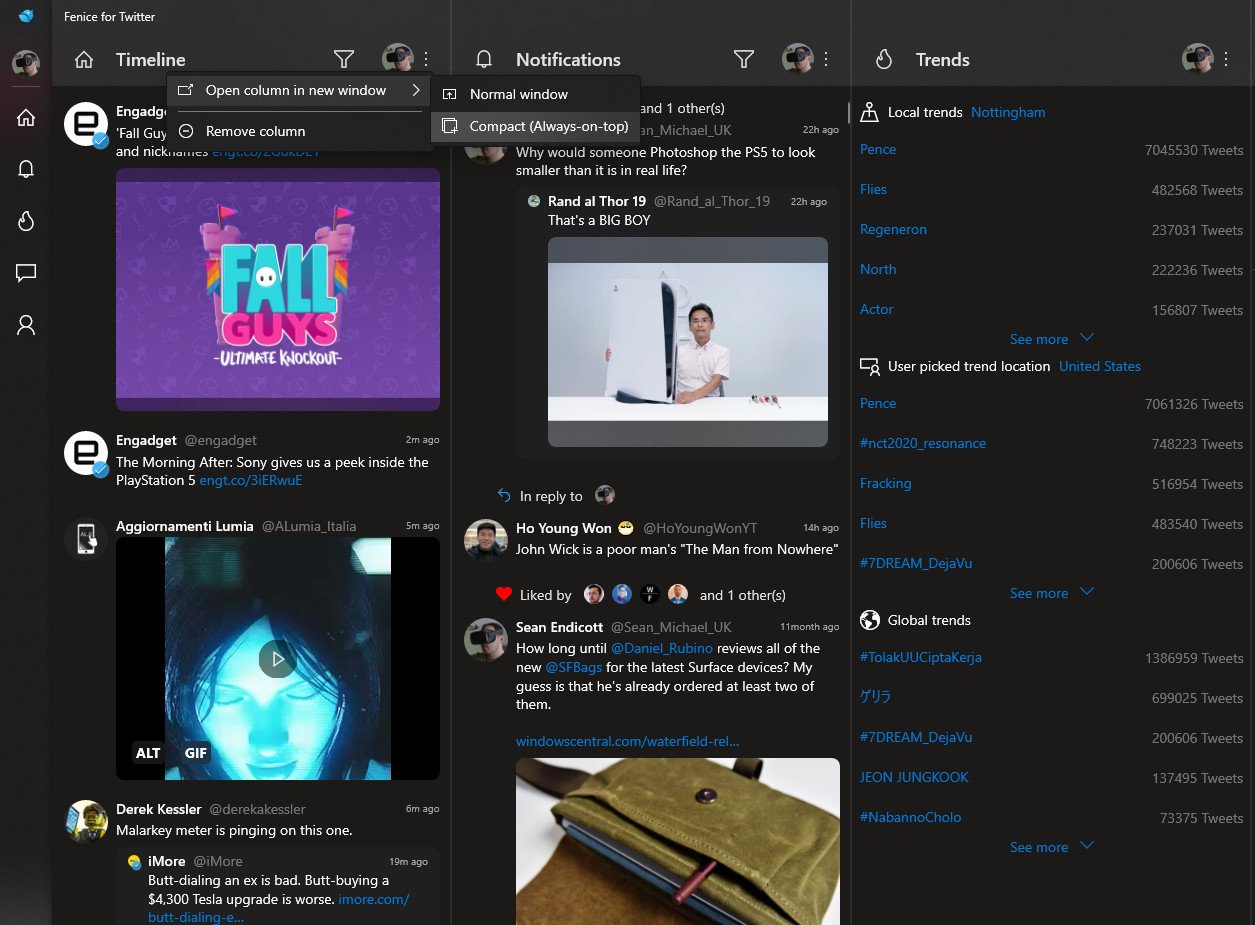
While Fenice is known for its multiple columns, you can now also enable a single column mode. You can also detach columns into separate windows. For example, you could pop out your Twitter messages into a new window and then close the rest of Fenice 5. The popped out windows can be standard windows or use Windows 10's Compact Overlay mode, which is a fancy term for a window that stays on top of your other apps.
You can personalize Fenice 5 in quite a few ways, including changing column width, hiding the quick jump bar, and disabling the app's splash screen when it loads.
All the latest news, reviews, and guides for Windows and Xbox diehards.
First impressions on Fenice 5
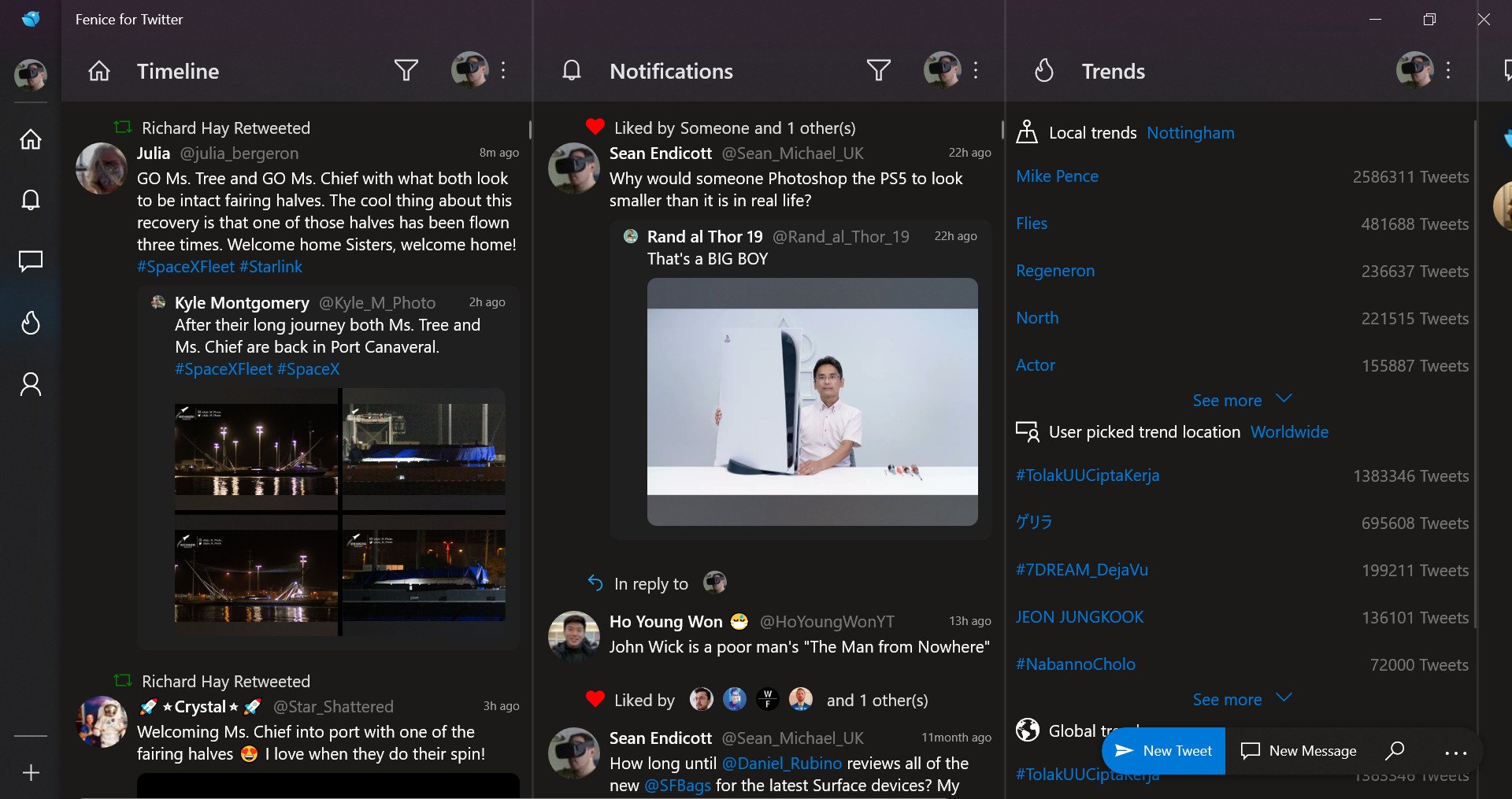
The developers of Fenice 5 gave me early access to the app, and I've used it for the last few days. I'll have a full review after I've had some more time with it, but I'm impressed so far. The app works well on both of my PCs, including my Lenovo C630, which is a Windows 10 on ARM PC. I love the customization options and the new tweet composer.
The tweet composer is probably my favorite addition to Fenice 5. The UI for it doesn't crowd my feeds, but it's always there to quickly send out my oh-so-important Twitter ramblings. Drag and drop support is especially handy, as I often quote tweets and tack on a few quick thoughts.
If you've read my review before, you'll know that I'm a big fan of Windows apps that look like they belong on Windows. Fenice 5 has looked great during my time with it, including icons that fit right in and support for several Windows 10 features. There are plenty of popular apps, including ones from Microsoft, that don't take advantage of features like Compact Overlay. It's always great to see developers utilize the tools available on Windows 10.

Sean Endicott is a news writer and apps editor for Windows Central with 11+ years of experience. A Nottingham Trent journalism graduate, Sean has covered the industry’s arc from the Lumia era to the launch of Windows 11 and generative AI. Having started at Thrifter, he uses his expertise in price tracking to help readers find genuine hardware value.
Beyond tech news, Sean is a UK sports media pioneer. In 2017, he became one of the first to stream via smartphone and is an expert in AP Capture systems. A tech-forward coach, he was named 2024 BAFA Youth Coach of the Year. He is focused on using technology—from AI to Clipchamp—to gain a practical edge.