February Office Insider update brings swirl of new features to the Slow ring
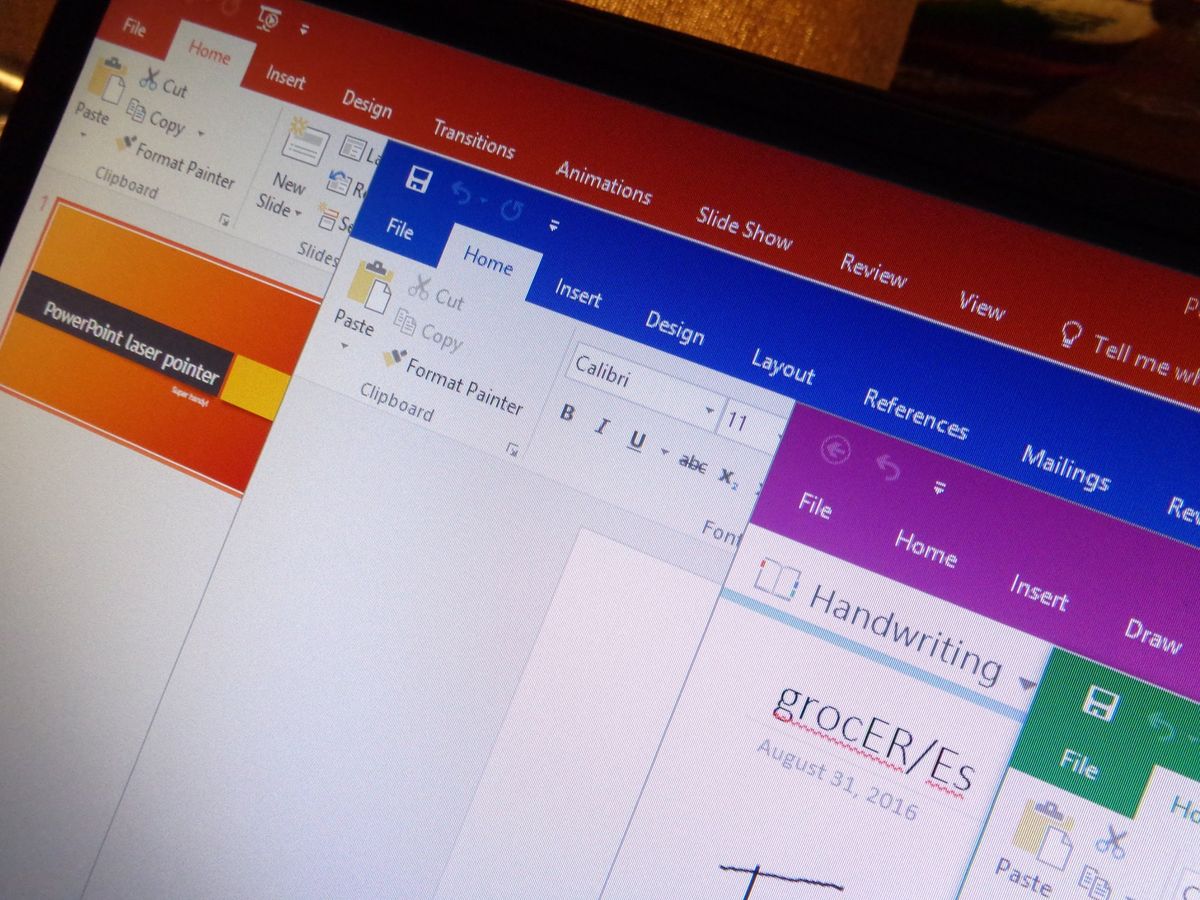
A fresh Office Insider build is now rolling out to Slow ring users. Labeled simply as the February update, there are plenty of new features for Office 365 users to check out in the Office 2016 apps, ranging from a new PowerPoint QuickStarter to a better digital writing assistant.
Here's a look at what's new in version 1702 (Build 7870.2013):
- A quick start to your research: PowerPoint QuickStarter gives you research ideas and design suggestions for a presentation on a subject of your choosing. Just choose the QuickStarter template from File > New, and specify the subject you want to study.
- Set things straight: On devices that have touch screens, you can use the Ruler on the Draw tab of the ribbon to draw straight lines or to align a set of objects. The Ruler pivots to any position you want: horizontal, vertical, or anything in between: it has a degrees setting so that you can set it at a precise angle, if necessary. (We're rolling out this feature gradually, so if you don't see the Ruler button on the Draw tab right away, don't worry. It's coming soon.)
- Enhanced digital writing assistant: With additional intelligent services built-in, Editor is better able to recognize your words in context and offer the right spelling suggestions. Look for these improvements in Word and Outlook.
- Easier background removal: In Word, Excel, PowerPoint, and Outlook, we've made it easier to remove and edit the background of a picture. You no longer have to draw a rectangle around the foreground of your picture; instead, the app will automatically detect the general background areas. In addition, the pencil for marking areas to keep or remove can now draw free-form lines, rather than being limited to straight lines.
- Move pages from side to side: In Word, navigate pages in Print Layout view by sliding them side-to-side like a stack of paper. To try it, click View > Side to Side.
- From Visio to PowerPoint in a few clicks: Take snippets of a Visio drawing and export them as slides to PowerPoint. To get started, open a diagram and click View > Slide Snippets Pane. In the pane, click Add to snip portions of your diagram and Export to send your slide snippets to a new PowerPoint slide deck.
If you're a part of the Office Insider program, you should be able to grab the update now. Just head to File > Account > Update Options > Update Now to get started.
Get the Windows Central Newsletter
All the latest news, reviews, and guides for Windows and Xbox diehards.
Dan Thorp-Lancaster is the former Editor-in-Chief of Windows Central. He began working with Windows Central, Android Central, and iMore as a news writer in 2014 and is obsessed with tech of all sorts. You can follow Dan on Twitter @DthorpL and Instagram @heyitsdtl.
