6 things you need to know about Windows 10 S and Surface Laptop
Here's exactly what Windows 10 S is, how it works, how to upgrade the OS to Windows Pro, and details on how you can then downgrade if you want to.

The new Surface Laptop ships with Windows 10 S, a variant of the Windows 10 Pro OS with one caveat: it only runs Windows Store apps. We've written a lot on Windows 10 S already including detailed a hands-on, and we explained why Windows 10 S is the right move for education – and eventually for consumers.
Today, I want to highlight a few things you may not know about Windows 10 S, how it works, what's unique about it, and how upgrading to Pro works.
See Surface Laptop at Microsoft
Windows 10 S is really just Windows 10 Pro
Windows 10 S is a just variant of Windows 10 Pro. That's not a naming trick because it has all the same features, including BitLocker and Remote Desktop, both of which are not in Windows 10 Home.
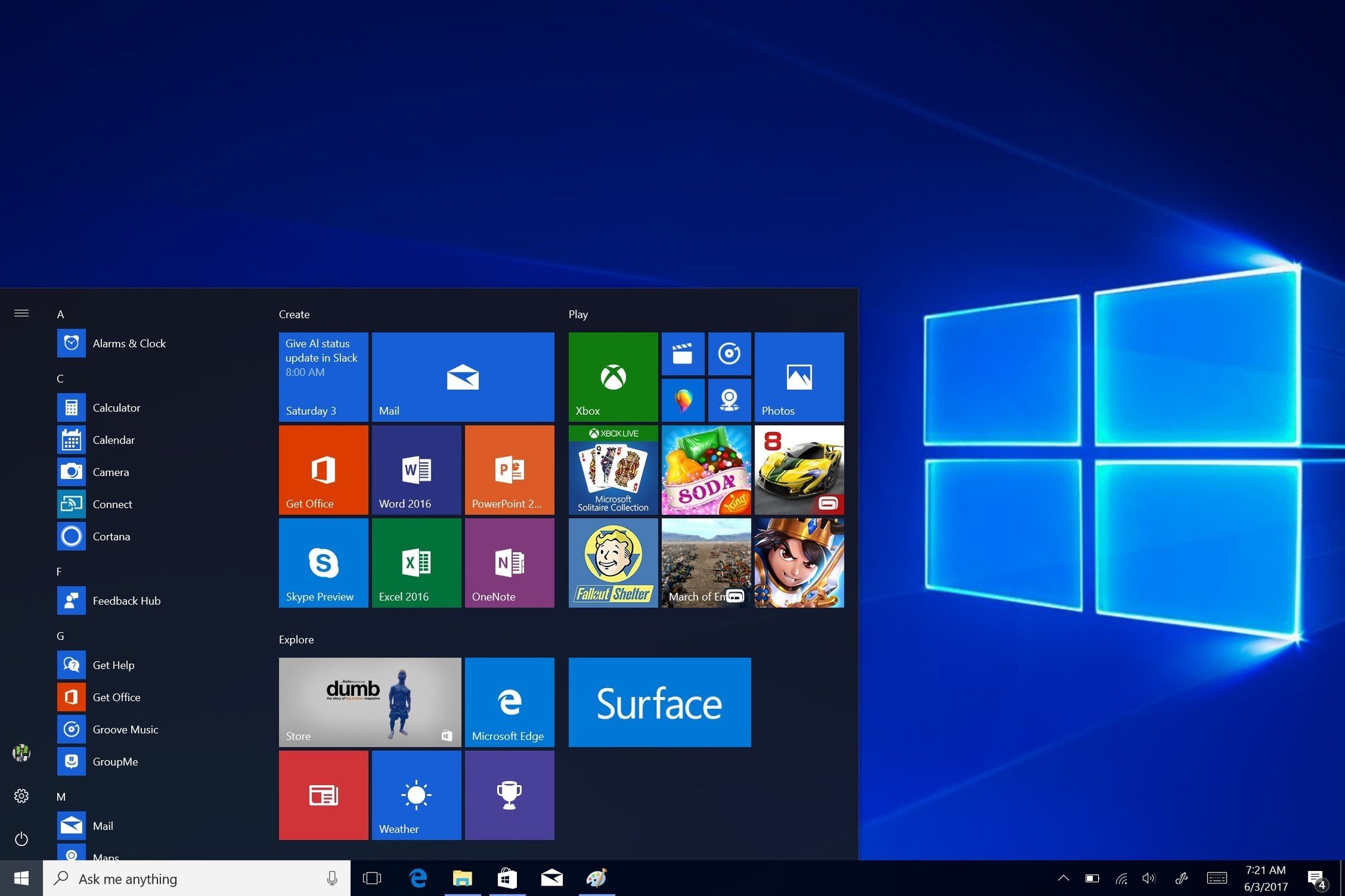
These features are the reason why you can only upgrade from 10 S to Pro and not Home, which would be a downgrade. The pricing also reflects this, too, because users with PCs that cost more $799 and that come with Windows 10 S will be charged $49 – versus $99 – to upgrade to Pro starting in 2018. (It's free for 2017.)
The one difference is the inability to run non-Windows Store apps and games. In other words, if you download a .exe from the internet (or side load it) that .exe won't run. This limitation is for security, battery, and long-term performance considerations. The idea is to make your laptop more like a tablet or smartphone for speed and reliability.
How to upgrade from Windows 10 S to Windows 10 Pro
The process of going to Windows 10 Pro is simple. If you try to run an app you downloaded off the internet, a popup message will explain why it cannot run. Eventually, that same dialogue will fetch data from the Store to let you know if that app is available in the Store, and it will take you there to get it.
Get the Windows Central Newsletter
All the latest news, reviews, and guides for Windows and Xbox diehards.
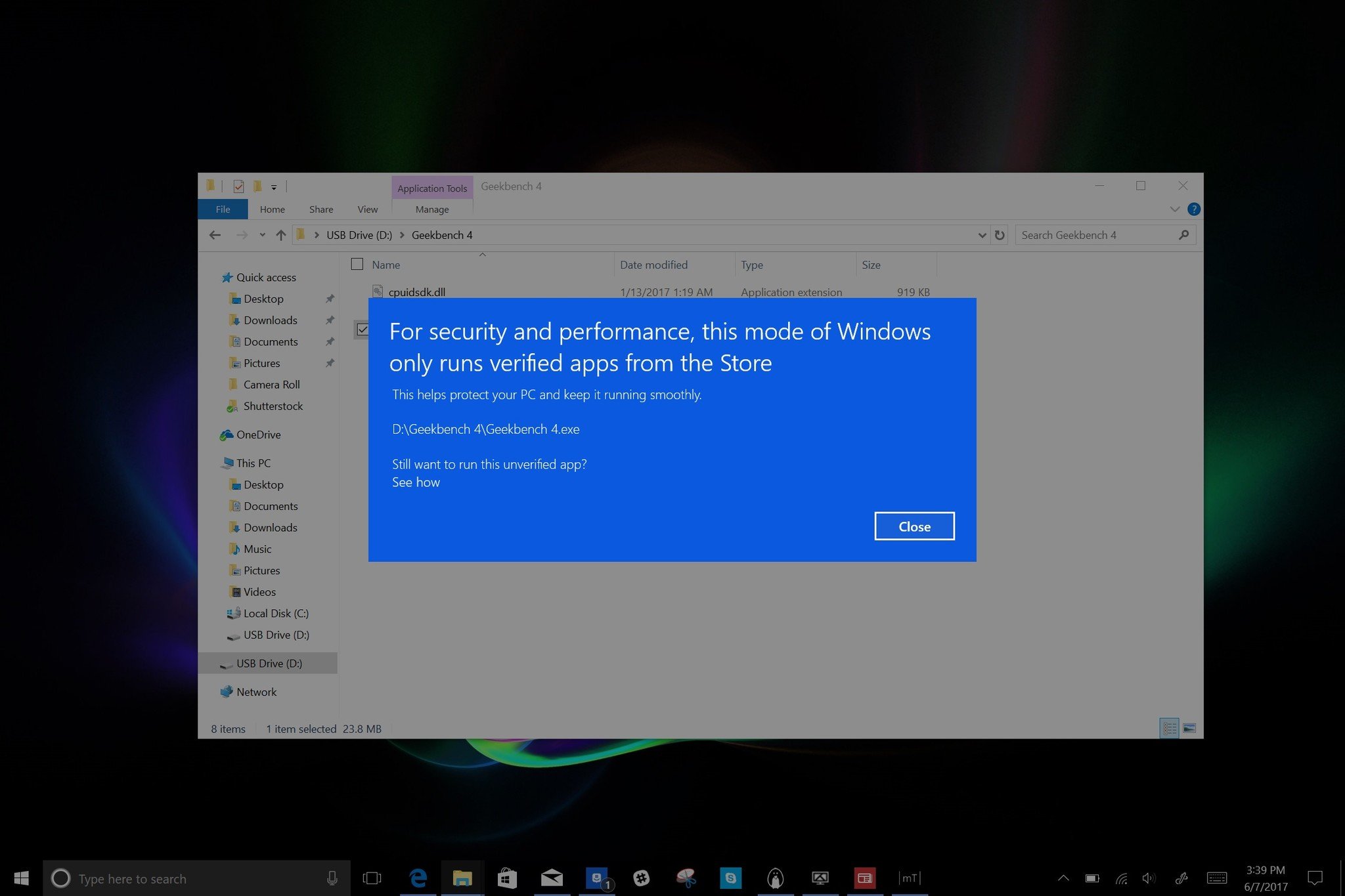
A dialogue box asks, "Still want to run this unverified app? See how." Clicking "See How" takes you to the Store to unlock Pro. Next, you just click "Free" and it will grab a file and begin the installation.
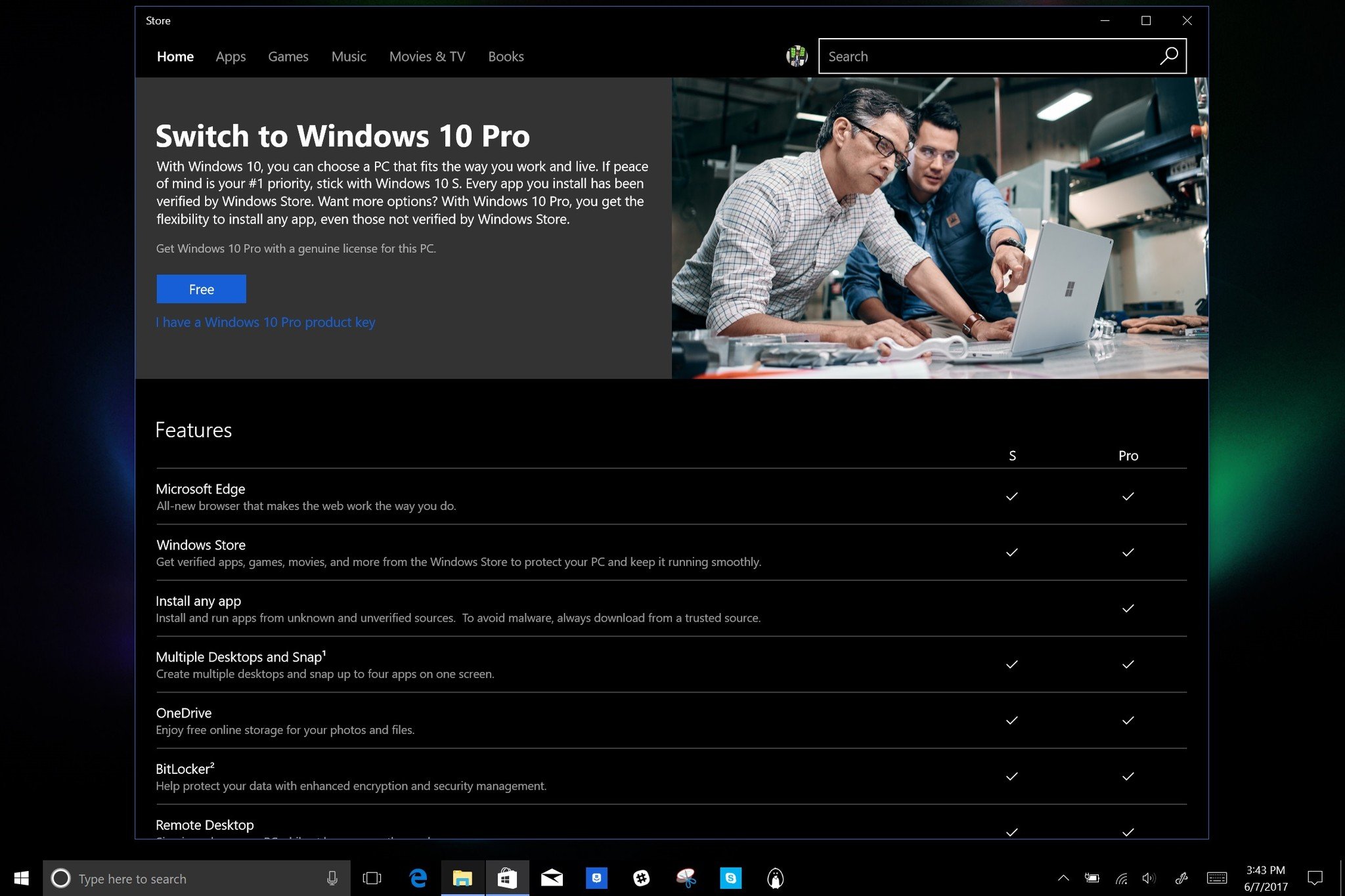
Once installed, the Surface Laptop will reboot, do a quick configuration and return to Windows 10 with a little notification to let you know the update is complete.
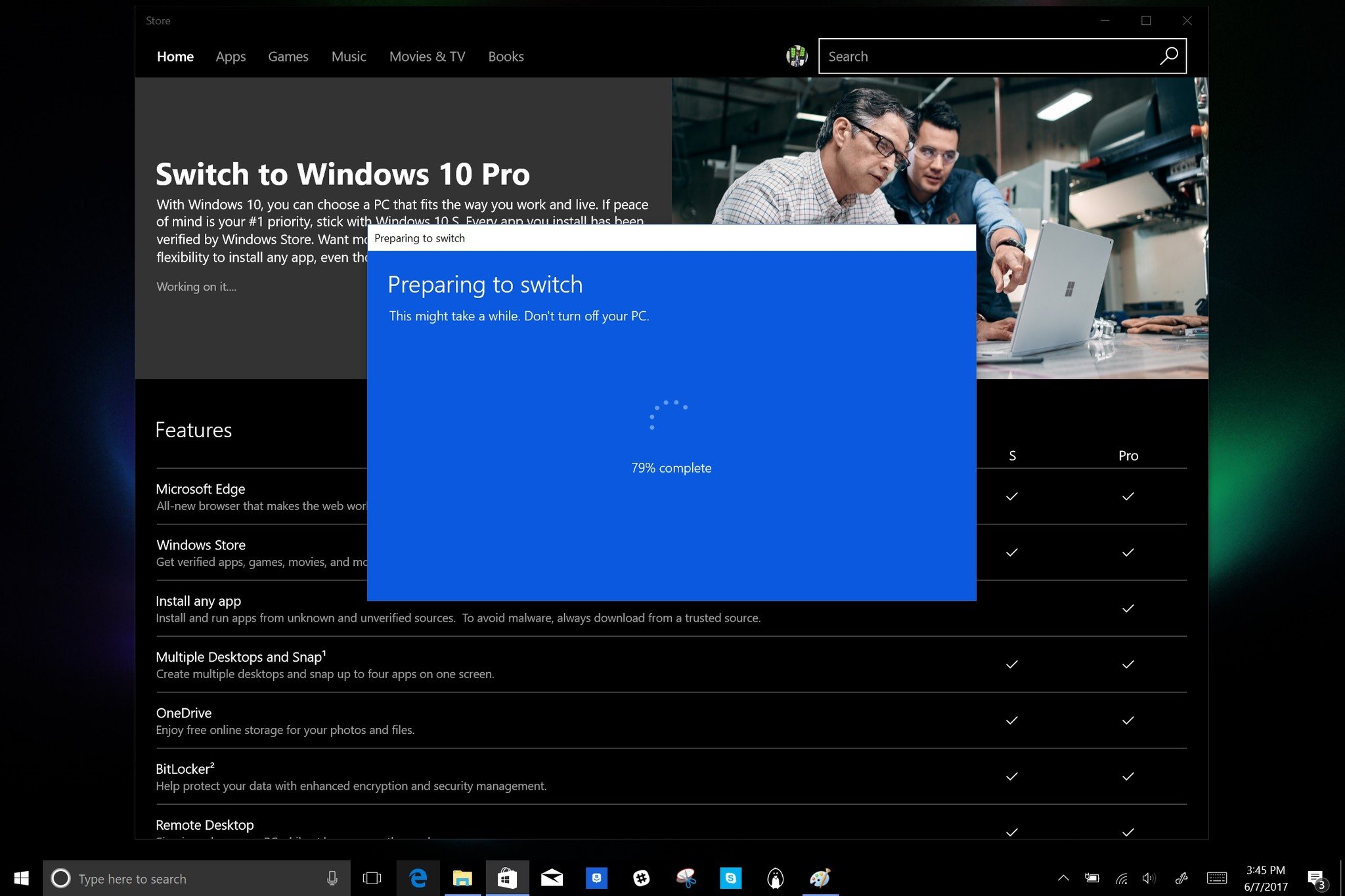
The whole process takes about three minutes and requires only a button click.
You pay for a Windows 10 license either way
I often hear that Surface Laptop should just ship with Windows 10 Pro, or that Microsoft is "nickel and diming" by charging $49 starting next year to upgrade to Pro from S.
But even if Microsoft shipped Surface Laptop with Windows 10 Pro, the company would just slip that $49 fee into the base cost anyway, raising the price from $1,299 to $1,348. You're buying a Windows 10 license either way, whether's Home, S, or Pro. Microsoft audits how many licenses it sells and distributes, and even on its own devices, there is a fee. Whether you see that cost upfront or embedded in the device purchase is another issue. But you are paying it.
Microsoft Office is in the Store
Microsoft's goal is to get as many of its old Win32 apps into the Store, and Microsoft Office is a big one. If you're on Windows 10 S, you need Microsoft Office, so it's great to see it launch on day one of the Surface Laptop.
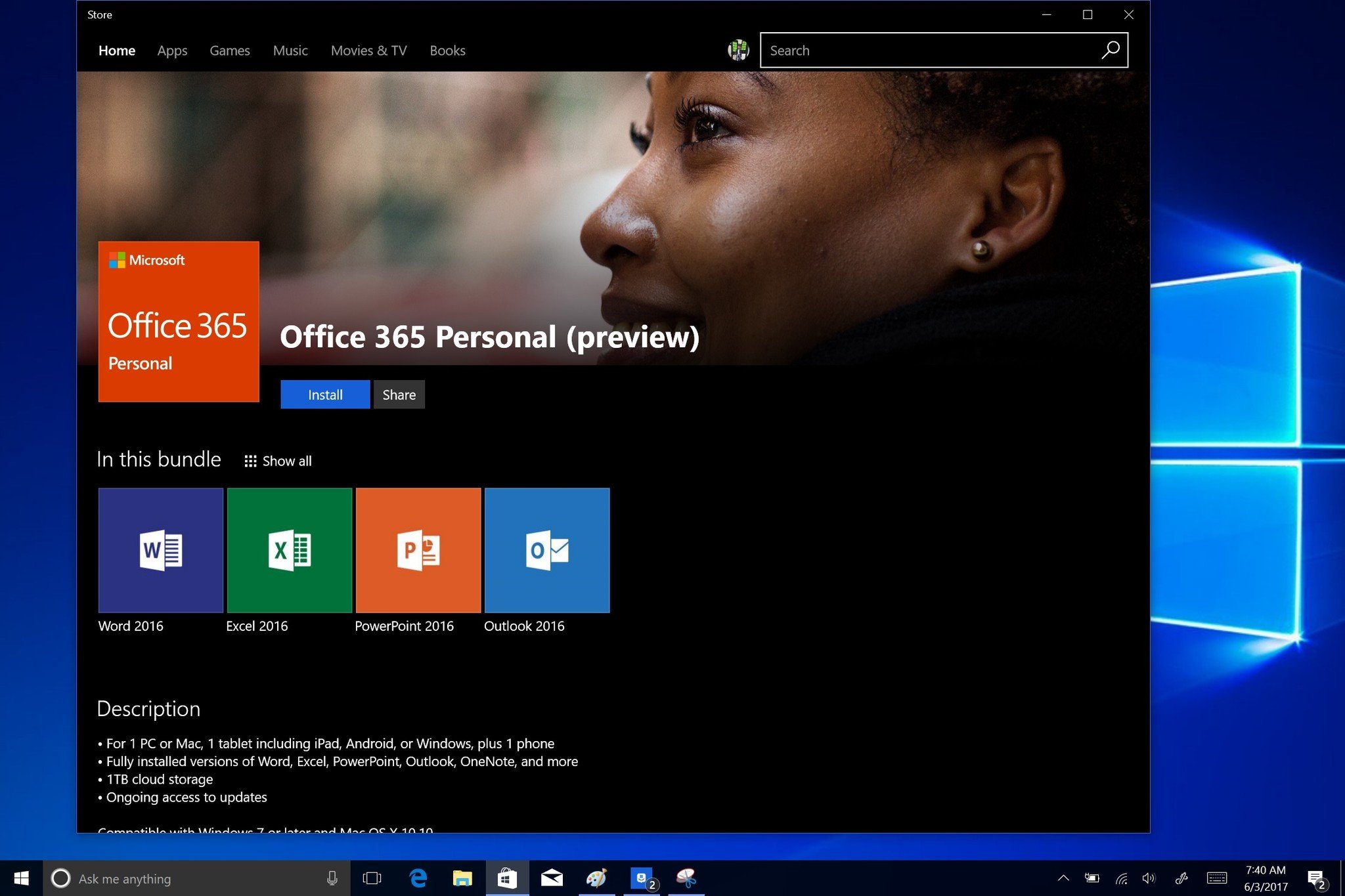
The process is simple, and the apps behave and look just like the Win32 apps that you would download from the web. You can also just download Word, for example, if you don't need all the apps. Later, if you upgrade to Pro the same process takes you to the web, and you can't download Office through the Store.
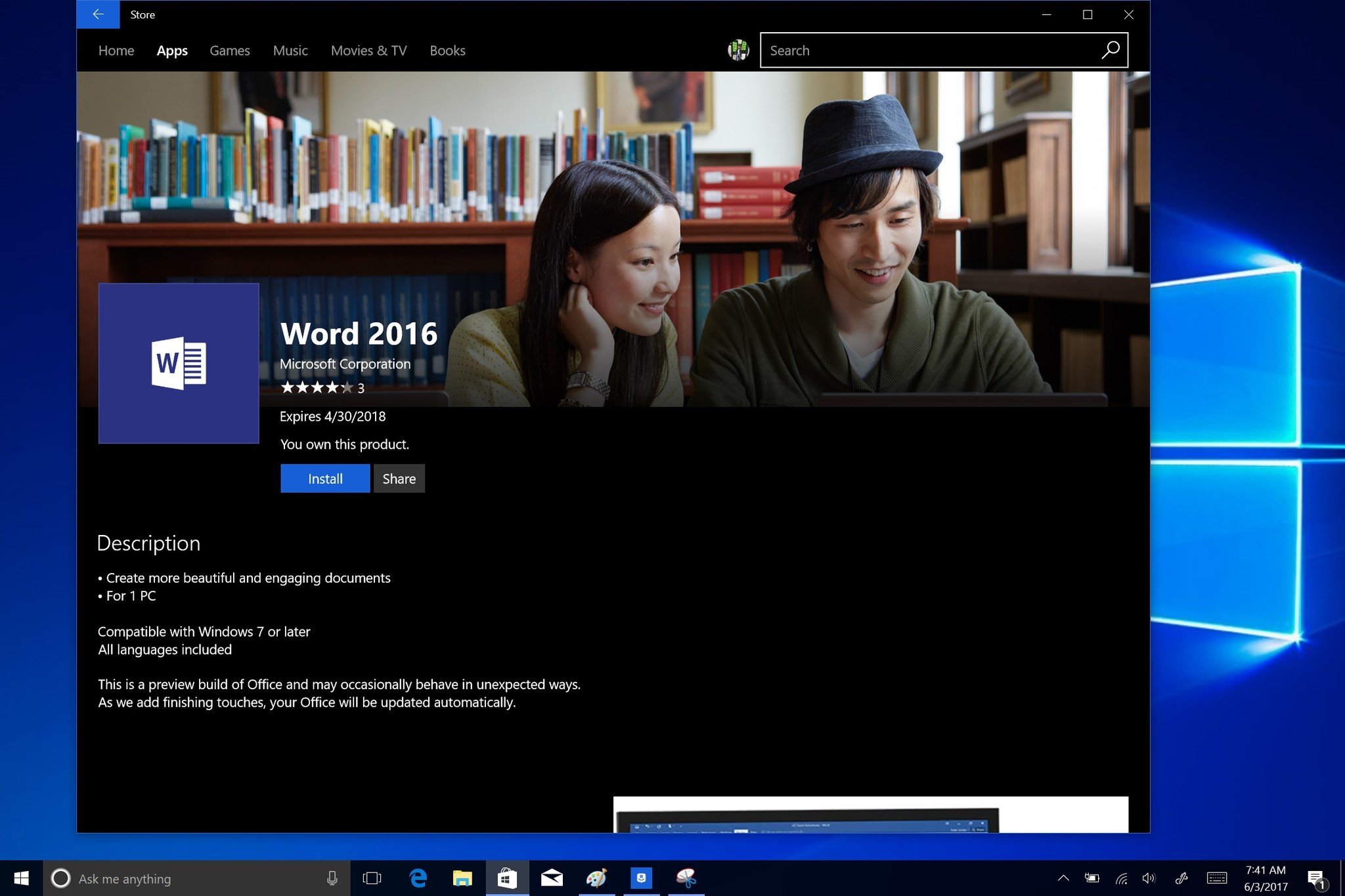
The Surface Laptop comes with a free one-year subscription to Office 365 Personal.
You can't rollback to Windows 10 S from Pro
Once you go to Windows 10 Pro, there is no go-back button to Windows 10 S. It's a one-way process that is the same if you upgrade from Home to Pro, so there is nothing new here.
However, there is a way to revert. You need to download the Surface Recovery Image from Microsoft's website. Those files will let you wipe and restore the Surface Laptop to its original state.
Simply resetting the Surface Laptop through the "Reset this PC" feature will not work. That makes going back to S more cumbersome than I'd like, but the worst case scenario is you'll use the top tier of Windows 10.
Windows 10 S performs the same as Windows 10 Pro
Another misunderstanding about Windows 10 S is that it is only part of Windows 10 Pro, or that it's"Windows Lite" and missing some core components. That's not accurate.
During the upgrade process, the Store just checks the license and configures some files on your Laptop. You then reboot the PC, and you're on Pro. There are no files to download or large installations. If you take a Windows 10 S Surface Laptop and run it next to a Surface Laptop with Windows 10 Pro, they'll behave exactly the same if you stick to Store apps on both machines.
That means if you unlock to Pro but still stick to Windows Store apps, your Surface Laptop is effectively running Windows 10 S. Going to Pro and using just Store apps won't change battery life or performance. If, however, you upgrade to Pro and begin to install third-party, non-Store apps like Google Chrome or Adobe Creative Cloud all bets are off. Both of those apps, for instance, install background updates or phone-home helper apps that take up memory, CPU cycles, and can slow down your Surface Laptop.
Microsoft guarantees Windows 10 S machines will behave as consistently on day one as on day one thousand. The company can't say that for Windows 10 Pro, because you could install dozens of awful apps that destroy performance and battery life.
Conclusion: Windows 10 S is a breeze
If you're an enthusiast or someone who needs a random app that's not in the Windows Store, upgrading to Windows 10 Pro is super simple. It takes just a few minutes, it is free, and you lose nothing. If you don't install apps that run in the background or hog your registry, you won't see any performance degradation going to Pro from S.
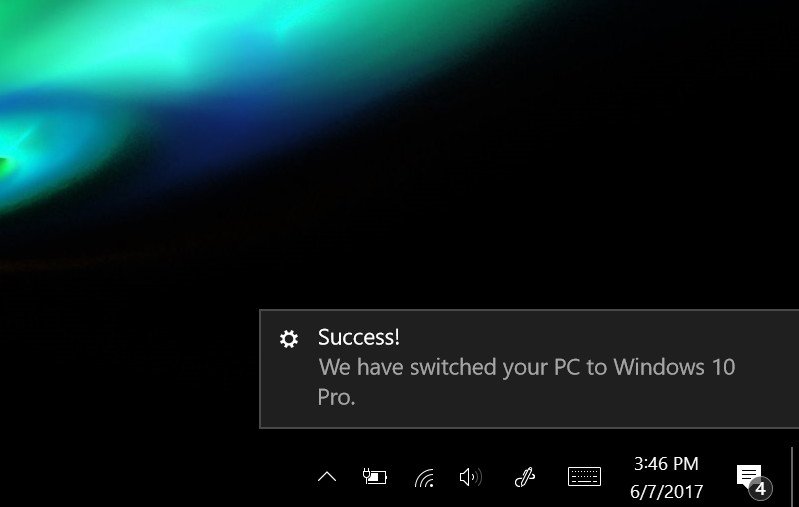
Windows 10 S, for now, is ideal for people who find everything they need in the Windows Store (I fit that description), or people who just want a premium Windows laptop that never gets "PC rot" from unverified applications. This discussion is not about right or wrong, or which is better; it's about trying to deliver a particular experience.
In my experience with Windows 10 S, I had no issues going to Pro. Everything was simple to understand, and the process – if you can even call it that – was easy. I'm curious to see how many people stick with Windows 10 S. I am sure Microsoft will pay close attention to those upgrade rates too and whether they decline over time as the Store grows.
Bottom line: There is absolutely no reason to let Windows 10 S on the Surface Laptop deter you from a purchase.

Daniel Rubino is the Editor-in-chief of Windows Central. He is also the head reviewer, podcast co-host, and analyst. He has been covering Microsoft since 2007 when this site was called WMExperts (and later Windows Phone Central). His interests include Windows, laptops, next-gen computing, and wearable tech. He has reviewed laptops for over 10 years and is particularly fond of 2-in-1 convertibles, Arm64 processors, new form factors, and thin-and-light PCs. Before all this tech stuff, he worked on a Ph.D. in linguistics, performed polysomnographs in NYC, and was a motion-picture operator for 17 years.
