Discover quotes to live by with Everquotes for Windows 10 PC and Mobile
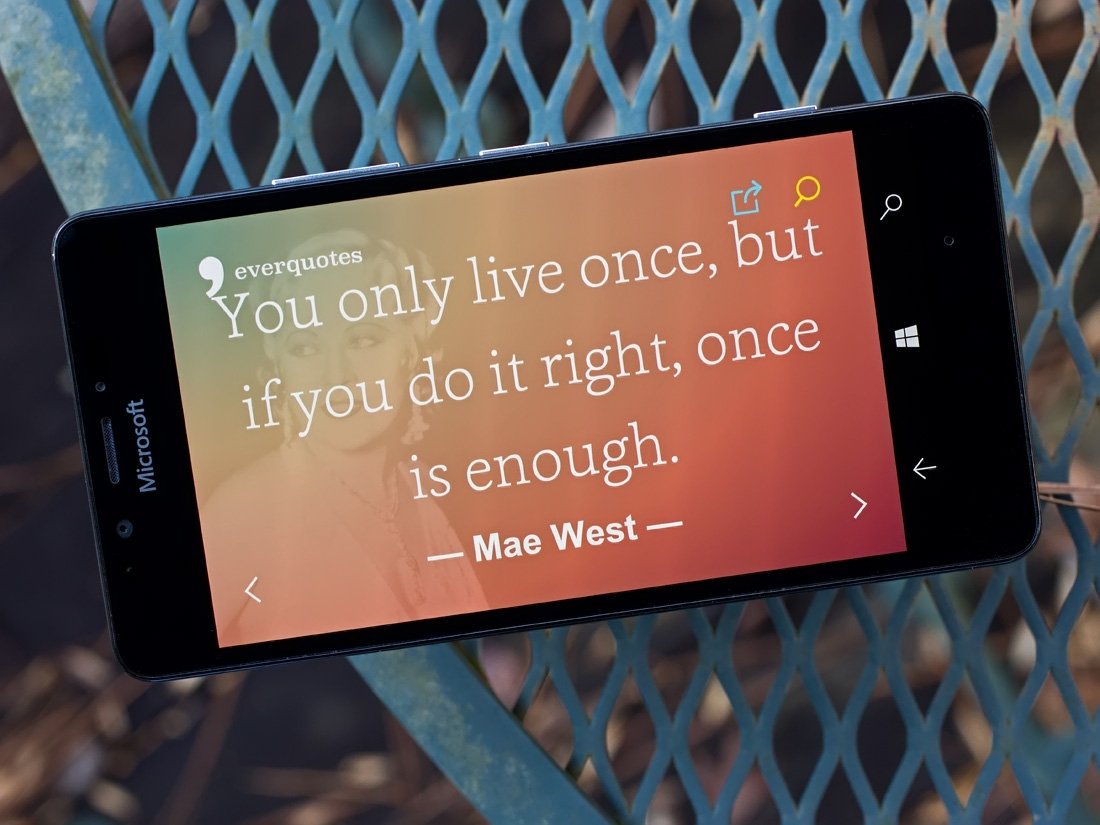
Everquotes is a sharp-looking Windows 10 app that can come in handy when you are searching for a quote or passage to use as a signature line, a reference in a paper or for those times you need a little inspiration.
Available for Windows 10 PC and Mobile devices, the app is easy to pick up and use. It works like a charm from a Windows 10 PC, but there are a few resolution issues when you run Everquotes from a Windows 10 Mobile device. Nonetheless, Everquotes is an appealing reference app to have in your Windows 10 library.
If you like simple apps, Everquotes is right up your ally. The Windows 10 app opens up straight to a quote that overlays the portrait of the quote's author. Directional arrows in the lower corners of the screen let you scroll through the quotations.
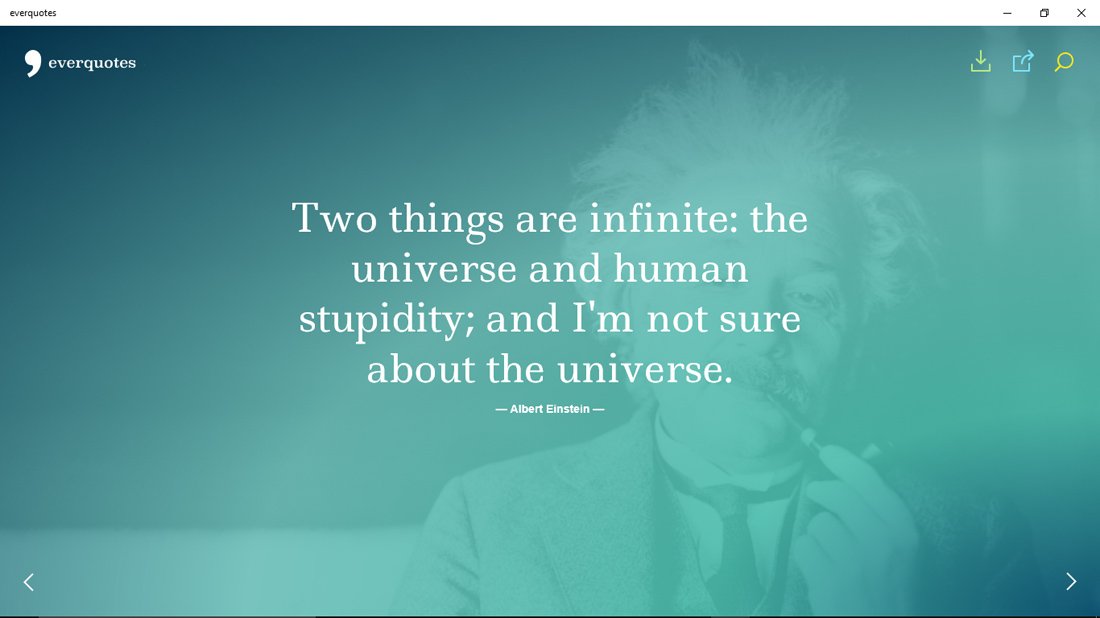
In the upper right corner of the quotation you'll find three control buttons to download the quotation image, share the quote and pull up the search tool. Quotes can be shared through Twitter, Facebook and Pinterest.
The interface with these control buttons is a little on the odd side. For example, when you choose to download the quotation image, the app will generate a wallpaper image that you can right-click and copy the image, but fails to give you the option to return to the quote list. Another example is the search tool that simply overlays the existing screen. It is a simple design, but the text of your search and predictive text often blends with the text of the quote on the screen, making it difficult to read.
The quotation database for Everquotes includes quotes from a vast range of historical world leaders and famous individuals from an equally vast range of professions. You will find quotes from Albert Einstein, Marilyn Monroe, Jim Henson, Mahatma Gandhi, Bob Marley, Helen Keller and more. The only downside to the quotation library is that they are presented in one order and every time you launch the app, you start at slide one. I would have liked to have seen the slides randomized or categorized by author or subject. The keyword search helps but categories would probably be more helpful.
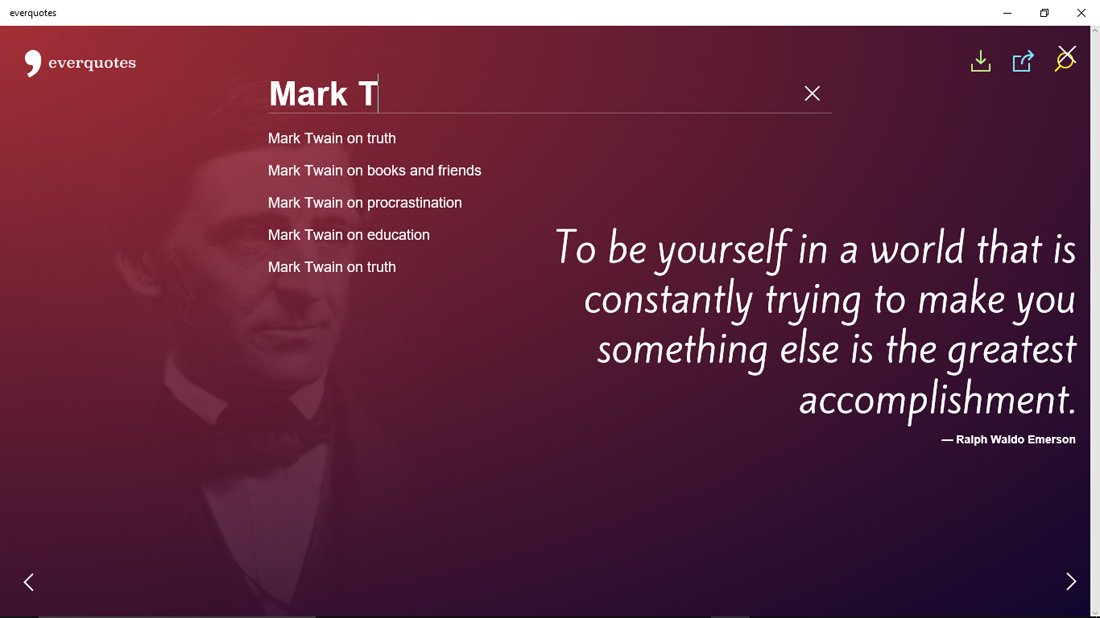
The Windows 10 PC version does work without much issue. You do have some fine-tuning needed with the control buttons but for the most part, the Windows 10 PC version of Everquotes is a good foundation to build upon. The Windows 10 Mobile version presents its own set of challenges.
Get the Windows Central Newsletter
All the latest news, reviews, and guides for Windows and Xbox diehards.
Along with quirky search feature design, the Windows 10 Mobile version has resolution issues. Often is the case where the author's portrait is off-screen or with the longer passages, the entire quote will not fit on the screen. In general, quotes with more than three lines of text will run off-screen with no means of zooming out to allow the full quote to be displayed.
You will see that the Windows 10 Mobile version lacks a download control button, but all you need to do is capture a screengrab to add the image to your Windows Phone photo gallery.
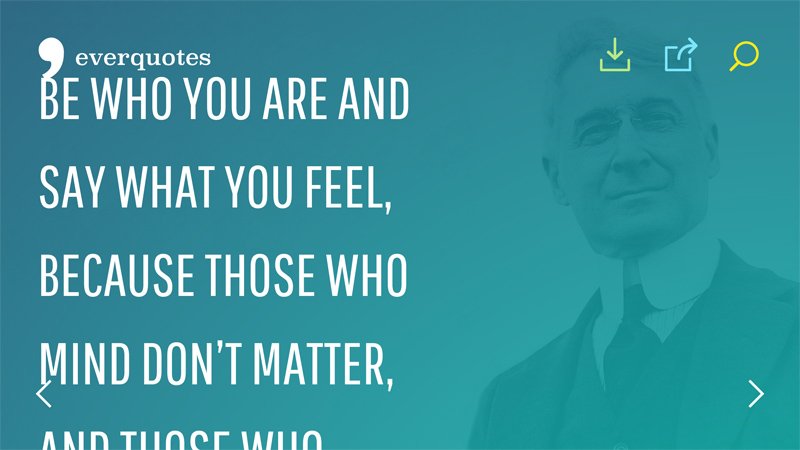
Overall, Everquotes is an attractive Windows 10 app, it just needs a little polishing. The app has a large library of quotations that can be used for personal reflection, for signature lines, referenced in your writings or anywhere else a famous quote is needed.
With only one rating in the Windows 10 Store, Everquotes is pulling down a 5-star rating. We would have to dial it down to about a 3.5-Star rating with all the fine-tuning that is needed. Should the developer tighten things up (and maybe add a category feature), we could see Everquotes reach the 4.5-Star level.
If you have tried Everquotes, let us know what you think of things in the comments below. Also, remember Everquotes is only available for Windows 10 PC and Mobile devices. It is not available for Windows Phone 8.1 or Windows 8.1 devices.
Download Everquotes for Windows 10 PC and Mobile (Free)
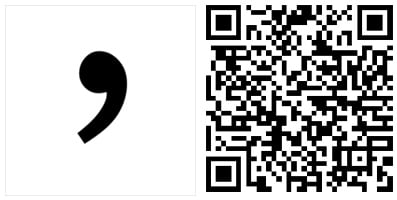
George is the Reviews Editor at Windows Central, concentrating on Windows 10 PC and Mobile apps. He's been a supporter of the platform since the days of Windows CE and uses his current Windows 10 Mobile phone daily to keep up with life and enjoy a game during down time.

