Enable TCP Fast Open in Microsoft Edge for quicker page load times
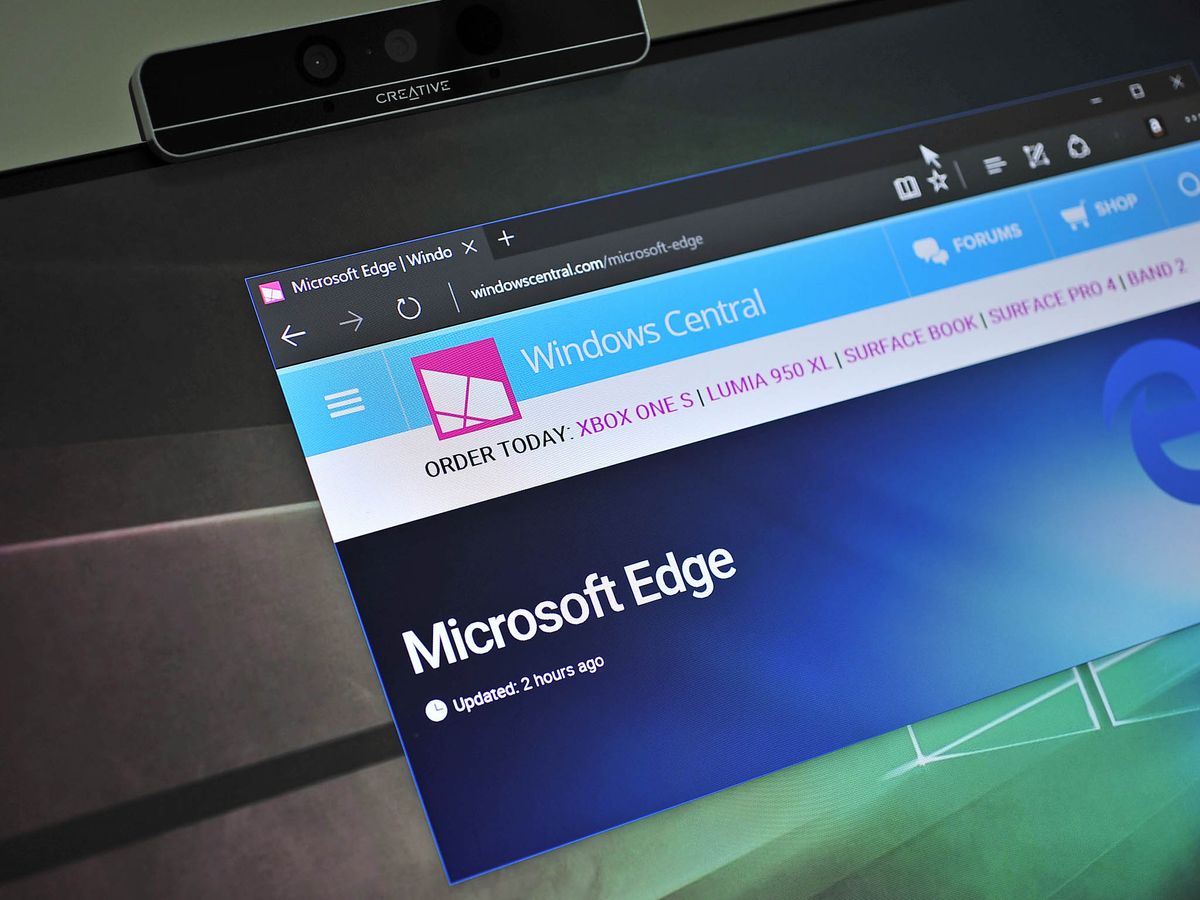
One of the benefits of building a browser from the ground up is you get to put in all the best web technology and standards that are available while avoiding older deprecated ones. Microsoft Edge is slowly but surely becoming one of the most modern web browsers available without the bloat of competitors.
TCP Fast Open became available in some of the most recent builds of the Windows 10 Anniversary Update (Slow and Fast Ring) starting in mid-June (build 14352 and higher). Today I'll explain what it is and why you may want to turn it on in Windows 10 for PC and Mobile.
Get Modern
Microsoft Edge is like Opera, Chrome, and Firefox where users can turn on new features by using the about:flags settings. Users just type 'about:flags' in the address bar, and they are taken to a setup page.
By using about:flags developers and advanced users can 'turn on' new features that are still in testing. Some of these are 'beta' because the World Wide Web Consortium (W3C) is still solidifying the standard for everyone. Other times, it is because Microsoft is still developing the feature. Either way, you get a shot at tinkering today.
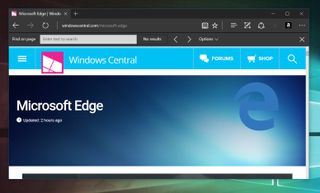
We already wrote on the majority of these features in 'Understanding the 'about:flags' settings page in Microsoft Edge for PC' and you should read that article for a deeper dive into the feature.
What is TCP Fast Open?
TCP Fast Open (TFO) is a new extension meant to replace the old T/TCP system from 1994. It is considered faster and includes some basic encryption (cryptographic cookie). According to Google, it can improve "page load time by 10% to 40%", which is the real benefit. The reason it can do that is by reducing traffic back and forth between the client and the server.
In computer networking, TCP Fast Open (TFO) is an extension to speed up the opening of successive Transmission Control Protocol (TCP) connections between two endpoints. It works by using a TFO cookie (a TCP option), which is a cryptographic cookie stored on the client side and set upon the initial connection with the server. When the client later reconnects, it sends the initial SYN packet along with the TFO cookie data to authenticate itself. If successful, the server may start sending data to the client even before the reception of the final ACK packet of the three-way handshake, skipping that way a round-trip delay and lowering the latency in the start of data transmission. – Wikipedia
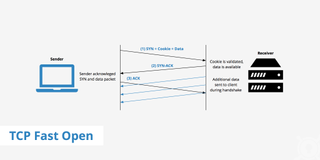
In short, the less latency you can have between two far away systems that are trying to connect the faster the load times. By ditching the "three-way handshake" of the old TCP protocol TCP Fast Open can sometimes have dramatic effects on page load times.
Get the Windows Central Newsletter
All the latest news, reviews, and guides for Windows and Xbox diehards.
Microsoft wrote a detailed blog on Edge, TCP Fast Open, TLS False Start and TLS 1.3 back in June and you should read it more in-depth coverage of these technologies.
Enable TCP Fast Open
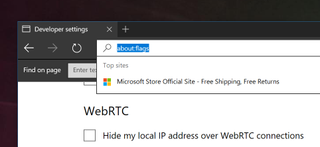
Turning on TCP Fast Open in Microsoft Edge is very easy to do.
Note: You can enable this feature for Windows 10 on PC and Mobile
- Open Microsoft Edge
- Type about:flags in the address bar
- Scroll down until you see Networking
- Check Enable TCP Fast Open
- Restart Microsoft Edge (close and re-open)
Of course, like all experimental features, there could be some issues. Microsoft is collecting telemetry usage of the feature to help them improve it in the future, and they will likely enable TCP Fast Open by default by the Anniversary Update.
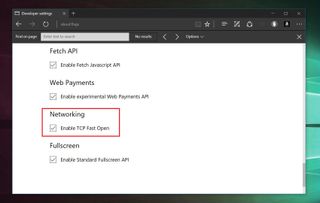
If you run into any problems, you can just turn it back off again by following the same above directions. In the worst case scenario just select Reset all flags to default in case you start tinkering with other options.
I'm using TCP Fast Open now in Edge full-time, and so far it is a great experience. Give it a shot and let me know what you think!

Daniel Rubino is the Editor-in-chief of Windows Central. He is also the head reviewer, podcast co-host, and analyst. He has been covering Microsoft since 2007 when this site was called WMExperts (and later Windows Phone Central). His interests include Windows, laptops, next-gen computing, and wearable tech. He has reviewed laptops for over 10 years and is particularly fond of 2-in-1 convertibles, Arm64 processors, new form factors, and thin-and-light PCs. Before all this tech stuff, he worked on a Ph.D. in linguistics, performed polysomnographs in NYC, and was a motion-picture operator for 17 years.