How to enable native call recording on the Lumia 950 and Lumia 950 XL

One feature that many users have been asking for on Windows Phone is the ability to record phone calls. While there are legal issues varying from state to state the real reason has always been a technical one. Both the OS and hardware need to be able to support recording a two-way conversation as there need to be API accessible microphones and the ability to intercept the audio coming out the ear piece.
Windows 10 Mobile brings this feature natively to the OS although not all phones can do it. Whether that is because of firmware or hardware, it is not yet known. What is known is that the new Microsoft Lumia 950 and Lumia 950 XL can both have this feature enabled. However, it is important to note that it is not configured by default, so you need to do that before anything else.
Here is how to get it working. Just follow our written tutorial or watch our video hands-on.
Enable call recording – Lumia 950 & Lumia 950 XL
1. Settings
Go to Settings > System > Phone
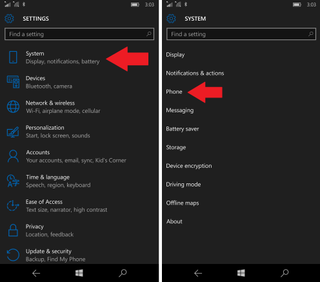
2. Manage recorders
Scroll down to the bottom of the Phone settings and from the menu selector 'Choose the app you want to use to manage recorded phone calls.'
3. Voice Recorder
As of now, there are no third party apps that handle this feature. However, you can choose the native Voice Recorder app from the menu
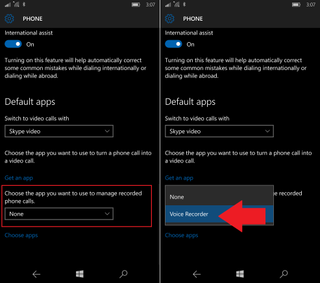
That's it!
Get the Windows Central Newsletter
All the latest news, reviews, and guides for Windows and Xbox diehards.
How to use
Using the call recording feature is very simple. Whenever you are on a call, your on-screen menu now has an extra option to Record found in the upper left area. Simply tap this button to initiate two-way call recording.

It does not matter if you call someone or someone calls you. From our testing, there is no audible beeping noise either notifying the other party that call recording has been initiated.
Listening to recorded calls
To go back and listen to call you recorded is very simple. Once the feature was enabled as outlined above you get a new menu option under the Phone app called Recorded Calls. Tapping this menu item brings up the native Voice Recorder app with the recorded call history. Simply tapping one of the logs will play the recorded call.
The audio call is recorded in MP4 format at a 174 bitrate , which should keep them at an adequate size. You can listen to a short sample above via our SoundCloud embed.

Other options include:
- Ability to flag (demarcate) important points in the call timeline
- Share – Using the universal Share picker you can send the audio clip to Messaging, Outlook Mail, Bluetooth, OneDrive, WhatsApp and more
- Trim- Using the editing tools you can trim the file to just the pertinent part you want
- Delete
- Contact information
- Open file location: Choosing this option opens the file in File Explorer. The directory structure for recorded calls is always This Device > Recorded Calls, although you could have these stored on the micro SD card under Storage.
Wrapping things up
All in all native call recording on the Lumia 950 and Lumia 950 XL is pretty straightforward once you get past the initial step of having to enable the feature. Once turned on, it is just another option on the call menu. You cannot, of course, have it set to auto-record every call, which could theoretically take up a lot of space if you forgot.
The quality of the recorded conversation is decent with the other party being slightly more quiet than our voice. Still, the recording is audible and depending on the connection and quality of their microphone is more than usable for record keeping.
It is finally nice to see native call recording come to Windows 10 Mobile. It should be obvious how such a feature leverages all the native apps to handle fluidly the feature. From Phone to Voice Recorder to File Explorer all of these apps are involved. It will be interesting to see if other third-party apps take advantage of the option as clearly Microsoft leaves it as a user choice.
Where to buy
Want to know which Type-C cable to get? How about a micro SD card? Read these guides for the best tips.
- Prep for Lumia 950 & Lumia 950 XL: USB Type C – What is it and what to buy
- Prep for Lumia 950 & 950 XL: Wireless charging & what charger to get
- Prep for Lumia 950 & 950 XL: Getting the best microSD card
News
Want all the latest news on these phones? Hit these topic pages for all that we got.
- Microsoft Lumia 950 main page
- Microsoft Lumia 950 XL main page
Support and help forums
Need to chat about the Lumia 950 and Lumia 950 XL? Jump into our forums and ask others what they think or get help and advice on your new phone!

Daniel Rubino is the Editor-in-chief of Windows Central. He is also the head reviewer, podcast co-host, and analyst. He has been covering Microsoft since 2007 when this site was called WMExperts (and later Windows Phone Central). His interests include Windows, laptops, next-gen computing, and wearable tech. He has reviewed laptops for over 10 years and is particularly fond of 2-in-1 convertibles, Arm64 processors, new form factors, and thin-and-light PCs. Before all this tech stuff, he worked on a Ph.D. in linguistics, performed polysomnographs in NYC, and was a motion-picture operator for 17 years.