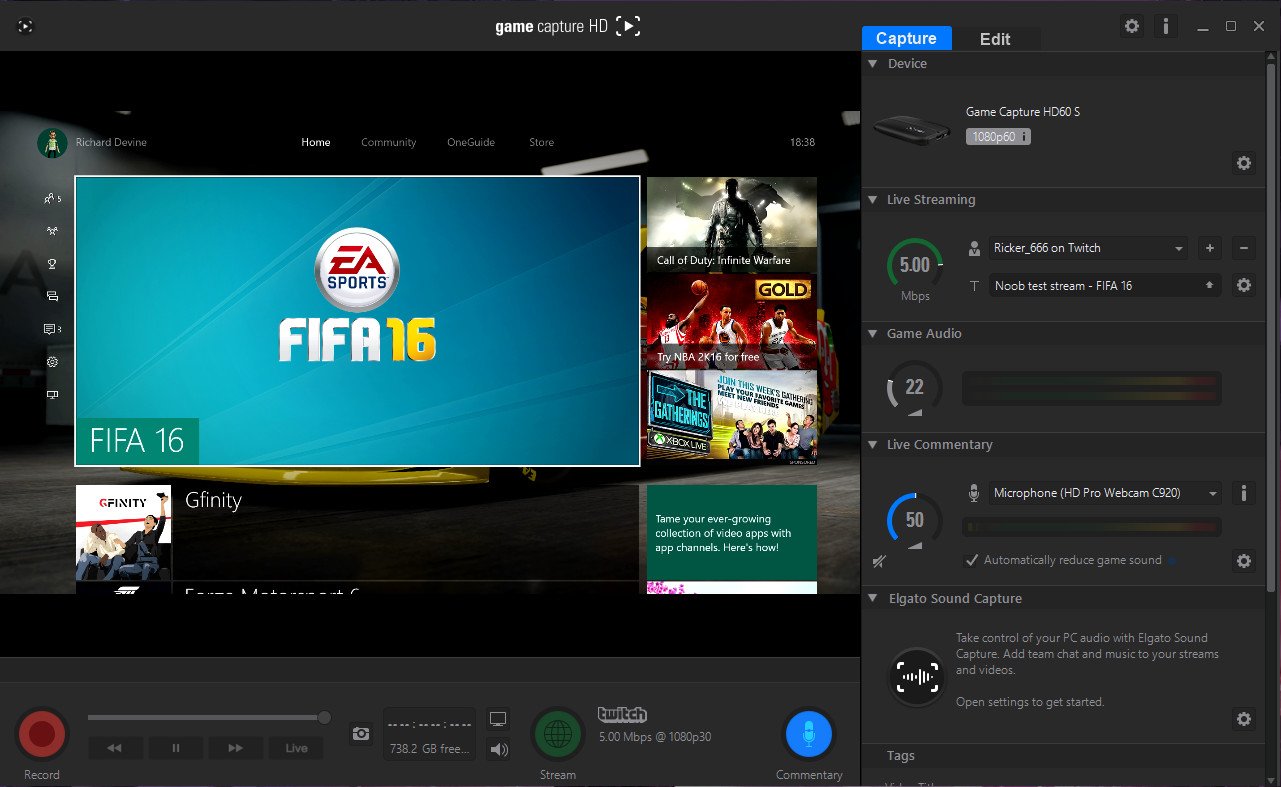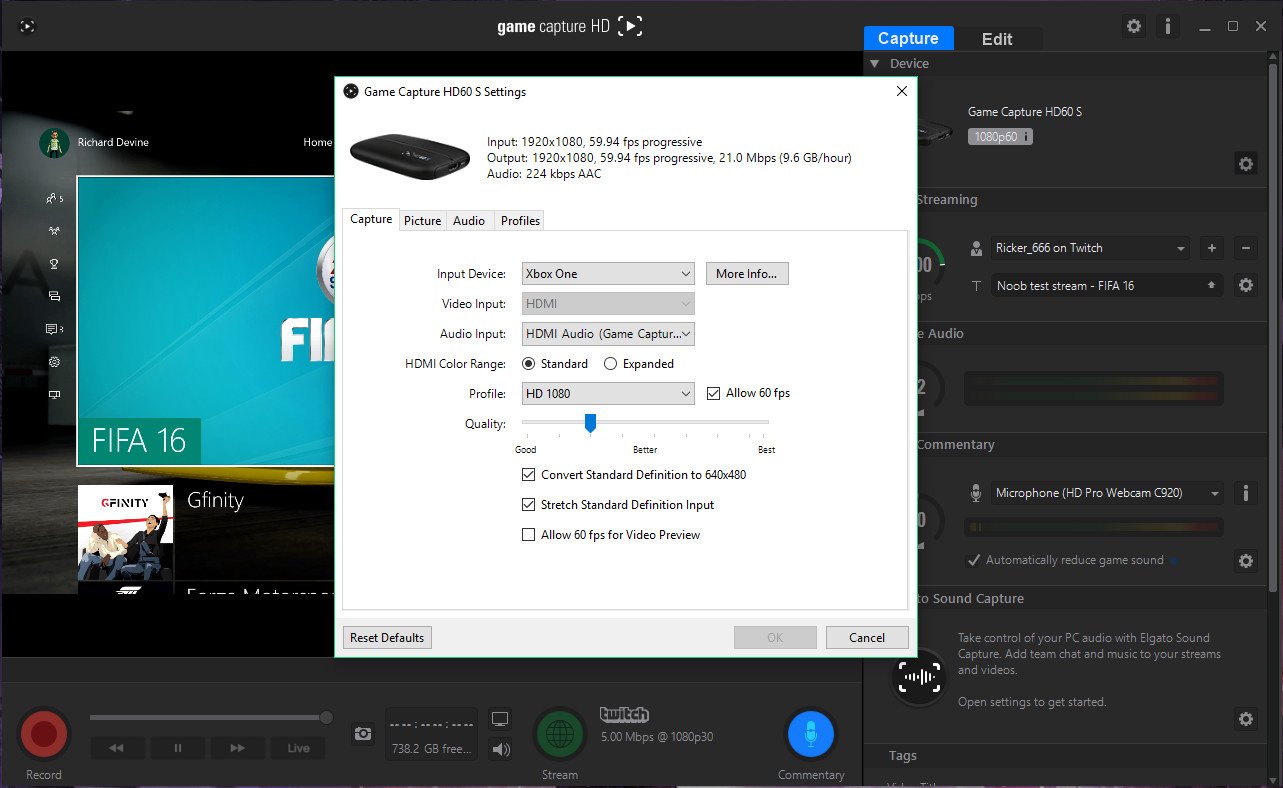Elgato Game Capture HD60S review: your games, recorded and streamed
Elgato has an updated version of its popular game capture card, and they hit it out of the park.

If you're into making videos of your console gaming exploits then there's a strong chance you're already familiar with Elgato. The HD60 has been one of the best options around for capturing gameplay at 1080p resolution and that magical 60 frames per second.
But it wasn't perfect. There's now a new and improved version called the HD60S that adds some important tweaks to the hardware for an even better experience.
What we have here is a product that's perfect for both the experienced hands and beginners alike.
What's in the box?
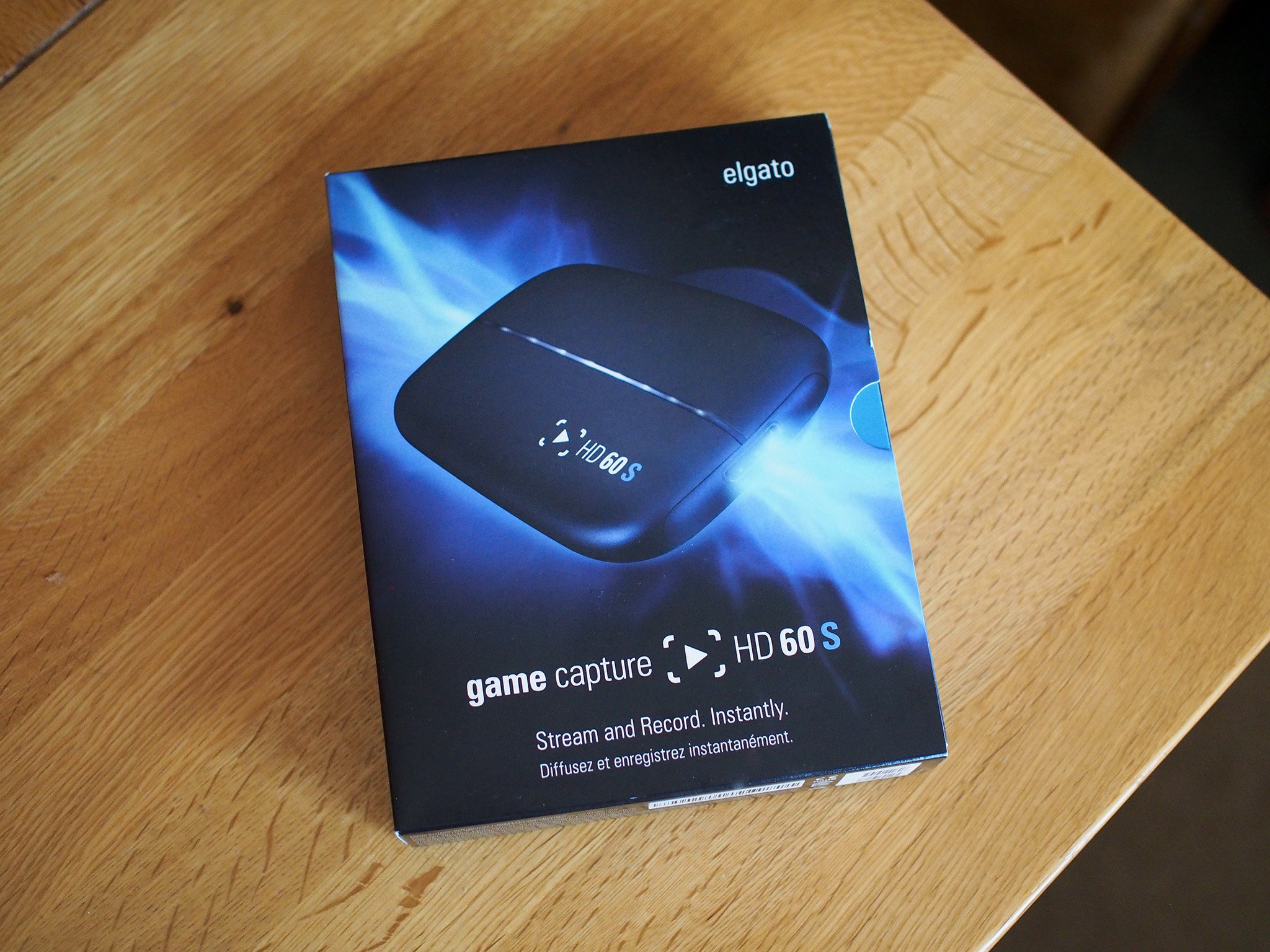
Inside you don't get a lot, but you get everything you need to get capturing:
- The Elgato HD60S capture card
- 1 x HDMI cable
- 1 x USB-C to USB-A cable for power and data
System requirements
Minimum requirements:
- Intel Core i5 (4th gen)
- 4GB RAM
- Windows 10 (64-bit)
- OSX 10.11.4
- 1x USB 3.0 port
- Internet connection
Recommended requirements:
- Intel HD or Nvidia GeForce GTX 600 series (or better)
What's new in hardware over the HD60?

The HD60S looks mostly the same as its predecessor. The basic form factor is identical, and save for an "S" in the logo, you'd be hard pushed to tell them apart from most angles.
All the latest news, reviews, and guides for Windows and Xbox diehards.
The big change here is the inclusion of USB-C. That's great to see, since it's the standard connector going forward. But perhaps more important is that behind that USB-C connector is USB 3.0. And compared to the USB 2.0 in the HD60, that's a big deal.
It means faster data transfer which in turn means lower latency between what you see on the display from the console and what you see in the capture window. In fact, Elgato claims it's close to zero.


If you're curious, the side-by-sides above show the older card and the new one. As before it's very compact and highly portable. Elgato will even sell you a little travel pouch if you want to keep it safe. You also retain the analog audio-in port, which can be used with the Elgato Chat Link cable.
Elgato Game Capture HD 3.2
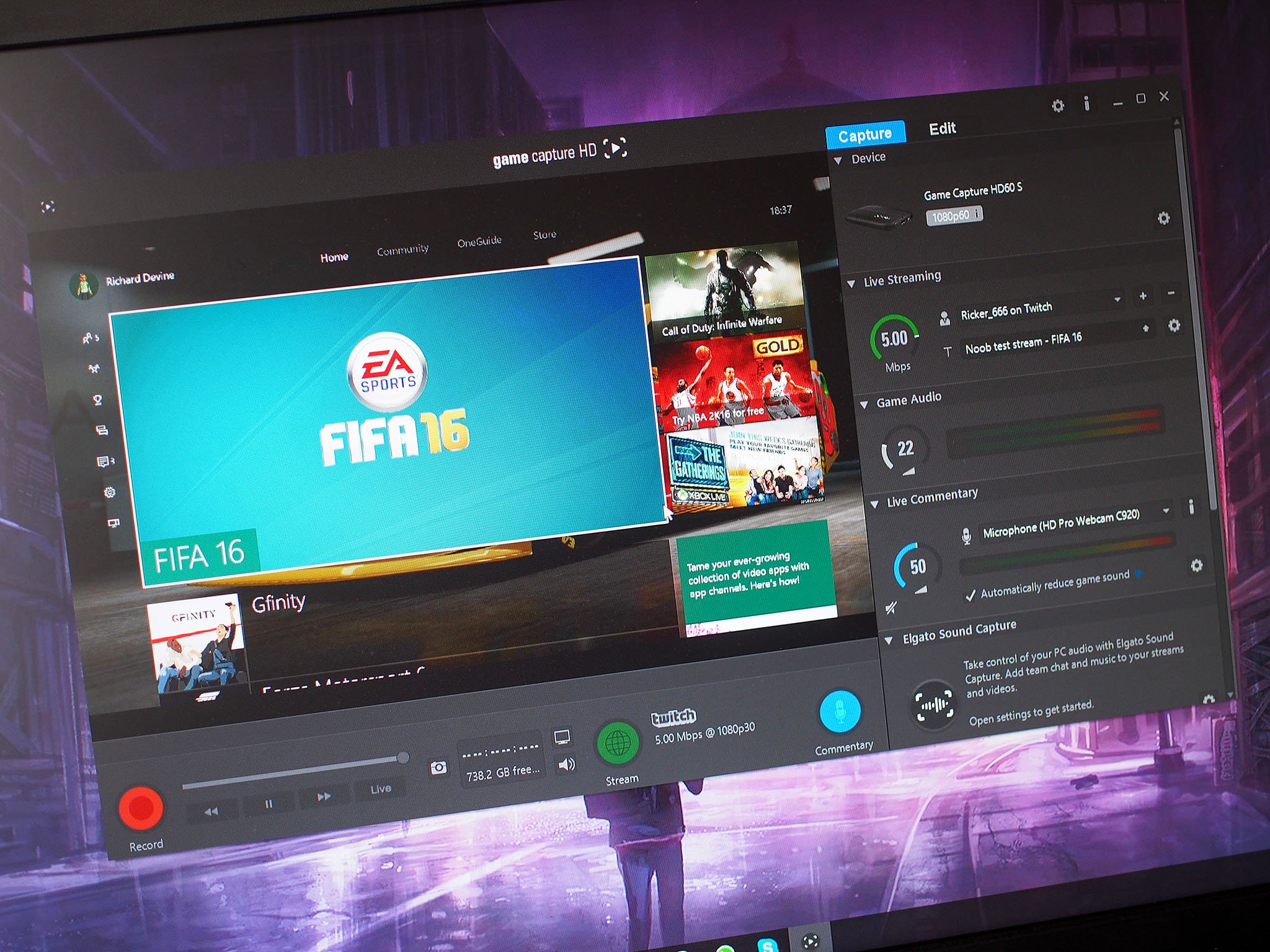
You can use the HD60S with third party software such as OBS or XSplit, but for capturing you really should give Elgato's own software a try. It's so easy to use that it's welcoming to beginners, while still offering enough useful features for the more experienced.
It doesn't come in the box with the card, you need to go to the Elgato software downloads page and get it.
There are three main things you can do with it: Capture, edit and stream. I'll jump to the second of those first, because it's the simplest. The Elgato software allows you to make very minor edits to your footage for export and sharing to various different devices and services.
The editing is very, very basic, however, to the point where you're essentially just trimming the clips and extracting the best parts. This isn't necessarily bad, and it's great for the newcomers to start out with. But it's not going to cut it for anyone interested in more complex video production. What it can do is help you to trim the fat before importing your clips into your regular video editor.
Capturing is where this piece of software really shines. There are a whole bunch of options to configure when it comes to the quality of the footage, but if you're not streaming and you want it to look its best then crank everything up to high and leave it on 1080p60.
Equally if file size is an important factor to you, you can tone down the quality a little while still preserving the resolution and frame rate. There are enough choices to make striking a balance easy enough. There are also some simple audio tools to cover basics like game audio and commentary, allowing you to adjust the levels of each independently to get the best from your videos.
As an example of captured footage, this clip below of Forza Motorsport 6 on the Xbox One was pulled using the HD60S.
Video footage captured using the Elgato HD60S
What's also handy are the built-in image tools to give your console footage a little more pop. You can tweak the brightness and the contrast, for example, and the screenshot tool is fantastic. Really fantastic. You get great-looking images snapped instantly from the incoming feed, no need to worry about taking them on the console and then sharing them off it.
And then there's streaming.
Streaming with Elgato Game Capture and the HD60S

I readily admit that I'm a novice streamer, and there's just something offputting about dedicated broadcast software like OBS or XSplit. Whichever way you look at it, those two applications aren't as welcoming as Elgato's Game Capture 3.2.
So it's good that anyone can use this software to also stream their gameplay online to a variety of services, including Twitch, YouTube and Dailymotion. You don't need to worry about inputting a stream key, you just log in and you're all set.
It's incredibly straight forward to get streaming from here. There's a big green button to start the stream and a big blue button to start or mute your own commentary.
There are a few tools to help you make the best out of your stream and they're all really simple to use. But be warned, there are hardware bottlenecks you may encounter that could change your plans.
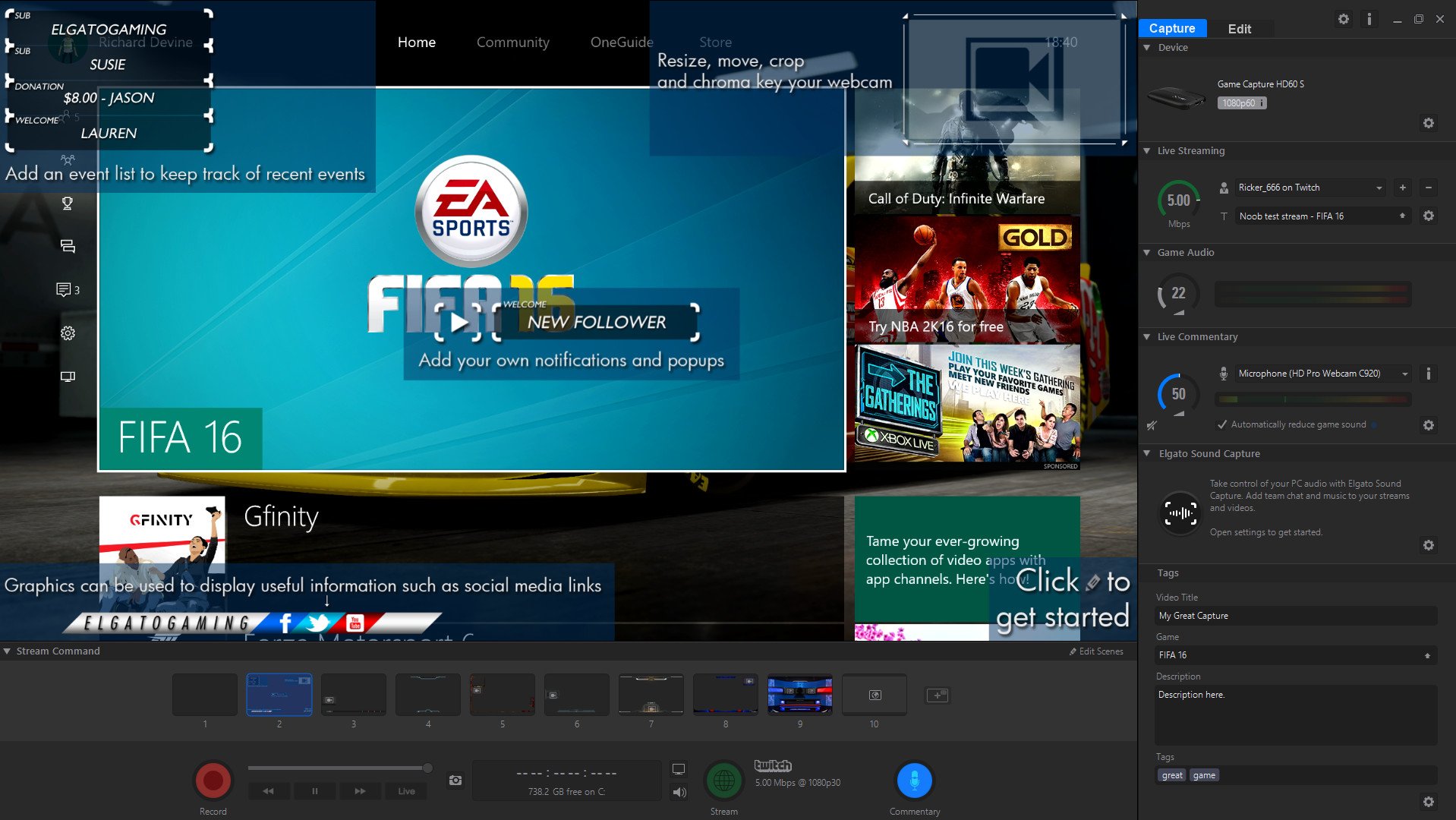
Specifically that applies to Stream Command. It's a handy set of tools that Elgato includes with its latest software to help you put professional looking overlays and webcam feeds (including chroma key for green screens) on to your online gaming broadcasts. Stream Command is quite resource intensive, though, with Elgato recommending at least an Intel Core i7 2xxx CPU and a minimum of 4GB of RAM.
For the purposes of this review ,the HD60S has been used with my own PC sporting an Intel Core i5 4430, 16GB of RAM and a GTX 960 GPU. For me, Stream Command hasn't been an easy ride. Every time I've tried to use it has resulted in a fail, with Twitch still saying I'm offline, even when I dialed down the quality of the outgoing feed to cut back on the required bandwidth.
Using the GPU to encode the video didn't work either, or rather, it didn't work properly. When I tried using this I could get an output to Twitch but one with ruined colors and a weirdly distorted image. It's a shame, because some of the overlays pre-loaded look pretty good and you can also create your own to some extent, but it might be hit and miss as to whether you can use it without running into a bottleneck. That's probably the only negative point about the Game Capture HD 3.0 software.
Everything else about the streaming features are hunky dory. You have a handy slider to adjust the bandwidth you're willing to dedicate to your stream (or have available to use) and in turn this will automatically dial down the output quality. You can go as high as 1080p and 60fps, but equally Twitch might not be so happy with that, since they want their viewers to be able to watch without buffering. But the options are there to go high or to limit.
You can also, as with capture, control the game audio and commentary independently of each other and just turn off your microphone with one large, blue button. Some mild tweaking will be involved but that's really all it is, mild. Simple controls to slide values up and down and achieve the levels that you wish for.
Streaming using OBS and the HD60S
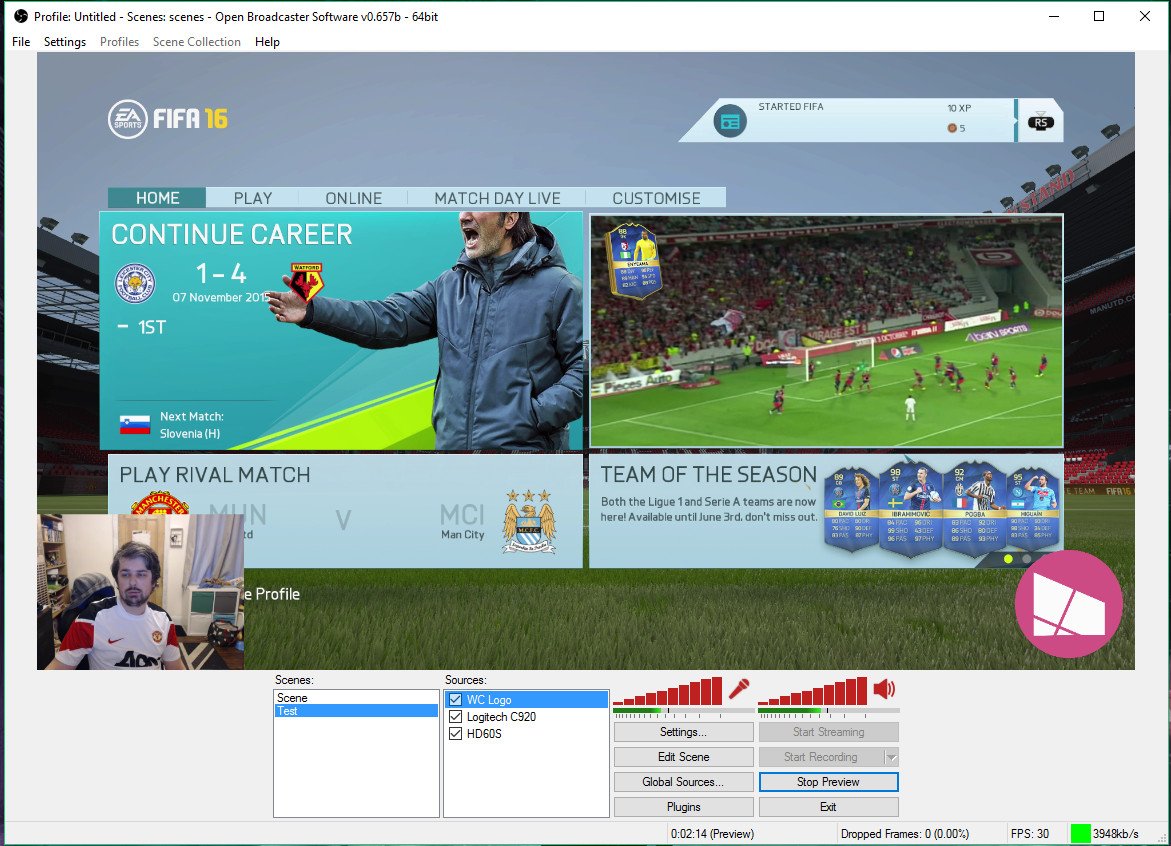
Most of this will be the same when it comes to XSplit as well, but OBS (Open Broadcaster Software) is my own personal choice. It's free and open source and has great plugin support, even if the user interface is a little on the clunky side.
Whichever you decide to use though you're well supported for the HD60S. In OBS when you select "video capture device" it'll most likely already have the capture card selected. From there on out what you add to your stream is up to you.
Low latency performance

You can use the HD60S and play your console games inside the capture window. That's how good this thing is. It's probably still not going to be quite right for the super-fast paced games out there, but on the whole the experience is startlingly good. As I've tried to show in the video up top, there is a very slight delay, but it's only really noticeable when you slow the video right down. To the naked eye it's basically instant.
Which is great news for the Instant Gameview feature. It's brought about by the addition of USB 3.0 which gives you much better data transfer rates over the USB 2.0 found on the HD60. It means that you could play your console games and manage a stream from the same monitor. Whether that experience is good enough for you will come down to personal taste, but I've found it on the whole very usable with games like Forza 6.
Getting on board now with USB-C will help out in the long run, too, and you have to imagine future cards will support USB 3.1 and perhaps even Thunderbolt 3.
The bottom line

What Elgato has in the HD60S is the perfect capture card for anyone who wants to get involved with making videos of console gaming. It's not all that often to come across a product where there's almost nothing bad to say about it, but aside from the Stream Command issues, that's it. The HD60S is fantastic.
You get great quality footage, simple, easy to use hardware and software that's welcoming to newcomers while providing enough to keep the more experienced satisfied. And it works great with other broadcast software, too.
It doesn't offer the connectivity that something like the Razer Ripsaw does, but for modern generation console gaming this is the one to go for.
Should you buy the Elgato HD60S? Yes!
If you're going to be gaming on an Xbox One (or a PS4 if that's more your thing) then there's no reason not to go for this over the HD60. It might cost a little more, but it's worth it in the long run for the better data transfer.
Unlike the Razer Ripsaw, the other new USB 3.0 capture card, Elgato includes user-friendly software with the HD60S that can be used to both capture and stream with. This makes it more accessible to more people, which means the HD60S is the better all rounder.

Richard Devine is a Managing Editor at Windows Central with over a decade of experience. A former Project Manager and long-term tech addict, he joined Mobile Nations in 2011 and has been found on Android Central and iMore as well as Windows Central. Currently, you'll find him steering the site's coverage of all manner of PC hardware and reviews. Find him on Mastodon at mstdn.social/@richdevine