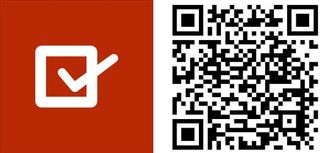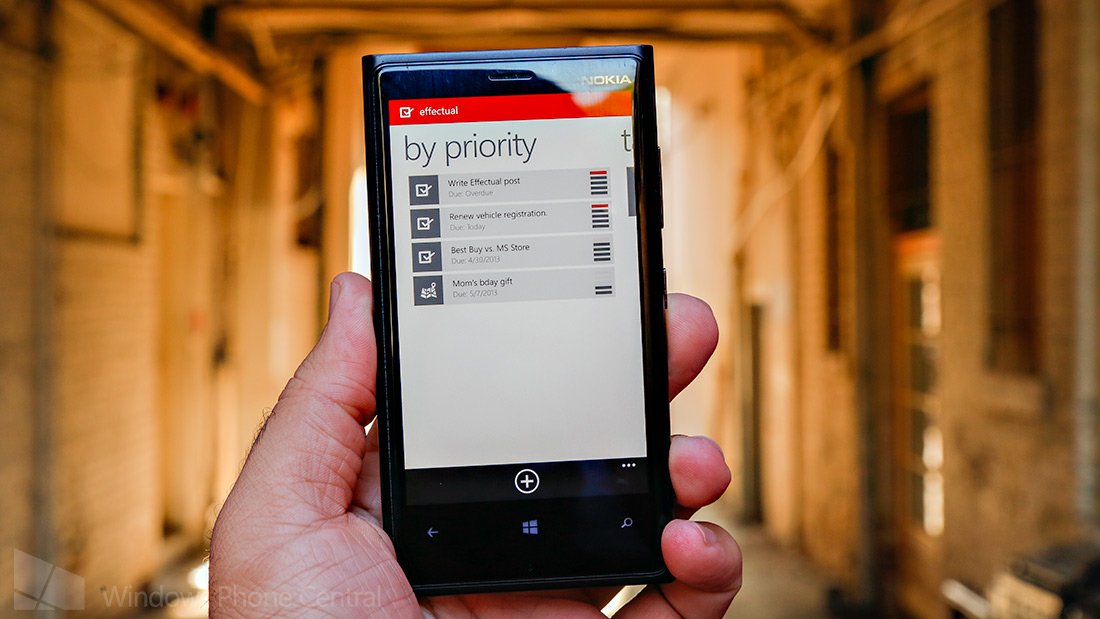
Can you have too many options for apps that keep you productive? No, choice is good period. Especially when you combine a beautiful design with spartan functionality. When you do that you get something like Effectual, a new app for Windows Phone 8 to help you conquer your tasks and stay productive. Let’s check it out.
We’ve got a fairly killer note taking application built into every single Windows Phone – OneNote, but it doesn’t exactly excel in tasks. That’s why we people still continue to use apps like Evernote, Viperal Tasks, PowerTasks, or 2Day. Effectual is a relative newcomer to the fray of apps to help you get things done and it does so in an elegant and clean way.
After downloading and installing Effectual, you’ll be logging into the app with your Microsoft account. Why is this app wanting your Microsoft account details? Because if you have multiple devices the app will synchronize your Effectual data. And there is an app for Windows 8 coming soon that will enable those tasks to sync there as well.
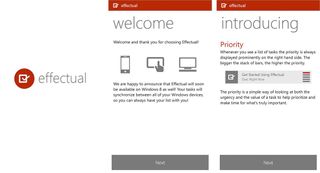
Creating a task is super easy, big ‘plus’ button on the app bar on the bottom launches you into the task creator. You’ll be naming the task and then assigning a value, urgency, and status for that task. After that you can enter a description for the task, set a reminder, due date, and expiration. Swiping to the right will allow you to assign a tag for the task. All those features are handy and help you prioritize tasks. For example when you’re assigning value or urgency you’ll be selecting: low, medium, high, and critical. When selecting a status you have the options of open, cancelled, hold, expired, or complete. You can easily complete a task by opening it and hitting the little ‘check’ in the app bar. Adding dates to your task is equally as important.
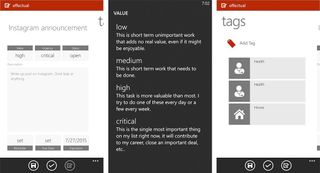
So what’s the point of giving all these tasks extra information like priority and due dates? Effectively you’re giving your task a rating that aids you in prioritizing what you should be doing with your time. After you’ve created a few tasks you’ll see how they’re organized in the app. Launching the app gives you the ‘today’ view, swipe to the right and you’ll get: by priority, tags, views, and menu.
The today view shows tasks that are either overdue or due on that day. Those tasks will be sorted by priority with the more ‘valuable’ items towards the top. Priority shown towards the right of the task by 5 bars. It’s determined through a mix of the value and urgency ratings you applied to that task.
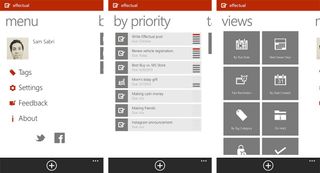
Any task can be assigned a tag. You can use either the tags the app has by default or create your own. A task can have as many tags as you want and are useful for separating the various parts of your life. You might have a home tag for tasks that you need to do before your significant other scolds you. While a work tag would be helpful to make sure you have a job next week. The tag view will show you the tags you currently have with opened tasks.
Get the Windows Central Newsletter
All the latest news, reviews, and guides for Windows and Xbox diehards.
The views heading has various categories for all your tasks. You can look at tasks by: due date, next seven days, past reminders, date created, tag category, on hold, expired, completed, and cancelled.
The app is currently only available for Windows Phone 8 users, so we’d hope to have some features that take advantage of that. Your hope pays off since the double wide tile is actually really useful. You’ll see the number of tasks you have open in the bottom right corner. The live tile itself will show your top tasks based on their priority. Going to a normal or small tile size will just give the count.
Unfortunately, there isn’t any lockscreen support with the app. While it might not make sense for the app to show an image on you lockscreen, it would have been nice to choose Effectual as the app to show a detailed status on the lockscreen. Another annoyance with the app is the lack of word suggestions/spelling corrections when you’re entering text into the description of a task. I found myself manually having to correct words when I typed fast for descriptions. Overtime I just gave up on entering descriptions because it was annoying.
Those two annoyances aside, it’s a great app and I’m going to be looking forward to the Windows 8 version of this app. This app demonstrates all the highlights of design on Windows Phone: it’s fast and fluid, has nice typography, simple and beautiful.
You can download Effectual for Windows Phone 8 free right here in the Store. Use the QR below or swipe to the right in our app.