Game like it's the 90s again with DOSBox on Windows 10!
Wind back the clock and play some truly classic PC games with DOSBox.
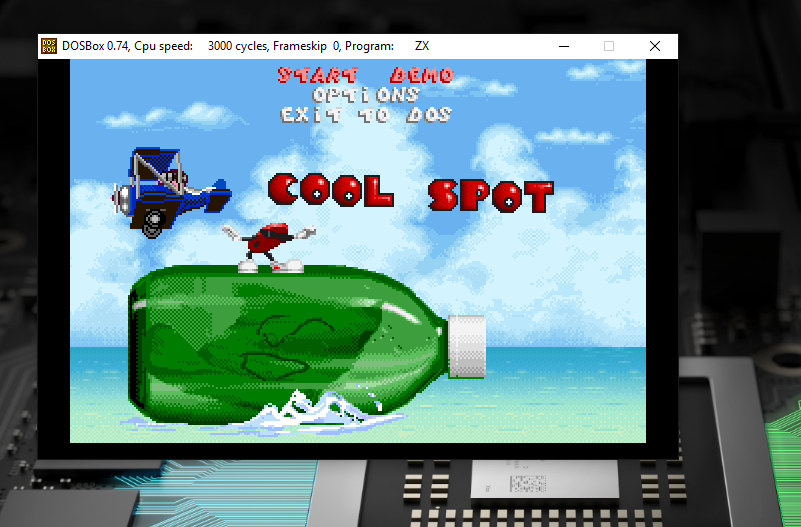
The sad truth is that some of the really old, classic PC games you enjoyed as a young one just don't work on Windows 10. Some have been "remastered" or launched through stores like Steam. But in some cases, they just don't cut the mustard.
We're talking about old games made for the MS-DOS OS, and thanks to a wonderful program called DOSBox you can relive these classics all over again.
What is DOSBox?
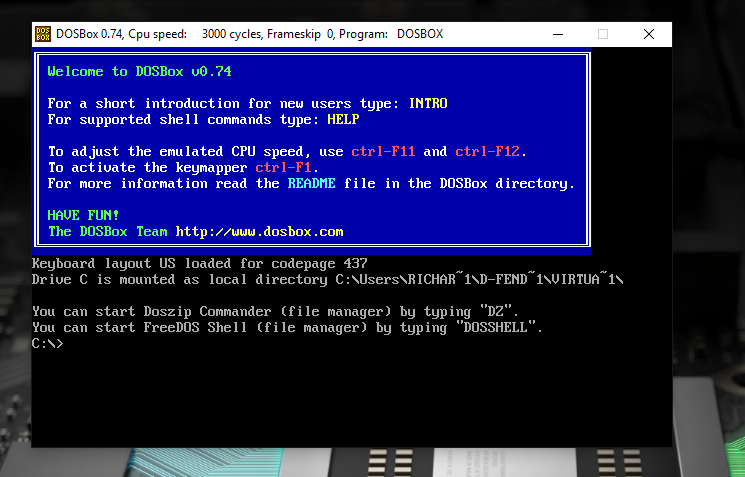
DOSBox is a free and open-source program that emulates the MS-DOS OS on your modern Windows PC, command line and all.
Essentially you just need to install DOSBox on your computer and create a folder that you're going to stash all of your games in. Having all the games in one place in a folder that's easy to find is key to having an easy life inside DOSBox. Especially if you're not exactly familiar with it. Some of us had dads that handled the DOS parts when we were kids!
Where do I get games and is it legal?
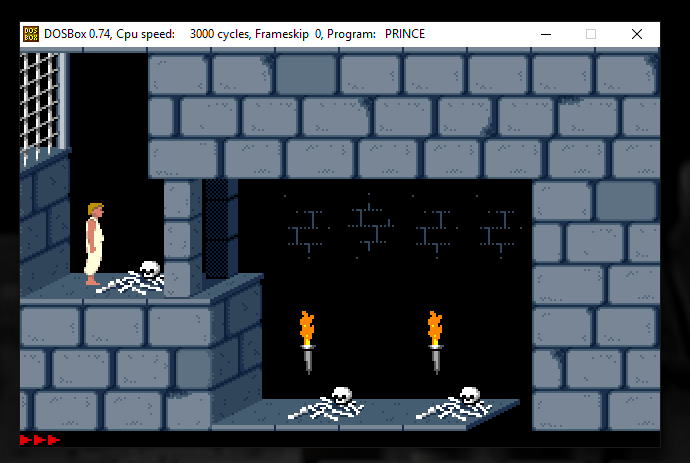
You may already own a bunch of old games, on CD or disk for example, that you can use DOSBox to play. Likewise, you may have digital versions.
In the case of DOS games, you'll hear the term "abandonware" thrown around a lot. This usually refers to games that have long stopped being supported, with developers having gone out of business or been absorbed by other companies perhaps, and titles where copyright is not actively enforced.
Get the Windows Central Newsletter
All the latest news, reviews, and guides for Windows and Xbox diehards.
Abandonware isn't legal, as any copyright that exists is still a copyright. But when it comes to games this old, the developers seem to turn a blind eye, and many resources online have been going for a long time now.
There are also many legitimate titles that you can download and play completely 100 percent legally. These have been released under Creative Commons, Freeware, General Public License (GPL), or any other copyright free release.
Setting up and playing games
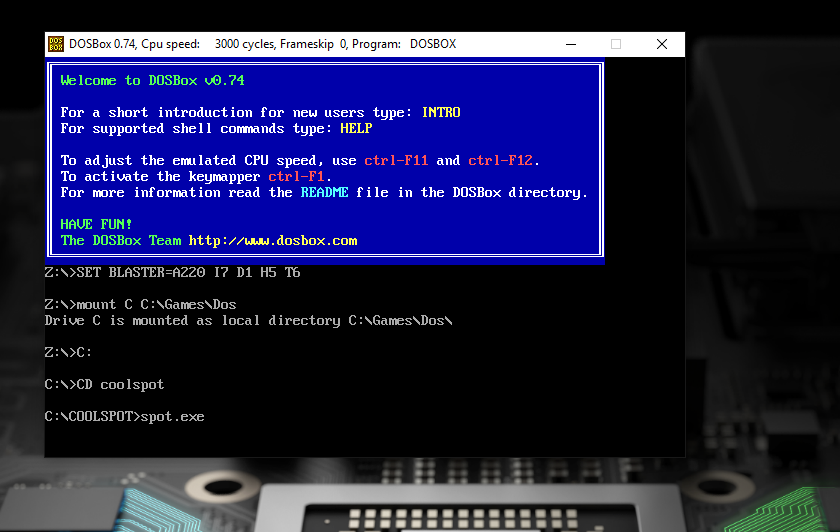
The image above details the basic steps to get a game booted using DOSBox command line. That one folder mentioned above is important because it's the thing you need to mount as a "drive" inside DOSBox to allow it to find and run your games.
Here are the basic steps to get going:
- Open DOSBox.
- On the command line type MOUNT C C:\YOURFOLDER HERE.
- This mounts your games folder as the C drive.
- On the new command line type C:.
- Your "C drive" will now be mounted.
- Next, type CD YOURGAME referencing the folder of the game you want to play.
- Type gamefile.exe substituting "gamefile" for whatever the executable is for that game.
Now, you should be reveling in sweet, sweet nostalgia. For more detailed instructions on setting up and running DOSBox, check out the official wiki. You'll also find some handy tips on alternative ways to run games and to automount the correct folder.
Using a front-end to DOSBox
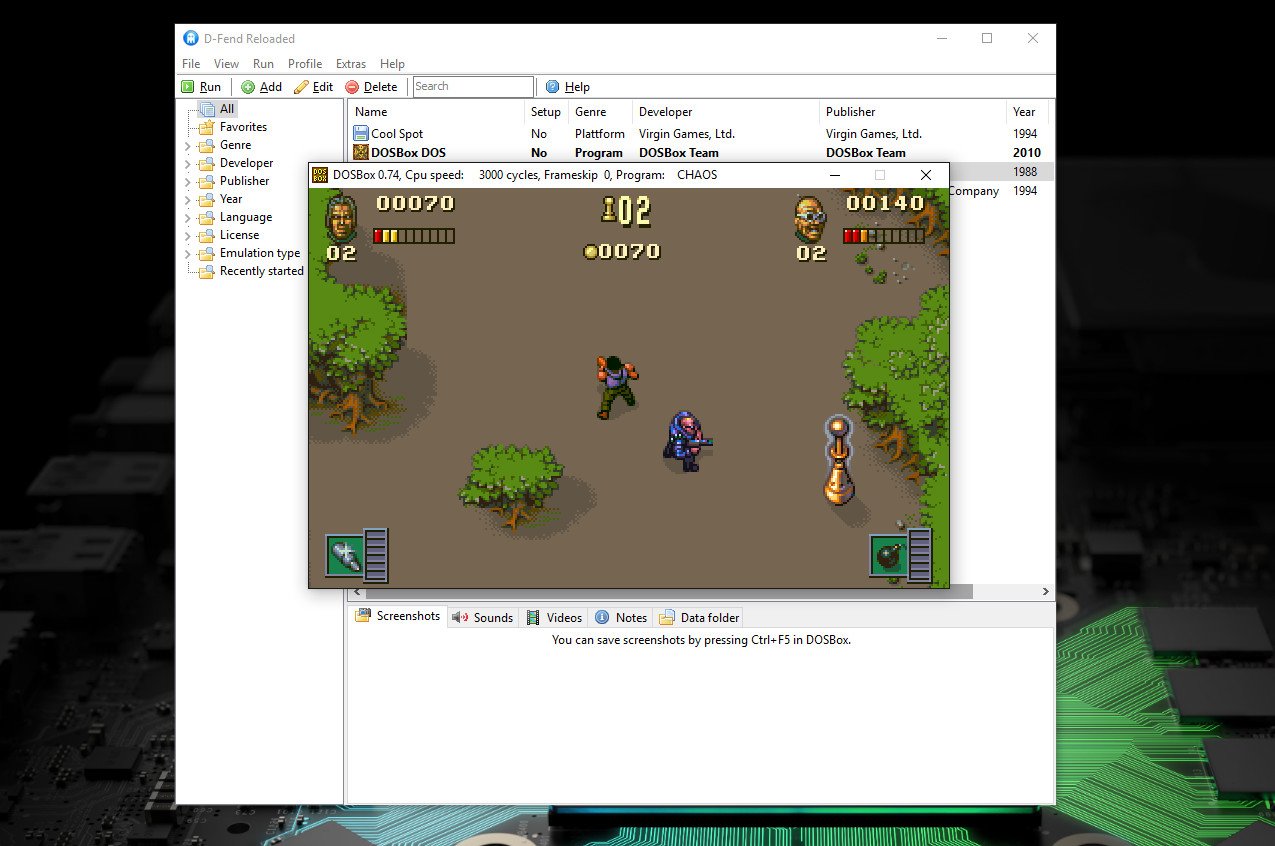
If you'd like the play those sweet DOS games but would rather not mess around with command lines, you can use a front-end. This adds a more "normal" user interface that's easier to navigate than the command line.
One of the more popular choices is D-Fend Reloaded. It comes bundled with DOSBox integrated so it's a single install on your part. Once up and running all you have to do is drag and drop and it will do the rest.
See more and download D-Fend Reloaded
CD ROMs and DOSBox
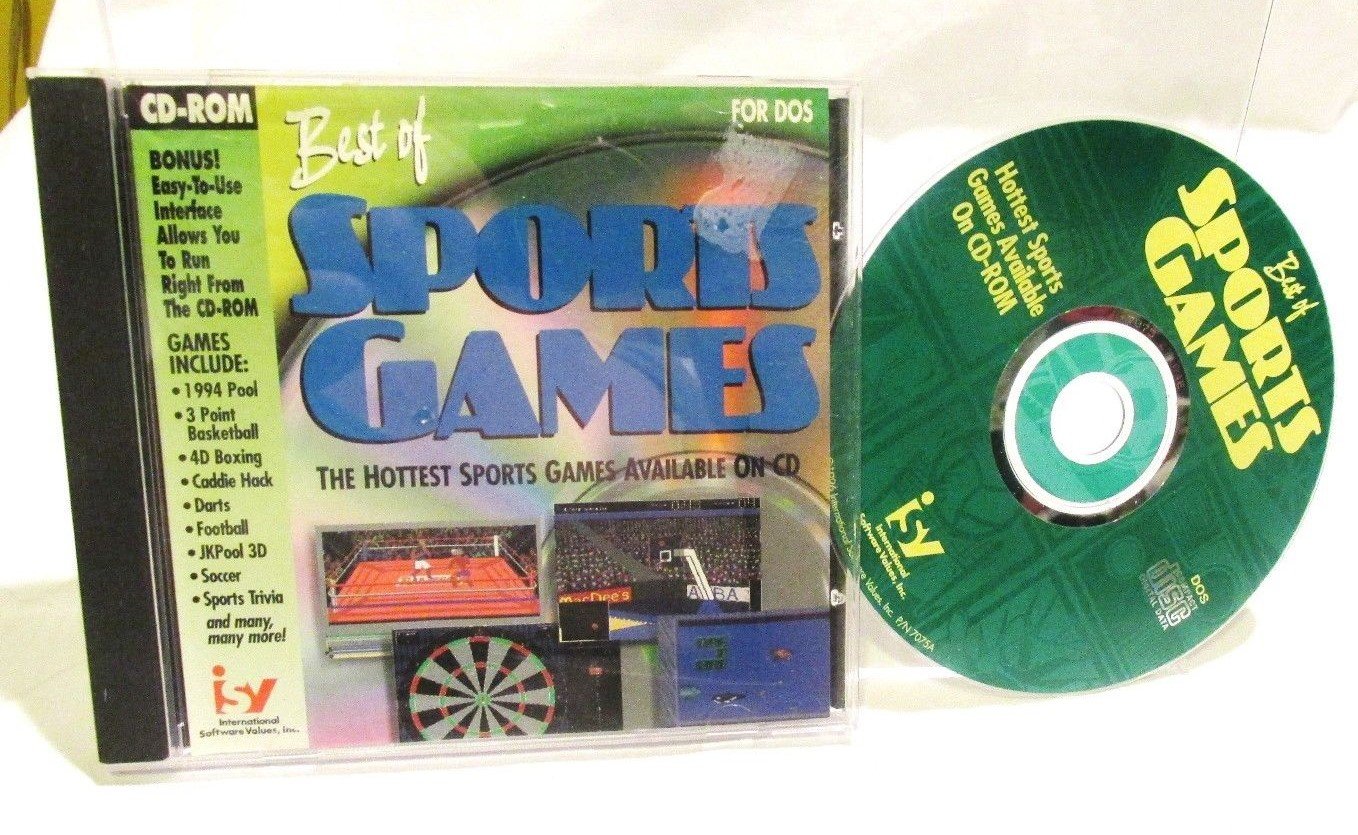
If you have an actual physical collection of DOS games on CD-ROM, this is where DOSBox really kicks it up a gear. It allows you to play all those old games you've collected over the years on your modern Windows PC.
You'll have to mount the CD-ROM drive instead of a folder on your PC, with the command you seek being MOUNT D D:\ -t cdrom. The last part of that is case sensitive, so make sure to type it as "cdrom." Obviously, your drive lettering may differ, and in my case a CD-ROM drive is F:\ on my PC, but mounted to D:\ in DOSBox.
The rest of the process is the same as detailed above. Again, more information can be found on the official wiki, including details on how to mount floppy drives.
Your thoughts
DOSBox is a great tool that can be used to relive a golden age, be it games or software, and it's actually pretty easy to get to grips with.
If you have tips, tricks or golden memories to share be sure to drop them into the comments!

Richard Devine is a Managing Editor at Windows Central with over a decade of experience. A former Project Manager and long-term tech addict, he joined Mobile Nations in 2011 and has been found on Android Central and iMore as well as Windows Central. Currently, you'll find him steering the site's coverage of all manner of PC hardware and reviews. Find him on Mastodon at mstdn.social/@richdevine
