DeskScapes 10 review: A simple way to spice up (and animate) your desktop
You can customize your desktop with videos or animations or manage a vast library of photos with DeskScapes 10.
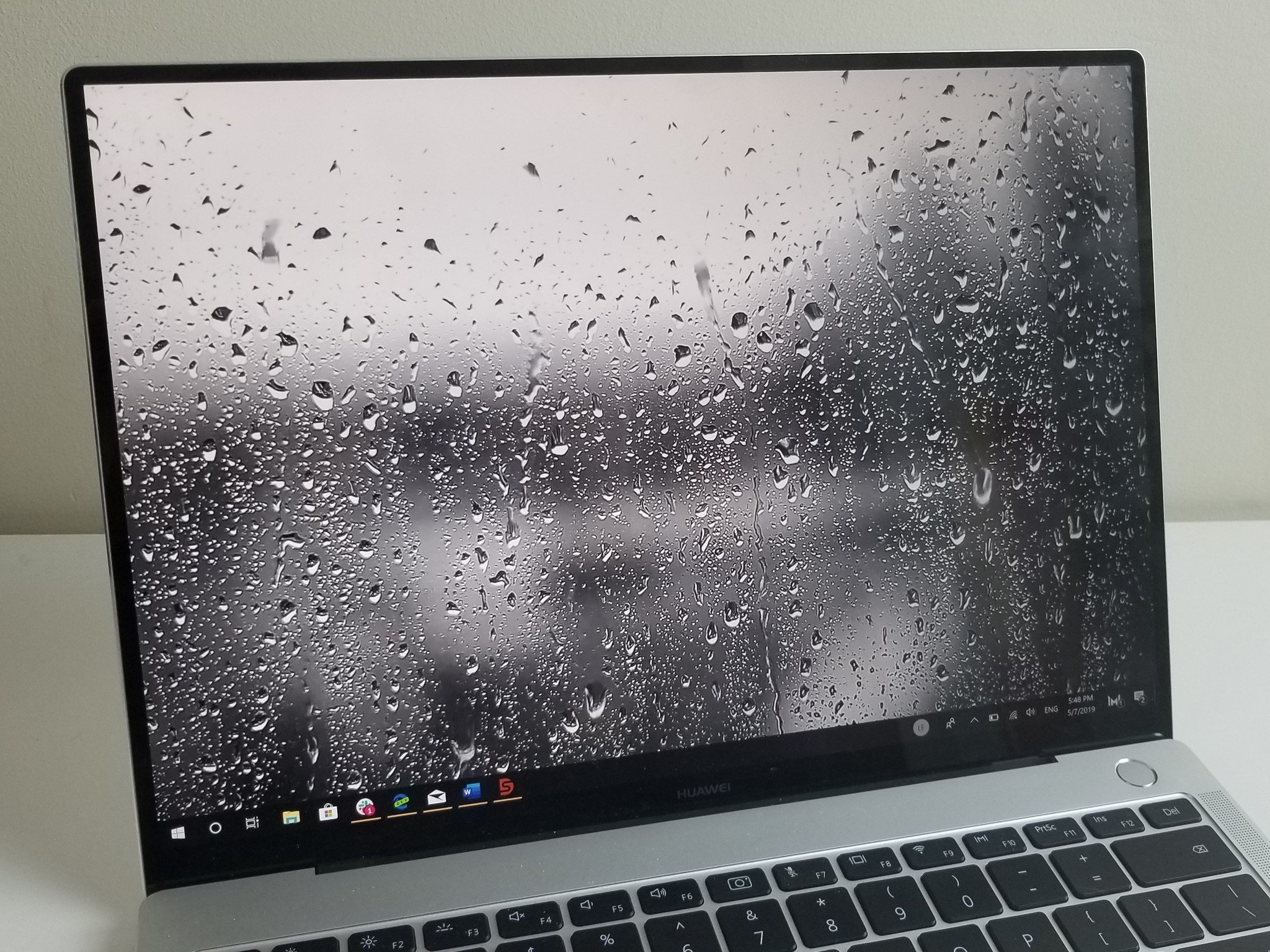
For years, Windows systems had the option for still background images or animated screen savers. Now, thanks to DeskScapes 10, you can bring the motion of videos and animations to your desktop background even when you're just sitting on your desktop.
In addition to allowing you to use videos as a background on Windows 10, DeskScapes 10 also allows you to manage your backgrounds, mark favorites, download and purchase videos and backgrounds from the web, and add effects to your desktop.
DeskScapes 10 is made by Stardock, a company known for making it easy to customize Windows 10. It also makes Groupy, which allows you to group apps together inside a tabbed interface, and Start10 which lets you have a Windows 7-style Start Menu on Windows 10.
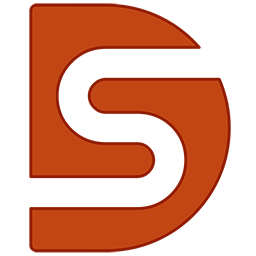
A simple way to spice up your desktop.
DeskScapes 10 makes it easy to add animations, videos, and effects to your desktop background. You can also use it to manage and download more background images and videos.
Add movement to your desktop
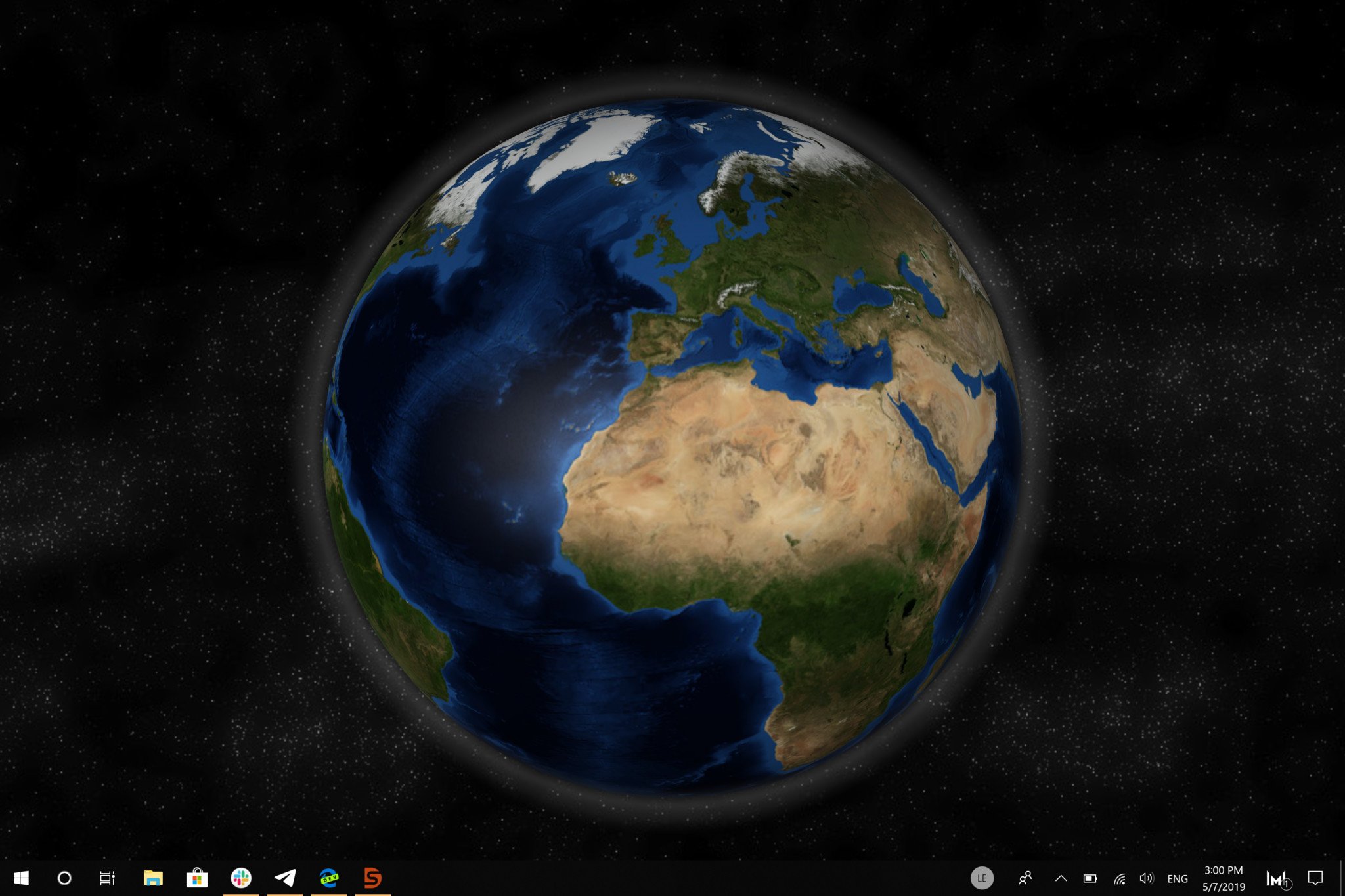
DeskScapes 10 could be used exclusively as a background image manager, but its main feature is the ability to add videos as your desktop background. You can upload your own videos or use videos from Wincustomize.com, which is directly integrated into the app.
When Stardock reached out to me, I didn't see the appeal in having a moving background image. I thought it would just be distracting and waste system resources. But after trying it out, I get it. The library of videos that comes with the app is large and includes everything from a gently-rotating globe to waves crashing on a beach.
You can customize videos by changing their playback speeds, which makes the movement more subtle. You could have a wild and frantic background, of course, but I think the subtle movement of a sandy beach or a gentle rain on the screen is just enough.
Keeping things organized
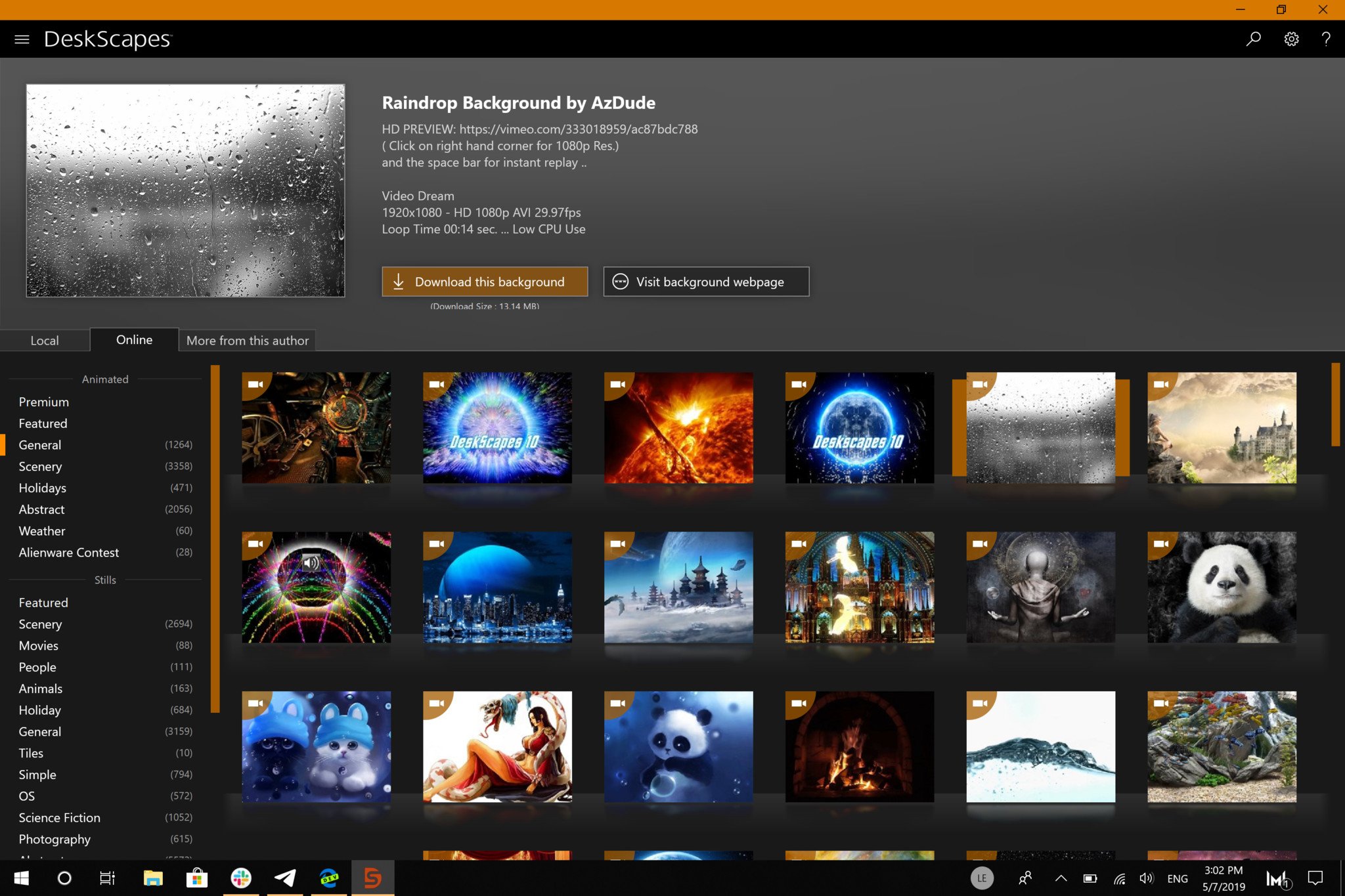
In addition to adding motion to your desktop, you can also use DeskScapes 10 to manage all of your backgrounds. This is more powerful than just keeping images you like in a folder because the app organizes backgrounds into categories and also has management tools to help keep your desktop looking fresh. It also has a recently used section to help you keep track of your favorite desktop backgrounds.
Get the Windows Central Newsletter
All the latest news, reviews, and guides for Windows and Xbox diehards.
The app comes with several backgrounds preinstalled and also has many backgrounds available without requiring any additional cost. If you do want to purchase more content, you can easily access it through the app.
A pleasant surprise
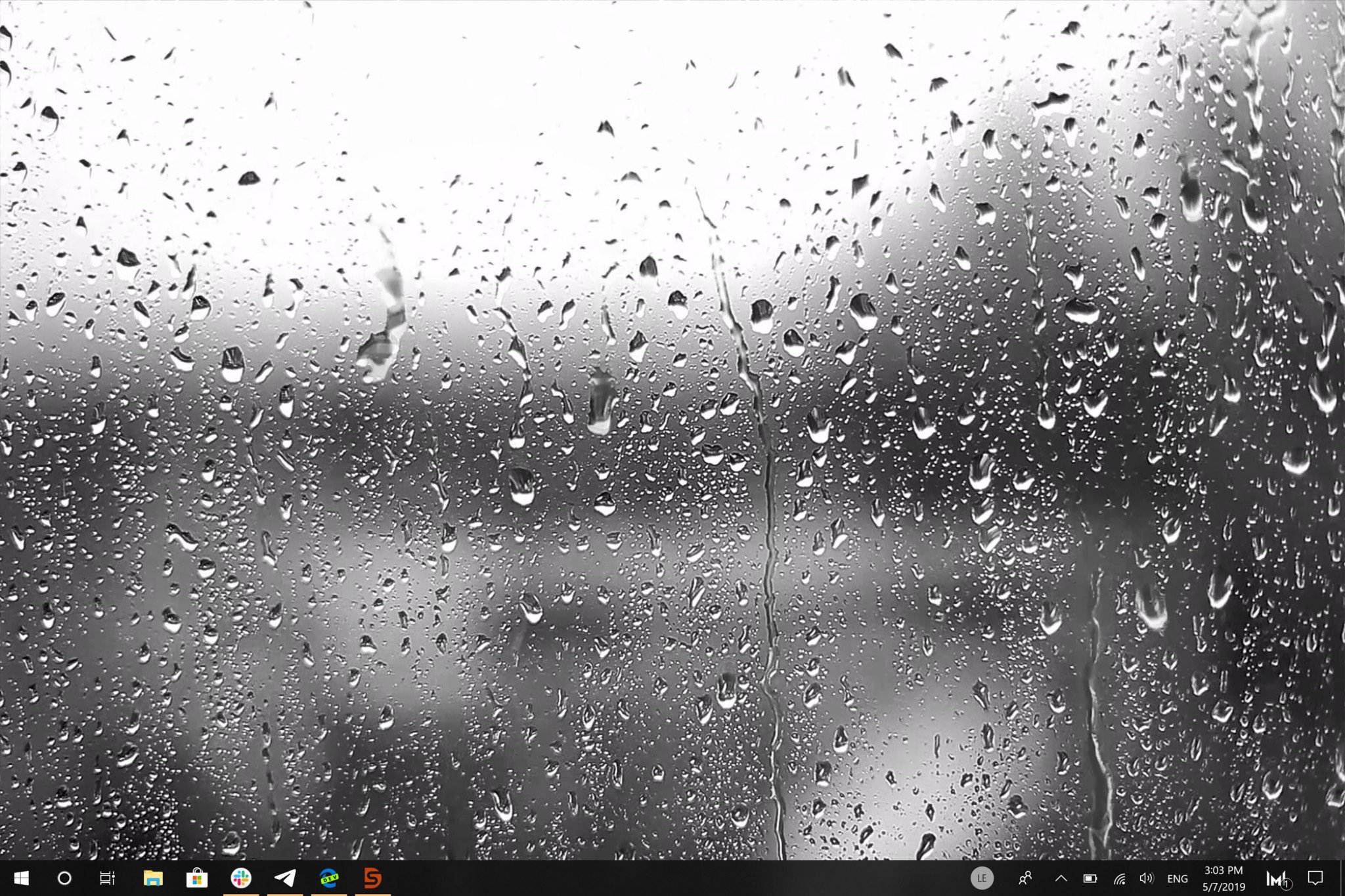
I've used many products for Stardock, so I'm not surprised the app runs well. What I am surprised by is how useful it is. When I download an app like Groupy, I have high expectations because of the goal of that app. It's basically a replacement for Microsoft Sets. In contrast, DeskScapes 10 is just a background manager with options to use videos. But I found the movement in the background refreshing, and I can see why Apple added a similar feature to macOS. I was also happy to see that it didn't take up much of my system's resources, an issue I've had with previous apps that animated desktops.
Rating apps is always a bit difficult because a relatively simple app can do its task very well, and an extremely powerful app can have some flaws. Within the category of desktop customization, DeskScapes 10 is a good app that's unique. It's a bit pricey, but it is well made and enhances the look of your PC. And you can try it for free before purchasing it.
If you want to add some variety to your desktop, DeskScapes 10 is a unique app to do it. It has many customization options to help videos and images pop on your screen, and it makes it easy to manage your favorite background images and videos.
Pros
- Adds videos to desktops
- Easy to manage images and videos
- Customization options include speed controls
Cons
- A bit pricey

Sean Endicott is a tech journalist at Windows Central, specializing in Windows, Microsoft software, AI, and PCs. He's covered major launches, from Windows 10 and 11 to the rise of AI tools like ChatGPT. Sean's journey began with the Lumia 740, leading to strong ties with app developers. Outside writing, he coaches American football, utilizing Microsoft services to manage his team. He studied broadcast journalism at Nottingham Trent University and is active on X @SeanEndicott_ and Threads @sean_endicott_.
