Back in 2014, I reviewed the Dell XPS 15 9530. That laptop became my travel workhorse for the next year and a half. It was a powerhouse with a QHD display and quad-core processor. For the last few months, I have been using the revamped version — the 9550 — that marries the power of its predecessor with the Infinity Edge display from is XPS 13 cousin.
For those who prefer a more traditional laptop does this XPS 15 (9550) stack up? You bet it does, and I'll tell you why the XPS 15 is probably the most powerful productivity machine around.
Image Gallery











Configurations galore
One of my favorite new features of the XPS 15 is the sheer number of variants you can order. Back in 2014, the XPS 15 was limited to the top tier of devices. This time around Dell is letting you pick and choose your parts knocking the beginner price down to $999.99. With that version, you are getting a Full HD (1080P) non-touch display, 8GB of RAM, Intel Skylake Core i3 (6100H), and a 500GB internal drive with a 32GB SSD for the OS. Don't get me wrong that is still on the high-end for many people, but that $1000 is for a premium 15-inch laptop with some punch to it.
Going to the other extreme, you could drop $2,049 for the top-tier XPS 15 with a quad-core Core i7 (6700HQ), 4K touch display, 16GB of RAM, and 512GB PCI-e SSD.
In between those two price points you have various other configurations and you can even upgrade different parts like the display during the Dell checkout. Of all the versions, only the Core i3 version does not come with dedicated Nvidia graphics. The Core i5 and i7 models all include a Nvidia GTX 960M with 2GB GDDR5.

For this review, I used and tested three versions:
- Core i5, 4K, 256GB SSD, 8GB, 960M, 84Whr battery
- Core i7, 1080P, 512GB SSD, 16GB, 960M, 84Whr battery
- Core i7, 4K, 512GB SSD, 16GB, 960M, 84Whr battery
To be clear, the Full HD version is a matte non-touch display while the 4K (3840 x 2160) version is touch enabled and glossy.
Putting aside the hardware that can vary between models here are what they all have in common:
- Battery: 56 or 84Whr
- 2x SoDIMMs; DDR4-2133MHz
- 1 HDMI
- 2 USB 3.0 with PowerShare
- 1 Type C Thunderbolt 3
- SD Card Reader (SD, SDHC, SDXC)
- Kensington Lock Slot
- Widescreen HD (720p) webcam with dual array digital microphones
- CNC machined aluminum
- Edge-to-edge Corning Gorilla Glass NBT on 4K Ultra HD display
- Carbon fiber composite palm rest with soft-touch paint
- Full size backlit chiclet keyboard; 1.3mm travel
- Precision touchpad, seamless glass integrated button
- Weight: 3.9 to 4.4lbs (1.78-2kg) depending on battery and screen choice
Overall, there is not much to complain about when it comes to the hardware options available. Assuming you have the cash Dell has a version that should suit your needs. As expected, however, there are tradeoffs with different configurations. The lower-end XPS 15s have smaller batteries (56Whr) versus the higher-end ones (84Whr) and of course, the $999 version has a much slower HDD for storage of apps and games but is boosted by the faster 32GB SSD for Windows 10.
Upgradeability – Aftermarket

There's good news for those who like to do hardware upgrades later. For a very streamlined laptop, the XPS 15 offers a few upgrade paths after purchase. This is achievable by removing the 12 screws on the bottom, and the process is easy enough for beginners. Users can update the following:
- RAM – The two SoDIMMs let users add up to 32GB (2x 16) of 2400 MHz of memory (instead of 2133 MHz)
- SSD – Users can add a Samsung 850 EVO SSD with 1TB of storage or a faster Samsung 950 PRO; users can also replace the HDD on the cheaper models
- Wi-Fi – Users can swap out the Intel 1830 card for an Intel Dual Band Wireless-AC 8260 chip
- Battery – Users can replace the battery if needed
Some users have had luck picking up the lower-end XPS 15 (9550) and upgrading some of the internals to make it a beefier machine. However, things like the CPU and GPU cannot be upgraded so buy according to your needs.
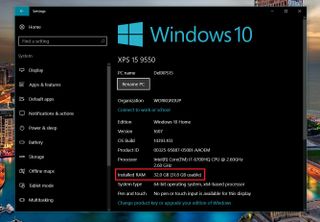
Considering the state of hardware today for laptops the XPS 15 gives users some welcomed wiggle room for hardware upgrades without taking big risks to get there.
Build Quality
As a package, the Dell XPS 15 is easily one of the nicest laptops on the market. The combo of machine aluminum, carbon fiber, and soft touch paint give the best of all worlds. Even maxed out the 4.4 pound XPS 15 is still lighter than most 15-inch laptops in its class.
Of course, not all is perfect. One varying area I have seen on the laptops is the Space bar, which has been known to get stuck on some machines or have little travel. Users can fix this themselves, but it is one area that I would like to see improved.
On one unit, the left speaker failed only after a few weeks exhibiting severe distortion. Dell was prompt to diagnose the speaker remotely, and eventually, they sent out a box to ship the device back. The laptop was fixed with about a week turnaround time and a total of ten days from call until the fixed unit was returned. While it is never fun to have a $2k laptop break so early, Dell's response to the matter was satisfactory (this was for a purchased unit, not the provided review model).
Best Dell Laptop Deals
The soft touch paint for the palm rests and inside keyboard area feels marvelous, but it does get oily fast. You will need to wipe it occasionally if you care about your laptop's looks. Nonetheless, between the carbon fiber design and the feel of the paint, it's an excellent design choice that makes it stand out, but not too much.
The body has no creaks or weak spots and nothing about it came off as cutting corners by Dell. I'm very excited to see the USB Type C with Thunderbolt 3 support as this offers some future-proofing for such an expensive laptop.
The power button is placed on top of the keyboard chassis, which I greatly admire when comparing to some gaming laptops who put it on the side (good grief). There is also an excellent charging light on the front near the trackpad (it glows white when charging, goes yellow when the battery is low) and Dell continues to put on that helpful light at the end of the barrel charger.
I won't dwell on the webcam. It is still awkwardly placed at the bottom of the display due to not having enough space in the incredibly narrow bezel at the top of the screen. It is what it is and unless you live on video conferencing you won't mind the slightly odd angle.
Keyboard and Trackpad
The keyboard and trackpad are excellent on the Dell XPS 15. The keyboard has 1.3mm of travel, which is quite good although I would have preferred slightly more considering the size of the device. This low travel is more apparent on the space key, which I find just a touch too shallow and uneven. Keys are backlit and turn on automatically based on the surrounding environment. The backlight brightens the letter as well as surround the key. There are also two-levels of brightness and I'd rate the quality of the effect very high.


I rank Dell's keyboard on the XPS 15 up there with the Lenovo X1 Carbon (2016) and Surface Book. It's easily one of my favorites, but I think there is still some minor room for improvement.
The trackpad is fantastic. It is enormous, and the pressure required to make it 'click' is slightly less than the smaller XPS 13, which I appreciate. It's a very smooth glass texture, and while it can accumulate oils, it is a very accurate and satisfactory experience. I'm also excited Dell is using Microsoft's Precision Touchpad standard versus Elan or Synaptic as I get all the Windows 10 gestures out of the box. While Precision Touchpads could benefit from a few more options, the initial out-of-box experience is already outstanding.

I want to be clear here: I use a lot of laptops, and I use them hard and for long periods. I consider the Dell XPS 15 (and XPS 13 for that matter) at the top of Windows 10 laptop rankings. I sometimes find Surface Book to be perfection, but even the Dell XPS 15 has some tricks like dedicated display brightness keys that I find useful.
Display
If there is one thing that makes the XPS 15 stand out from the crowd, it is the astonishing 4K (3840 x 2160) IGZO IPS display. Not only is the quality of the screen fantastic but the Infinity Edge technology i.e. "near bezel-less" design makes this 15.6-inch laptop closer to a 14-inch.

Do you need a 4K display? I would argue that most people do not, unless you are a photographer, working with video, or a graphic designer. I say that, but if you ever see the 4K XPS 15 display in person, you will want it immediately. Dell boasts that the XPS 15 at 4K features "100% minimum Adobe RGB" and in my tests it seems to hold up (closer to 97%).
Honestly, this is one of the first displays I have seen that feels almost too perfect. Colors are very saturated, and contrast is quite impressive. Luckily, the 4K versions come with Dell's PremierColor app that lets you run some preset color profiles like Internet (sRGB), Cinema (DCI-P3), Photo (Adobe RGB), HD Video (Rec. 709), and Vibrant (Full). You can also, of course, customize the color temperature, brightness, black level, gamut, and more. I often run the 4K on the "Internet" setting as I find "Full" almost overwhelming.
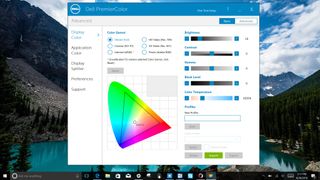
The Full HD (1920 x 1080) version is no slouch either. While it is non-touch, unlike the 4K version, it has a matte finish, which is preferred by many who do writing and reading on their laptops all day. No glare means less eye strain. Additionally, the FHD version will save you money, make the laptop slightly lighter, and on average I find you will get at least two to three more hours of battery life.

Which to get? This is a tough choice. For my day to day work, I prefer the Full HD version. The matte finish and significantly better battery life make it more ideal for my needs. I also don't ever use touch on 15.6-inch laptops; that feature is neat, but far from necessary. Of course, I say this, but whenever I see the 4K version, it is so amazing looking that I'm drawn to it like a moth to light. It's magnificent.
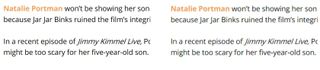
Bottom line: Whichever display version you choose you will be pleased. Just keep in mind the pros and cons of each.
What about gaming?
The XPS 15 with the Nvidia GTX 960M becomes an attractive option for those who want to game. With 16GB of RAM, a fast SSD, and quad-core Core i7 you could play high-end games like Doom (2016) with great framerates. Nonetheless, those displays are limiting.
If you go with the 4K, gaming performance will be impacted, even if you set the game to 1080p settings (the XPS 15 simply doesn't have the power to game at 4K) as you are pushing a lot of pixels. Both displays also suffer from higher than average trailing due to not so high refresh rates. That does not matter for productivity but makes gaming slightly less enjoyable for those who value such things. Personally, I don't mind as gaming is not a priority, but being able to fire up Rocket League and connect an Xbox controller is always a blast.
So gaming, yes, within limits. Just don't confuse the XPS 15 with the latest Dell Alienware. They overlap, but gaming laptops are a particular breed for specific reasons.
Software support
Dell has been quite exceptional with support for new drivers and BIOS for the XPS line.
On average, I received a new BIOS update every six weeks or so even though I had no outstanding issues. Battery life has improved over time, and many fixes came for things related to Sleep/Hibernate issues some users had and improvements for Dell's dock system.
The same for drivers as nearly every month there are some updates for the Thunderbolt 3 Type C hardware, audio, display, and various Intel components.
Users can use the built-in Dell Updater, but more often than not I suggest just using Dell's website and automated checking tool, which tends to find more updates.
Sound and Audio
Sound and audio are a very personal thing, and my experience with the XPS 15 is no exception. Putting aside the malfunctioning speaker in my unit that Dell fixed, I would say sound from the dual speakers are better than average. Due to its size, the XPS 15 can get more resonance for bass, so the speakers are not tinny like you'll find on many ultrabooks.

Speakers are placed on the bottom/front ridge letting them mostly clear surfaces. In that sense, they are not bottom-firing or top-firing (preferred) but rather a bottom-front-ish design. One area where the Surface Book wins is front-firing speakers on the display that are ear-level. The XPS 15, however, is a little fuller sounding, and the placement of the speakers is better than most laptops. In the future, I would prefer to have top-firing speakers if possible. The only issue is when using the laptop as a laptop, wherein your lap can muffle the speakers a bit if you're resting your hands on the front of the palmrests.
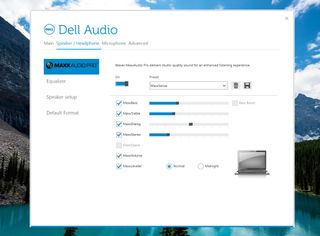
Dell includes its Maxx Audio sound tools that let you do things like MaxxStereo, MaxxDialog, MaxxTrebble, as well as a full EQ with optional presets. It's a nice touch as you can tinker until you find a sound that you find pleasing.
Overall, I'm quite pleased with the audio on the XPS 15. Is it good? I think so, but I can also say it is better than anything else in the size and price range that I have experienced.
Why I think the XPS 15 is a beast
What many people don't realize or take into account is the differences between a dual-core Core i7 and a quad-core one. The XPS 15 has a quad-core chip, whereas the Surface Book, Lenovo X1 Carbon, nearly every 13-inch Ultrabook are all dual-core machines.
With a quad-core, you get more cache, more cores, better threading, and a slightly higher clock rate. Of course, that comes at a higher power draw — the dual-core chips pull 15 Watts while a quad-core is significantly higher at 45W. The performance difference is significant on multicore tasks with the Intel Core i7-6700HQ scoring 60-70% better on Geekbench compared to the dual-core Intel Core i7-6600U.
Of course, whether you need that power is once again debatable. You won't see much of an improvement on low-power tasks like word processing or web browsing, but when crunching video, doing CAD or compiling apps as a developer, quad-core is the way to go given the choice.
The XPS 15 also packs a beefy NVIDIA GTX-960M GPU, which while not as powerful as the newer GTX 10xx series, can still give a significant punch when needed. Again, the improvement depends on if you need it.
Finally, being able to upgrade the SSD or add more RAM is also a bonus. The majority of consumers will be fine with 16GB of RAM on any device (heck, 8GB is fine for most people), but some professionals want or need 32GB for running virtual machines and other memory intensive tasks. Being able to make that happen on the XPS 15 works in its favor of being one of the most powerful 15.6-inch laptops around that is not a gaming machine.
Battery Life
Battery life on the XPS 15 varies considerably based on configuration. However, the biggest factor to affect battery is not the processor choice but the display type. The difference between the Core i5 at 4K and Core i7 4K is minor under most use cases. If you want the longest battery life, go with a Full HD display and then pick the processor according to your budget and needs.
From my tests, I can push 7-9 hours on a Core i7 XPS 15 with a Full HD display. Throw in a 4K monitor on the same configuration and you can take two or more hours off those numbers for around 5.5 to 6 hours if keeping the display at 40 percent. Those are not bad numbers at all, given the capabilities of the hardware at play. Just think wisely about that display choice and whether you actually need 4K or if you have a strong preference for matte versus glossy.
I think the all around best XPS 15 configuration is this assuming money is no object:
- Intel Core i7 processor, 1080p display, 512GB SSD, 32GB RAM, GTX 960M GPU, 84Whr battery
If you want to get a little more crazy you can toss in a 1TB Samsung 850 EVO SSD. Now you are talking a mobile power station. Sure, that is overkill for most people, but that is the beauty of the XPS 15: you can go overboard and still have a fantastic experience.
Heat and Fans
Due to the size of the XPS 15 is stays quite cool even under load. The dual fans are audible, but only when pushing the CPU and GPU to max for an extended period. Even then it is more of an aggressive whisper than anything annoying. During regular use, you will barely hear the XPS 15 thanks in part to the cool-running Skylake processor.

Conclusion
Two years later I still think the Dell XPS 15 is the best 15.6-inch laptop you can buy – assuming you don't also want a tablet or pen. I mention that caveat because it is important. Many, including myself, think the Surface two-in-one design is fantastic, but make little use of the pen or touch screen features. The sales numbers make it clear: many people still prefer a "traditional" laptop, and that is how I use the Surface Book 95% of the time. The XPS 15 is a little more than that as you can get it with a touch screen at least, but there is no pen, there is no tablet mode.

So why get the XPS 15 over anything else, including a Surface Book? It's simply a more powerful machine that some people — graphic designers, video editors, CAD users, programmers, etc. — would greatly benefit from. There is also the 15.6-inch display, which for some people is preferable to anything smaller.
The one odd thing to note is while the XPS 15 is smaller due to its Infinity Display it does not get as much for it as the XPS 13 does by comparison. The XPS 13 is tiny compared to its 13-inch competition, whereas the XPS 15 is just slightly smaller than comparable 15-inch laptops. The upside is that Dell squeezed in a massive 84Whr battery, which gives it that extra-long battery life.

I think Dell has done a great job with the XPS line including offering price points and hardware choices to satisfy everyone. My one gripe is I still find some quality differences between the same two laptops, such as the previously discussed space bar issues. While I did not experience any coil whine, dead pixels, or any other common hardware failures, I think Dell can continue to improve the consistency of the device.
While I find some other laptops available on the market better at certain tasks (digital pen, convertible, etc.), there is really only one laptop with these high-end specs, premium design, and gorgeous display on the market. It is not a laptop for everyone, but I know three "regular" people who swear by this machine. While a 4.4-pound laptop sounds odd in 2016, sometimes you just need what the XPS 15 can deliver, and for that, I'm glad it's here.

Daniel Rubino is the Editor-in-chief of Windows Central. He is also the head reviewer, podcast co-host, and analyst. He has been covering Microsoft since 2007, when this site was called WMExperts (and later Windows Phone Central). His interests include Windows, laptops, next-gen computing, and watches. He has been reviewing laptops since 2015 and is particularly fond of 2-in-1 convertibles, ARM processors, new form factors, and thin-and-light PCs. Before all this tech stuff, he worked on a Ph.D. in linguistics, watched people sleep (for medical purposes!), and ran the projectors at movie theaters because it was fun.
