Dell has been pushing boundaries for years now with the XPS 13, XPS 15, and XPS 17. These were the first laptops to use the InfinityEdge display with micro bezels, which started a trend amongst all high-end laptops. For 2020, Dell redesigned the XPS 13 (9300), and it now mirrors its convertible sibling, the XPS 13 2-in-1 (7390), one of our highest-rated laptops to date.
Dell is notorious for not radically revising its laptops for years, but in mid-2021, the company did add a few more options for the XPS 13 for new buyers. New is the slightly faster Intel Core i7-1185G7, in addition to the earlier i7-1165G7 we reviewed in October 2020. But, more intriguingly, is the new 3.5K (3456 x 2160) Samsung OLED screen (full HD and IPS 3.5K are still available too).
But with OLED comes tradeoffs, and that includes battery performance. Nonetheless, XPS 13 (9310) is easily the best 13-inch laptop on the market right now and a contender for the best Dell laptop money can buy. With a jaw-dropping design, outstanding display options, improved keyboard, and notably superior performance, there is nothing wrong with it. Indeed, the new 11th Gen Intel chips make it substantially better than before.
Because of that, the XPS 13 (9310) has earned the rare five out of five stars for this review.

The Dell XPS 13 (9310) is close to perfection. With a taller 16:10 aspect, gorgeous redesign, much faster 11th-Gen Intel processor and Xe graphics, improved keyboard, and incredibly good battery life, this laptop has it all. It's also the best-looking laptop on the market. Plus, now there is OLED.
For
- Significantly better performance and battery
- Intel Evo certified, Thunderbolt 4
- New 3.5K OLED display is gorgeous
- Magnificent look and design
- Excellent keyboard and audio
Against
- Poor webcam
- OLED takes a big hit on battery
Dell XPS 13 (9310) specs and features

Dell lets you buy the XPS 13 (9310) directly, or you can customize your order with specific specs.
For the processor, there are four choices: Intel i3-1115G4 (4.10 GHz), i5-1135G7 (4.20 GHz), i7-1165G7 (4.7 GHz), and even the i7-1185G7 (4.8GHz). Note, only the Core i5 and Core i7s have the powerful Intel Iris Xe for GPU, while the Core i3 version relies on slightly weaker Intel UHD Graphics.
RAM ranges from 8GB to 32GB of on-board (soldered) LPDDR4x, now clocked at 4,267MHz instead of 3,733MHz. Storage varies from 256GB to 2TB PCIe NVMe solid-state drive (SSD). The SSD is user upgradable.
Dell offers a set of display types depending on want, need, and budget. While all are 13.4-inch 16:10, users can pick between full HD, non-touch with anti-glare, full HD with touch and anti-reflective, 3.5K touch, anti-reflective. And now for 2021, 3.5K OLED display, also with touch and an anti-reflective coating.
The non-OLED screens support 500+ nits of brightness and Dolby Vision, while the 4K model is VESA certified for DisplayHDR 400. The touch versions also have Corning Gorilla Glass 6 for scratch protection.
| Category | XPS 13 (9310) |
|---|---|
| OS | Windows 10 Home or ProUbuntu 18.04 |
| Display | 13.4-inches (16:10)Full HD, non-touch, anti-glare (matte)Full HD, touch, anti-reflective4K, touch, anti-reflective4K OLED, touch, anti-reflectiveDolby Vision, 500 nits |
| Processor | 11th Gen Intel Corei3-1115G4 (4.10 GHz)i5-1135G7 (4.20 GHz)i7-1165G7 (4.70 GHz)i7-1185G7 (4.80GHz) |
| Graphics | Intel UHD (i3)Intel Iris Xe (i5, i7) |
| Memory | 8, 16, or 32GB LPDDR4X (4267MHz) |
| Storage | 256GB, 512GB, 1TB, or 2TB PCIe NVMe SSD |
| Expandable storage | microSD |
| Front camera | HD 720P (top bezel) |
| Security | Windows Hello IR camera (face)Windows Hello fingerprint (power button) |
| Connectivity | Killer Wi-Fi 6 AX1650sBluetooth 5.1Killer Wi-Fi 6 AX500-DBS |
| Ports | 2x Thunderbolt 41x 3.5mm headphoneType-C to Type-A converter included |
| Audio | 2x 2.5W (4W peak) stereo |
| Battery | 52WHr |
| Dimensions | Height: 14.8mm (0.58") x Width: 295.7mm (11.64") x Depth: 198.7mm (7.82") |
| Weight | 1.2kg (2.64lbs.) for non-touch1.27 kg (2.8 lbs.) for touch |
| Colors | CNC machined aluminum (outer)Black carbon fiber (interior)Arctic white woven glass fiber (interior) |
All models come with Killer Wireless with Wi-Fi 6 technology (Killer AX1650s) and Bluetooth 5.1.
Ports are minimal, with just two USB Type-C that support Thunderbolt 4 (DisplayPort and Power Delivery, at 4X), which is a change from the XPS 13 (9300) with Thunderbolt 3.
There is still a microSD reader, as well as a combo headphone microphone jack.


Dell includes a Type-C to Type-A adapter in the box, along with a compact 45-watt wall travel charger with cable extension and folding prongs. Both accessories match the XPS 13's colorway, which is a nice touch.
Pricing starts at $950 for the base Core i3 model with 8GB of RAM, 256GB of storage, and full HD non-touch. You can max out the XPS 13 at an eye-watering $2,609 with 4K touch, 2TB storage, 32GB of RAM, and a Core i7 with Windows 10 Pro.
My first review unit (October 2020) was configured in arctic white with a Core i7-1165G7, 16GB, 512GB of storage, full HD with touch, and an anti-reflective display. The original cost was $1,700 but is now down to $1,430. However, the 16GB of RAM option is now only available for the higher-end Core i7 found below.
For July 2021, our review unit featured revised specs. It is configured with an arctic white colorway, a new Core i7-1185G7, 16GB RAM, 512 GB SSD, and the new OLED 3.5K touch display. The total price comes in at $1,568.
Dell still charges an extra $50 for the frost exterior/arctic white interior option on lower-end models, but it doesn't seem to change the price on some models. Likewise, the regular 4K IPS display is an extra $200, whereas the newer 4K OLED option is an additional $250 over the full HD with touch option.
Dell XPS 13 (9310) display and web camera

In 2021, it is safe to say that all premium Ultrabooks have incredibly good displays, but Dell's Sharp IGZO partnership still takes the crown. And maybe the only thing better is Samsung's OLED technology.
The Dell XPS 13's super-thin bezels and 4K OLED is a beautiful combo.
The 16:10 display aspect is an excellent addition. For too long, the XPS 13 was just too narrow of a laptop due to the tight 16:9 InfinityEdge design. Following last year's 2-in-1 revamp, Dell is now bringing 16:10 to all its XPS line, and Dell deserves applause. This display is now taller, and it shows significantly more information while also looking better.
The full HD touch display here is terrific. Color accuracy is remarkably high with 100% sRGB, 79% AdobeRGB, and an impressive 79% DCI-P3.
Brightness ranges from 62 nits at zero percent (up from 30 nits) brightness to a very satisfying 569 nights of peak brightness (down from 614), making it one of the best and brightest displays on a PC Ultrabook. There is an auto-brightness sensor that I found to be perfectly tuned and not overly aggressive. Calibration is also mostly on point, though the XPS 13 9310 was blue/cooler than the 9300.
Turning to the new OLED panel (made by Samsung instead of Sharp) and it is stunning. This display option is a much higher resolution at 3456 x 2160, which Dell calls 3.5K and is effectively "4K." The color gamut drops a bit from the full HD IPS with 97% sRGB, 72% AdobeRGB, and 72% DCI-P3.
Peak brightness for OLED is also lower at just 390 nits instead of 569 with full HD IPS, although it can bottom out at just 5 nits instead of 62 making OLED better for night use.


I appreciate Dell's use of an anti-reflective coating. While users can opt for a true matte (non-touch) display, anti-reflective is non-matte while retaining color vibrancy and contrast without causing eye strain. Other companies are dabbling with this technology, but Dell does it best right now.
The XPS 13 (9310) is the best-looking laptop available. Period.
With four-sided edge-to-edge InfinityEdge glass, the XPS 13 (9310) is very even and symmetrical.
Dell has squeezed in Windows Hello IR to that 720P web camera. It works very well with dual IR lenses, but users can also use the power button's fingerprint reader. That fingerprint reader is not "single sign-on," meaning you must press it once to power on and a second time to log into Windows 10. I'd prefer to have the choice in BIOS to enable such a feature.
The 720P camera is terrible and years behind Microsoft's Surface web camera or those found on a smartphone. Still, the top bezel placement and IR cameras were the right choices here.
Dell XPS 13 (9310) keyboard, trackpad, and audio

Dell's keyboard on the XPS 13 was getting stale with small chicklet keys and was not very satisfying to use compared to options from Microsoft, HP, and Lenovo. Luckily, the XPS 13 (9300) and (9310) have a new, redesigned keyboard, and it is superb. The key caps are nine percent larger than the 2019 model, and you notice it. The keys are easy to hit, have adequate travel, and feel very even. Two-stage backlighting works well, too, even on the white keyboard (at least in a dark room; with lights on, the contrast is indiscernible).
Notably, Dell did not use its second-generation MagLev keyboard found in the 2-in-1 XPS 13. While I enjoy MagLev, it is still a bit divisive due to the shallow typing experience. The XPS 13's keys are normal scissor-switches with no adjustment curve to learn.

This trackpad is also the best Dell has ever done. It is 17 percent larger than the 2019 XPS 13, which is directly attributable to that new 16:10 display (since it lets Dell have a more massive keyboard deck). The trackpad uses Microsoft Precision drivers, is glass, smooth, and had no false reading or scrolling errors.
The XPS 13 (9310) has dual 2.5-watt speakers (four-watt peak), a bump from the two-watt speakers of the XPS 13 2-in-1. While the speakers are on the laptop's lower edge, the experience is very satisfying when combined with the Dell CinemaSound 2.0 and Waves MaxxAudio Pro software tweaks. The audio is loud, clear, and has functional resonance. Simply put, these are outstanding speakers.
Finally, dual far-field microphones are found on the top edge of the display, which was satisfactory for VoIP calls on Skype and other teleconferencing software.
Dell XPS 13 (9310) power, benchmarks, and battery
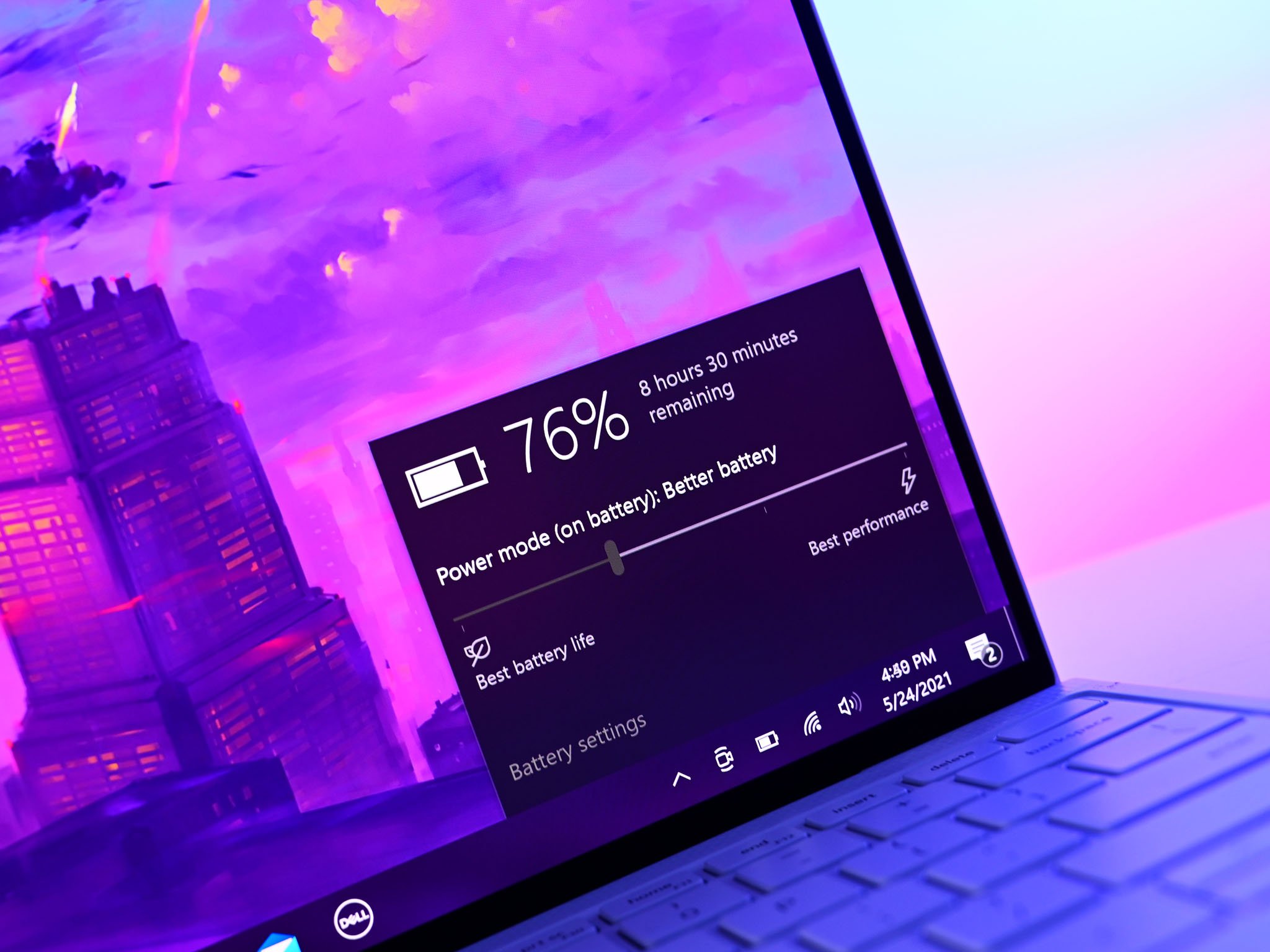
Let's talk performance with that 11th Gen Intel Core i7, Iris Xe graphics, and Intel Evo badge. The short version is it's much more powerful and it gets much better battery life.
The i7-1165G7 is a very impressive processor, partially because it is clocked higher, jumping from 3.9GHz to 4.7GHz. It makes a massive difference as Geekbench scores went up by 200 points for single-core and more than 600 points for multi-core. If you want more power, Dell even has the i7-1185G7 (4.8GHz), which we have also benchmarked for comparison.
Ten hours of battery life is easily achievable with 11th Gen Intel even with a Core i7.
On 3DMark Night Raid, which also uses the GPU, the XPS 13 with i7-1165G7 garnered 15,207, which trounces the average score of 9,408 for a typical 2020-2021 office laptop — a 31 percent difference. The 15-inch Surface Book 3 with an i7 and GTX 1660 Ti Max Q GPU could only eke out 9,448 for comparison on the same test. Throw in the faster i7-1185G7 and Night Raid bumps from 15,207 to 15,348.
Perhaps the best part of this processor and graphics bump, however, is the fact that heat and battery life are not severely impacted. Indeed, the XPS 13 (9310) felt quieter and cooler than ever. That's likely attributable to Intel's aggressive Evo certification. Intel Evo is the second iteration of Project Athena, but more formalized. To meet the criteria, the laptop needs to have a touch display, Wi-Fi 6, 11th Gen Core i5 or i7, Xe graphics, far-field microphones, Thunderbolt 4, and a big focus on battery life.
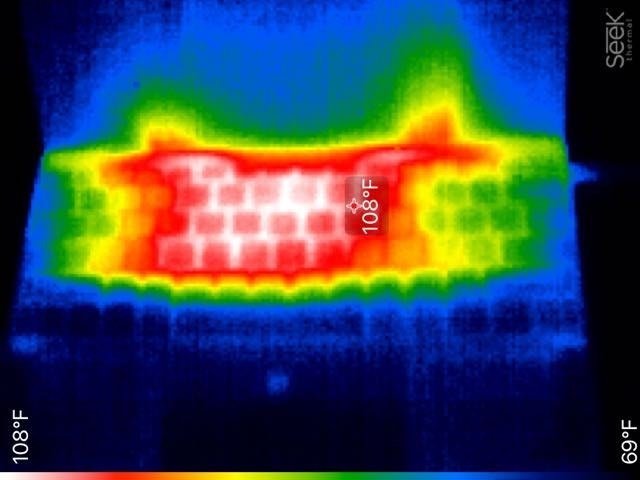
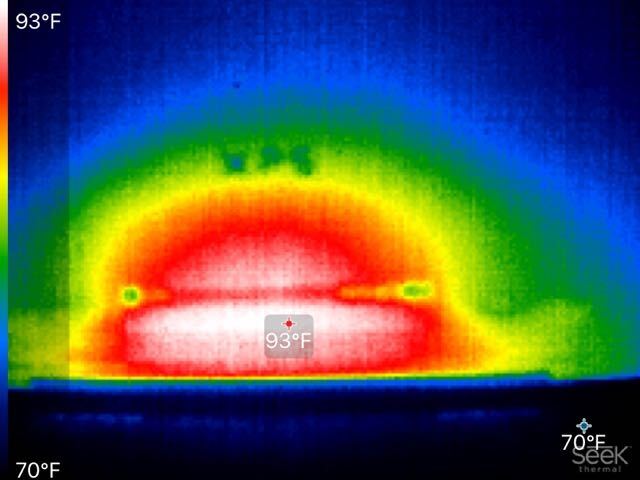
After a fifteen-minute stress test, peak temperatures were 108 degrees Fahrenheit (42 degrees C) on the top keyboard deck, while the bottom was typically cooler at approximately 93 degrees Fahrenheit (34 degrees C). These temperatures were run under Dell's extreme ultra-performance setting, meaning "optimized" should yield lower temperatures. These results are within the normal range for an Ultrabook.
The dual-fan setup is incredibly quiet, with only a faint whirring noise under load.
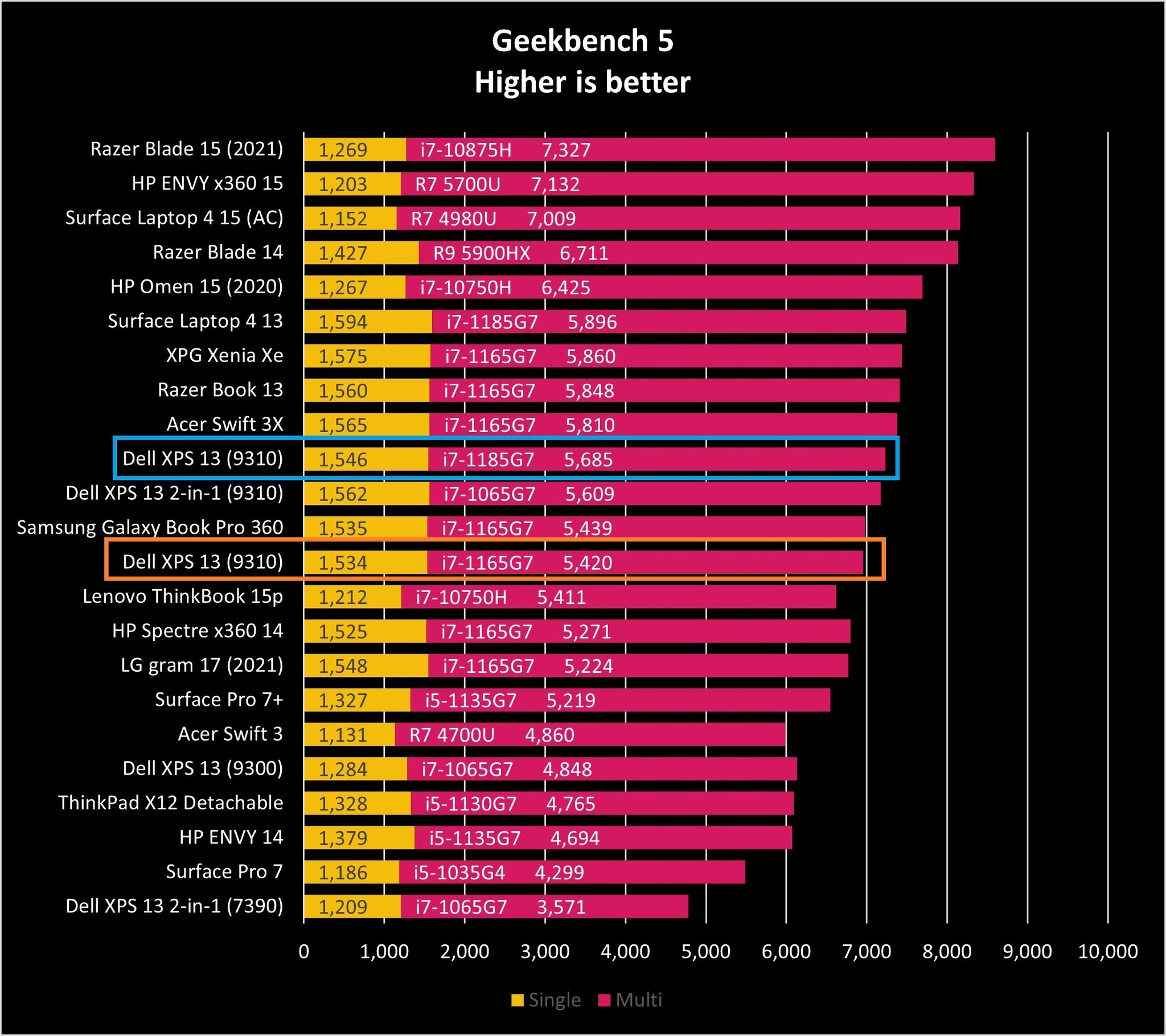
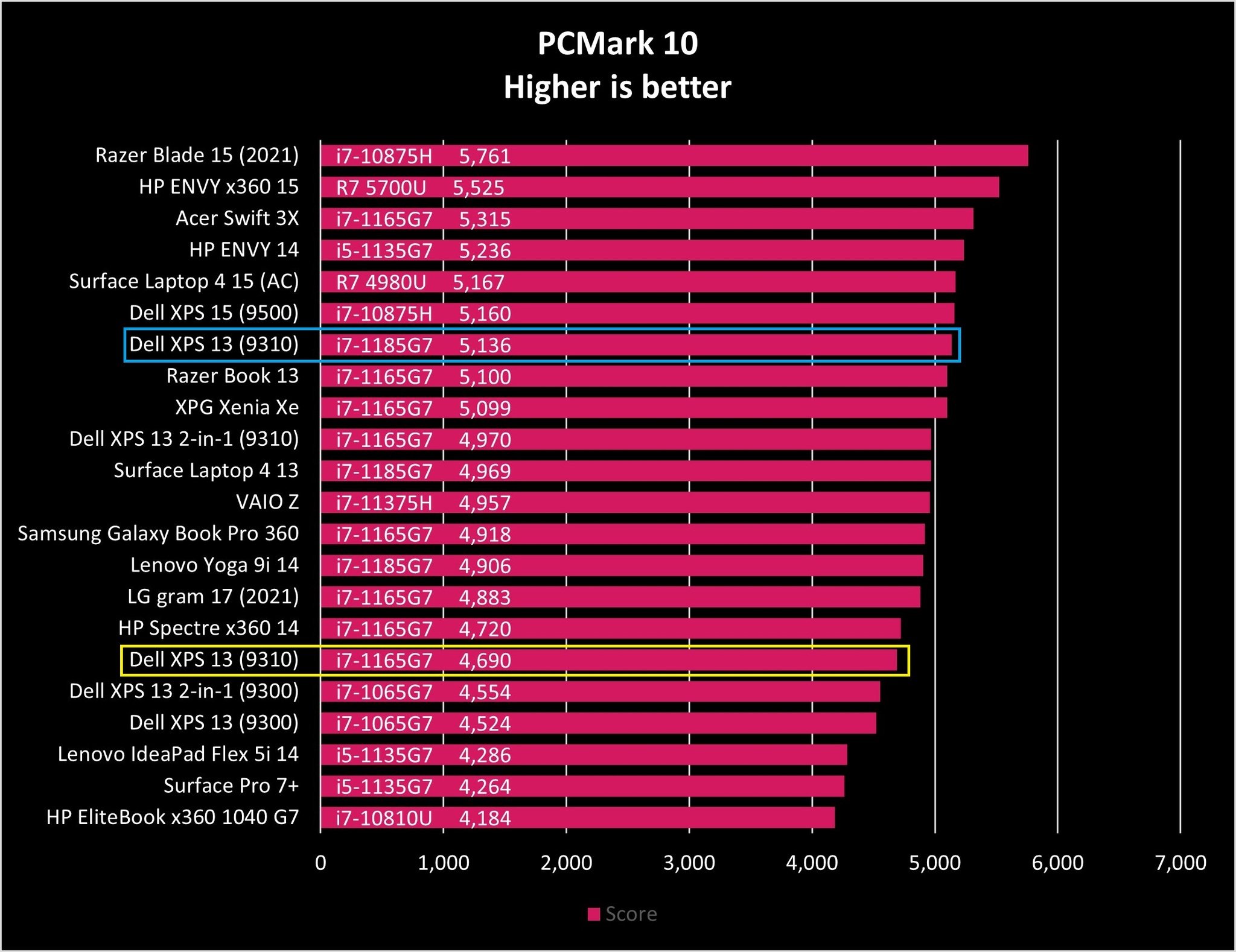
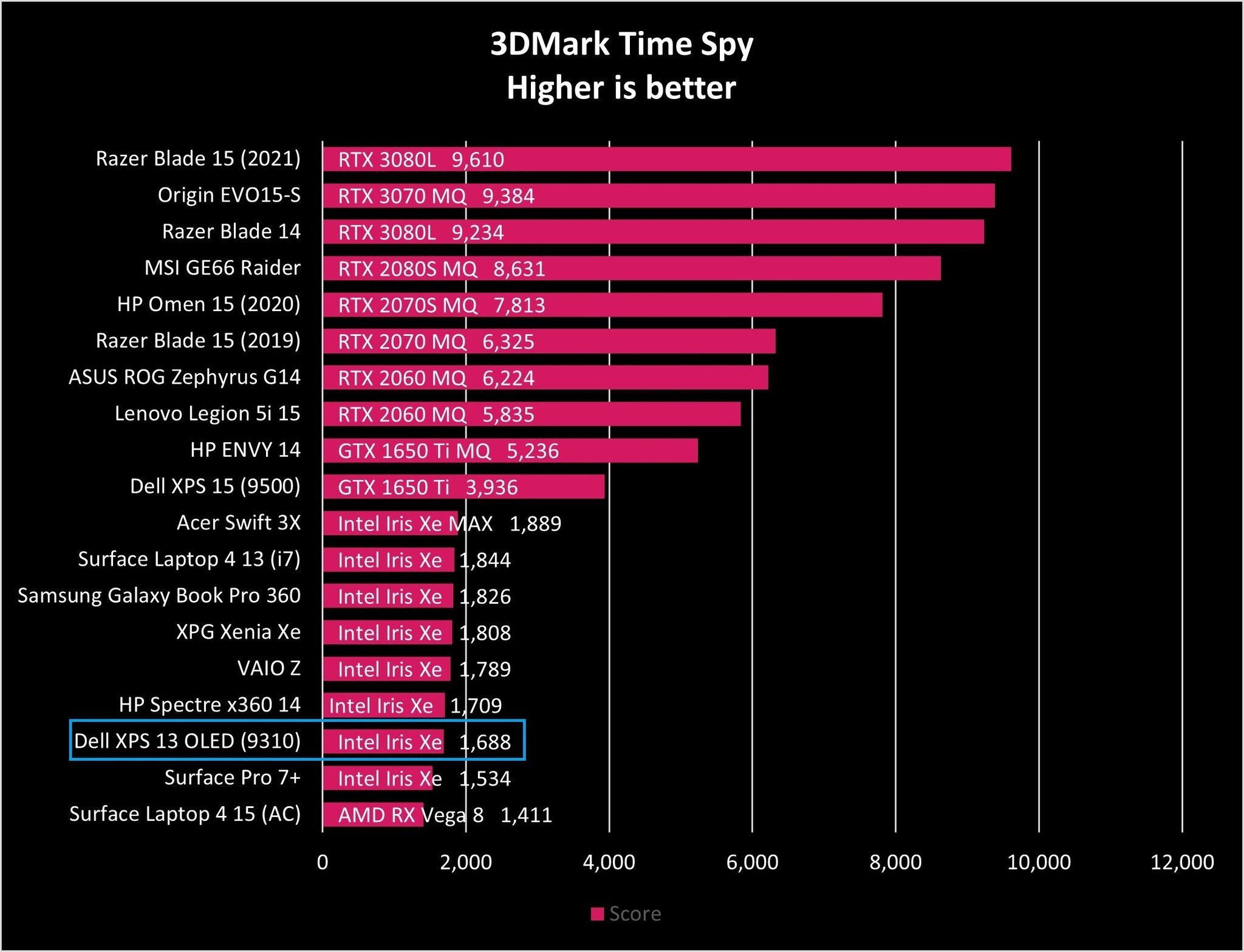
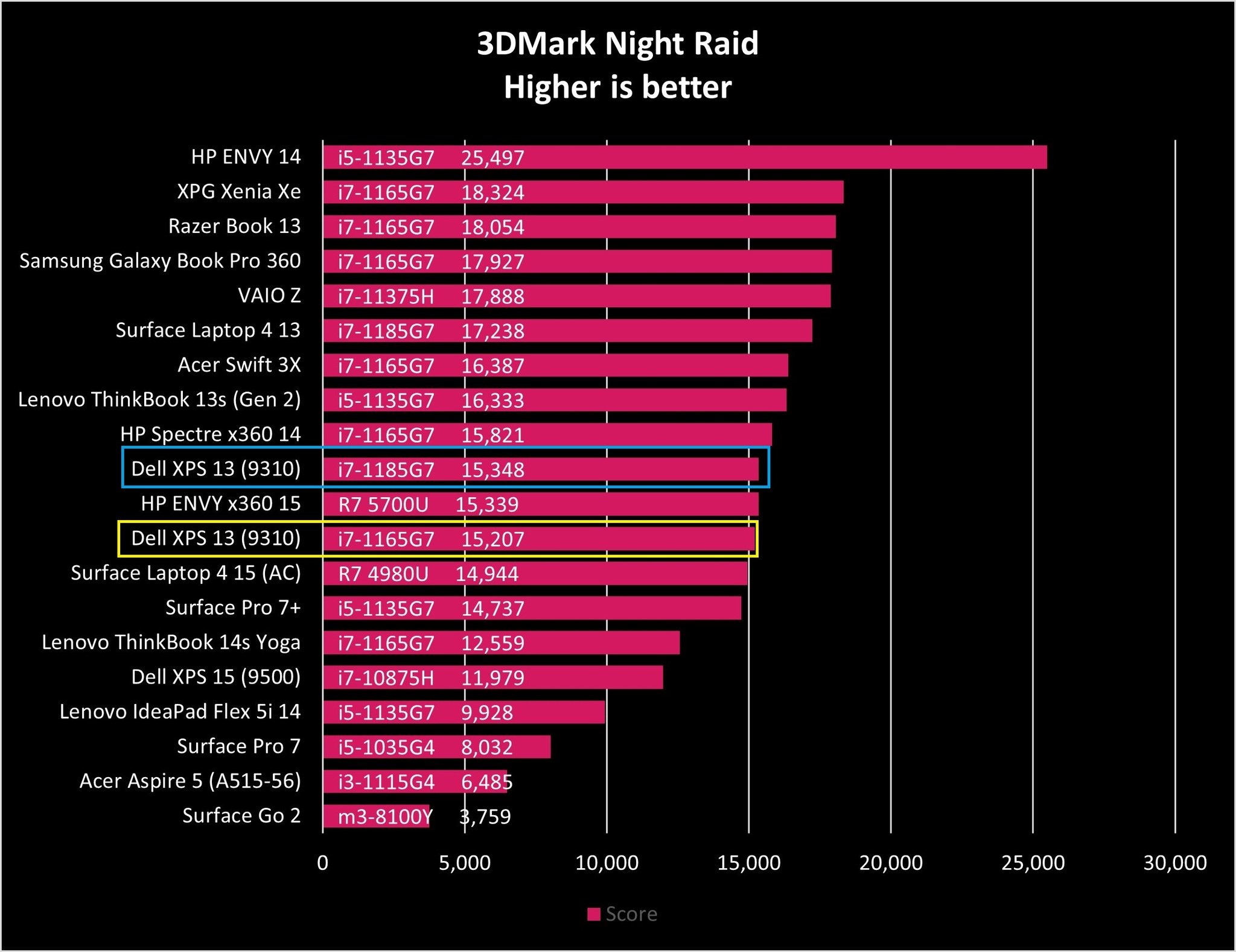
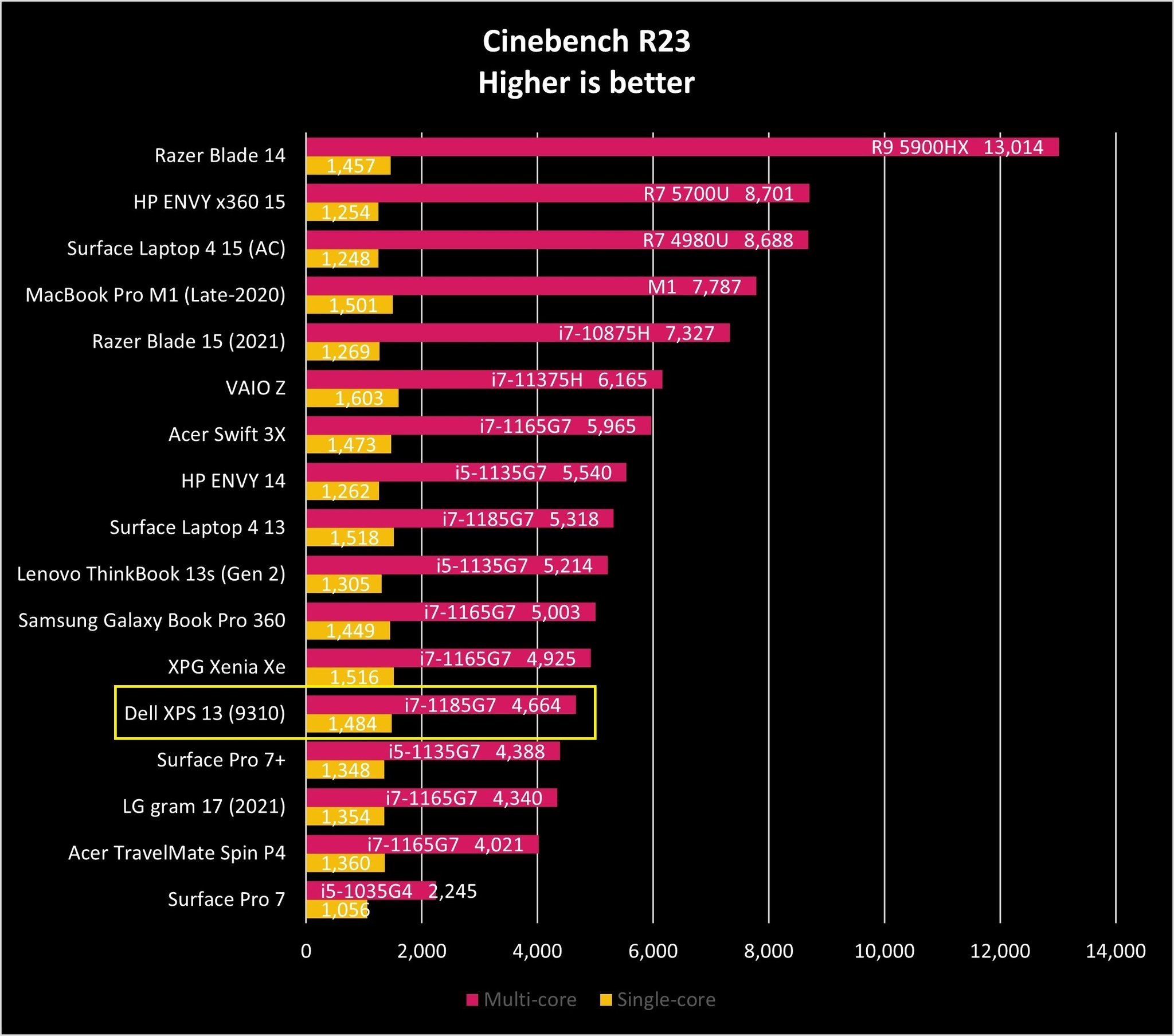
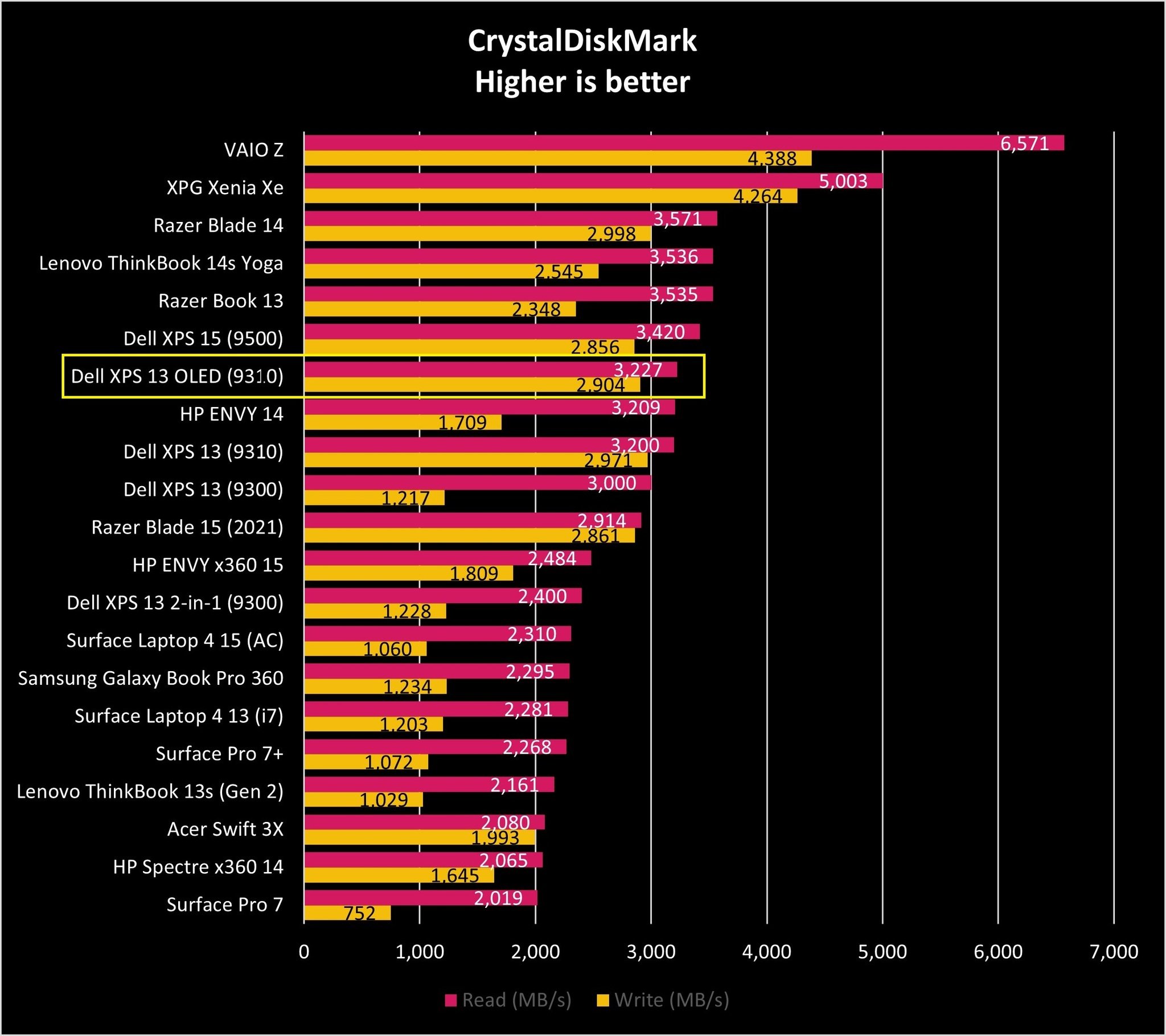
Dell also lets you control performance with various power settings, including optimized, quiet, cool, and ultra-performance using Dell Power Manager. Under optimized (default), the laptop will thermally throttle after around 10 minutes of sustained load. However, it never gets to a point where the computer begins to stutter or have severe limitations.
On 3DMark's Time Spy Stress Test, the XPS 13 earned a passing grade of 99 percent frames-per-second stability (run under ultra-performance). Considering this laptop is meant for office and productivity work, not so much gaming or 4K video editing, the performance and thermal management are excellent.

Dell tends to use whatever SSDs it can get from suppliers, and, in the past, they have ranged from Intel, Samsung, KIOXIA, and others. Which one you get is a draw, but you can always upgrade it yourself. My review unit uses a Micron 2300 (512GB), and it outperformed the XPS 13 9300's Intel Pro 7600p getting 3,200 MB/s for sequential read and a fabulous 2,971 MB/s for write, which more than doubled the 9300's SSD.
Coil whine fluctuates from minimal to non-existent, with higher power and performance modes affecting the outcome. It is undoubtedly better than the XPS 13 2-in-1 (9310), which has a more severe coil whine.
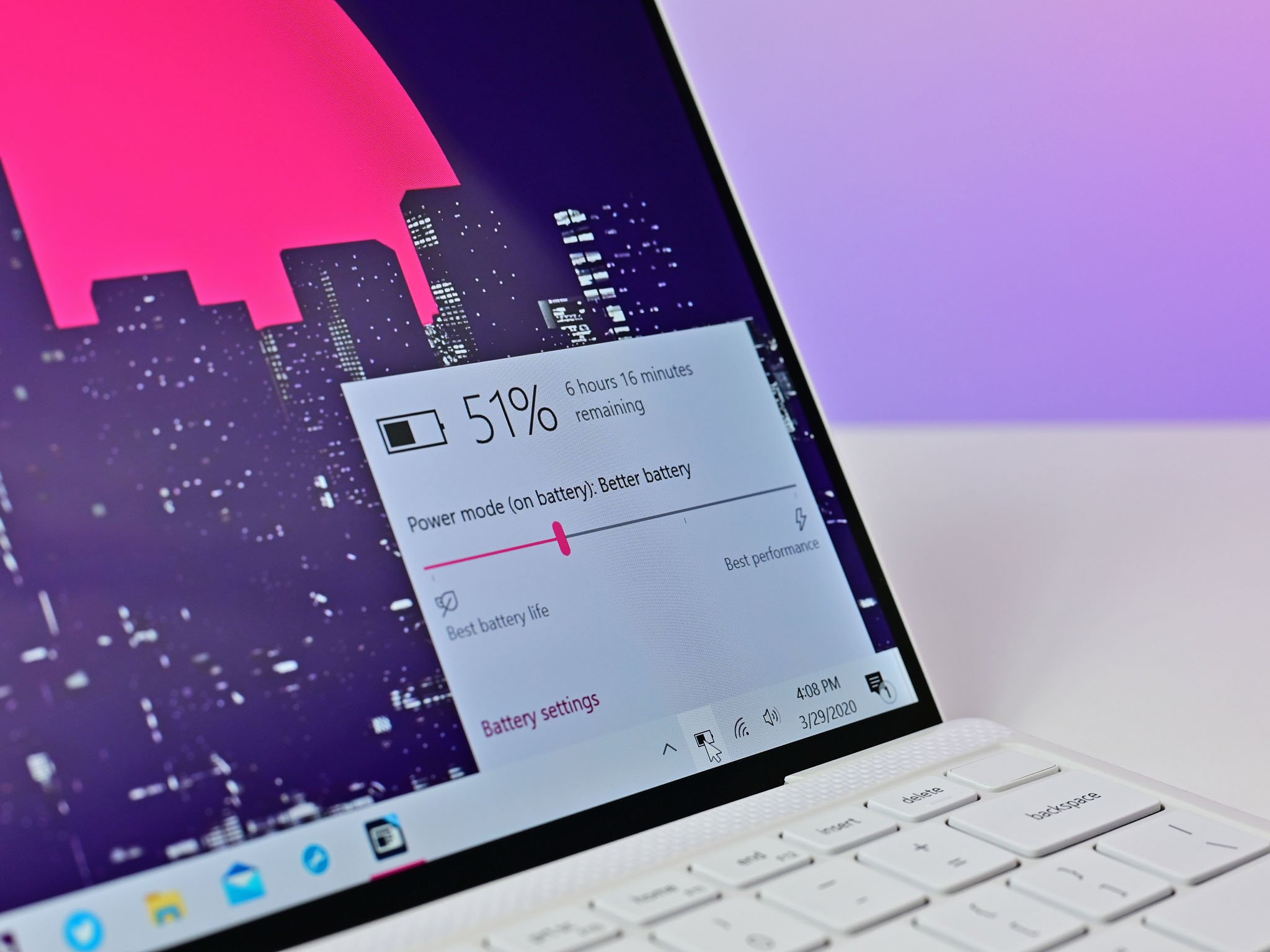

Using the Windows 10 battery report, the XPS 13 (9310) with full HD display averaged over ten hours of real-world usage from the 52WHr battery. That means, on some occasions, the XPS 13 would hit 14 hours; on other days, around 7.5 hours, likely depending on workload and display brightness. This change significantly improved over the Intel 10th Gen-based XPS 13 (9300).
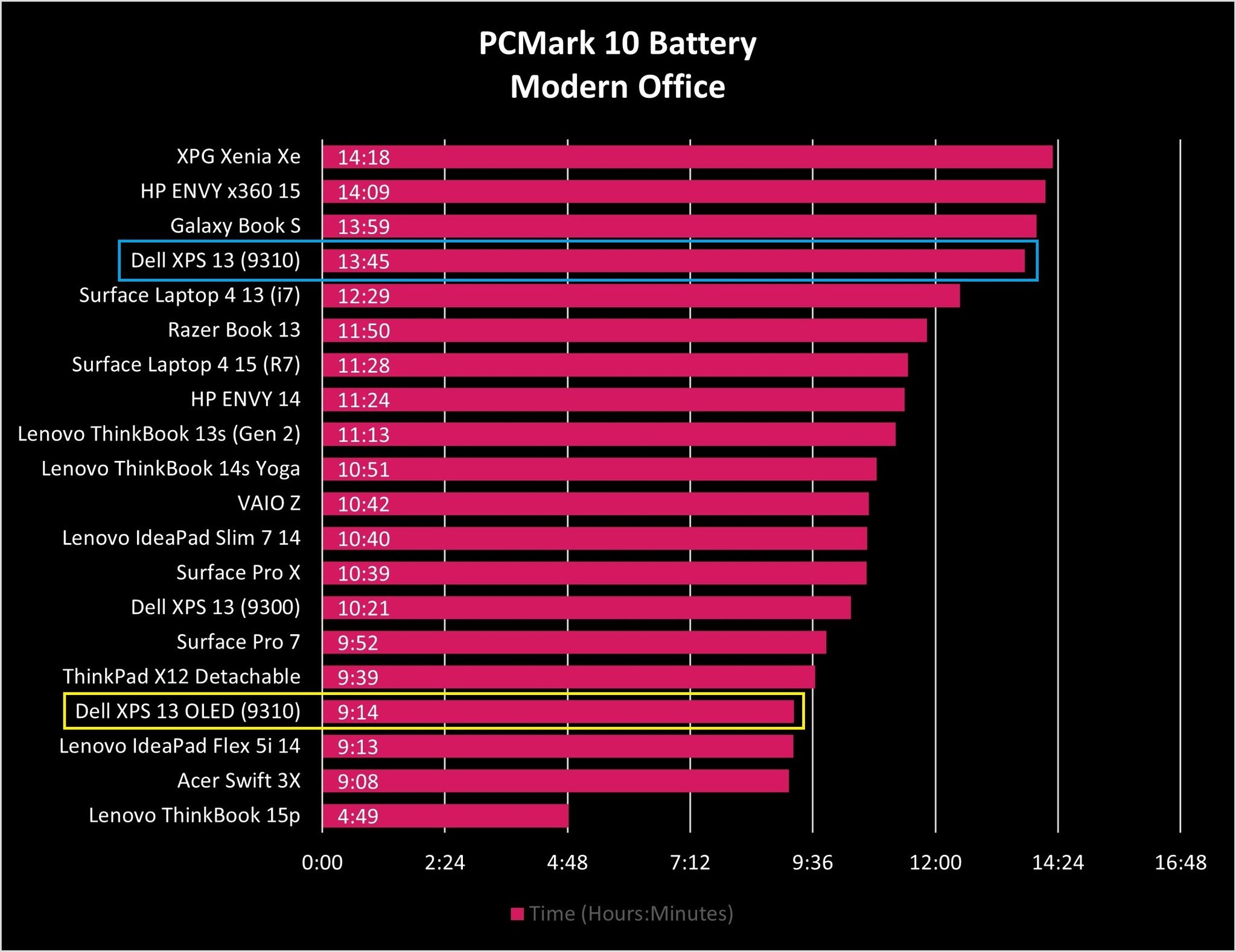
Turning to synthetic tests like PCMark 10's Modern Office, which loops between Microsoft Office Win32 apps, web, and video calls, the XPS 13 yielded a staggering 13 hours and 45 minutes with 0 percent of the battery left and display brightness fixed at 30 percent. That beats the XPS 13 (9300) with the same settings by over three hours, which is a massive change.
But that new 3.5K OLED display takes a big hit on the battery! Whereas the full HD model (with the slightly slower i7-1165G7) ranks near the top with 13 hours and 45 minutes on the same test, the 4K OLED model (with slightly faster i7-1185G7) eeked out just 9 hours and 14 minutes. That's still very good and, for many, "all-day," but between the resolution increase and OLED use, there is a clear tradeoff with longevity.
Intel's 11th Gen Core processors and Evo certification is no joke. These are substantial and significant improvements over battery life and overall performance, unlike anything I have seen from Intel in years.
Dell XPS 13 (9310) Alternatives

HP's popular Spectre x360 13t is the most logical alternative to the XPS 13. It starts at the same $999 for similar specs (including 11th Gen Intel now), but you're getting a proper 2-in-1 convertible laptop with an included pen. You get more color options (silver, black, or blue), and you sometimes can configure it with 4G LTE. There's a reason why we called the Spectre x360 13t the best value for a premium Ultrabook. The only downside to the Spectre is the cramped 16:9 aspect ratio.
HP also has the new Spectre x360 14, which gets a highly-desirable taller 3:2 aspect display and features specs very comparable to the Dell XPS 13. If you don't mind bumping up your screen size a bit, this Spectre is a great alternative.
The Microsoft Surface Laptop 4 is also a strong option (see our comparison). Still, you don't get nearly as many bells and whistles, including a fingerprint reader, microSD reader, Thunderbolt 4, or an anti-reflective display. Regardless, the Surface Laptop 4's staggering amount of configuration options across both its 13 and 15-inch models (including AMD 4000 Series CPUs) make it an attractive choice for folks who want to customize every spec. Indeed, in our testing the same i7-1185G7 processor can at times beat Intel's implementation.
Razer's Razer Book 13 is also in play, and it takes a big swing at Dell's crown. It competes with the XPS 13 in every way, including a similar 16:10 display, but it has more ports, including full HDMI and a full USB Type-A port. It also has top firing amped THX speakers. However, the device is more expensive overall, and also weighs a little more.
Finally, if everything about the XPS 13 appeals to you except the size (it's too small), the XPS 15 and XPS 17 take the same design and put in much more processing power with larger displays. Both are excellent.
For even more ideas, be sure to check out our Best Ultrabooks 2021 guide to see what else we recommend and why.
Dell XPS 13 (9310) is the best 13-inch Ultrabook

Who it's for
- If you want the best 13-inch Windows Ultrabook
- If you're a student, business user, or anyone who wants a great PC
- If you want the latest specs
- If you prefer thin bezels and a great office productivity device
- If you like the MacBook Pro but wish it ran Windows and had a touch screen
Who it isn't for
- If you want to do serious gaming (without streaming)
- You want a 2-in-1 convertible with inking
- You want 4G LTE or 5G
- You need a lot of ports, but hate dongles
While not much has changed from my earlier review (and conclusion) of the XPS 13 (9300), the new XPS 13 (9310) benefits greatly from those new 11th Gen Core processors.
The jump from 10th Gen to 11th Gen has resulted in a very discernable performance improvement even on day-to-day tasks like using Microsoft Edge, firing up Microsoft Office, or using Adobe Photoshop. This laptop really does seem faster. Battery life is also significantly improved with a 26 percent bump, gaining multiple hours in battery longevity.

If you want the best, you need this XPS 13 (9310).
There are no significant blind spots with the XPS 13 (9310). Sure, we can always ask for more ports or lament losing Type-A, but it's been four years since Apple famously went all Type-C in its MacBook Pro line, and it's about time the industry moves on already.
Unlike HP, Dell still hasn't added optional 4G LTE, which has been more bullish on it. But even here, this is a niche concern that most people won't be bothered with (though it'd still be great to have).
Display, audio, typing, trackpad, comfort, looks, and performance all earn strong marks across the board. On appearance alone, the XPS 13 is the most beautiful looking laptop available today.
Perhaps the weakest area is the webcam. While 720P is better than nothing, camera quality has never mattered more with the shift to work/study-from-home. I'd like to see Dell keep the same micro cam setup here but put in some serious R&D to make it higher quality.
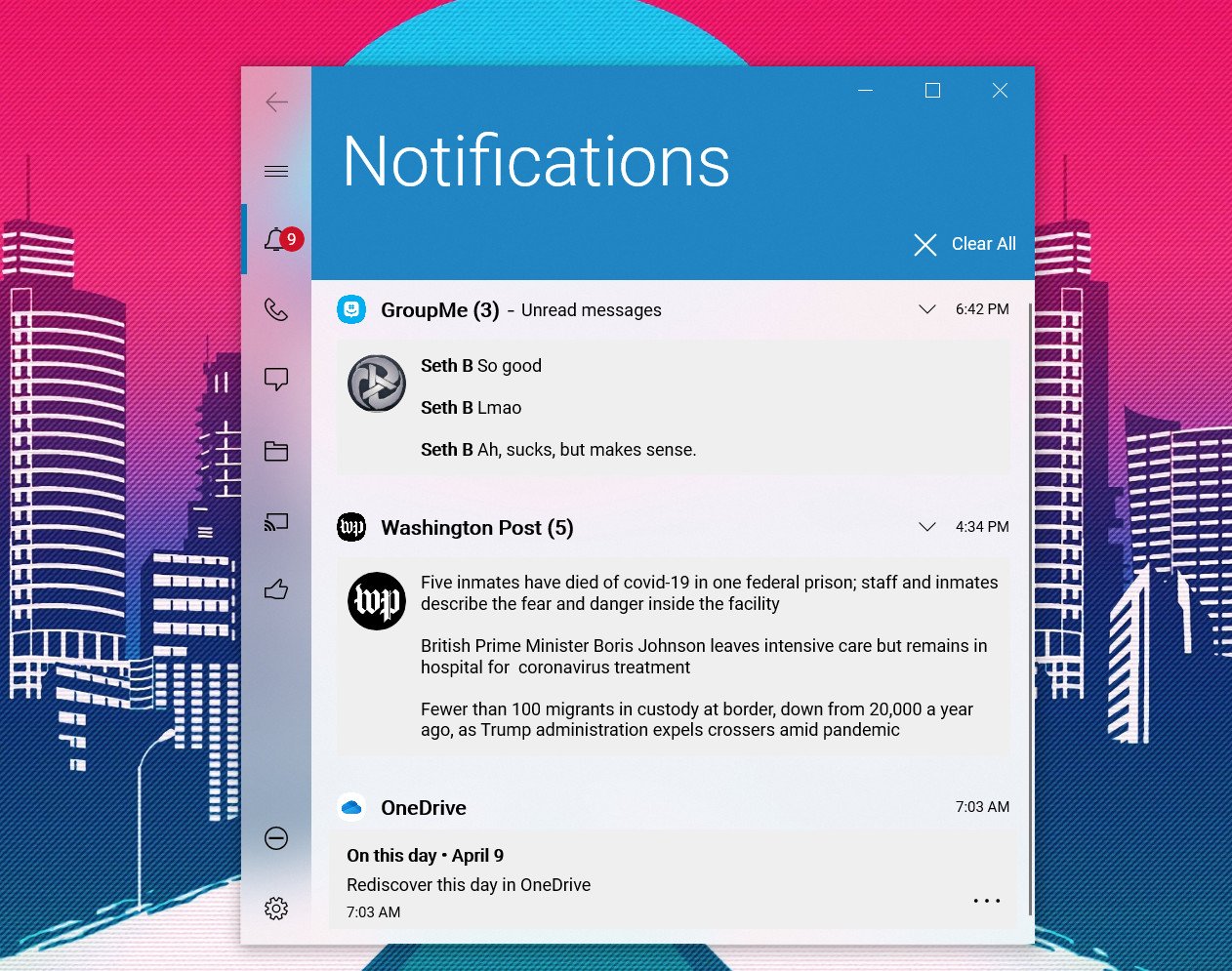
Dell includes some excellent software with the XPS 13. While Microsoft's Your Phone is an outstanding option for using an Android phone with your PC, Dell's Mobile Connect software can do more things, and it now works with iPhone, too. While the screen-mirroring with an iPhone is hacky, the ability to take calls and send SMS messages from your PC works flawlessly with Apple's hardware. No other PC maker can claim that.
Dell also ships a trifecta of multimedia-tuned apps with CinemaSound (Waves MaxxAudio Pro tuning), CinemaColor (custom color profiles), and CinemaStream (prioritized video streaming). They all enhance movie watching and add substantial value to the XPS 13.
Unless you're really hooked on black and silver, for purchasing recommendations, go for the arctic white ($50 more). It not only feels better, but it won't smudge with hand grease after a few weeks of usage. You'll be the envy of your coffee shop.
Intel 11th Gen and Evo make a huge impact on performance and battery.
While the Core i7 model is terrific, if you're buying this for productivity and everyday computing, save some money and go for the quad-core Core i5 (and get slightly more battery life). Storage should be adequate at 256GB (you can always upgrade later), and the full HD with touch is the display nearly all people should buy.
Most people will also be OK with 8GB of RAM, but you can get 16GB for just $100 more. Such a configuration for the Dell XPS 13 runs a modest $1,200 for 8GB of RAM (and $1,300 for 16GB). That's cheaper than this spring's (XPS 13 9300) by about $200 and is the sweet spot for most people.
What about that 4K OLED choice? It is simply amazing looking. The benefit of OLED is blacks are really, truly black, and the colors just ooze with dynamic contrast, much more so than IPS. The higher-resolution 3456 x 2160 also looks nicer than the full HD for obvious reasons. But when you go 4K OLED, you give up the nearly record-breaking battery life of full HD (plus some color accuracy and peak brightness.
For a specific demographic, though, running 4K OLED is the way to go, and once you see it in person, it is hard to go back to IPS. But the bottom line is full HD, 4K IPS, or 4K OLED all look terrific. There is no wrong choice, just personal preference and priorities.
Overall, the Dell XPS 13 (9310) is the pinnacle of 13-inch, non-convertible Ultrabooks. HP, Lenovo, and Microsoft all have worthy competitor laptops, but Dell has the fewest compromises and issues right now. There's no question it should be at the top of your list, too. If you want the best, you need this XPS 13.

The latest XPS 13 features a taller 16:10 display, optional OLED, 11th-Gen Intel processor with all-day battery life, and a design unmatched by any other PC on the market. It's flawless in features and functionality, making it the best 13-inch non-convertible Ultrabook around, without question.
Review Changelog, July 2021
This article was originally published in October 2020. It was updated in July 2021 with the following changes:
- Added info about the new 3.5K OLED display.
- Added new photos.
- Revised benchmarks with new Intel Core i7-1185G7 processor.
- Revised specs with Killer AX1650s module and Bluetooth 5.1 (up from 5.0).
- Added more benchmarks and laptop comparisons.
- Added color gamut and brightness info about 3.5K OLED.
- Added new battery benchmarks with an OLED display and Core i7-1185G7 processor.
- Updated pricing and configuration options.
- Revised Surface Laptop 4 (13.5) as an alternative.
- Revised intro, performance, and conclusion sections based on new data.

Daniel Rubino is the Editor-in-chief of Windows Central. He is also the head reviewer, podcast co-host, and analyst. He has been covering Microsoft since 2007 when this site was called WMExperts (and later Windows Phone Central). His interests include Windows, laptops, next-gen computing, and wearable tech. He has reviewed laptops for over 10 years and is particularly fond of 2-in-1 convertibles, Arm64 processors, new form factors, and thin-and-light PCs. Before all this tech stuff, he worked on a Ph.D. in linguistics, performed polysomnographs in NYC, and was a motion-picture operator for 17 years.

