DailyDiary is a Windows 10 app for documenting life's highs and lows
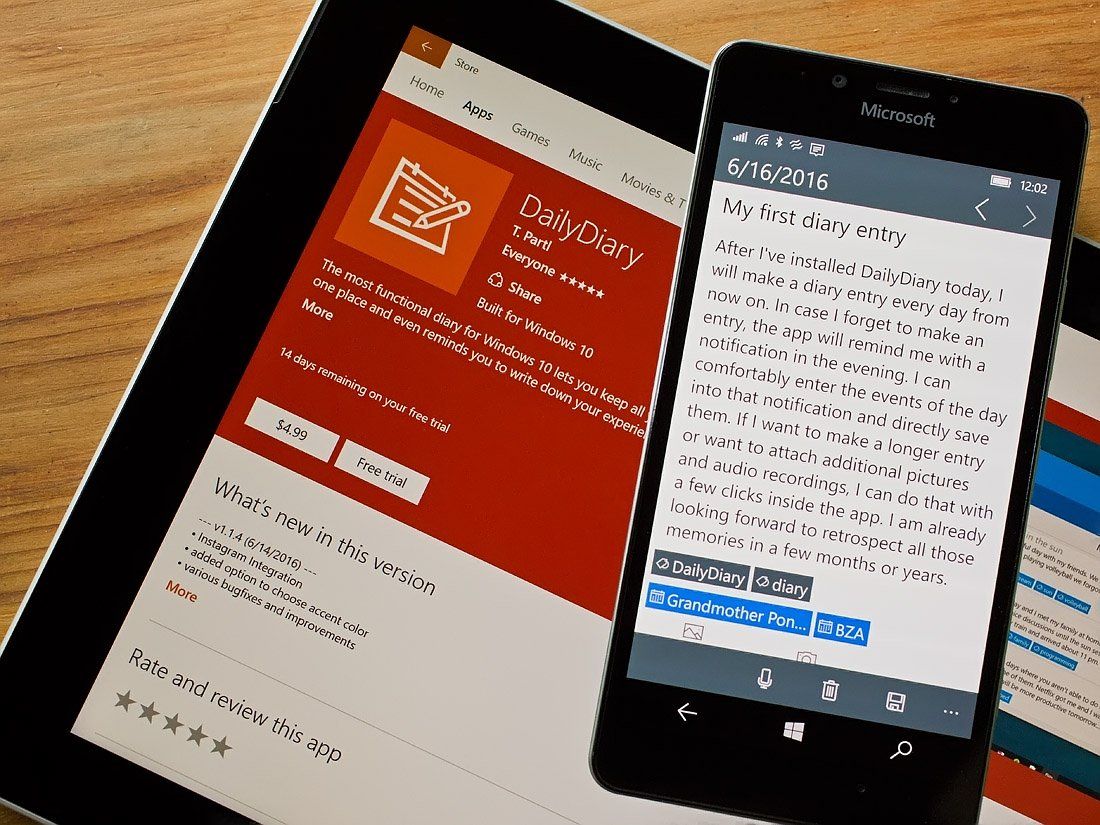
DailyDiary is a feature-rich journal app for Windows 10 where you can keep all your memories in one place. Available for Windows 10 PC and Mobile, the diary has support for OneDrive synchronization, daily notifications to remind you to create a journal entry, integration with social network sites and your system calendar and audio recordings.
The layout is simple and the features help fully document your daily activities, memories, thoughts and ideas. DailyDiary does have a free trial version to let you try things out before making the $4.99 leap and after a few days of use, it comes across as a very capable digital diary app.
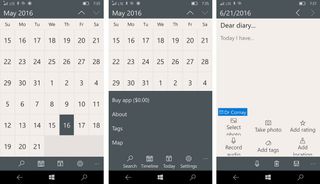
DailyDiary operates from a calendar view with a series of control buttons lining the bottom of the view (along the top for the Windows 10 PC version). Any date where a diary entry has been made is highlighted. The control buttons include a synchronization button, a timeline button, a button to jump to today and a button to access DailyDiary's settings.
There is also a few command prompts underneath the three-dot menu button that hold options to buy the full version of DailyDiary, view the About screen, view any tags, view any map entries and search your diary entries.
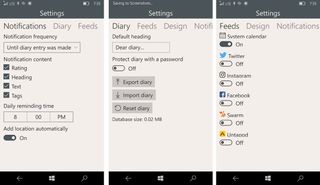
Settings with DailyDiary cover a lot of ground and include options for:
- Notifications: Set the frequency, content and time for notifications to create a journal entry.
- Diary: Set the default heading for an entry, setup password protection for your diary and export/import your diary.
- Feeds: Decide which social network feeds are integrated with your diary. Choices include Twitter, Facebook, Instagram, Swarm and Untapped. There is also the option to turn off system calendar integration.
- Design: Here you have the option to switch between light/dark themes, set the accent colors and show a preview picture for entries in the calendar and timeline.
Creating a diary entry is simple. Just tap the date you want to write about on the calendar view and the app transitions to the entry page. Here you can type the entry, add or take a photo to insert into the diary, record an audio entry, add a map location, add a tag and add a rating. Any content from your feeds (social or calendar) appears at the bottom of the entry field as button bars. Tapping on a bar sends you to the corresponding app on your Mobile device or PC.
If you are in a position where typing your diary entry isn't practical, there is a dictate button at the bottom of the entry page to convert voice to text. When all is said and done, just tap the save button to preserve your DailyDiary entry. Should you need to add to the entry, just tap the date on the calendar view to re-visit the page.
Get the Windows Central Newsletter
All the latest news, reviews, and guides for Windows and Xbox diehards.
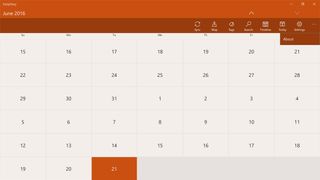
DailyDiary does include a timeline view that lists all your entries in chronological order. The first few lines of your entry are listed along with any social or calendar notations.
I have kept a journal on and off throughout my adult life but always lost sight of making those daily entries. I do like the notification system in place with DailyDiary that reminds you take a few minutes and jot down your thoughts for the day. I also like the dictation button and while my Southern accent can be tough to decipher, the voice to text feature did a pretty good job of things.
OneDrive synchronization allows you to use multiple devices to keep track of your life and as easy as DailyDiary is to use, the feature set makes it difficult not to keep up with your diary entries. My only nit is that I wish there were a home button on the Windows 10 Mobile version to send you back to the calendar view to avoid tapping the Back Button repeatedly. Otherwise, DailyDiary is a solid journal app for Windows 10 and well worth trying.
Download DailyDiary for Windows 10 PC and Mobile
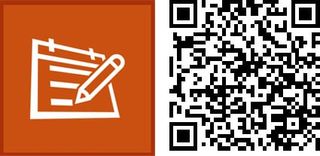
George is the Reviews Editor at Windows Central, concentrating on Windows 10 PC and Mobile apps. He's been a supporter of the platform since the days of Windows CE and uses his current Windows 10 Mobile phone daily to keep up with life and enjoy a game during down time.
