Daily Dashboard, a Windows Phone 8 solution to help you keep up with life

Daily Dashboard is a Windows Phone 8 app that is part calendar and part daily assistant. It offers easy access to your calendar appointments, birthdays, weather forecasts, Windows Phone details (battery level, available memory, etc.) and any alarms you have set. Designed for efficiency to give you a snapshot of what's going on in your life, the app has multiple views with a Home Page that sums up what's going on.
Daily Dashboard may be too busy for some but if you're looking for a one stop solution to keep tabs on your daily life, it is worth a gander.
Integration with your Windows Phone calendars is automatic and seamless. It takes only a few seconds for your appointments, phone details, alarms, and weather forecasts to become populated in the all-in-one app.
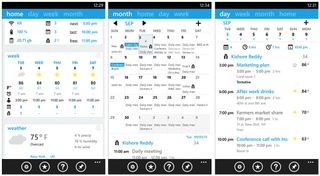
Daily Dashboard Home, Month and Week Views
Daily Dashboard is laid out with multiple pages, much like any calendar app. The Home view is the nerve center of the app and contains:
- Windows Phone details (battery level, Wi-Fi connection, memory available, appointment summary)
- Five day agenda that displays the weather forecast, the number of alarms, the time of your first appointment, the number of appointments and the number of birthdays for those days
- A detailed weather forecast with current conditions
- A hourly weather forecast for the day
- A listing of appointments for the day
- A listing of appointments for tomorrow
- A summary of your alarms.
You also have Day, Week and Month views to help you plan things out. At the bottom of the page are four control buttons to access the Daily Dashboard's settings, rate the app, view the help page, and pin the app to your Start Screen. Once you navigate away from navigate away from the main pages a Home control button will join the group at the bottom of the screen that will send you...well...to the Home page.
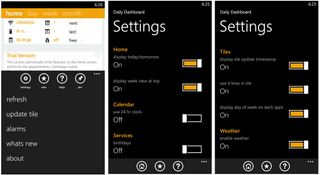
Daily Dashboard button controls and settings
Get the Windows Central Newsletter
All the latest news, reviews, and guides for Windows and Xbox diehards.
Other menu options up under the three-dot menu includes manually refresh the app, manually refresh the Live Tile, set/view daily alarms, view what's new with the latest app update, and view the about screen.
Settings cover several customization choices for the Home page such as turning on/off the today/tomorrow view. There are also options for the Live Tile display, turning on/off the weather, setting the location for your weather forecasts, and set the number of days notice you need for birthdays. Speaking of Daily Dashboard's Live Tile, it displays your appointments (up to four lines) and a summary of the number of appointments left in the day, your battery status, your WiFi status, birthdays, and your next and last appointment times.

Daily Dashboard Live Tile
While Daily Dashboard has a lot to offer there is some room for improvement. Nothing mission critical but noticeable. First is the font size, it's readable but tiny. I imagine the font size can't get much larger or you wouldn't be able to fit as much on the screen. However, for some it could be hard to read.
Next, to add a new appointment there is a "+" symbol in the upper right corner of the day, week and month views. Tap it to begin adding an appointment. The challenge is that the "+" sign is so close to the navigation bar you can easily transition to another view instead of creating a new appointment. I can't help but think a control button at the bottom of the screen would be a better way to launch the new appointment screen.
Regardless, first impressions of Daily Dashboard are good. It offers a lot of information to help you get through life. There is a trial version available for to let you take it out for a test drive before buying. The full version is currently running $1.99 and you can find Daily Dashboard here in the Windows Phone Store. It is available for Windows Phone 8 devices.
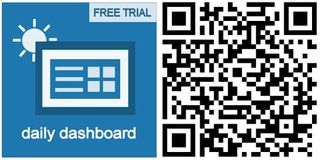
George is the Reviews Editor at Windows Central, concentrating on Windows 10 PC and Mobile apps. He's been a supporter of the platform since the days of Windows CE and uses his current Windows 10 Mobile phone daily to keep up with life and enjoy a game during down time.
