Cycloramic review - an easy way to create panoramic images from your Windows Phone
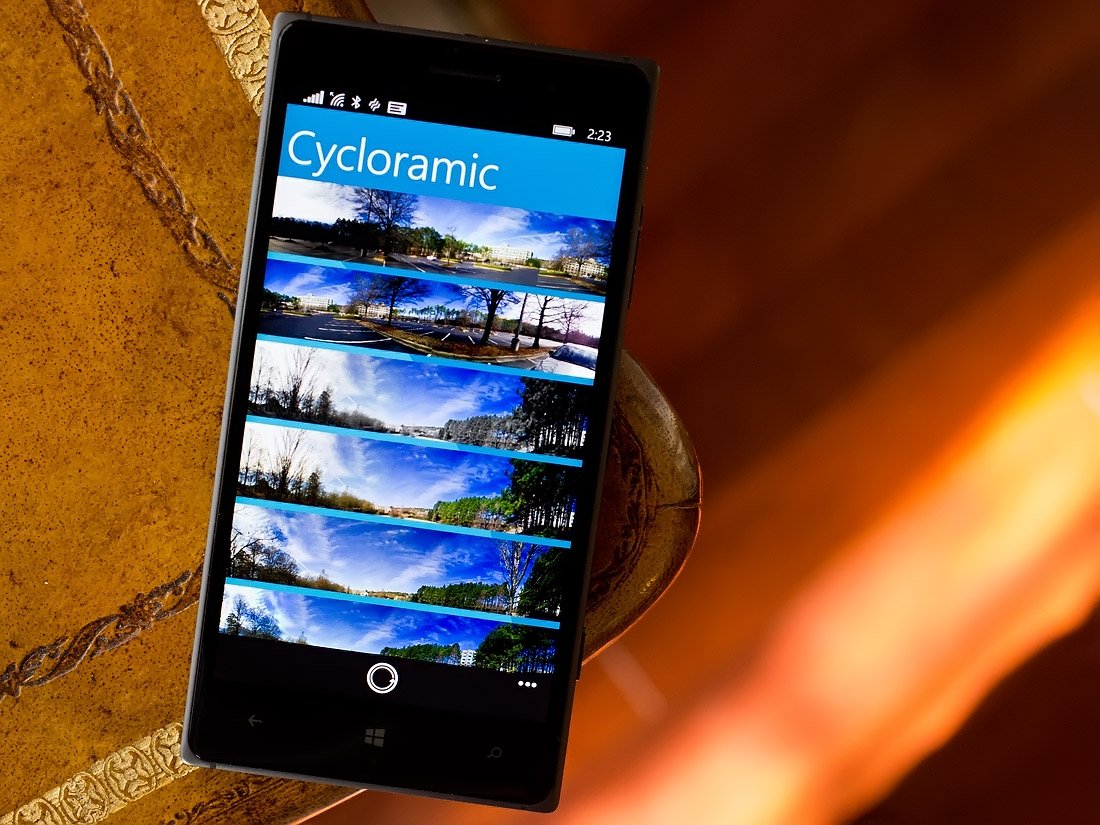
Cycloramic is a relatively new Windows Phone app that isn't a stranger to smartphone photography. The app has had a modest amount of success over on iOS and was released to the Windows Phone Store back in mid-December.
The first release version was noticeably buggy and often failed to work on certain Lumia Windows Phone models. An update was released last week that hopes to fix these compatibility issues. We also saw the app go from a free app to a paid app with the update. With the fixes in place, we decided to take a closer look at this new Windows Phone photography app.
Before we dive too deep into things with Cycloramic, please take note that the Windows Phone app requires a gyroscope. This will mean that some budget or older Windows Phone models may not support this app. I wanted to break this news early to avoid any disappointments at the end.
Simple Layout
Cycloramic is a rather simple app when compared to other Windows Phone photography apps. When you launch the app, you will be greeted by a gallery of your panoramic images along with a few generic panoramas that were preloaded.
Any panorama captured by Cycloramic will be saved internally as opposed to being saved to your Windows Phone Pictures Hub. You can pull up existing images to edit and/or export to your Pictures Hub, as well as deleting them from your Cycloramic image library.
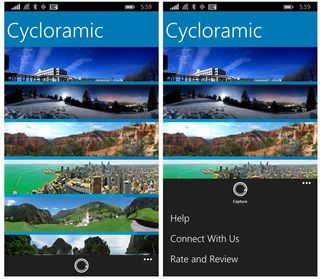
At the bottom of Cycloramic's main page you will find a control button to launch the panoramic feature and up under the three-dot menu you will find options to view the help screens, connect to the developers Facebook, Twitter or Instagram pages and rate the app in the Windows Phone Store.
Capturing your Panoramas
When you are ready to begin capturing your panorama just tap the Capture button at the bottom of the main page to launch the camera app. Cycloramic only supports the portrait view and if you hold your Windows Phone in horizontal orientation, an icon will appear illustrating that you need to hold the camera upright.
Get the Windows Central Newsletter
All the latest news, reviews, and guides for Windows and Xbox diehards.
At the bottom of the viewfinder is a camera button that will start the panoramic capture. Once pressed, a green guidance bar will appear and all that is needed is for you to pan the camera to collect the images.
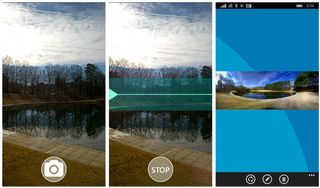
As you pan, an arrow will move across the green guidance bar. If you stray too far off course with your pan, the arrow will turn red and you will need to steady your hand. If things go too far off course, Cycloramic will stop the image capture and begin stitching the images automatically.
Cycloramic supports a 180 degree pan of the camera. You can stop the image capture by completing the 180 degree pan or by pressing the stop button. Cycloramic will then start the process of stitching and blending the individual images into one panoramic image.
Editing
Once created, Cycloramic will offer you options to share, edit or delete your panorama. You can also export the image to your Windows Phone Pictures Hub or generate a video from the images collected.
Cycloramic's editing features are limited to apply an effects filter to your panorama. The app includes twenty-five artistic filters such as sepia, negative, lomo, grayscale and sketch filters. Cycloramic also has nine enhancement filters that include color boost, contrast boost and whiteboard.
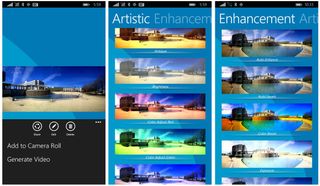
Once you have applied the desired filters you can share, save, continue editing or delete the image. Just keep in mind that saving the image keeps things internal. You will need to export the image to get it to your Pictures Hub.
Performance
While the first release of Cycloramic failed to work on the Lumia 830, the updated version does but there is still some fine-tuning needed. For example, there were several times I would start the capture process, pan the camera and the guidance bar wouldn't budge. The camera was capturing images but I had no confirmation of such as I moved the camera.
While the auto-focus worked well with Cycloramic, I did have noticeable exposure changes in the panorama. I'm not sure I can blame this on the app because often is the case where lighting will vary throughout your panoramic scene.

Cycloramic did a nice job of stitching the individual images and more times than not, images appeared seamless. There are the exceptions but for the most part, I was pleased with the results. I still believe that whenever possible it is best to use a tripod when capturing panoramas. However, I understand that a tripod isn't always handy or practical. Fortunately, Cycloramic (as we've seen with other panorama apps) can be used handheld without the need for a tripod. You still need a steady hand and keep the arrow in the green guidance bar but the app does a good job of forgiving slight movements of the hand while panning.
Full 180 degree panoramic images are saved at a resolution of 2448 x 592 pixels at 96 dpi. If you stop shy of the full 180 degree pan, the resolution is slightly larger.
Overall Impression
While there is some fine-tuning left to be done with Cycloramic, it comes across as an easy and capable way of capturing panoramic images from your Windows Phone.
I wouldn't mind having the option to save new images to the Camera Roll of the Windows Phone Pictures Hub but it's not a deal breaker. The filter sets are nice and while I wouldn't mind seeing a few more editing options (cropping, exposure, etc.) not having such isn't a deal breaker either.

The biggest downside to Cycloramic is the lack of a free trial. It is a nice photography app and is a very easy way to capture quality panoramas but most will want to try things out before shelling out $1.99 for the app. Is it worth the $1.99? I think so but it is always best to have the ability to evaluate things first hand. Hopefully a trial version will surface with the next update, maybe one that limits you to six panorama captures before locking.
Lastly, don't judge things on the Windows Phone Store rating. The 3 stars includes a lot of negative ratings based off the first release version of Cycloramic. My guess is if you take those early reviews out of the mix, Cycloramic would be rated in the 4-4.5 star range, which by the way is where we would place it.
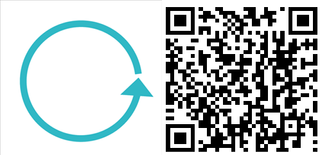
George is the Reviews Editor at Windows Central, concentrating on Windows 10 PC and Mobile apps. He's been a supporter of the platform since the days of Windows CE and uses his current Windows 10 Mobile phone daily to keep up with life and enjoy a game during down time.
