Customizing your Windows Phone Lockscreen
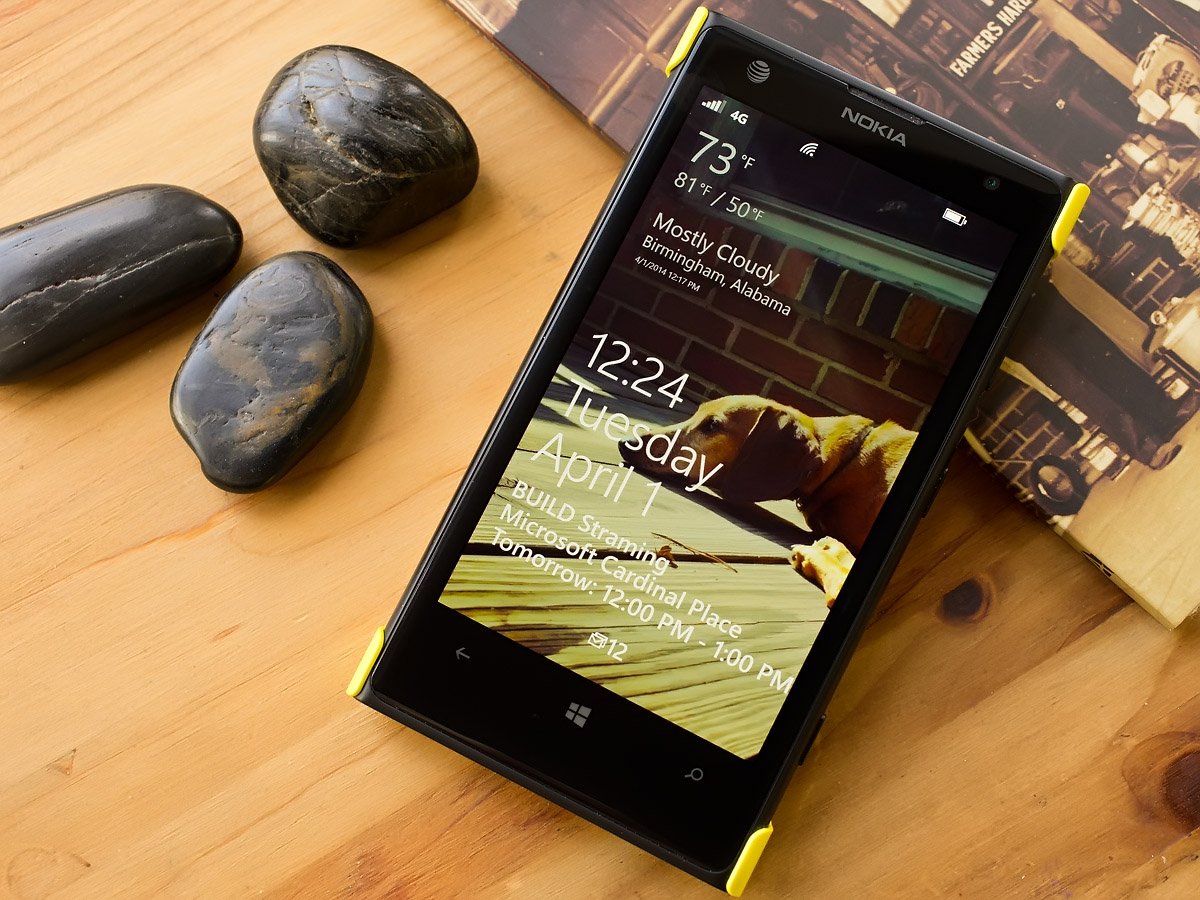
Our Windows Phone lockscreen serves two purposes. It gives us an opportunity to glance at key information without having to unlock our Windows Phone and it affords us an opportunity to stylize our phone’s appearance.
Through the native lockscreen settings you have the ability to customize the wallpaper that will appear and tweak what bits of information will appear. In addition to the native Windows Phone lockscreen settings, there are plenty of apps available in the Windows Phone Store to let you customize your lockscreen further.
While this may be old hat to some, we’ll touch base on a few of the options available to customize your Windows Phone lockscreen after the break.
In-House Settings
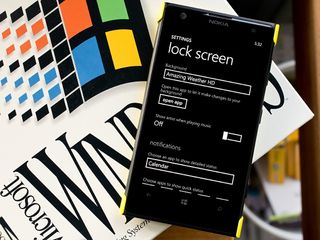
The in-house or native settings for your Windows Phone are clearly labeled on the settings menu under lock screen. Native settings include:
- Background Image: This is where you set your lockscreen wallpaper. You can choose an image from your Pictures Hub or choose any of the Windows Phone apps that offer lockscreen support to provide the image.
- Notifications: Here is where you choose an app to show detailed status/information from on your lockscreen. The most popular app may be the Windows Phone calendar but other options include Messaging, Email, or apps installed that have lockscreen support.
- Quick Status Widgets: The native lockscreen settings supports up to five quick status displays. These are the small icons that appear on your lockscreen to notify you of new emails, missed calls, new voice mails, etc. Several third party apps will have quick status support as well.
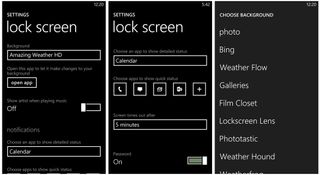
Two additional settings are present with the native settings. You can turn on/off the display that shows the artist when playing music and set the time limit for when the Windows Phone screen times out and the lockscreen is set. The current time range is limited to 30 seconds, 1, 3 and 5 minutes.
One quick note about using a third party app for your background image. There is a shortcut key on the native settings menu that will let you open that particular app and go directly to its lockscreen settings. This is a nice feature in that you don’t have to dig around the app to get to these settings.
Windows Phone Lockscreen Apps
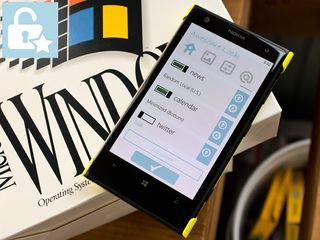
Along with the native settings, there is a cornucopia of Windows Phone apps that have lockscreen support. Some allow you to populate the Windows Phone lockscreen with images and information generated by the app and some will offer you a wider range of customization tools. For example, Amazing Weather HD (store link) offers lockscreen support that will let you display weather information and custom images on your lockscreen. Today Widgets (store link) on the other hand will let you customize your lockscreen background image and display the weather and daily quotes to your Windows Phone lockscreen.
Get the Windows Central Newsletter
All the latest news, reviews, and guides for Windows and Xbox diehards.
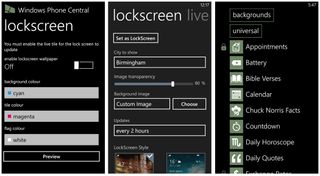
In addition to Amazing Weather HD and Today Widgets, here are a few of the many Windows Phone apps that offer lockscreen support.
Wallpaper Patterns (free): If you are content with the native lockscreen settings for quick status items and information sources but want to spruce up your wallpaper, Wallpaper Patterns offers and endless source of color patterns to spruce up your Windows Phone. (Store link)
Awesome Lock (trial/$1.49): Awesome Lock lets you customize your lockscreen with images from four sources (Bing, your Galleries, 500px, and Facebook) or you can settle on a solid color. Along with the custom wallpapers, Awesome Lock can populate your lockscreen with weather forecast, stock information, news headlines, calendar appointments and twitter feeds. The customization goes a bit further by letting you set the news feeds, stocks to highlight and Twitter feeds to pull from. (Store link)
WPCentral (trial/$.99): It is time for a shameless plug for an app that our own Jay Bennett has done a fantastic job designing. Our lockscreen support adds the latest Windows Phone and Microsoft news items on your lockscreen to tease you just enough to dive into the full app. (Store link)
LockMix (free): Much like Today Widgets, LockMix lets you customize the lockscreen wallpaper and add informative widgets to the lockscreen layout. Image sources include Bing Images, 500px, a solid color or images from your Pictures Hub. Widgets include appointments, battery meter, Chuck Norris facts, news, RSS feeds, weather and more. (Store link)
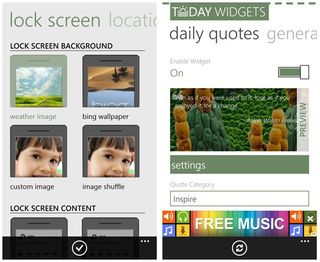
Instagram Beta (free): While Instagram is a popular photo-sharing app for our Windows Phone, it also has lockscreen support that rotates your lockscreen wallpapers. The app offers two image feeds, home feed and my feed, and will rotate the images periodically. (Store link)
Photostream (free): Photostream taps into Flickr, 500px, your local photo albums and OneDrive albums to rotate your Windows Phone lockscreen wallpaper automatically. The rotation can be set as quickly as every thirty minutes to once a week and you have the ability to choose from image categories or specific albums. (Store link)
Weather Flow (trial/$1.99): While Amazing Weather HD is one of my favorite lockscreen apps, Weather Flow is not too far behind. The lockscreen support offers four image source options and three weather layout styles. (Store link)
Pokefondos ($.99): If you are a fan of Pokémon and minimalistic wallpapers, Pokefondos may have just what you’re looking for. The app has an extensive collection of minimalistic renderings of several generations’ worth of Pokémon characters. (Store link) Note: there is a free Lite version of Pokefondos that you can find here.
So what is your favorite lockscreen setup? For me, I use the native quick status icons for missed calls, new SMS and email messages with the Calendar as my app to show detailed status. I opted for Amazing Weather HD mainly because I can overlay the weather information on my own wallpaper image. It is a feature all weather apps with lockscreen support should have.
We’ve touch on several apps in the Windows Phone Store that offers lockscreen support as well as the native settings. If we’ve missed your favorite lockscreen app or would like to recommend your lockscreen set-up, feel free to sound off in the comments below.
George is the Reviews Editor at Windows Central, concentrating on Windows 10 PC and Mobile apps. He's been a supporter of the platform since the days of Windows CE and uses his current Windows 10 Mobile phone daily to keep up with life and enjoy a game during down time.
