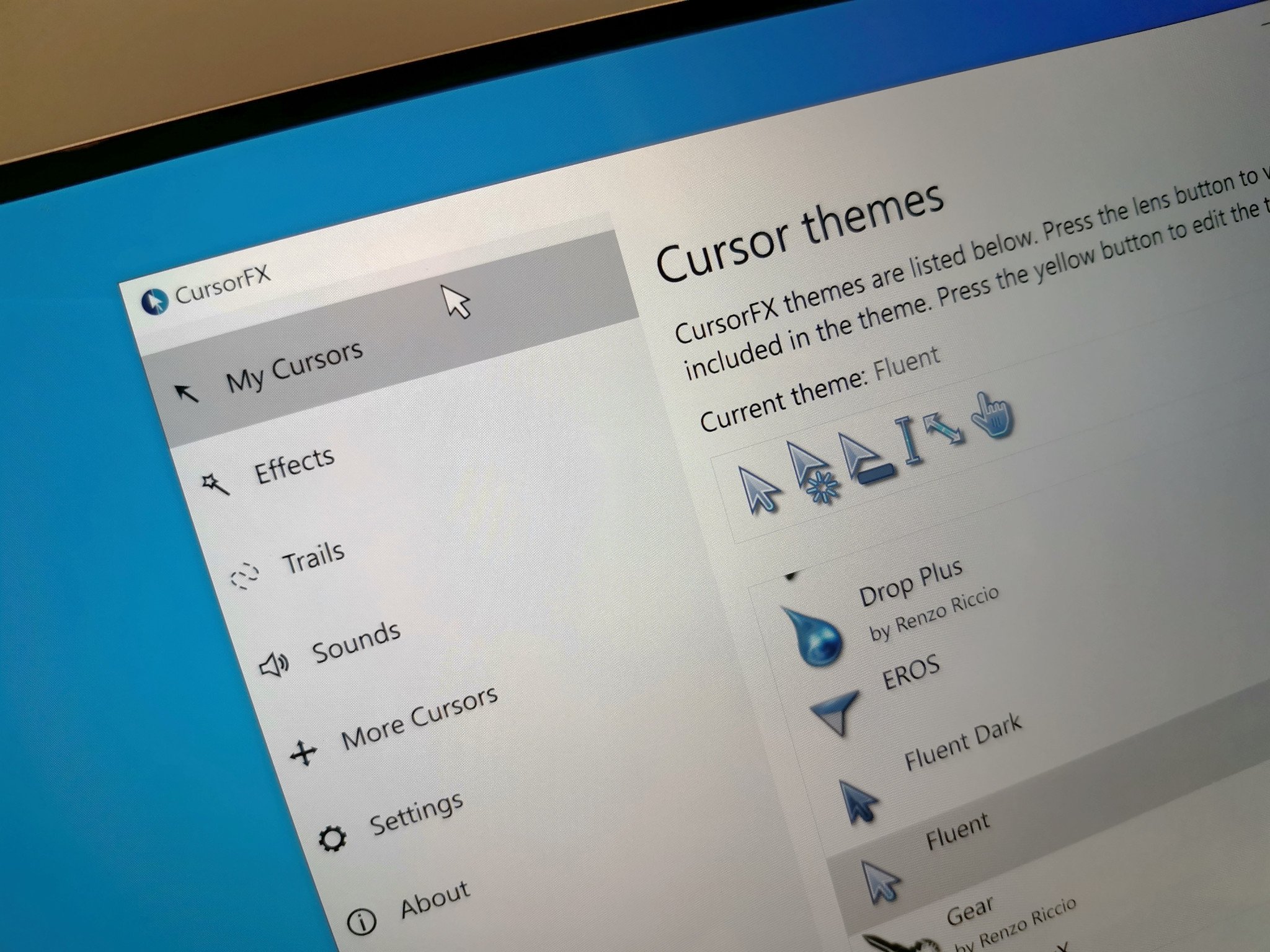Stardock specializes in customizing Windows 10 PCs, so when they announced CursorFX last month, I was eager to try it out. CursorFX allows you to replace the default cursor on Windows 10. You can choose between the app's library of preinstalled cursors, grabbing additional cursors online, or making your own. The app doesn't just replace the cursor used for pointing. You can use it to replace any instance your mouse appears on the screen, including the loading animation and the hand that appears when you hover over links.
CursorFX is available as a standalone app for $5 from Stardock. You can also get it as part of Stardock's Object Destkop for $30, which also comes with a collection of other apps.

$5Bottom line: CursorFX just works. It's a great tool to customize your mouse cursor on Windows 10, and it has virtually unlimited customization options.
Pros
- Allows you to customize your cursors
- Supports high DPI screens
- Uses almost no CPU power or RAM
Cons
- Creating your own cursors can be time-consuming
What you'll love about CursorFX
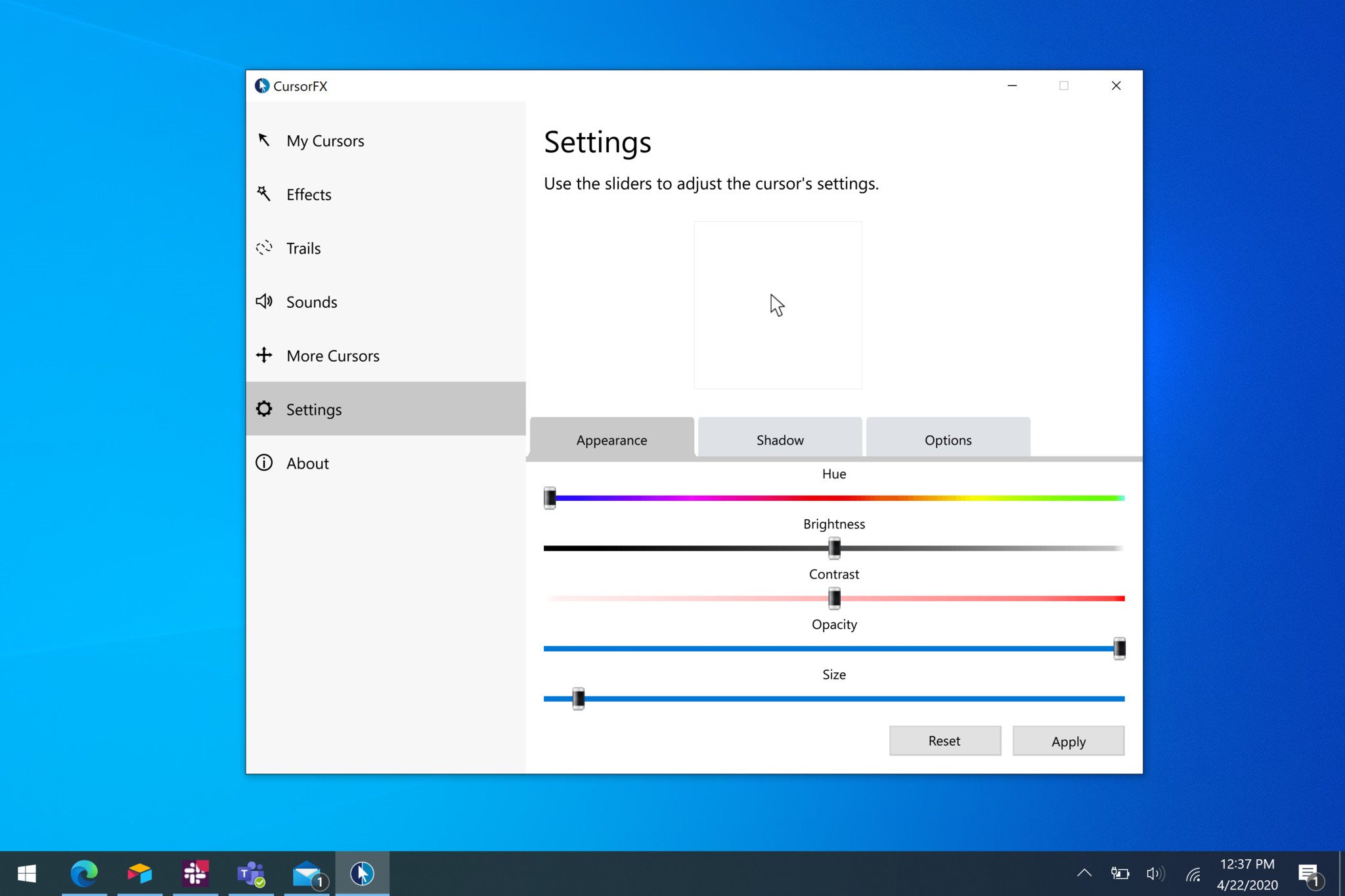
I'll save you some time if you're in a hurry. Stardock hit another one out of the park with CursorFX, it just works. It allows you to swap your cursor and any pointer on Windows 10 with a vast library of replacements. You can choose from the app's preinstalled selection, such as Fluent and Fluent Dark, or go online to WinCustomize and grab some designs. You can also elect to make your own, though this can take a bit of time since Windows 10 has so many cursors. Luckily, if you create your cursor group and just swap out a couple of options, CursorFX leaves the rest alone as Windows 10's default cursors.
Great. Now Windows is ruined forever. pic.twitter.com/NWB0o1FsXYGreat. Now Windows is ruined forever. pic.twitter.com/NWB0o1FsXY— Windows Central (@windowscentral) April 8, 2020April 8, 2020
Around the same time that I started using CursorFX, we tweeted out that the default Windows 10 cursor is asymmetrical. Now, there's an argument to be made that the pointer is asymmetrical on purpose and that it works better that way, but I still wanted to try a symmetrical one. I made a basic white cursor that's just an arrow at an angle and tried it out. I also played around with a cursor for when I hover over links, and I themed it on the Windows 10 emoji for pointing a finger (👆).
If you're more adventurous, you can try out a vast range of cursors, ranging from mild to wild. Personally, I don't want an animated water dropper as a cursor, but if you do, it's there.
I've used my custom cursors for the last couple of weeks and just forgot about swapping them over. CursorFX runs in the background and uses almost no CPU power or RAM. It averages around 0-0.1 percent CPU usage on my PC and only takes up 1MB of RAM. That's hardly a noticeable sacrifice.
What you'll dislike about CursorFX
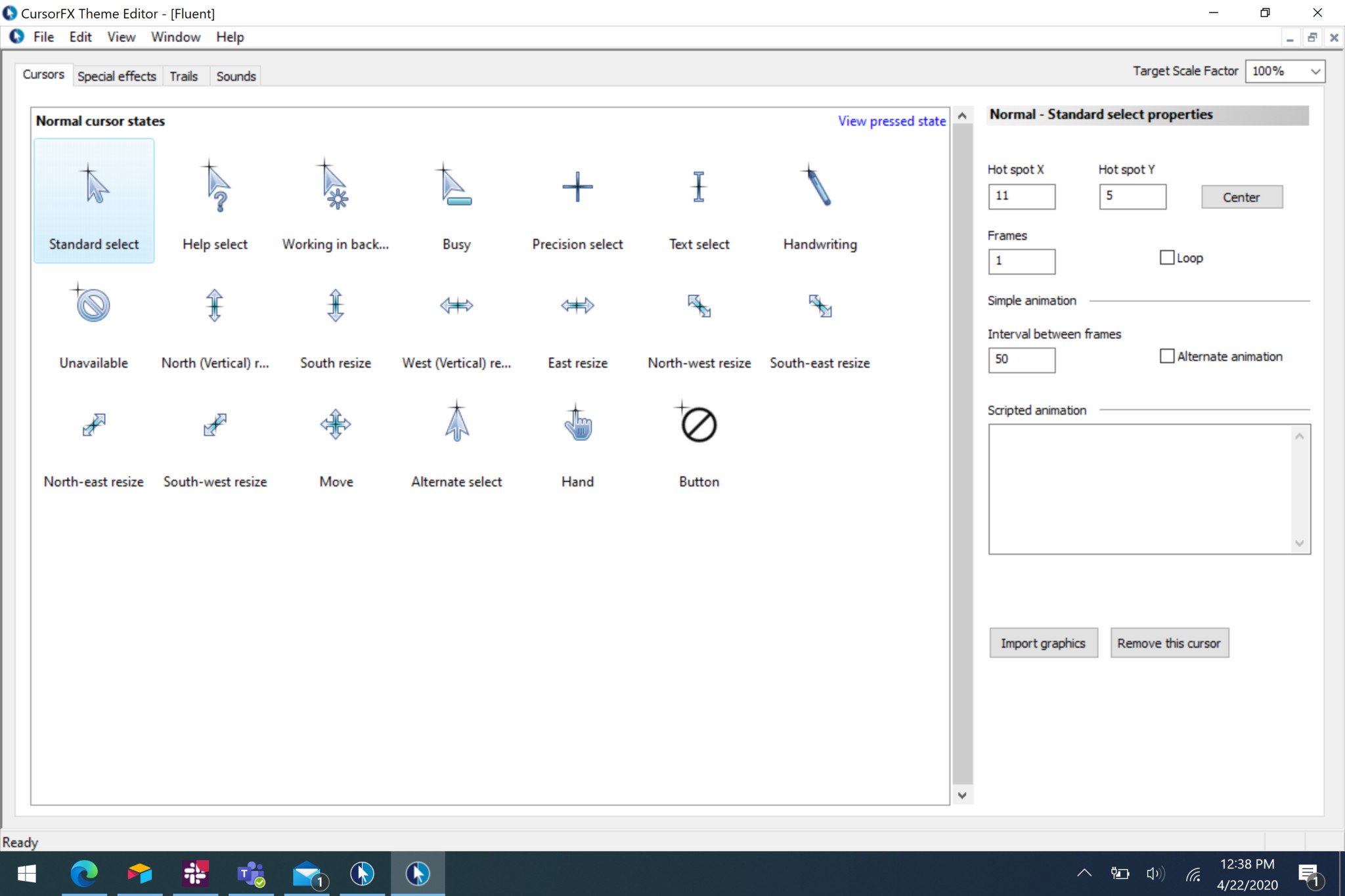
There's not a lot to dislike about CursorFX. It works well, and I haven't run into any serious bugs. The only real downside I could find is that it can take a lot of time to create your own group of cursors. Windows 10 has a lot of different cursors, such as busy, resizing, and text select. If you're designing your own cursors, you'll have to take some time to replace each type of cursor. That's not really Stardock's fault, though; it's just something to be aware of if you want to replace all of your cursors.
All the latest news, reviews, and guides for Windows and Xbox diehards.
Should you buy CursorFx?
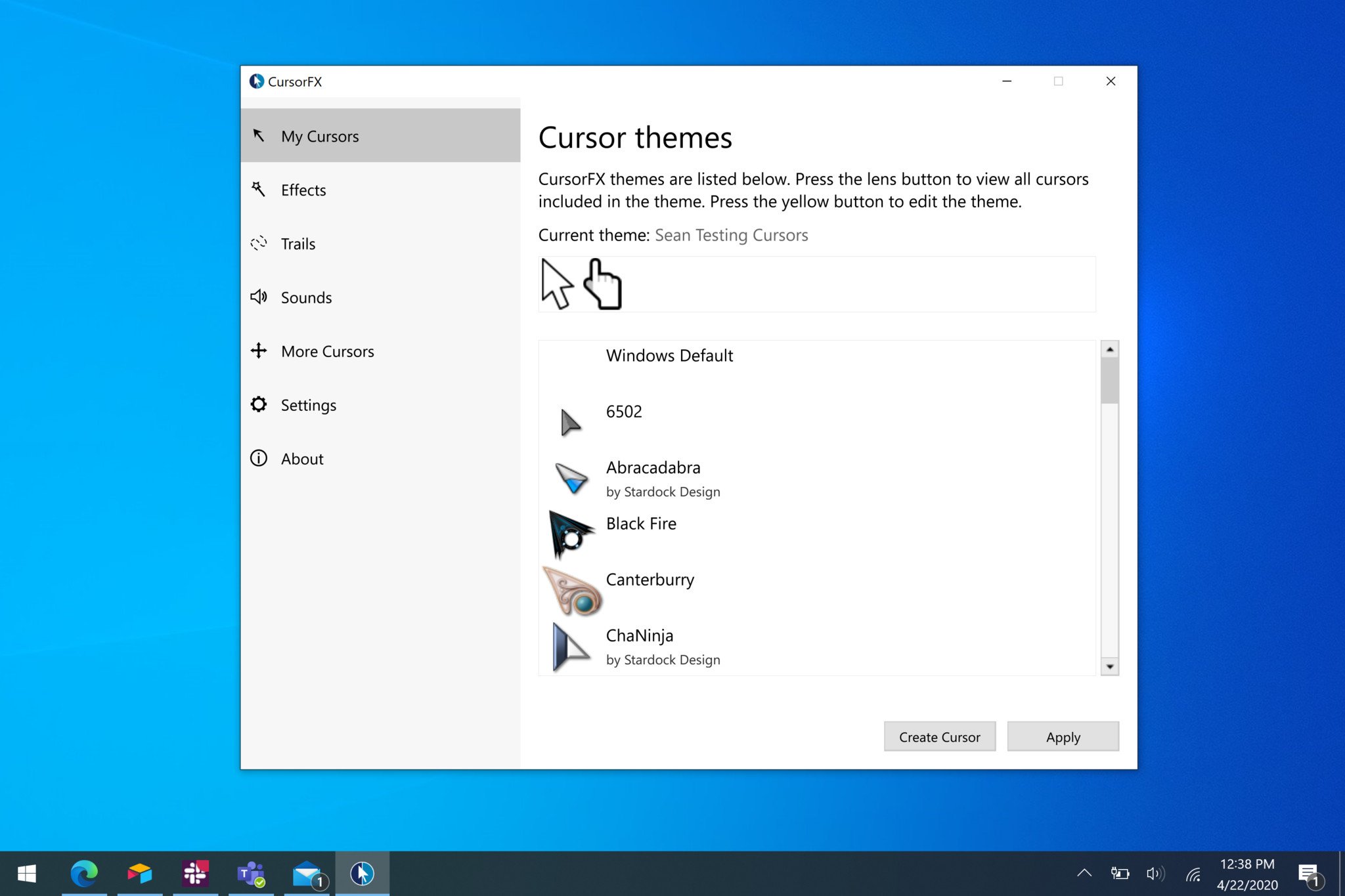
If you want to customize your mouse cursors, you should grab CursorFX. It's not that expensive and just runs in the background. There are plenty of cursors to choose from within the app and online. I like that there's an option to create your own cursors, though it can take a bit of time to replace all of them.
The only real question about an app like CursorFX is if you think it's worth it. Some people consider tweaking Windows to be old hack and prefer to stick to its defaults. If you like to play around with Windows and make it look exactly how you like, CursorFX is another tool to add to your library.

An easy way to customize your mouse cursor
$5 at StardockCursorFX just works. It's a great tool to customize your mouse cursor on Windows 10, and it has virtually unlimited customization options.

Sean Endicott is a tech journalist at Windows Central, specializing in Windows, Microsoft software, AI, and PCs. He's covered major launches, from Windows 10 and 11 to the rise of AI tools like ChatGPT. Sean's journey began with the Lumia 930, leading to strong ties with app developers. Outside writing, he coaches American football, utilizing Microsoft services to manage his team. He studied broadcast journalism at Nottingham Trent University and is active on X @SeanEndicott_ and Threads @sean_endicott_.