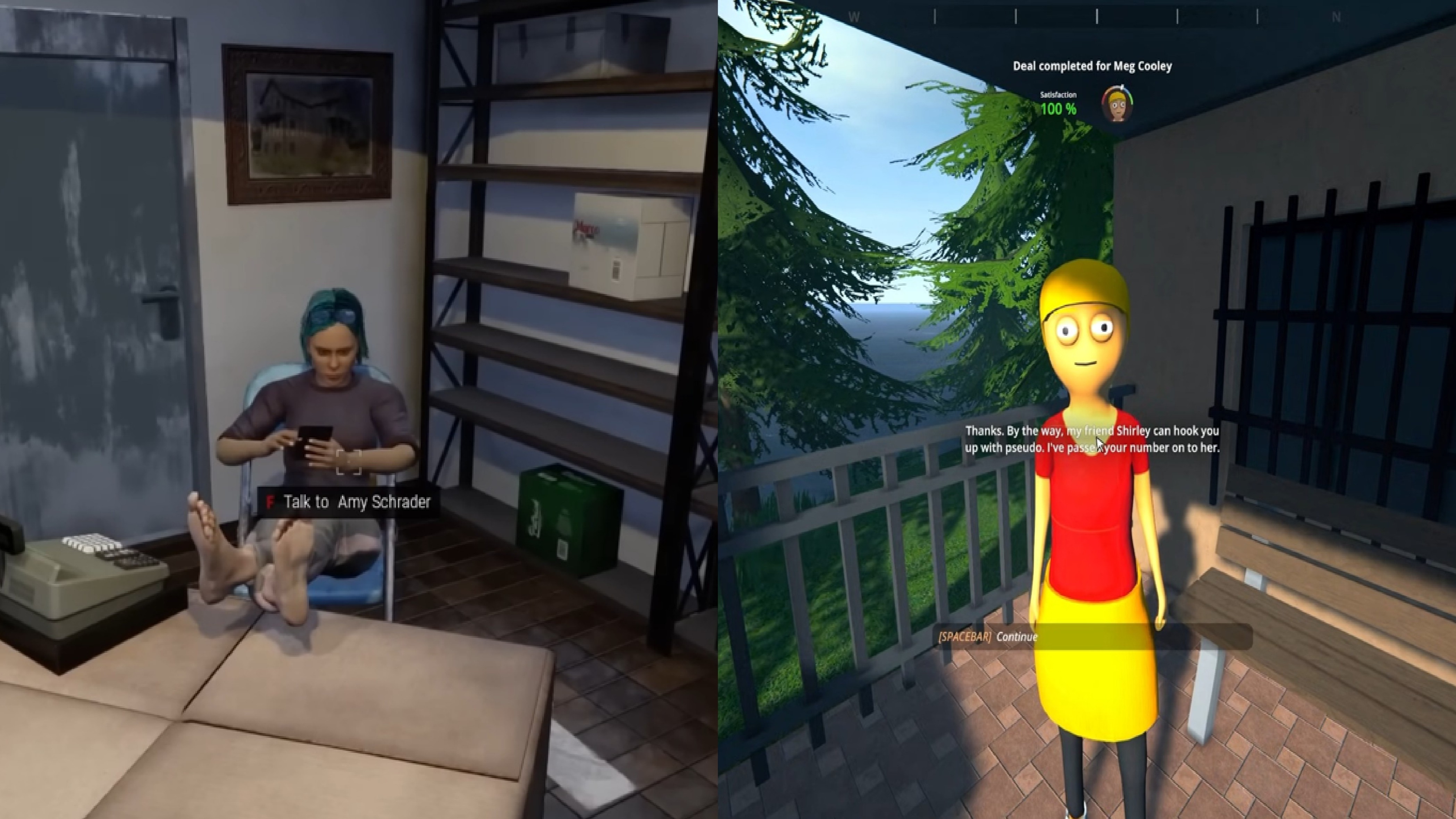Cortana beta brings new productivity chops to Insiders on the Fast ring
Cortana is now undocked and ready to go with some new productivity skills.
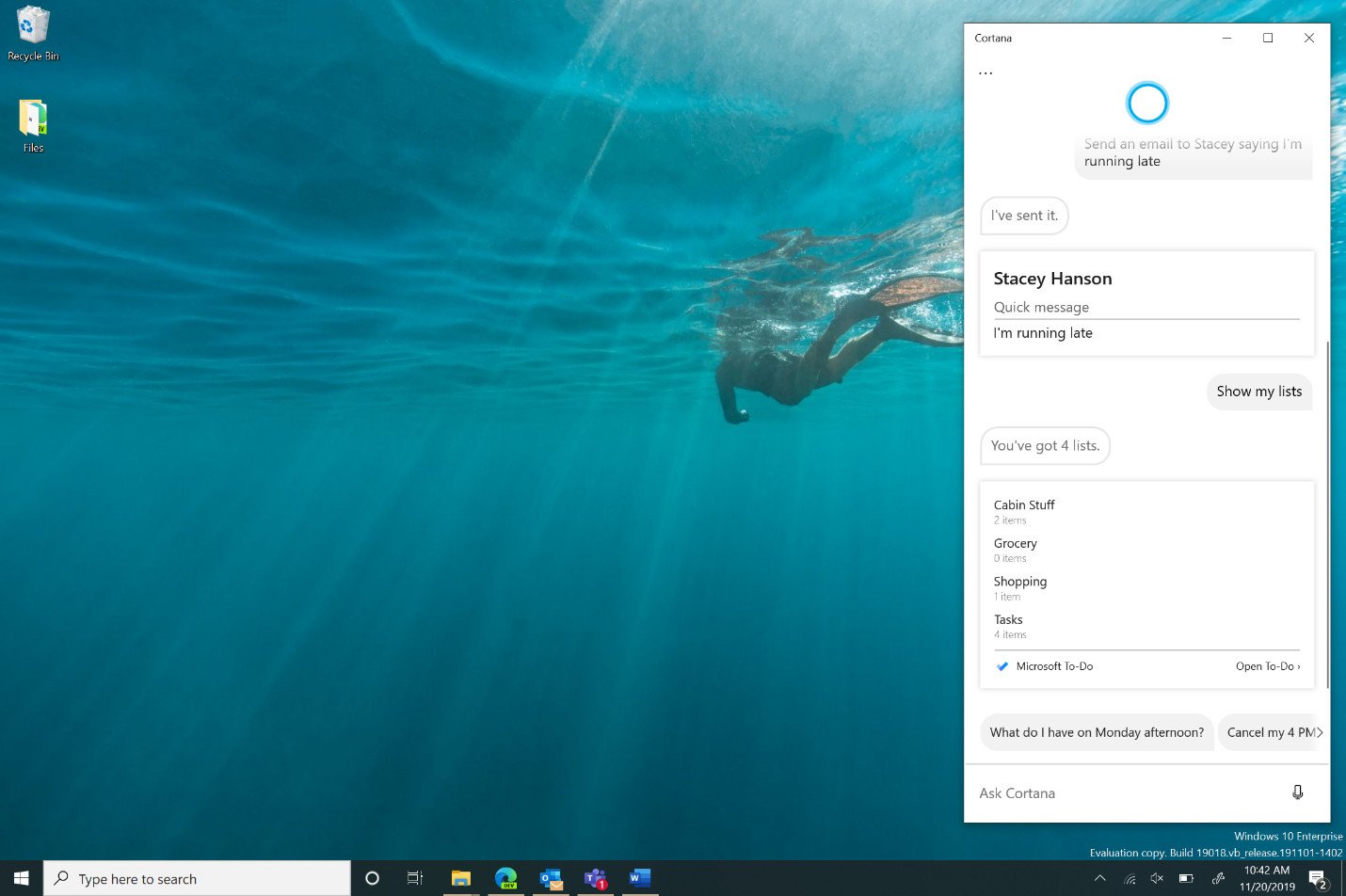
What you need to know
- Microsoft began rolling out new productivity features for the Cortana beta with Fast ring Insiders.
- Cortana's new capabilities are part of its transformation from a general assistant to a productivity assistant.
- The updates include new calendar, Windows, and email skills, along with more flexibility in how you use Cortana.
Microsoft is embarking on an evolution of Cortana, moving to turn the assistant from a general helper into a dedicated productivity assistant. As part of that evolution, the company rolled out a new set of Cortana features for Fast ring Insiders to test today, and they touch everything from flexibility in how you use Cortana to new skills and beyond.
One of the biggest changes is you're now able to undock Cortana from the taskbar and re-size it any way you see fit. You can also set a preference for whether you want to type or speak when interacting with Cortana. There are also some interesting new ways to use Cortana to send emails, set up meetings, and interact with Windows.
Here's a rundown of everything shipping for Fast ring Insiders now.
- To give you an improved companion experience that's more seamless with your workflows, we've undocked the app from the taskbar, so now you can move or re-size Cortana like any other app.
- We've made it easy for you to configure your default input to Cortana via Settings > Talk to Cortana, so now you can choose if you prefer typing or speaking.
- The improved email skill lets you use Cortana to create and query emails:
- "Send an email to [[ name ]] letting them know I'm running late"
- "Show me emails from [[ name ]] "
- The improved calendar skill lets you create and query meetings:
- "Set up a 1:1 with [[ name ]] at
- "What's my next meeting?"
- "Join my meeting" (Note: This only works for Teams meetings at this time.)
- The improved Windows skill lets you use Cortana to open apps and adjust settings:
- "Open Paint 3D"
- "Change the brightness"
- We've made significant accessibility improvements, so Cortana is easier for everyone to use.
- We've removed Cortana support for 'connect accounts,' so now your work and personal accounts are two separate experiences based on whichever account you sign in with. If you sign in with a Microsoft Account, you'll interact with your personal information. If you sign in with a work or school account, Cortana will work with that one. Your chat history will be retained on your local device, and if you use a personal Microsoft account your data will still be visible in the Microsoft Privacy Dashboard.
- Also, while we're honing our productivity skills, we're temporarily removing a few Cortana skills that were previously released to Windows Insiders. But don't worry, we're giving them a fresh coat of paint, and they'll be coming back soon! These include:
- Bing Instant Answers
- Jokes and other assistant conversations.
- Timers
Cortana is in the middle of a major transformation. Where the digital assistant failed to gain the sort of commercial success seen by Amazon's Echo and Google Assistant on dedicated speakers, Microsoft has opted to instead use the AI smarts behind Cortana to enhance how you use everything from Outlook to Teams and To Do.
This has had the knock-on effect of moving Microsoft to pull its Cortana apps on iOS and Android outside of the United States in January. However, we should start seeing more interesting AI-powered features popping up across Microsoft 365.
Get the Windows Central Newsletter
All the latest news, reviews, and guides for Windows and Xbox diehards.
Dan Thorp-Lancaster is the former Editor-in-Chief of Windows Central. He began working with Windows Central, Android Central, and iMore as a news writer in 2014 and is obsessed with tech of all sorts. You can follow Dan on Twitter @DthorpL and Instagram @heyitsdtl.