How to make the coolest Lock screen for your Windows Phone in 4 easy steps

Since I’ve already shared with you my favorite wallpaper for Windows Phone 8.1 and some of my apps on my Start screen, I figured I’d finish the week up with something on my Lock screen. Granted, I’ve been known to change this often, depending on which app adds support for that feature. But today I’m back to an oldy but goody: The blurred Start screen.
As you can see in the above photo, it looks like my Lock screen is an opaque but see-through window to my Start screen. Unfortunately, transparent Lock screens are not back, but you can simulate the effect with a few easy steps.
This idea goes way back to March 2013, when user Joe920 posted it in our forums. That thread, found here, has become quite the fun spot to share ideas, and since we have a lot of new users, it’s time for a refresh. You can follow the steps in that thread, but there’s an easier way in 2014, that I’ll share with you now.
Translucent Lock screen effect
- Download the free and fantastic app Blur from the Windows Phone Store here
- Screenshot your Start screen (Start key + Power on 8.0; Volume up and Power on 8.1)
- Launch Blur on your phone and adjust amount of blurriness
- Then either save to your phone or just set as Lock screen
That’s it. It literally takes seconds to do. Now for tips!
Tips
- On 8.1 devices, you may want to edit out the new static Status icons near the top
- You can use Tilesparency, found here, to create ‘dummy’ Tiles in case you have a weather or clock app with info you don’t want (this is super picky, but just in case)
- You can now also use your favorite Lock screen app to add things e.g. Lock Widgets (found here in the Store) to add weather or battery info, or just keep it plain.
I think this looks super cool and it’s easy to read my Lock screen info too. Tell me what you think!
Have a good Lock screen tip? Share them with us in comments or our forums!
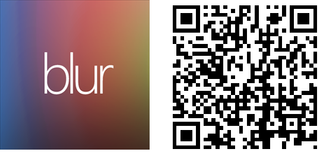
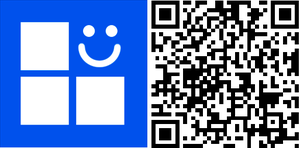
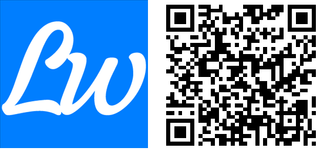
Get the Windows Central Newsletter
All the latest news, reviews, and guides for Windows and Xbox diehards.

Daniel Rubino is the Editor-in-chief of Windows Central. He is also the head reviewer, podcast co-host, and analyst. He has been covering Microsoft since 2007 when this site was called WMExperts (and later Windows Phone Central). His interests include Windows, laptops, next-gen computing, and wearable tech. He has reviewed laptops for over 10 years and is particularly fond of 2-in-1 convertibles, Arm64 processors, new form factors, and thin-and-light PCs. Before all this tech stuff, he worked on a Ph.D. in linguistics, performed polysomnographs in NYC, and was a motion-picture operator for 17 years.