Convert text to spoken words with ReadAloud for Windows Phone and Windows 8

ReadAloud is a text to speech converter for your Windows Phone or Windows 8 device. The app supports conversion of web pages and .PDF files.
You can also save articles opened in ReadAloud for listening to later and control the rate and pitch of the spoken words. While we did experience a few bugs in using ReadAloud over the past few days, it comes across as a handy means of listening to articles and documents when reading them from your Windows Phone or Windows 8 screen isn't practical.
ReadAloud has three main pages that include a Start, Recent and Pinned pages. The Start page is where you launch the reader, the Recent page will list your most recently listened to documents and the Pinned page is where you can find any articles you want to read later.
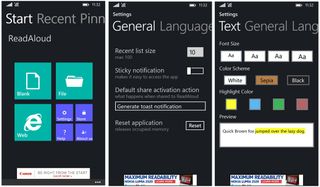
The Start page allows you to launch ReadAloud for the following.
- Blank Page: This is a free-form page where you can enter text that can be saved and read later.
- File: Here you can open files stored on your Windows Phone or Windows 8 device as well as access files stored on your OneDrive account.
- Web: Enter the URL of an article you want to listen to through this option.
Along with the three sources of documents, the Start page has links to access the apps settings, remove the ad-support and restrictions of the free version (more on this in a second), access the help pages and view the About page.
Settings cover language selection and gender, text settings and a few general settings such as setting your Recent page size, action when a document is shared with ReadAloud and a reset button.
Sharing documents
While you can open documents and web pages directly from ReadAloud, you can also share documents and web pages with ReadAloud. For example, if you run across a web page in Internet Explorer that you want to listen to. Just choose the share option (under the three-dot menu in Windows Phone or from the side menu in Windows 8) and select ReadAloud.
Get the Windows Central Newsletter
All the latest news, reviews, and guides for Windows and Xbox diehards.
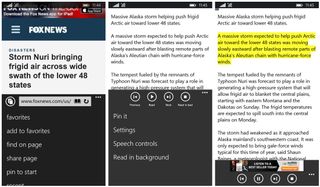
The document will then be sent to ReadAloud, converted and available for your listening enjoyment. If sharing is not available, you can always copy the text from the document you need audio support for and pasting it in the Blank Page.
Performance
For the most part, ReadAloud performed as advertised. The text to speech conversion went smoothly and the audio performance was nice. Sentences of the document being read will be highlight as the audio playback progresses, which is a nice touch.
I did have issues with some web sites and .PDF files failing to convert. The .PDF files may have been too large for conversion in the free version but why the web pages (such as the Windows Central articles) failed is a bit of a mystery.
Overall, while ReadAloud could use a little fine-tuning and the ability to convert more document file types, I can see it coming in handy when reading a document isn't practical or you just don't feel like reading.
ReadAloud is a free app available for both Windows Phone and Windows 8 but there are restrictions. The free version is ad supported, limited to files with less than 200 pages, your Recent page is limited to ten entries and only 5 articles can be pinned. To remove these restrictions it will cost you $1.99 through an in-app purchase.
If you are in the market for a text to speech converter, ReadAloud is an option worth looking into. The app brings home a 4 Star rating in the Windows Phone Store and a 4.4 Star rating in the Windows Store, both of which are in the general neighborhood of where the rating should be.
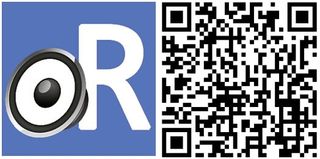
George is the Reviews Editor at Windows Central, concentrating on Windows 10 PC and Mobile apps. He's been a supporter of the platform since the days of Windows CE and uses his current Windows 10 Mobile phone daily to keep up with life and enjoy a game during down time.
