CollaBoard adds a collaborative virtual whiteboard to Windows 10
Whether you're in a brick and mortar office or work with a team online, a virtual whiteboard can improve your workflow.
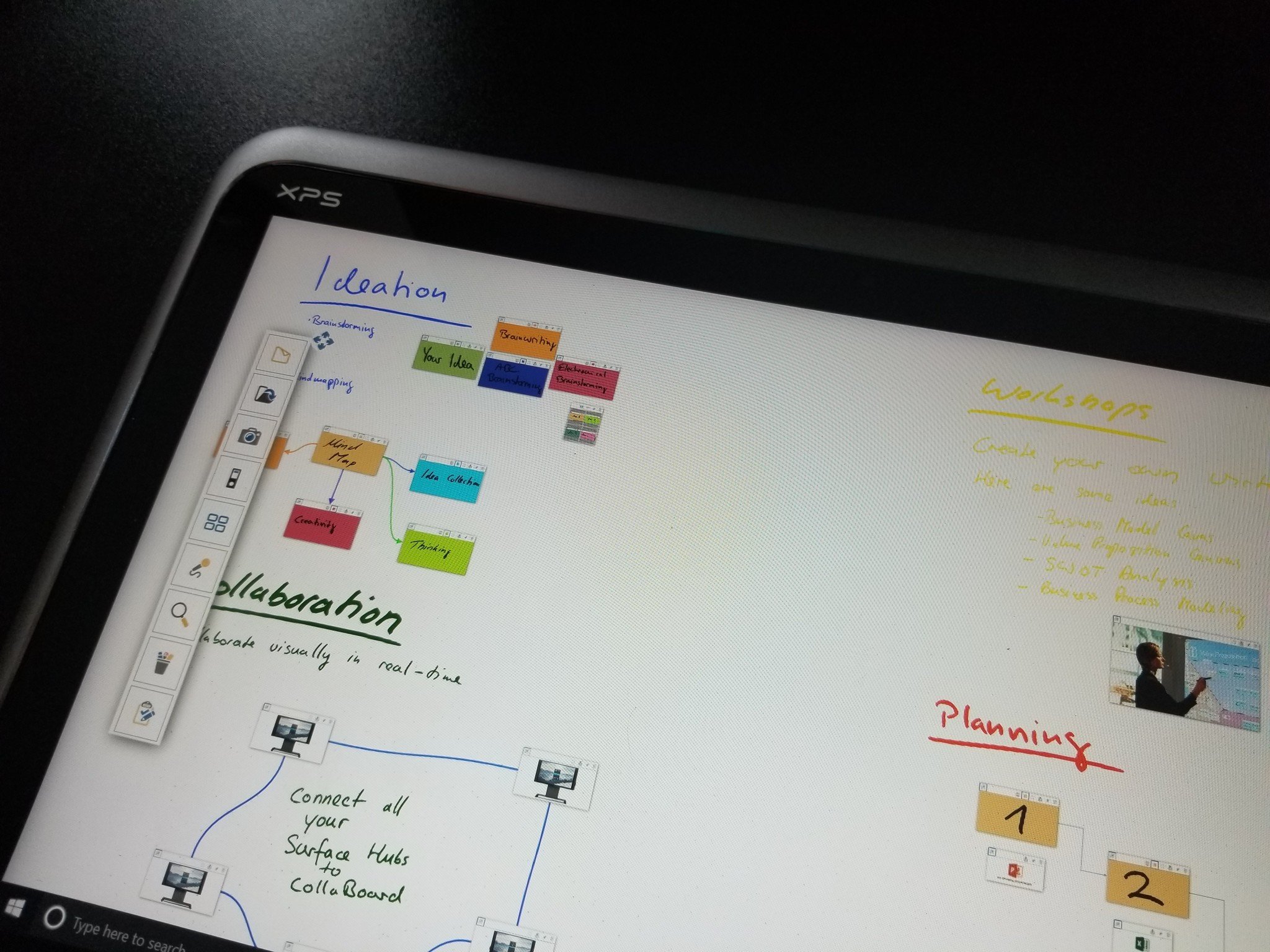
Whiteboards are a staple of offices and classrooms. They let you share information, but they're restricted to a single room. CollaBoard takes the idea of the whiteboard and extends it to anyone who has an internet connection, no matter where they are. It has a good set of inking tools and upload options and even allows you to view virtual whiteboards with your team and edit them in real time.
The app is available for Windows 10, Windows 10 Mobile and HoloLens. The app is free, but after trying it for free for 30 days, you'll have to pay a subscription to fully use the service. You can pay $9.99 per month or pay for a year up front for the equivalent price of $8.25 per month.
There is also a Surface Hub version of CollaBoard, in fact, its one of its main advertised points, but the Surface Hub is sold separately from the Windows 10 version. IBV Solutions, the owners of CollaBoard, doesn't list Surface Hub pricing so you may have to contact them directly for corporate pricing.
Working together
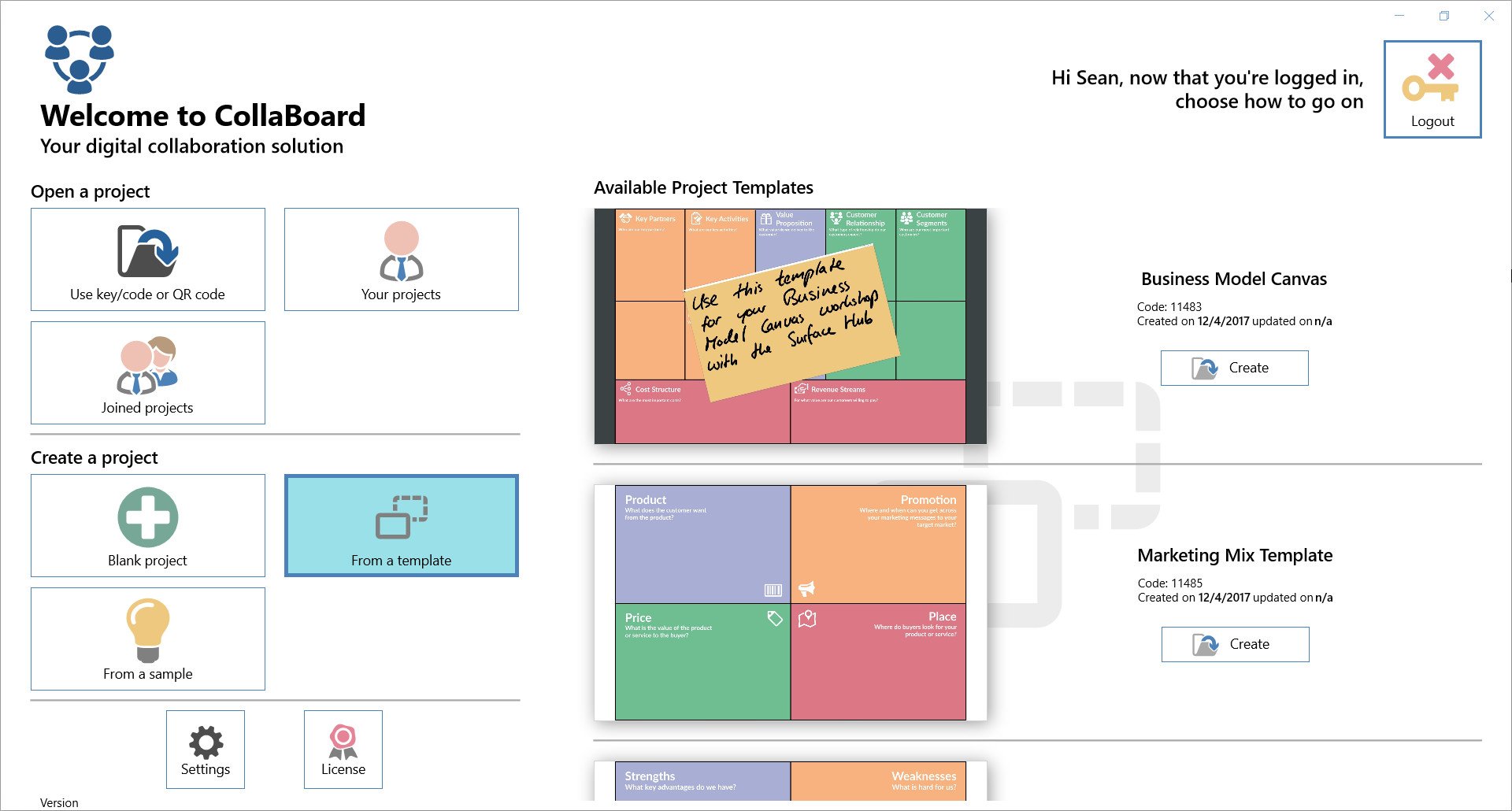
CollaBoard allows you to create digital whiteboards either from scratch or from templates like mind maps or charts. It has all the standard inking tools that you see in other Windows 10 including a ruler and drawing tools, but these aren't what make the app stand out. CollaBoard is centered around real-time collaboration. You can share a board via email or a QR code and have mutliple users update it simultaneously.
Boosting this feature is the fact that CollaBoard has a Surface Hub version that makes it ideal for offices and classrooms. You can use a Surface Hub in a meeting room and then have people in the room or anywhere around the world jump in.
You can upload photos, files, or videos onto boards and can also add information with handwritten notes or notes that are typed. These features aren't entirely unique to CollaBoard but the app brings them app together and the fact that it can work with the Surface Hub, a device that is arguably best designed for an app like this, makes it a standout application.
All the latest news, reviews, and guides for Windows and Xbox diehards.
Positives aside, I found CollaBoard to be a bit difficutl to learn. Adding cards and opening boards is simple enough but the shortcut icons don't have labels and you have to play around to figure out what they do. Furthermore, boards seem to be incorrectly scaled on smaller devices, or at least did in my testing. This is easy to overcome since you can zoom in and out but it created extra steps to do while working on a board.
Too much power?
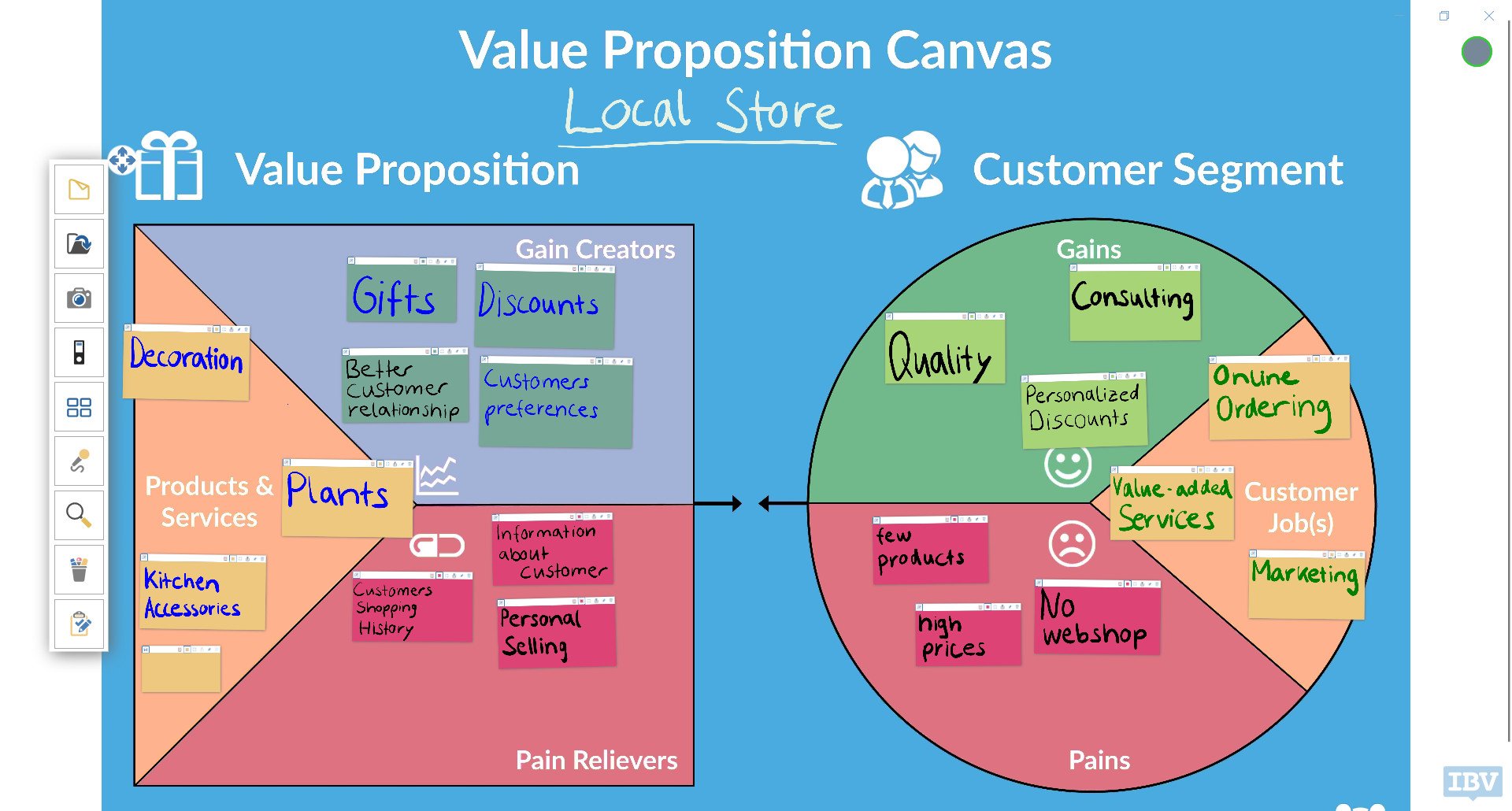
CollaBoard is very impressive and I can easily see how it would fit into an office workflow, but I don't think it's for everyone. For many users, it will have either too much power for their needs or too high of a price tag when compared to similar apps. There are less expensive alternatives such as Microsoft's Whiteboard Preview or similar pieces of software that people may already pay for such as OneNote.
Overall thoughts
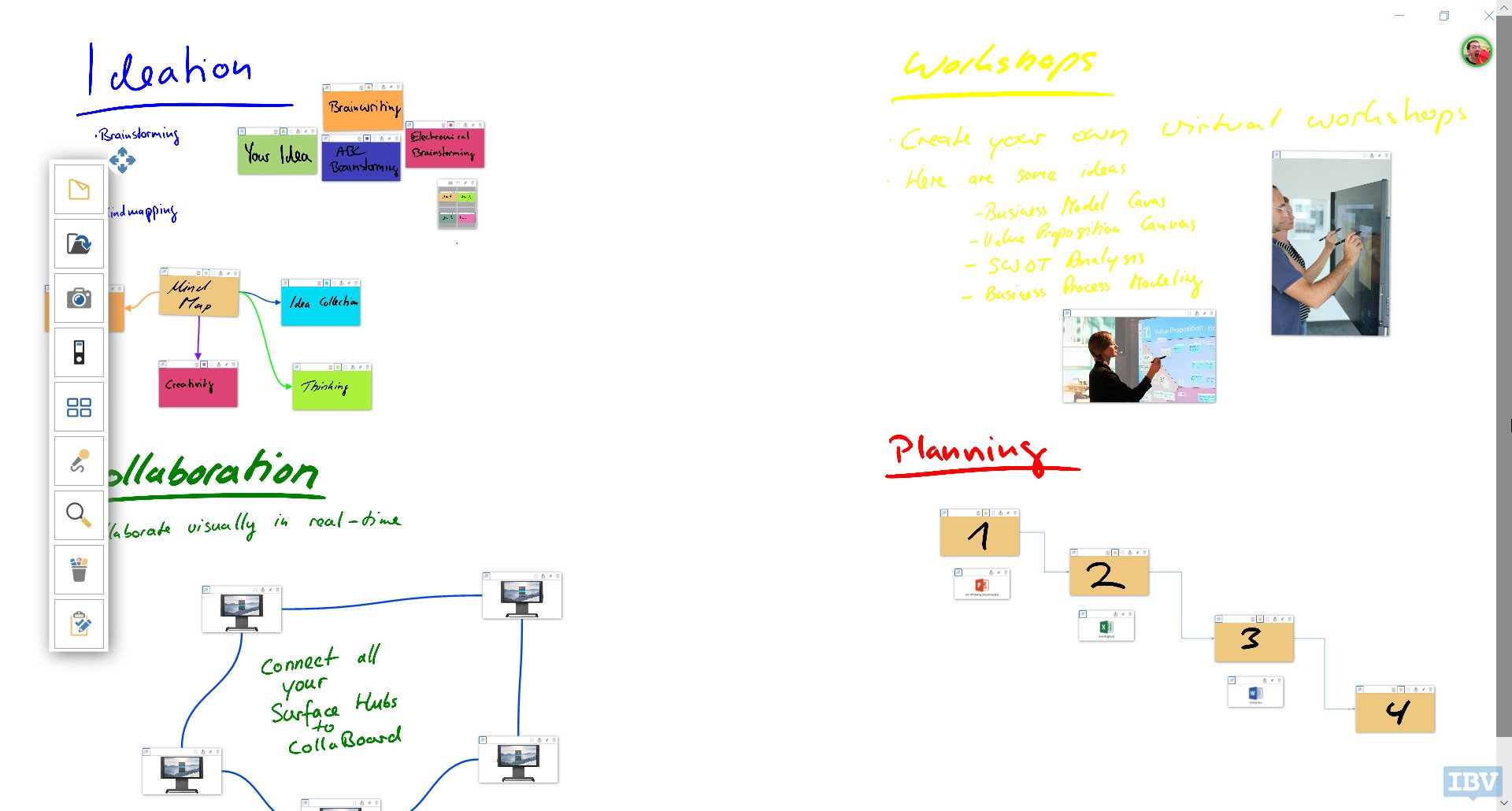
While I don't own a Surface Hub to test all of the features of that version of CollaBoard, the Windows 10 version is very nice. Projects can be created with great flexibility and you can work across devices and with others. You can enter information with ink or text and also upload files and video.
CollaBoard is aimed more at power users and offices so if you need to do lighter collaboration there are other options that are less expensive, but If you have a virtual office or need to collaborate in real time to get some serious work done, CollaBoard is a solid app to try.
Pros
- Real-time collaboration.
- Supports uploading variety of content.
- Support for inking or typing.
- Can work with Surface Hub version of Collaboard.
Cons
- Requires lots of zooming in and out on smaller screens.
- Interface takes time to learn.

Sean Endicott is a tech journalist at Windows Central, specializing in Windows, Microsoft software, AI, and PCs. He's covered major launches, from Windows 10 and 11 to the rise of AI tools like ChatGPT. Sean's journey began with the Lumia 930, leading to strong ties with app developers. Outside writing, he coaches American football, utilizing Microsoft services to manage his team. He studied broadcast journalism at Nottingham Trent University and is active on X @SeanEndicott_ and Threads @sean_endicott_.
