Clever Camera, a more basic Windows Phone 8 camera alternative

While Windows Phone 8 has some feature rich camera apps, Clever Camera is a scaled back option for those looking for alternative to the native camera app. And that's not necessarily a bad thing.
Clever Camera covers the basics, gives you a little more control, throws in a few editing options and has a really nice layout.
Clever Camera's layout has a focus switch in the upper left corner (manual/auto focus), your exposure compensation meter along the right side of the screen. Along the bottom of the screen you will find the meat of the settings that displays the current settings and a gear symbol to pull up/hide the menu bar. If you opt to manually focus the camera, a focusing wheel appears along the left side of the screen.
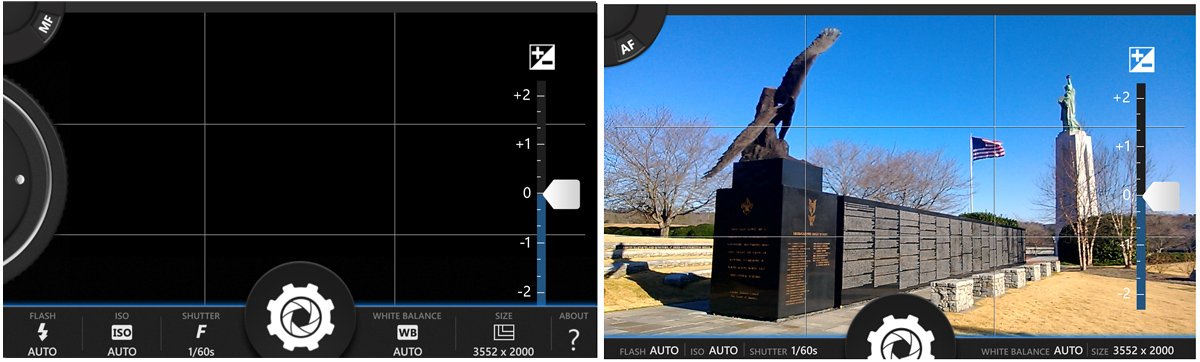
Keep in mind that some settings will be restricted to the limitations of your specific Window Phone 8 camera. Clever Camera's settings cover:
- Flash: On/Off/Auto
- ISO: Auto, 100-3200
- Shutter Speed: 4s - 1/4000th
- White Balance: Auto, Cloudy, Daylight, Flash, Florescent, Tungsten, Candlelight
- Resolution: 640x480 to 3264x2448 (or the full range native to your Windows Phone camera)
You also have access to the About Screen from the Menu Bar.
The viewfinder for Clever Camera has a grid pattern that divides the screen into thirds and can not be turned off. Capturing an image can be accomplished by pressing the camera hardware button or by tapping the screen. Clever Camera does not support selective focusing by tapping an area of the screen.
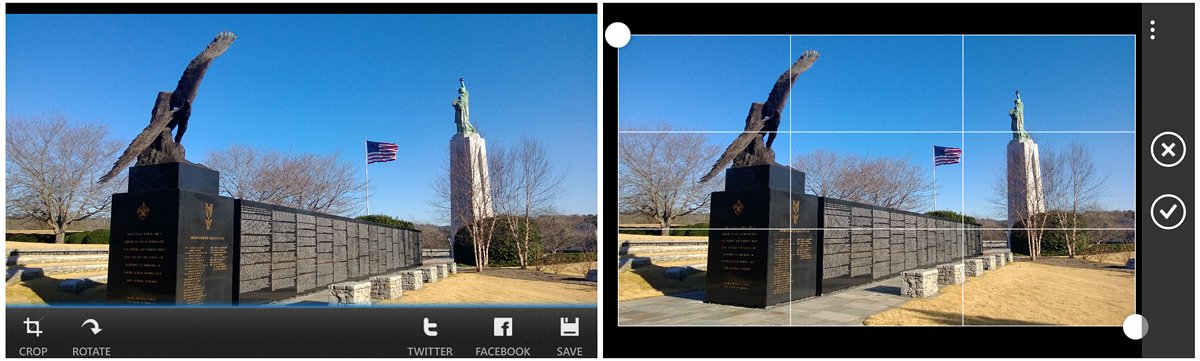
Once you capture your photo, you'll be sent to an options screen where you can review your photo, edit the crop of the image, share your image via Twitter or Facebook and save the photo to your Pictures Hub. The crop tool is a nice touch for quick editing. A sharpening or exposure adjustment tool would be an even nicer touch.
All the latest news, reviews, and guides for Windows and Xbox diehards.
Image quality for Clever Camera was on par with other images taken with your native Windows Phone camera app. Where apps such as ProShot goes about four steps beyond the capabilities of your native camera, Clever Camera takes maybe two steps beyond. I was a little surprised that there wasn't an auto exposure mode but the shutter priority mode allows you to learn more about the camera's abilities.

The only downside to Clever Camera is that the app does not remember your setting adjustments. This can be a little on the frustrating side in that you'll have to re-set things each time you launch Clever Camera.
If you're looking for an alternative to your native Windows Phone 8 camera app that gives you just a little more control, Clever Camera isn't a bad option. There is a trial version available that lets you save three images and the full version of Clever Camera is currently running $1.99. You can find it all here in the Windows Phone Store.
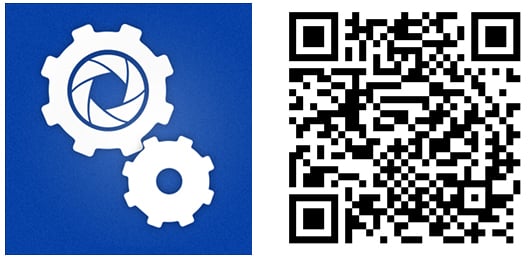

George is a former Reviews Editor at Windows Central, concentrating on Windows 10 PC and Mobile apps. He's been a supporter of the platform since the days of Windows CE and uses his current Windows 10 Mobile phone daily to keep up with life and enjoy a game during downtime.
