Change background colour in WP7 [How To]
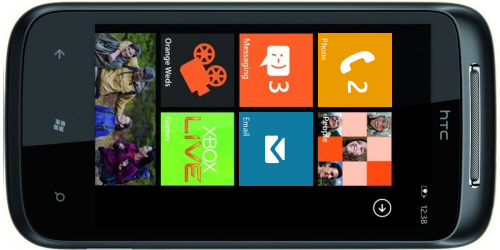
A good majority of us has been intrigued by the white background and black live tiles combination of themes, not to mention choosing the color scheme of your device by hex values instead of a limited (but aesthetically pleasing) list. Thankfully diaahussein and rmcgraw have come up with a sweet little guide (especially convenient for us newbies).
You will need an unlocked device (read up on our Chevron team coverage) and have a registry editor installed. This process involves altering system settings on your phone and WPCentral cannot (and will not) accept any responsibility or liability for devices that end up continuously displaying the following image when booting up:

Head on past the break for the steps and a video tutorial by Saijo from 1800PocketPC.
Now onto the hacking goodness, you can alter either the dark or light themes (or leave either as default) and switch between the two when you desire. So, you'll need to accomplish the following steps:
- Open up the register editor installed and go to: HKLM\ControlPanel\themes (HKML may be displayed as HKEY_LOCAL_MACHINE or LOCAL_MACHINE)
- Move into the 0 folder to edit the light theme or 1 for the dark theme.
- Change the respective keys (hex colour values) shown bellow (you must leave the "#FF" in when changing your colours, so black would be #FF000000 instead of #000000):
Dark Theme:
- [HKLM\ControlPanel\themes\1\Basethemecolor]
- [HKLM\ControlPanel\themes\1\TextHighContrast]
- [HKLM\ControlPanel\themes\1\TextBackGround]
- [HKLM\ControlPanel\themes\1\pageBackGroundColor]
- [HKLM\ControlPanel\themes\1\SysTrayBackGroundColor]
to change the font colour:
- [HKLM\ControlPanel\themes\1\TextNeutralColor]
- [HKLM\ControlPanel\themes\1\ListPickerBackgroundPre ssed]
- [HKLM\ControlPanel\themes\1\ContrastColor]
Light Theme:
Get the Windows Central Newsletter
All the latest news, reviews, and guides for Windows and Xbox diehards.
- [HKLM\ControlPanel\themes\0\Basethemecolor]
- [HKLM\ControlPanel\themes\0\TextHighContrast]
- [HKLM\ControlPanel\themes\0\TextBackGround]
- [HKLM\ControlPanel\themes\0\pageBackGroundColor]
- [HKLM\ControlPanel\themes\0\SysTrayBackGroundColor]
to change the font color:
- [HKLM\ControlPanel\themes\0\TextNeutralColor]
- [HKLM\ControlPanel\themes\0\ListPickerBackgroundPre ssed]
- [HKLM\ControlPanel\themes\0\ContrastColor]
To pick colors, use any hex code generator, a good one is ColorPicker.
Source: XDADeveloper Forum, via: 1800PocketPC

Rich Edmonds was formerly a Senior Editor of PC hardware at Windows Central, covering everything related to PC components and NAS. He's been involved in technology for more than a decade and knows a thing or two about the magic inside a PC chassis. You can follow him on Twitter at @RichEdmonds.