Cart Nav, organize your shopping lists with this Windows Phone app
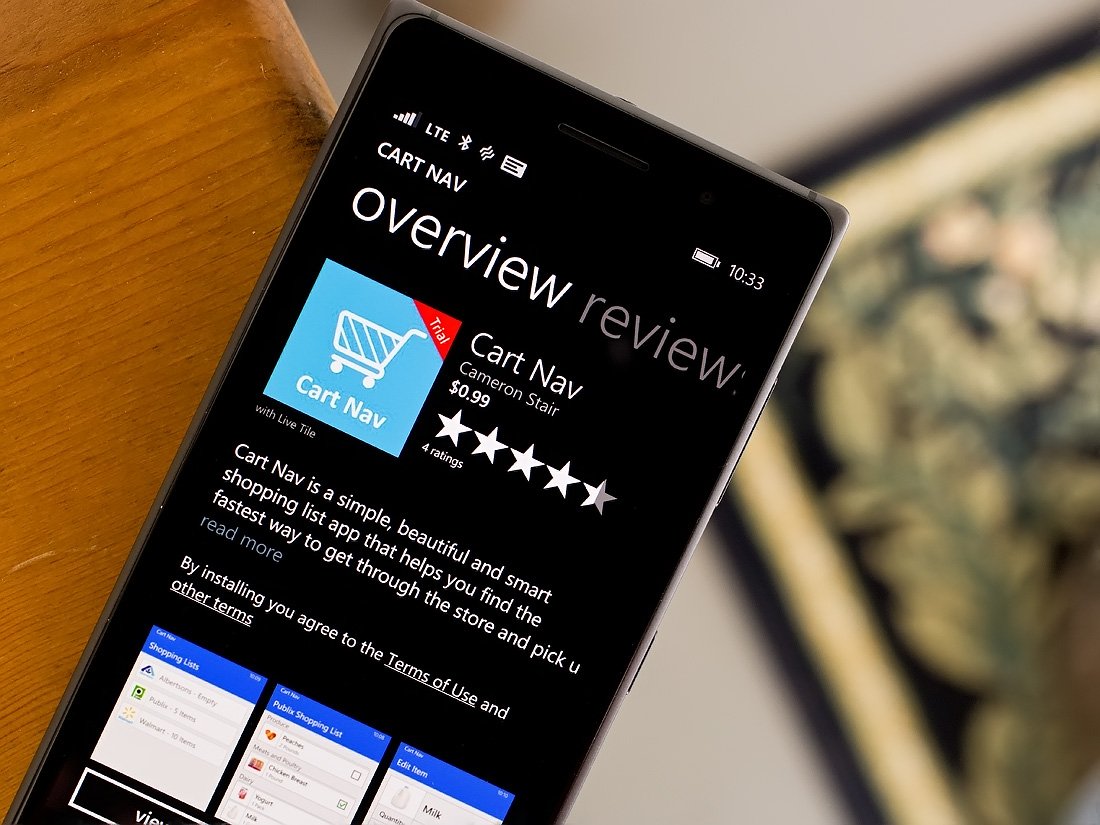
If you are tired of creating shopping lists the old fashion way with pen and paper, there is a relatively new Windows Phone app available the hopes to turn your head. We were tipped on Cart Nav and while I have to admit that I'm still one to grab a scrap piece of paper to create shopping lists, I was curious if Cart Nav was appealing enough to change my ways.
Cart Nav has support for multiple lists for specific stores and the layout isn't too cumbersome to navigate around. It does allow you to sort your items into categories and will let you price items and chart the cost history. You also have Cortana integration so you can add items by voice commands. Cart Nav definitely has potential, especially if the developer is successful at adding one of the planned features.
When you first launch Cart Nav, you will need to create a lists by tapping the + button that sits at the bottom of the main screen. You will then get to choose one of the preset stores, add a store, delete a store and edit the store listing layout.
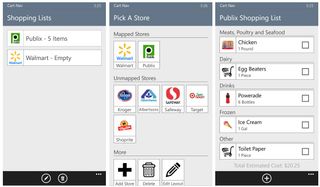
The preset stores include Walmart, Publix, Kroger, Albertsons, Safeway, Target and Shoprite. The stores are also divided into mapped and unmapped categories. A mapped store already has the categories or sections of the store organized (produce, dairy, deli, drinks, etc.). I'm not sure why there is the distinction because you can always edit the layout to fit your needs.
I like the category mapping in that if you know you roam a store in a particular order, your list can display the items based on that order. It lessens the chances of you forgetting to pick up crackers when you've made it all the way to the other side of the store.
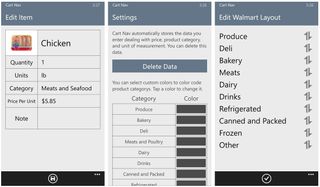
To edit a store, which includes deleting it from the list, tap and hold on the store listing and the button menu at the bottom of the screen will change from the + button to an edit and delete buttons. I was expecting a drop down menu to appear and if you aren't looking for the control button change you may miss it and get a little frustrated because you cannot delete a store.
Nonetheless, once you have added your store to the main page it is time to create a shopping list. Tap on the store tile and you will be sent to the list creation screen where you can start adding items by tapping the + button.
Get the Windows Central Newsletter
All the latest news, reviews, and guides for Windows and Xbox diehards.
Cart Nav has a large volume of pre-categorized items. Should you enter an item not recognized by Cart Nav it will be placed in the other category. Once added to the list, you can tap on any listed item to edit the quantity, price, units and category of an item as the need arises. Once you have established a purchase history on items, you can view a charted cost history from the edit screen for that item.
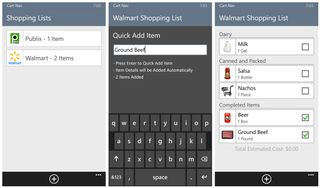
As you hit the store and toss an item in the cart, a small box is besides each listing to mark the item as collected. Under the three-dot menu at the bottom of your shopping list screen you will find options to delete completed items, delete all items and turn on/off the estimated cost total.
Settings for Cart Nav offer options to delete any modified items and price history you have created. You also have the option to color code categories.
Cart Nav does have Cortana Integration where you can add items to your list using voice commands. Just launch Cortana and say "Cart Nav add [item] to my [store name] shopping list", the app will launch and the item will be added to the shopping list. The Cortana integration comes across as handy if you are out of the app and run across something to add to your shopping lists but a little cumbersome if you are already in Cart Nav and want to add items to your list verbally. An in-app voice command solution would be a nice supplemental feature for these occasions.
Overall Impression
Cart Nav is a nice Windows Phone shopping list app. I do like having the ability to organize categories based on your needs. One headache my wife creates is when she bounces around the store with the order of items she adds to the grocery list. This makes it easy to forget something (often realized as you are unpacking the groceries). Being able to organize items in a logical order should eliminate these type headaches. The interface is a little unique but once you get the hang of things, it flows nicely. The Cortana integration is a nice touch but I wish the app had an internal means of adding items to your shopping list verbally.
Overall, Cart Nav is worth a try or in the least an app worth keeping an eye on. Planned features include integration with the Microsoft Band to let you view your list from your wrist and the ability to customize/add categories to the stores.
Cart Nav does have a trail version that is limited to two shopping lists at a time. The full version will set you back $.99. Time will tell if Cart Nav is strong enough to make me ditch my pen and paper but for those already looking to make such a leap, Cart Nav is worth a try.
Download Cart Nav for Windows Phone (Trial / $.99)

George is the Reviews Editor at Windows Central, concentrating on Windows 10 PC and Mobile apps. He's been a supporter of the platform since the days of Windows CE and uses his current Windows 10 Mobile phone daily to keep up with life and enjoy a game during down time.
