Drive yourself crazy with the Windows 10 puzzle game CargoBot
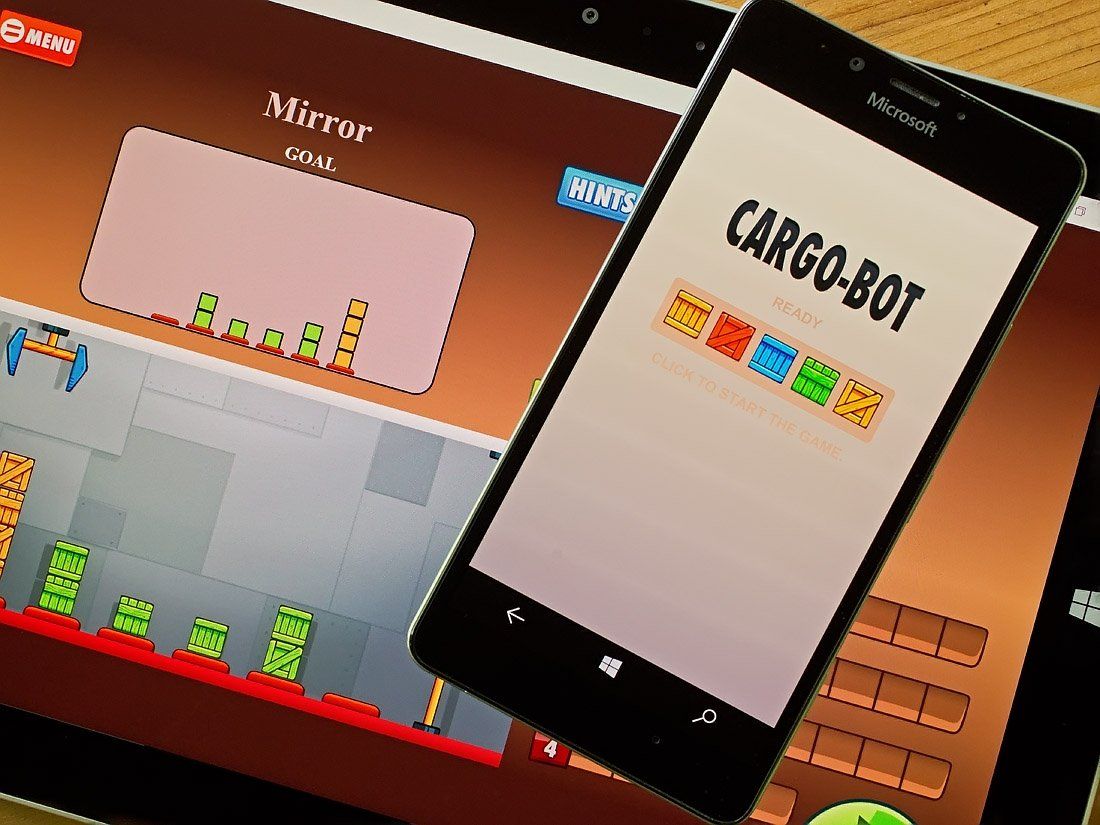
CargoBot is a Windows 10 puzzle game that challenges your skills at programming a robotic arm that moves a collection of shipping crates into the correct position. Available for Windows 10 PC and Mobile, CargoBot has over thirty levels of gameplay and several difficulty levels.
It isn't a very difficult puzzle game to pick up and learn, but can be a bit frustrating to master. All too often you will swear the programming sequence is just right and then you noticed that one piece of the puzzle is missing. CargoBot is a free gaming title and while it is full of head-scratching moments, it is an entertaining option when you have a little time to kill.
The layout with CargoBot doesn't very much between the Windows 10 PC and Mobile versions. The game does support portrait or landscape orientation but rotating the screen around with the Mobile version can be a little give and take. I did find that the gaming fields were larger in portrait view but some of the tutorial text bubbles get cut off. Shifting around to landscape view allows the full tutorial bubbles to be displayed, but the gaming fields are a smidgen smaller. Zero display problems on a PC or tablet due increase in elbow room of the larger screens.
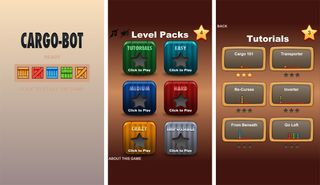
The game greets you with a splash screen that once tapped, transitions to CargoBot's home menu. The Home Menu contains options to view the game's tutorials and jump into gameplay. Gameplay for CargoBot is spread across five difficulty levels (easy, medium, hard, crazy and impossible) with each level holding six puzzles.
The tutorial also has six chapters of instruction, each concentrating on a gaming feature. While you can get a handle on gameplay by only visiting the first tutorial chapter, you do get a leg up on the game (fewer headaches) if you visit all the chapters.
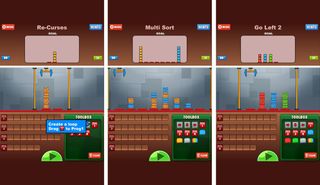
The goal of CargoBot is to create a program that controls a robotic arm and reposition a collection of shipping crates into a specific order. The programming directs the movement of the arm, as well as a few conditional modifiers. The shorter your program, the higher your score.
The game screen for CargoBot displays your stacking goal, the programming area, the cargo area and programming variables. There is also a play button to activate your program, a button to cycle through your program one step at a time and a hint button to help get you headed in the right direction.
Get the Windows Central Newsletter
All the latest news, reviews, and guides for Windows and Xbox diehards.
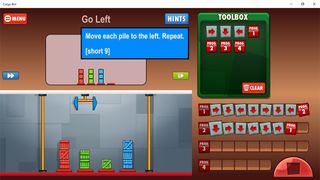
Each puzzle is afforded four programming lines for a total of twenty-nine commands. The commands include movement variables to send your robotic arm left, right or down (to grab or release a crate), conditional modifiers to restrict the arm's execution to a specific crate color or no crates and variables sending the program to a specific line of code.
Game mechanics are simple. Just tap/hold on a programming variable and slide it into the program line slots. You can preview your program at any time by tapping the green, single-step button or by tapping the green play button. A puzzle is considered solved when your programming result matches the layout of the stacking goal. Scoring is based on the length of your programming and you can earn up to three stars per puzzle.

Again, CargoBot isn't a difficult game to learn your way around but lining up all the variables just right can drive you batty. Not only are you trying to decide the current movement of the robot, but you have to think ahead to see how you can minimize your program. You can create programming loops or the conditional modifiers to simplify the code and improve your scores.
Graphics have a minimalist feel and the gameplay mechanics are user-friendly. The five difficulty levels are unlocked out the gate and provides a healthy variety of challenges to this free Windows 10 gaming title.
Available for Windows 10 PC and Mobile, CargoBot is a fun game to spend a little down time with. Just keep in mind that there are times it can be tough to remember if the robot arm needs to go left, right or down, but that only adds to the challenge of this Windows 10 game.
Download CargoBot for Windows 10 PC and Mobile
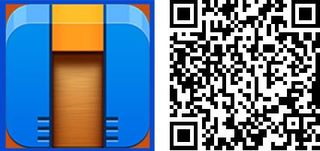
George is the Reviews Editor at Windows Central, concentrating on Windows 10 PC and Mobile apps. He's been a supporter of the platform since the days of Windows CE and uses his current Windows 10 Mobile phone daily to keep up with life and enjoy a game during down time.
