Capitalize words easily in Windows Phone 8.1 with this simple trick
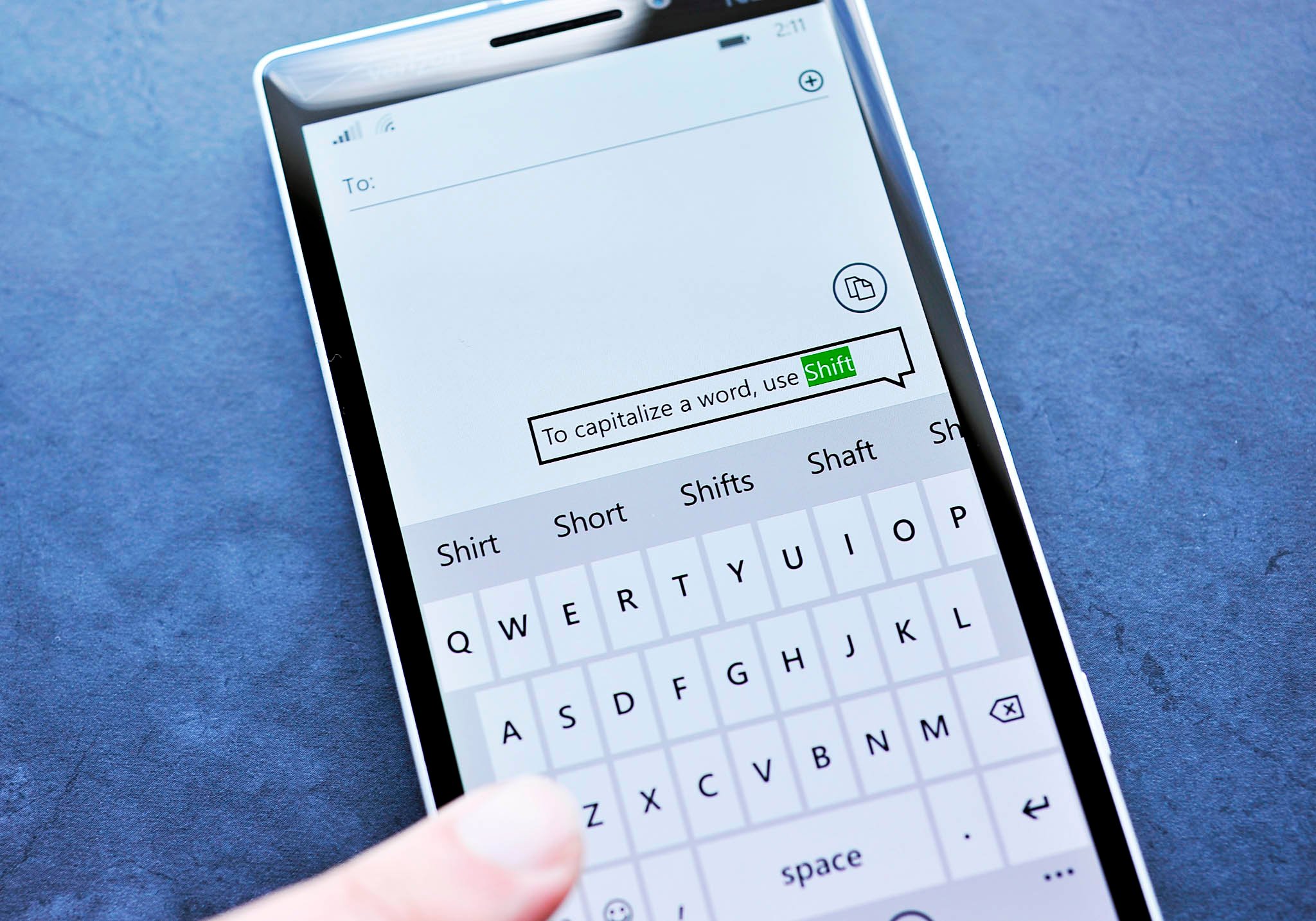
Windows Phone 8.1 has brought a lot of new features, most of which we detailed in our massive review and overview. Now, we’re picking up the crumbs with all the little improvements.
Word Flow is what Microsoft calls their keyboard technology, which also now includes Shape writing. Word Flow has the best auto-complete and text prediction engines around, but how do you capitalize a word when using Shape writing?
Shape writing is the new swipe keyboard feature that allows you ‘draw’ the word instead of touch-typing. Simply drag your finger across the display to each letter and let the Word Flow keyboard do the rest. But it may not be clear how to capitalize a word that is not in the dictionary for auto-complete. Swiping to the shift key doesn’t work. Luckily, Microsoft has you covered. You don't want to miss this tip!
How to quickly capitalize words with Word Flow (Windows Phone 8.1 only)
When using Shape writing and you have a word that you want capitalized, just follow these steps:
- Swipe the word and finish your sentence/note
- Tap the word you want to change, make sure it is highlighted (see lede image)
- Hit the Shift key (lower left on keyboard; it looks like ‘↑’)
- Tapping Shift key once capitalizes the first letter; twice to capitalize the whole word; three times to cycle back
The benefit to this method is that you can go back to any word in your email, text or note to make this change. What’s more, it is way easier than using the keyboard caret to place before the first letter, deleting and ‘shift + letter’ to get the same effect in case you need to make an edit. Same if you have to capitalize the entire word. Sure, you can hit Shift when typing the word, but this is great for quick edits. Regardless, the choice is now yours.
Capitalization of proper names should already be in the Word Flow dictionary, as well as your contact’s names, which now get auto-imported in 8.1. Still, for new words or things that not usually capitalized, this trick should save you significant time, especially when using Shape writing.
Thanks, Wes and others, for the tip!
Get the Windows Central Newsletter
All the latest news, reviews, and guides for Windows and Xbox diehards.

Daniel Rubino is the Editor-in-chief of Windows Central. He is also the head reviewer, podcast co-host, and analyst. He has been covering Microsoft since 2007 when this site was called WMExperts (and later Windows Phone Central). His interests include Windows, laptops, next-gen computing, and wearable tech. He has reviewed laptops for over 10 years and is particularly fond of 2-in-1 convertibles, Arm64 processors, new form factors, and thin-and-light PCs. Before all this tech stuff, he worked on a Ph.D. in linguistics, performed polysomnographs in NYC, and was a motion-picture operator for 17 years.