
Can you adjust the IPD on Oculus Rift S?
Why is manual IPD adjustment important?

Humans come in all shapes and sizes, and the distance between one's pupils can be quite drastic. If you've ever gazed through binoculars, you understand that the distance between lenses must usually be adjusted before you find a clear view. The same applies to VR headsets. If your eyes are further apart or closer together than the lenses, you might see an unfocused image and even experience eye fatigue that leaves you not wanting to jump back into a virtual world.
The original Oculus Rift (CV1) incorporated two OLED displays, one behind each lens, with a manual control on the headset itself to move the lenses in and out. This allowed a perfect viewing experience for a wide range of users as the IPD could be adjusted from about 58mm to about 72mm. The HTC Vive and Oculus Quest also have a manual IPD slider, as they are also using dual displays inside the headset.
The Rift S, which made the switch to a single LCD display, instead has fixed lenses that are ideal for those with an IPD of about 64mm. If your IPD is close, like mine at 67mm, you probably won't have a bad time, though anyone with pupils further apart or closer together will likely experience some of the symptoms of unalignment. The Rift S does feature some IPD adjustment magic on a software level, though it's not as effective as a true manual slider.
How do you measure IPD?

Measuring your own IPD to see whether or not you're comfortably compatible with the Rift S's fixed 64mm distance is as easy as grabbing a millimeter ruler and mirror.
- Hold the ruler over your nose so that it's just below your eyes.
- Close your left eye.
- Look directly into your right pupil and line the end of the ruler up to the center of your pupil. From this point on, don't move the ruler.
- Open your left eye and close your right eye.
- Look directly into your left pupil and note the number in millimeters.
If you can't see the measurement without moving your eyes from a forward gaze, get a friend to help or snap a picture with your phone.
How do you adjust IPD on the Oculus Rift S?
Though there is no manual IPD slider on the Rift S, you can make some adjustments at a software level through the Oculus app. With the app launched and the headset on, follow these steps.
- Press the Oculus button on your right Touch controller. This will bring up the Dash.
- Select Settings.
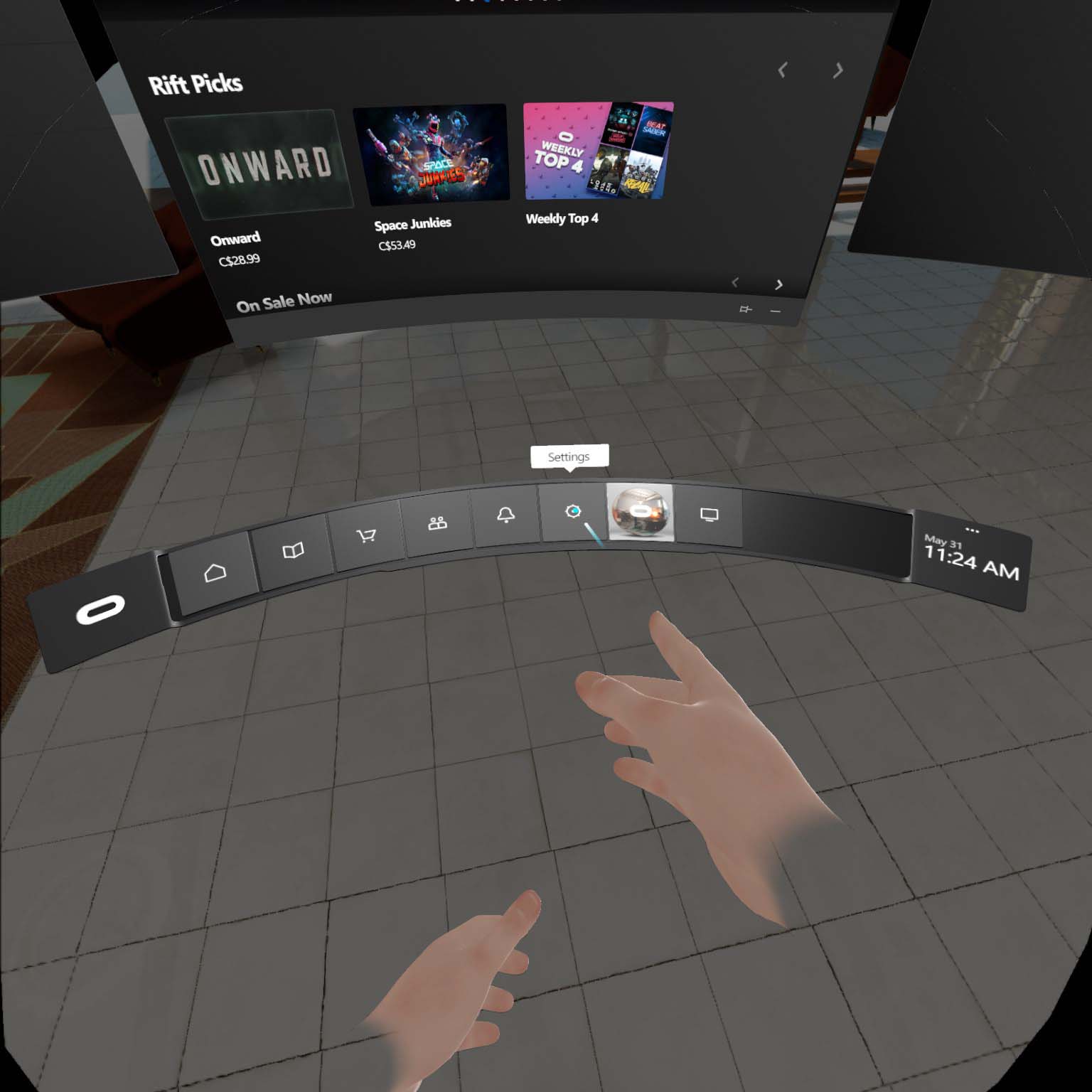
- Select Headset.
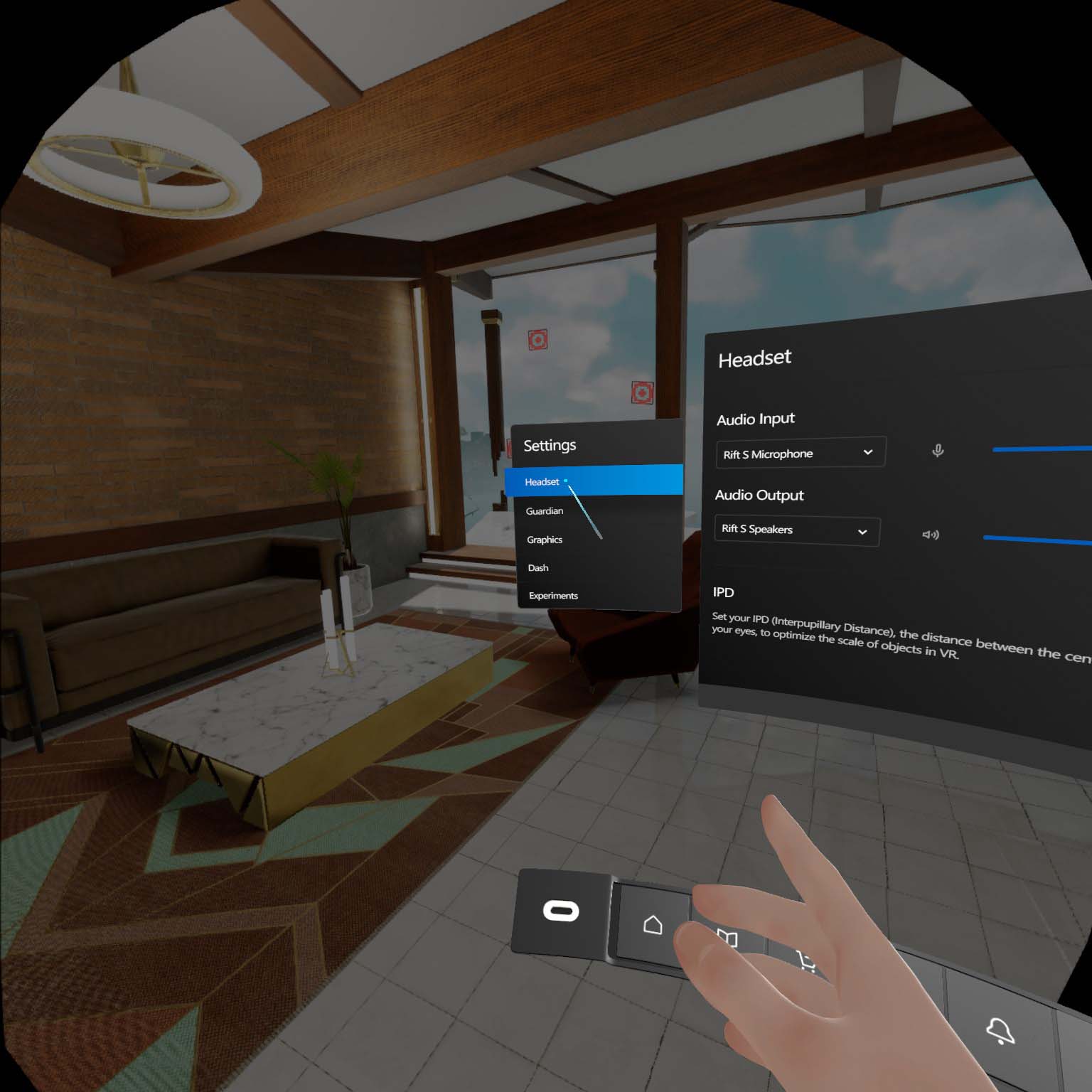
- Select the + or - button to adjust the Rift S IPD.
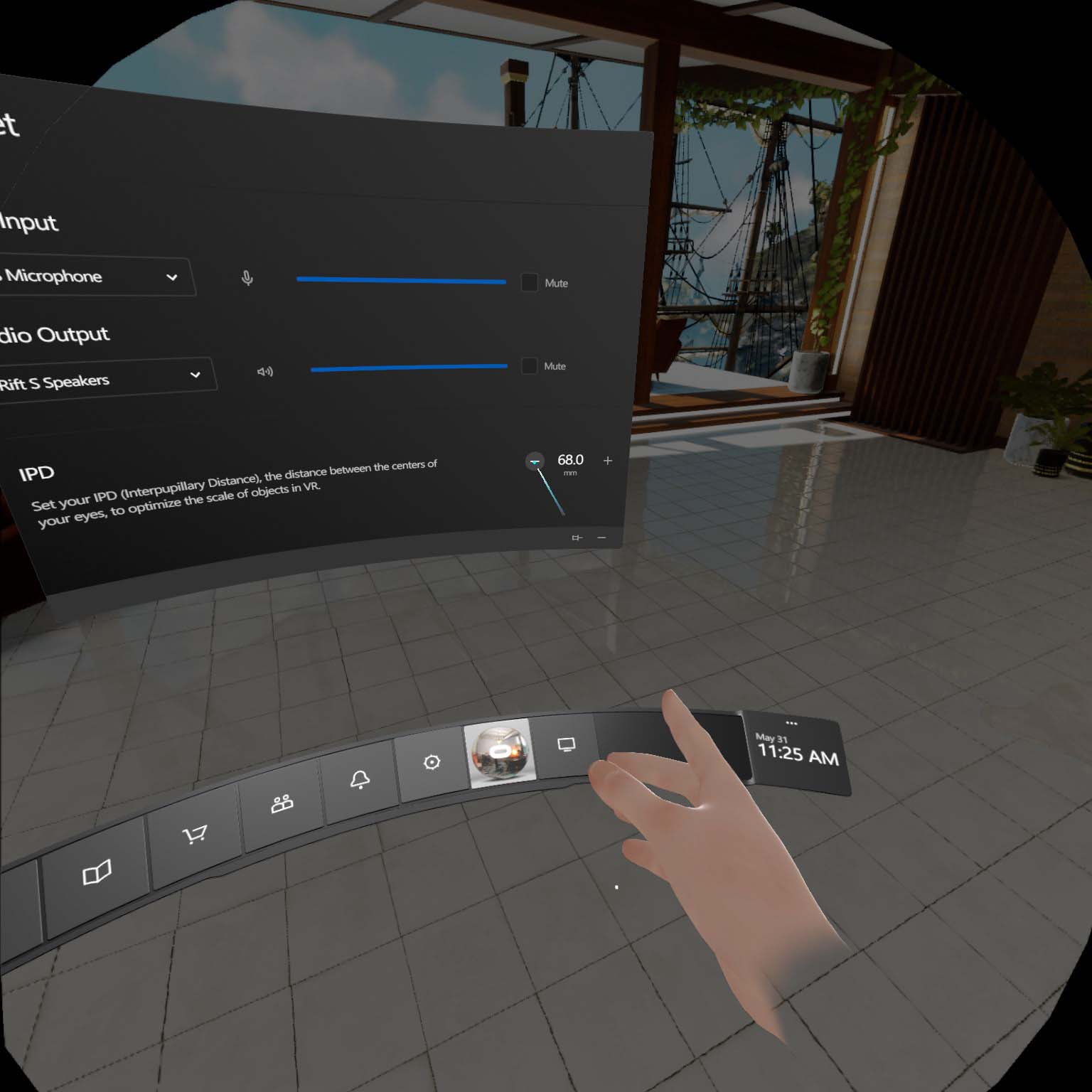
You can adjust the IPD in the Rift S at a software level from 58mm to 72mm.
Get the Windows Central Newsletter
All the latest news, reviews, and guides for Windows and Xbox diehards.
The Rift S handles IPD adjustments at a software level
If you have an IPD that's not in the average range — somewhere outside of about 64mm — you might have issues finding a perfect view inside the Oculus Rift S. My own 67mm IPD seems to not cause me much issue, especially after making some software adjustments, but each person will likely have a different experience. If you do have an uncommon IPD, your best bet is to test the Rift S before making a final purchase.

IPD adjustment at a software level
The next evolution of the Rift brings improved lenses, a display with a higher pixel count than the original, and a redesigned head strap and tracking system, but you're still tethered to a PC. IPD adjustments cannot be handled manually due to a single LCD display.
The Oculus Quest holds onto manual IPD adjustments
If you love what Oculus is doing in the VR space and would like a headset with manual IPD adjustment, the Quest is a solid option. It's a standalone headset that requires no tether back to a PC, and though you won't have access to all the Rift titles, there are plenty of great games already here and on the way to keep you busy.

No PC required
The Oculus Quest delivers an untethered VR experience with 6DoF and Touch controller support. If you'd rather not rely on a PC and can take advantage of manual IPD adjustments, it's no doubt a great choice. Grab it with either 64GB or 128GB storage.
The HTC Vive is still a solid PCVR option with manual IPD adjustment
The Vive has been around for awhile now, and it has proven itself as a premium VR system. It's not as easy to pack up and transport as the Rift S due to external Lighthouses, but tracking is nearly flawless, it has dual AMOLED displays with deep color, it has a higher refresh rate, and there are a ton of official accessories available, including a wireless adapter, that can take your VR experience to the next level.

PC-powered VR with manual IPD adjustment
The tried-and-true Vive is an excellent VR headset for those who don't mind external sensors and who can take advantage of manual IPD adjustments. It is more expensive than the Rift S, though, which will no doubt play a factor in your final decision.

Cale Hunt brings to Windows Central more than eight years of experience writing about laptops, PCs, accessories, games, and beyond. If it runs Windows or in some way complements the hardware, there’s a good chance he knows about it, has written about it, or is already busy testing it.
