Call of Duty: Black Ops 4 for PC: How to hide your real name from other players
It's harder than you think.
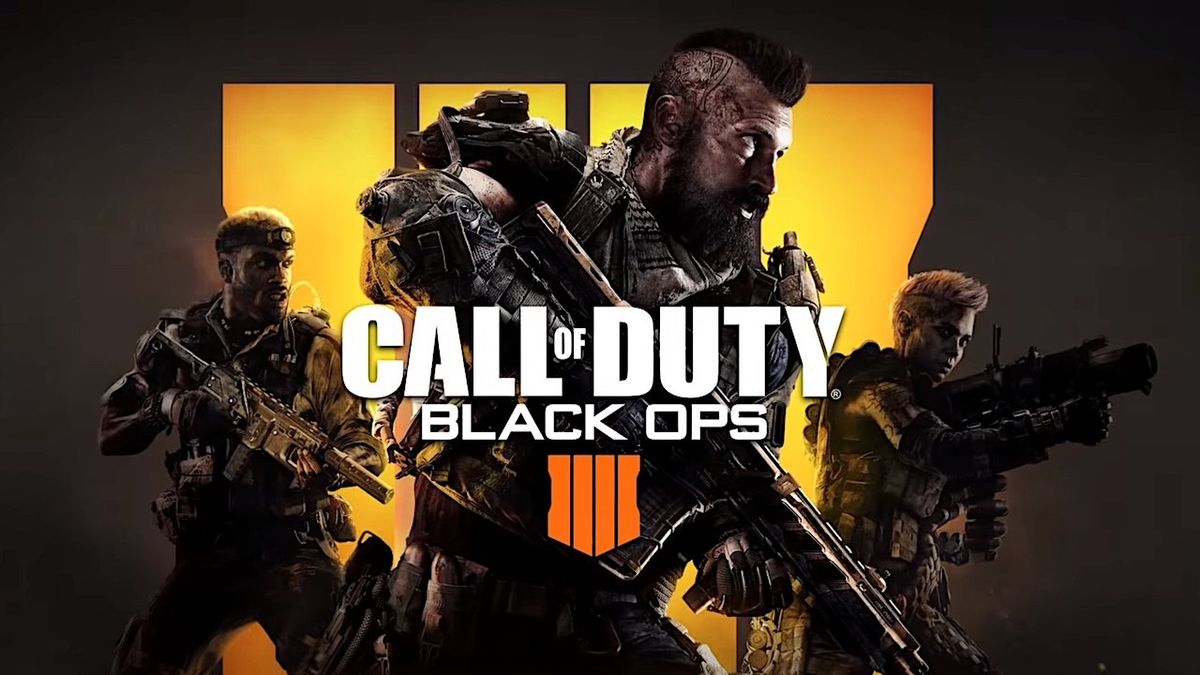
If you've jumped into Call of Duty: Black Ops 4 for PC and ever typed in the in-game chat, you may have been alarmed to find the game seemingly broadcasting your real name to others in the game. Understandably, some are irked at this feature and wish to turn it off.
The problem is that the setting for disabling this functionality exists in a couple of different places and may currently be bugged out, so even though you have the necessary options unchecked you'll find that your name might still be showing up to fellow gamers. We're here to show you how to hide your real name in Call of Duty: Black Ops 4 once and for all.
Why is Call of Duty: Black Ops 4 showing my real name?
As the game uses Blizzard's Battle.net platform, Call of Duty: Black Ops 4 makes use of the platform's "Real ID" feature which allows you to show your real name alongside your in-game username. This setting exists globally and each game handles it a little bit differently.
In the case of Black Ops 4, your real name is set to show by default if you have Real ID set up on your profile.
I turned the Real ID setting off but my name still shows up
Whether due to a bug or intentionally, it is not sufficient to simply disable Real ID in Battle.net's settings menu to hide your name. There are actually a few different places you have to manage this setting in order to get the desired result, and that's exactly what we're here to show you how to do.
How to hide my real name in Call of Duty: Black Ops 4
There are a few things you'll need to do to ensure your name isn't displayed in-game. For starters, let's make sure the Real ID settings inside the Battle.net are disabled.
Get the Windows Central Newsletter
All the latest news, reviews, and guides for Windows and Xbox diehards.
- Open the Blizzard client on your PC. The client was also once known by Battle.net, though it's exactly the same.
- Tap the Blizzard logo in the upper left corner and click "Settings."
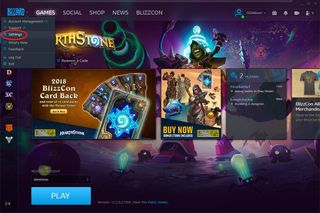
- Navigate to 'Friends & Chat'.
- Check the 'Hide Friends' Real ID' box.
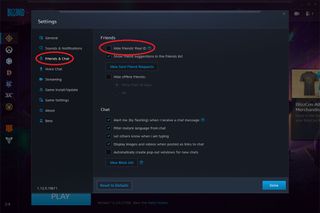
While this setting doesn't change anything within Call of Duty: Black Ops 4 and only hides your name within the Battle.net client itself, it's worth knowing where to find this setting in situations where you're broadcasting your game and don't want others to see neither your real name nor the real names of your friends.
Next, we'll head to the Blizzard website to change the account-wide settings related to your real name.
- Navigate to Blizzard's website in your web browser of choice and sign in.
- Head to your Account Settings page by clicking your username in the upper right corner.
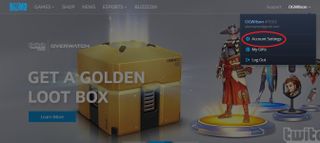
- Open the 'Security & Privacy' drop-down box and click 'Privacy Options'.
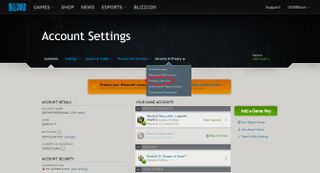
- Under 'Account', uncheck the 'Enable Real ID' button, and click submit.
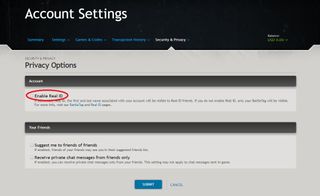
This setting completely disables Real ID for your account, meaning all Blizzard games should cease to show your Real ID regardless of the settings within the game itself. This step may not be necessary if you are only after a solution for Black Ops 4, but it's worth knowing how to do this just in case you want to ensure this functionality doesn't expose your information in any game you play.
The last thing we're going to do is change the setting within Call of Duty: Black Ops 4 itself which governs the visibility of your Real ID. Strangely enough, this setting seems to be inverted, so in order for it to hide your Real ID, you actually want to set it to show it. Like we said, strange. In any case, here's where to find it:
- Open Black Ops 4.
- Enter the Options menu and then navigate to 'Interface'.
- Set the 'Friends Real Names' setting to 'Show'.
Again, it sounds counterintuitive, but the bug inverses the options, so you'll want to set it to the opposite setting for the desired result. There's no word on when Treyarch is planning a fix, nor do we even know if the bug is on its radar.
Stay safe!
After all is said and done, you'll have ensured that not only can no one in Call of Duty: Black Ops 4 see your real name when typing in chat, but that the name isn't even visible on your end. It's an important feature for gamers and streamers alike, so take the time to set it how you want to make your gaming experience more safe and comfortable.
