The best ways to watch the Olympics in VR
Experience the Winter Olympics like never before!


This year NBC Olympics has come up with a game plan of their own, and that's live streaming 50+ hours of the Winter Olympics straight to your VR headset. Unfortunately there is no compatibility for your PlayStation VR, but it will be available for headsets like Gear VR, Google Daydream/Cardboard, and Windows Mixed Reality (including compatible headsets for WMR listed below). Even if you don't have a headset, there are compatible apps to watch 180 and 360-degree videos on your phone!
So if you're bummed you can't go to the actual XXIII Olympic Winter Games from PyeongChang, South Korea, then strap on your headset and we'll take you there virtually!
Google Daydream and Google Cardboard
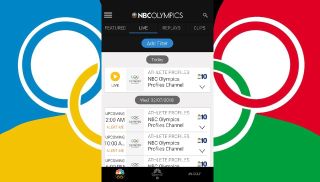
Be sure to check out the Winter Olympics VR viewing schedule here to see what times your favorite sports are going to be live! After you've determined when you need to be watching follow the link below to download the NBC Sports VR App for your respectable device whether that be Android or Apple.
- Once the App is downloaded onto your phone, open it up and Set up your preferences.
- Allow device location.
- Choose which Olympic Sports you wish to receive alerts about.
- For Live Streaming you will need to then authenticate your cable providers information. Do this by selecting sign in and it will walk you through the process.
- Select "Live" from the toolbar on the top.
- Select the live event you wish to watch: this being the Olympic Sport or behind-the-scenes event you are interested in watching.
- Now plug your phone into your Google Daydream or Google Cardboard and strap it on!
Compatible devices include: Samsung: Galaxy S8, Galaxy S8+, Galaxy Note8; Google: Pixel, Pixel 2, Pixel 2 XL; Motorola: Moto Z, Moto Z Force, Moto Z2 Force; ZTE: Axon 7; Huawei: Mate 9 Pro, Porsche Design Mate 9; LG: LG V30; ASUS: ZenFone AR
Gear VR

There are plenty of websites advertising the compatibility of the NBC Sports VR App with Oculus Rift but the Oculus Store advertises the app only being compatible with the Gear VR Controllers. I've tested this and found it only works with Gear VR, not your Oculus Rift. So, once you're ready be sure to check out the Winter Olympics VR viewing schedule here to see what times your favorite sports are going to be live!
- Follow the link below to download the app from the Oculus Store.
- Set up your preferences for the app.
- Authenticate your cable providers information. Do this by signing in within the app, it will walk you through the process.
- Go to the Live Events section on your toolbar.
- Select the live event you wish to watch: this being theOlympic Sport or behind-the-scenes event you are interested in watching.
- Now plug your phone into your device and strap it on!
Compatible phones for Gear VR : Galaxy Note8, Galaxy S8, Galaxy S8+, Galaxy S7, Galaxy S7 edge, Galaxy Note, Galaxy S6, Galaxy S6 edge, Galaxy S6 edge+*
Get the Windows Central Newsletter
All the latest news, reviews, and guides for Windows and Xbox diehards.
Windows Mixed Reality and other compatible headsets

Be sure to check out the Winter Olympics VR viewing schedule here to see what times your favorite sports are going to be live!
- Follow the link below to download the app from the Microsoft Store.
- Press the Windows button on your controller or Windows key on the keyboard to start menu
- Authenticate your cable provides information. Do this by signing in within the app, it will walk you through the process.
- Go to the Live Events section on your toolbar.
- Select the live event you wish to watch: this being theOlympic Sport or behind-the-scenes event you are interested in watching.
Compatible Headsets for Windows Mixed Reality: Samsung HMD Odyssey, Dell Visor, HP Headset, Lenovo Explorer, Acer Headset. No smartphone needed.
Requires a PC running Windows 10, fully up to date and WMR capable.
Watching 180 and 360-degree videos

Be sure to check out the Winter Olympics VR viewing schedule here to see what times your favorite sports are going to be live!
- Once the App is downloaded onto your phone, open it up and Set up your preferences.
- Allow device location.
- Choose which Olympic Sports you wish to receive alerts about.
- For Live Streaming you will need to then authenticate your cable providers information. Do this by selecting sign in and it will walk you through the process.
- Select "Live" from the toolbar on the top.
- Select the live event you wish to watch: this being theOlympic Sport or behind-the-scenes event you are interested in watching.
- The video will open in the 180 or 360-degree compatibility, whichever was noted in the title of your selection!
Thoughts
Where do you plan on watching the Winter Olympics, whether it be VR or not? Which games are you most excited for! Tell us in the comment section below!
Essa Kidwell is an expert in all things VR and mobile devices who can always be found with an Oculus Go, a Pixel 2, and an iPhone 7+. They've been taking things apart just to put them back together for quite some time. If you've got a troubleshooting issue with any of your tech, they're the one you want to go to! Find them on Twitter @OriginalSluggo or Instagram @CosmeticChronus.
