Best PCs for Adobe Creative Cloud 2025 — handle Photoshop, Illustrator, Premiere Pro, and more on anything from budget laptops to beastly desktops
Don't skimp on your hardware when working with Creative Cloud. Here are the best laptops and desktops for working in Adobe programs.
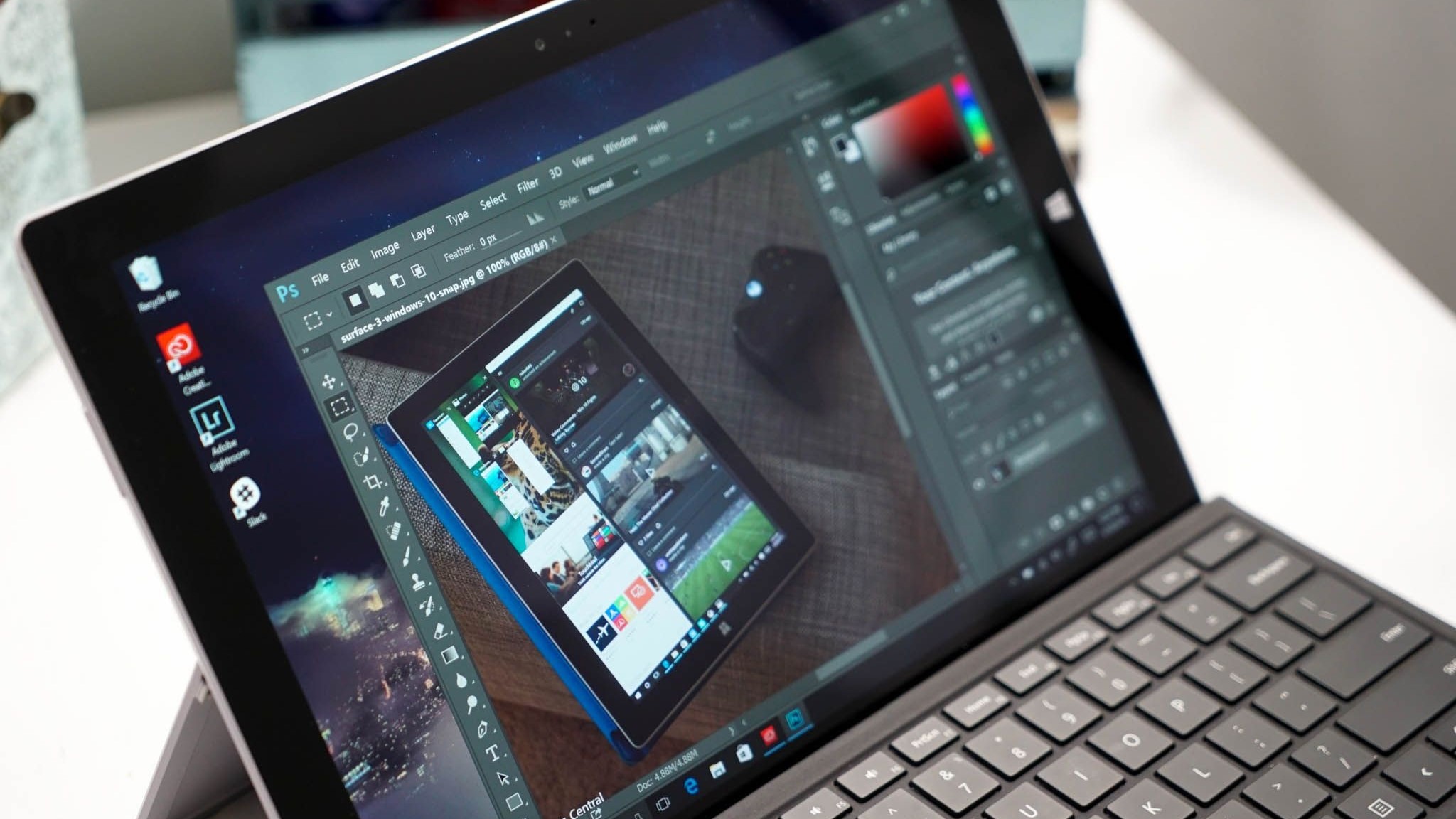
If you’re a creator, chances are you rely on Adobe Creative Cloud. Whether it’s Photoshop, Illustrator, InDesign, After Effects, or Premiere Pro, these programs are industry staples for photography, digital art, 3D rendering, and video production.
Recent updates like Generative Fill AI have made Adobe tools even more powerful. However, to get the most out of them, you’ll need the right device. Our top pick is the Samsung Galaxy Book4 Ultra, since it's a great laptop that can meet most needs.
That said, since Creative Cloud is so diverse, your hardware needs will vary depending on the programs you use most. Devices with NPUs (neural processing units) are especially well-suited for AI-driven tasks. Meanwhile, if you switch between programs like Photoshop and Lightroom, you might prefer to have a tablet for drawing, a laptop for editing, or a 2-in-1 for flexibility.
No matter how you use Creative Cloud, these are the best PCs to run Adobe programs smoothly and efficiently.
The quick list
Here is a quick run down of the best PCs for Adobe Creative Cloud. If you want to learn more about any of them simply click the "Read more below" link to get taken to a detailed explainer.

Our Samsung Galaxy Book4 Ultra review shows it's made for creators, video editors, and anyone who needs power. It features dual Thunderbolt 4, an Intel Core Ultra 9, 32GB of RAM with 1TB SSD, and RTX 4070 L. This all works together to make it one elegant but potent Windows 11 PC.

As seen in our ASUS ProArt P16 review, this laptop offers a truly excellent viewing experience thanks to its 16-inch gorgeous AMOLED display, 4K resolution, 60Hz refresh rate, great battery life, and robust performance to handle all your Adobe needs. It's a bit pricey, but that's what it takes to get the most powerful hardware that you can take on the go.
Read more below

In our XPS 8960 review, we talk about how it brings a minimalist case design with up to Intel's powerful 14th Gen i9 processor and up to NVIDIA GeForce RTX 4090 graphics in a relatively small package. With a nice assortment of front-facing ports, this is an ideal desktop for photo and video editors or creatives who need a truly powerful PC.

Microsoft's flagship tablet runs Windows 11, offers amazing performance, provides two USB-C ports, and is also a Copilot+ PC (AI PC). When used with the Surface Pen, its pressure sensitivity works beautifully within Adobe programs like Illustrator and Photoshop. Connect it to a compatible keyboard, and it will be convenient for more laptop-focused tasks, too. To learn more, check out our Surface Pro 11 review or keep reading.

ASUS knocks it out of the park with this outstanding laptop, as seen in our ProArt PX13 review. It offers excellent performance, fantastic hardware, and a satisfying chassis design to use in any setting. Plus, it comes with the ASUS Pen 2.0, and being able to switch from tablet mode to laptop mode makes it more versatile for your Adobe Creative Cloud needs.

In our Lenovo Yoga Slim7 x review, we were impressed by this AI PC laptop's gorgeous 14.5-inch OLED display, which features a 3K resolution and supports HDR. It's powered by a Qualcomm Snapdragon X Elite AI processor that, combined with the Qualcomm Adreno GPU, can handle Adobe programs and AI processes locally.
Best PCs for Adobe Creative Cloud
Why you can trust Windows Central
With the quick overview out of the way, I'll now dive into more detailed reasons for why these PCs work so well with Adobe Creative Cloud. I'll also address any issues you might want to be aware of when using any of them.

Rebecca is a section editor who covers laptops, mini PCs, gaming handhelds, and video games, but she also spends a lot of time covering Adobe programs and using them in her free time. Whenever she tests laptops or PC towers for Windows Central, she always checks to see how well Adobe Creative Cloud works on these devices.
Best overall PC for Adobe Creative Cloud

Specifications
Reasons to buy
Reasons to avoid
My recommended Samsung Galaxy Book4 Ultra configuration:
Ultra 9 185H | RTX 4070 L | 32GB RAM | 1TB SSD
The Samsung Galaxy Book4 Ultra is a very powerful device. Anyone working in more graphically demanding Adobe programs will find the RTX 4070 L configuration paired with the Intel Core Ultra 9 CPU provides excellent performance and convenience.
As we said in our Samsung Galaxy Book4 Ultra review, you can have pretty much everything you could ever want from a PC, in this powerful laptop. It's similar to the highly-praised Dell XPS 16 (as seen in my Dell XPS 16 review), but doesn't cost as much.
It features the Intel Core Ultra 9 185H AI CPU paired with the NVIDIA RTX 4070 L dedicated graphics card, which delivers all the power you'll need for working in Adobe programs. You might not be buying one of these as a gaming rig, but it can absolutely tear up the latest titles.
The Galaxy Book4 Ultra also boasts a large 16-inch OLED display, with both 2.8K (2880x1800) resolution and a 16:10 aspect ratio, allowing it to show off your projects to their best advantage. For video editing in Premiere Pro, the resolution, 120Hz refresh rate, and excellent color range are also very helpful. But as with many graphically powerful devices, it doesn't have the best battery life, so you'll want to stick near an outlet when using it.
- RELATED: Check out our NPU guide and our AI PC guide for more info
Best OLED laptop for Adobe Creative Cloud

Specifications
Reasons to buy
Reasons to avoid
My recommended ASUS ProArt P16 configuration
R9 HX 370 | RTX 4060 L | 32GB RAM | 1TB SSD | AMOLED
This 16-inch AMOLED 4K laptop is ideal for creatives due to its beautiful color range. The Ryzen AI 9 HX 370 CPU, 32GB of RAM, and 1TB of storage with the RTX 4060 L is a solid, well-rounded choice that is not extreme but still powerful without breaking the bank.
Photographers and videographers not only need a reliable graphics card but also need to see their projects with accurate coloring and crisp resolution. In that case, the gorgeous 4K display on the ProArt P16 just makes sense. It also has a gorgeous AMOLED display for showing off creative projects to best effect.
The latest model now comes with AMD's Ryzen AI 9 HX 370 processor, combined with an NVIDIA RTX 4060 L or 4070 L GPU with either 32GB or 64GB of RAM. Meanwhile, it has the choice of either a 1TB or 2TB SSD storage to keep up with your creative files. Altogether, this produces a laptop that can handle some serious design and editing work while incorporating local AI effects and neural filters.
RELATED: OLED vs IPS vs AMOLED vs Mini LED: Which display is best?
The ASUS ProArt P16 also offers fantastic speakers and a really nice touchpad and keyboard, making it a joy to use, whether you're editing your work or simply chilling to your favorite music.
Best desktop for Adobe Creative Cloud

Specifications
Reasons to buy
Reasons to avoid
My recommended Dell XPS Tower 8960 configuration:
Ultra 9 285 | RTX 5070 | 32GB RAM | 1TB SSD
The XPS Desktop (2023) brings a minimalist case design. Going with Intel's powerful 14th Gen i7-14700 processor and NVIDIA GeForce RTX 3050 graphics saves you money and allows you to produce creative content in a small package. With a nice assortment of front-facing ports, this is an ideal desktop for photo and video editors or creatives who need a powerful PC.
See at: Amazon
As you can read from my own Dell XPS Tower 8960 review, it's easy to recommend this desktop thanks to a ton of configuration options that suit various budgets. Not to mention, it offers a healthy range of ports for connecting any accessories or devices you might want to use.
On the front are USB-C, USB-A, and 3.5mm audio ports that are easy to reach for common accessories alongside an SD card slot. You even get an optical drive and a heap of ports on the rear to connect pretty much everything you could want.
The entry model is worth avoiding if you're going to be getting into intensive work such as Premiere Pro editing. While it has dedicated graphics, you're not saving much, and the performance will be lacking. The sweet spot is the mid-tier Intel Core i7-13700 model paired with the NVIDIA RTX 3070.
But you can really beef up the hardware inside, too, and you can also opt for a 14th Gen Intel Core i9-14900 CPU, 64GB of DDR5 RAM, up to 4TB of storage, and a beefy NVIDIA RTX 4090 if you wish.
This tower looks like it belongs in an office, but it's capable of scorching performance, and even if you do opt to get one of the lower-tier configurations, it's a simple task to upgrade the internals down the road. You'll just want to make sure to get a decent monitor to match the tower's abilities. If you really care about visuals looking good, I suggest going for one of the best gaming monitors.
Best tablet for Adobe Creative Cloud

Specifications
Reasons to buy
Reasons to avoid
My recommended Surface Pro 11 configuration:
Snapdragon X Elite | 16GB | 1TB SSD | WiFi
This Surface Pro 11 configuration is more than capable of handling various Adobe Creative Cloud programs. Plus, if you purchase the Surface Pen, the pressure sensitivity allows you to draw directly on the display for more control in your projects.
As our own Daniel Rubino said in his Surface Pro 11 review, this tablet sports a glorious 13-inch 2880x1920 3:2 display with either an OLED or LCD panel, which reaches up to 120Hz option, Qualcomm Snapdragon X processors, up to 32GB RAM, and a 1TB SSD. It is a Copilot+ PC and one of the best AI laptops on the market today.
You really can't go wrong with this tablet for keeping up with raster or vector drawing programs, as well as photo editing and other Creative Cloud-based work. You'll want to make sure to purchase a Surface Pro 11 stylus if you do plan on drawing on the tablet, though. It's also great for web browsing on the sofa as a tablet, video editing, and productivity work if you buy the optional keyboard.
The Surface Pro 11 uses the same flagship form factor that was first popularized by Microsoft back in 2012. It features a kickstand around the back, and if you purchase the separate keyboard accessory, it basically turns the Surface Pro into a 2-in-1 convertible laptop. That way, you can use it more effectively across different Adobe programs.
It also has two USB-C Thunderbolt 4 ports, and the design has also been updated for the latest generation, with slimmer bezels and a larger display. The Surface Pro 11 epitomizes the idea of a powerful laptop inside a tablet's body.
Best 2-in-1 for Adobe Creative Cloud
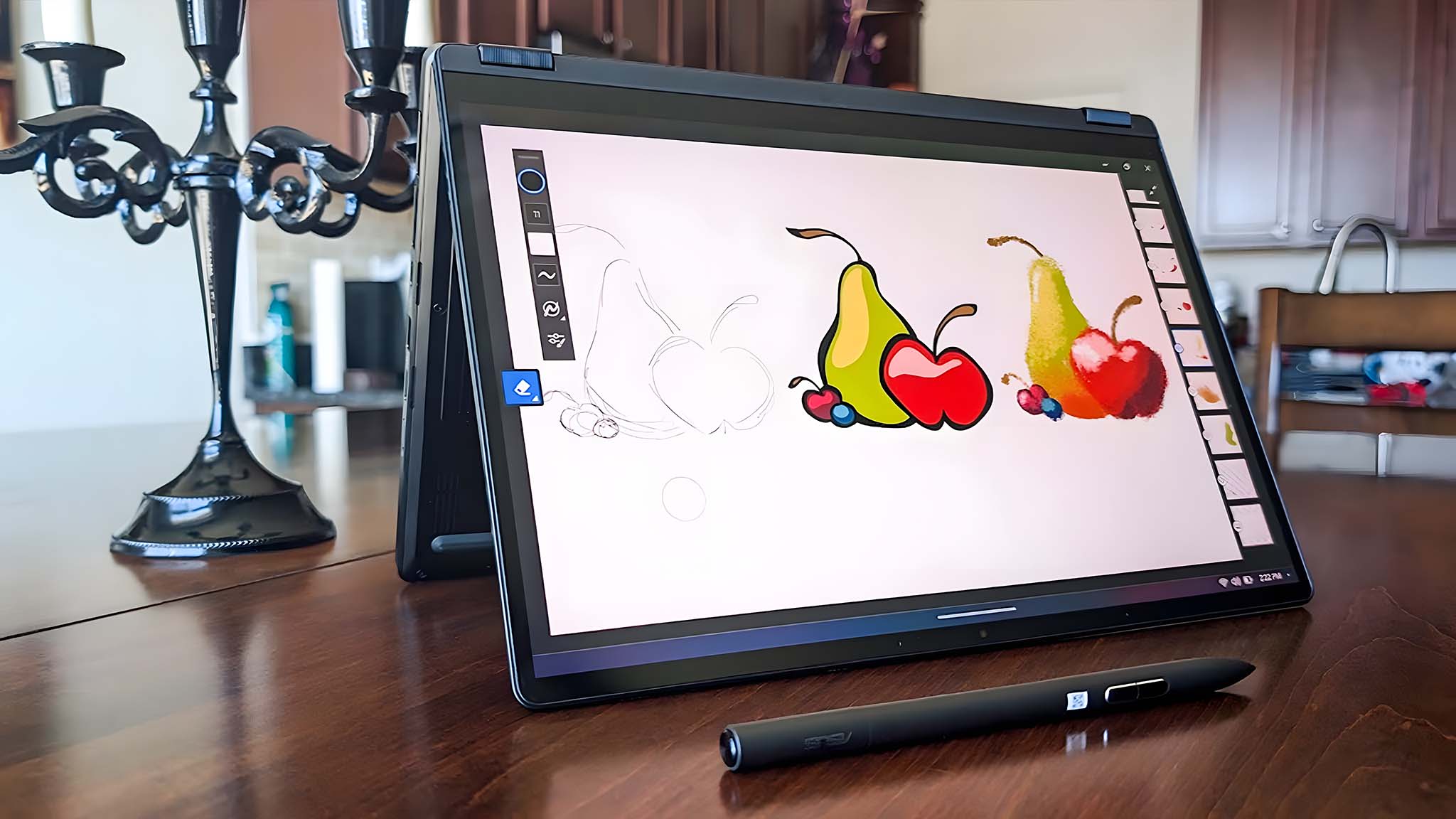
Specifications
Reasons to buy
Reasons to avoid
My recommended ASUS ProArt PX13 configuration:
AMD Ryzen AI 9 HX 370 | RTX 4050 L | 32GB RAM | 1TB SSD
Regardless of what creative software you're using, the RTX 4050 L will handle your creative workflow with relative ease and at a better value. You can go up to the RTX 4060 L if you need your laptop to have a bit more oomph, though.
See at: Walmart | Best Buy
We really love this 2-in-1 laptop, as you can read from my ASUS ProArt PX13 review. We think it's one of the best 2-in-1 laptops to release in recent years.
For one thing, it has a gorgeous 13.3-inch OLED display that really makes colors pop and allows true black to come through on the screen. That way, you can see accurate hues and contrast when working on your Adobe Creative Cloud projects. It even comes with a pen so you can draw right on that amazing panel, which offers 4,096 levels of pressure sensitivity for great stroke accuracy.
When needed, just wrap the keyboard back around, and you can use the ProArt PX13 as a normal laptop as well. There's even a built-in dial in the touchpad for easily interacting with programs and accessing tools. However, its placement is far more suited to right-handed users.
As far as configurations go, this laptop only has an AMD Ryzen AI 9 HX 370, but it offers solid AI-boosted performance you can rely on. As far as graphics go, you can choose between either an RTX 4050 L or an RTX 4060 L, which are both rather powerful and can handle more intensive tasks within graphic design, illustration, photo manipulation, video editing, and digital drawing. The ASUS ProArt PX13 really is a fantastic choice for people who need to swap between using a tablet and a laptop for their creative projects.
Best AI PC laptop for Adobe Creative Cloud

Specifications
Reasons to buy
Reasons to avoid
My recommended Lenovo Yoga Slim 7x (Gen 9) configuration:
Snapdragon X Elite | 32GB RAM | 1TB SSD
This 14.5-inch laptop is powered by Qualcomm's most powerful AI processor. It features an OLED touchscreen with 3K resolution, 32GB RAM, and a 1TB SSD, so you can not only see your creative projects clearly but have plenty of room to store them.
As explained in my colleague Zachary Boddy's Lenovo Yoga Slim 7x review, this laptop looks classy and is powered by Snapdragon X Elite, Qualcomm's most powerful AI processor, to handle AI processes locally rather than on a distant server.
While not the most powerful GPU on this list, it also comes with a respectable Qualcomm Adreno GPU, which is plenty powerful enough to keep up with the most common Adobe software, like Photoshop, Illustrator, InDesign, Lightroom, and more.
Configuration options allow it to have up to 32GB of LPDDR5X memory, and 1TB of SSD storage to hold all of the creative files you need it to.
The Yoga Slim 7x also offers 3K resolution (2944x1840) on a 14.5-inch OLED touchscreen that supports HDR.
The speakers are "just okay," but they will get the job done without being stellar. Of course, if you usually use good headphones or earbuds, this won't really be an issue.
How we test laptops, PCs, and tablets
Whenever we get a device for review, we run it through several tests and compare it against established benchmarks to determine how well it performs. These include testing the performance of the CPU and GPU, checking the read and write speeds of the SSD, determining how long a battery can last for, and much more.
We also take a personal look at laptops, PCs, and tablets to see what the experience of using them in daily life is like. This way, we can evaluate not only a device's technical accomplishments but our own anecdotal situations with it as well. I also personally love to test the performance of laptops, tablets, and PCs by running games on them or working within Adobe programs to see how well they can keep up with the tasks given to them.

- Best AI PCs
- Best SSDs
- Best internal hard drives
- Best 4K monitors
- Best PC gaming headsets
- Best Thunderbolt docks
Adobe Creative Cloud runs well on a wide range of Windows 10 and Windows 11 PCs, but if you're specifically looking for a device that can handle these creative programs, then you're obviously going to want something that can run smoothly and display your projects accurately. Generally, that means looking towards the higher end of the market, where the more powerful hardware lies.
If you're shopping for the best choice possible, the superb Samsung Galaxy Book4 Ultra is a beast of a machine for all purposes. It has high-end hardware inside and a high-end design on the outside. What's more, it's truly a pleasure to spend the day in front of. Likewise, if you're looking for a capable AI laptop to take with you, the ASUS ProArt P16 is a fine choice to make, and it's handy on the go for anyone at work or in school.
Creative Cloud casts a wide net, and all of these machines will be a fine companion. Generally, you're looking to get as much horsepower as your budget allows, especially if you're diving into apps like Premiere Pro, because in those cases, the more grunt you have, the better your time will be.
If you find yourself using AI tasks while using Adobe Creative Cloud programs, then you will be better served by using one of the latest laptops or desktops that feature an NPU (Neural Processing Unit). NPUs allow computers to work faster and more efficiently by taking some of the load off of GPUs and CPUs, which results in faster AI task completion. We've reviewed several NPU devices and will continue to do so as the year goes on. As such, we will update this page with the latest and greatest options as we discover them.
Creative Cloud PC FAQ
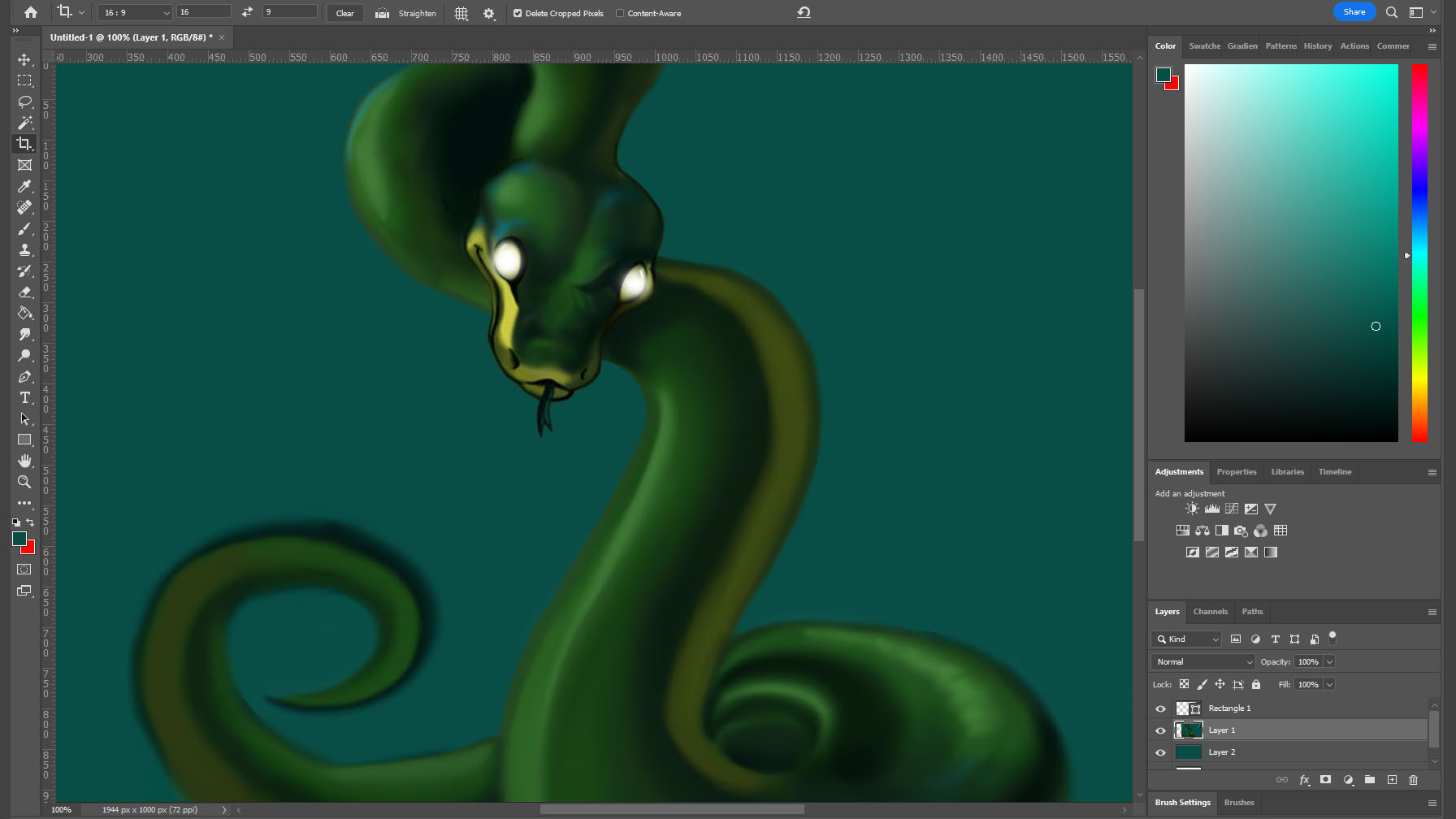
What is the best PC for Adobe Creative Cloud?
After testing various laptops and desktops, we've found that the Samsung Galaxy Book4 Ultra is the best PC for Adobe Creative Cloud due to its great screen and solid performance. If you specifically want an AI laptop, the best option is the ASUS ProArt P16.
Are AI PCs better for Adobe Creative Cloud?
That really depends on the kind of creative work you want to do. AI PCs can be a great choice for streamlining certain Creative Cloud work, but they aren't always the best option if you don't intend to use these AI filters and tools.
AI PCs are devices that feature processors with AI-boosting NPUs (neural processing units). An NPU takes part of the load off of the CPU and GPU so they can work more effectively, which can equate to faster and smoother performance overall. This can be helpful when running local AI-related creative tasks like applying neural effects. However, not every program is designed to work effectively with an NPU.
Another great thing about NPUs is that they allow for practical local AI image generation. When using the right programs, you can give prompts and have the system generate AI images locally, rather than relying on a distant server to do the job for you. This provides better control and privacy over projects.
How much RAM is needed for Adobe Creative Cloud?
You'll want to have a minimum of 16GB RAM on your computer in order to run Adobe Creative Cloud apps effectively. That said, if you plan on working with more programs or doing more demanding work like 3D rendering and video editing, then 32GB RAM is best.
Is Windows or Mac better for Adobe Creative Cloud?
At this point, choosing to use Windows over Mac (or vice versa) with Creative Cloud is really just a matter of preference. Both kinds of devices can provide a smooth, powerful, and convenient user experience when running creative workflows.
Something to consider when choosing between Windows and Mac is your work or school environment. If you regularly share your creative work with others, then it might be a good idea to have a computer that runs the same OS as your colleagues. It will make sharing and saving files far smoother.
All the latest news, reviews, and guides for Windows and Xbox diehards.

Self-professed gaming geek Rebecca Spear is one of Windows Central's editors and reviewers with a focus on gaming handhelds, mini PCs, PC gaming, and laptops. When she isn't checking out the latest games on Xbox Game Pass, PC, ROG Ally, or Steam Deck; she can be found digital drawing with a Wacom tablet. She's written thousands of articles with everything from editorials, reviews, previews, features, previews, and hardware reviews over the last few years. If you need information about anything gaming-related, her articles can help you out. She also loves testing game accessories and any new tech on the market. You can follow her @rrspear on X (formerly Twitter).






