Windows Central Verdict
In the world of docking stations, the BenQ beCreatus DP1310 stands apart as a special device that can connect to three monitors while displaying from two separate host devices at the same time. It's ideal for playing video games from different platforms while also charging up your most used accessories. Alternatively, you can use it to turn your work computer into your gaming area. There's no denying it's costly, but it's also a rather unique and helpful device that is easy to set up and doesn't take up a ton of room.
Pros
- +
Plenty of ports to work with
- +
Supports three monitors and two host devices
- +
Solid performance
- +
Offers 4K @ 120Hz and 8K @ 60Hz
- +
Compact shape
Cons
- -
Large green button seems like a dial, but isn't
- -
Expensive
Why you can trust Windows Central
My husband and I both play a lot of video games on just about every available platform. Because of this, we actually have two TVs in our living room, so we can both dive into digital adventures and still be near each other. The thing is, having an Xbox Series X, Nintendo Switch, ROG Ally, gaming PC, and PS5 all connected to our TVs means there are a lot of cables running everywhere. Thankfully, docking stations like the BenQ Creatus DP1310 13-in-1 are there to reduce the number of cables and ethernet ports we need to use to facilitate both our gaming needs at the same time.
I've been using the BenQ beCreatus for about a week now and have connected it to various gaming devices and displays to see just how well it performs. Here's what I discovered.
BenQ beCreatus DP1310: Price and availability

Price: $299.99
Monitors: 3
Input sources: 2
4K @ 60Hz/120Hz | 8K @60Hz
Ports: (BACK) 1x USB-C In PD 100W, 1x HDMI 2.1 Out 1, 1x, HDMI 2.1 In, 1x HDMI 2.0 Out2, 1x DisplayPort 1.2 Out 3, 1x RJ45, 1x, USB-A 10Gbps, 2x USB-A 480Mbps | (FRONT) 1x 3.5mm audio, 1x USB-C PD 36W, 2x USB-A 7.5W
Charging power: 180W
Dimensions: (W) 156 x (D) 103 x (H) 40mm (~6.1 x 4.0 x 1.6in)
Weight: 550g (~1.2 lbs)
The BenQ beCreatus DP1310 is a costly little docking station with an MSRP of $299.99. That's the same price as a Nintendo Switch, to give some context. But is this a fair price?
While it is going to put a dent in your wallet, there really aren't that many docking stations like the BenQ beCreatus DP1310 on the market, which is why the cost is where it's at. So yes, if you specifically want the capabilities the DP1310 provides, then it is well priced. It can connect to up to three monitors and can host one to two different source devices at a time. Plus, this docking station comes from a reliable brand, so you can feel better about buying it over no-name alternatives on Amazon. Not to mention, it offers a good selection of ports for additional charging or connecting needs.
So where can you buy the DP1310? It's available for purchase at Amazon, B&H, Adorama, or the BenQ website. Many of these retailers will also allow you to purchase a protection plan if you're interested.
BenQ beCreatus DP1310 — What's in the box?
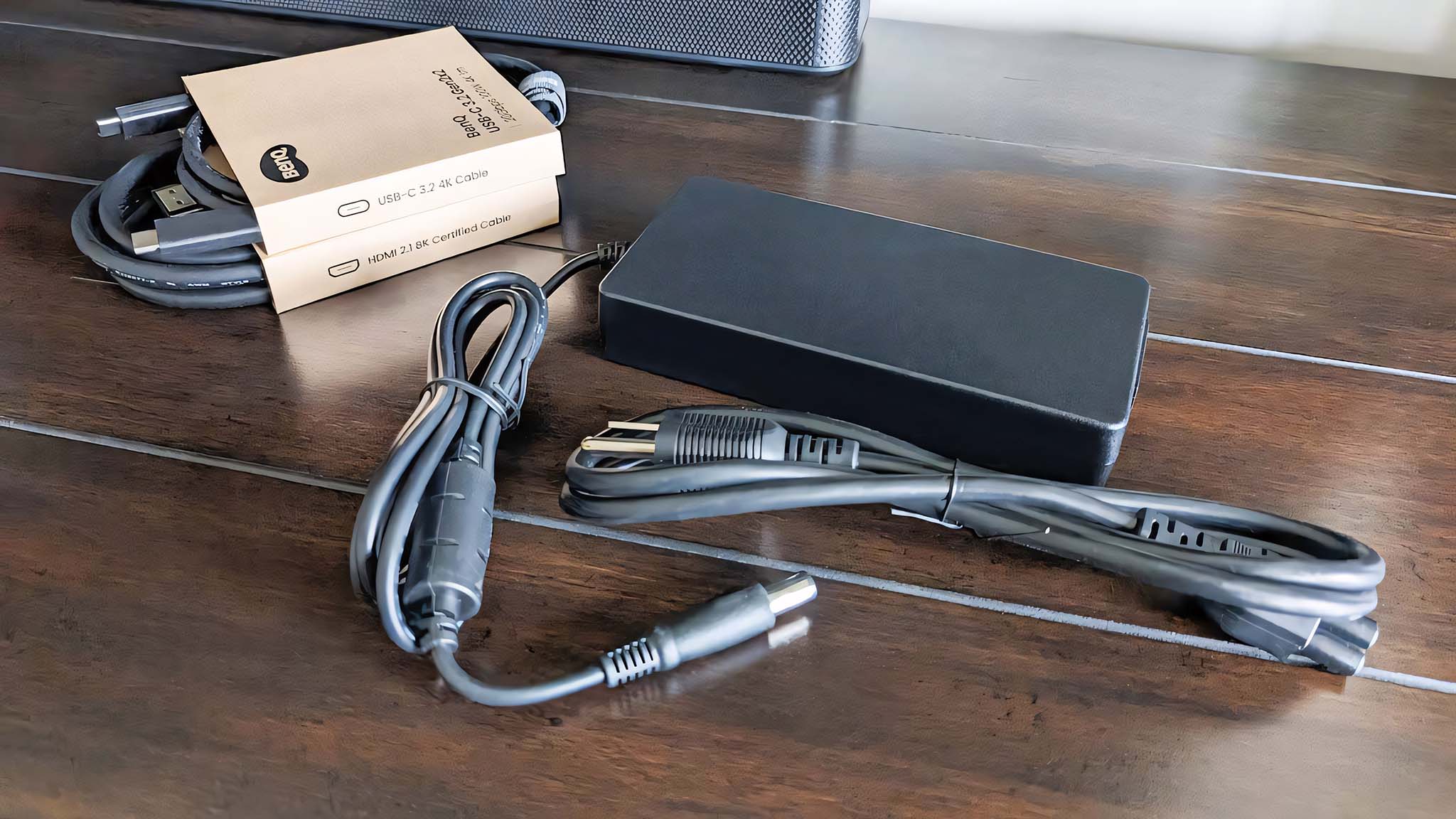
The DP1310 docking station comes with a USB-C 3.2 4K cable, an HDMI 2.1 8K cable, a charging cable, and quick setup instructions. In other words, you don't need to purchase those specific cables to get things connected to your host devices.
That said, you will need to supply the cables needed to connect to your monitors or TVs. This shouldn't be a problem as many TVs and monitors come with an HDMI or DisplayPort cable. So you likely already have the rest of what you need.
BenQ beCreatus DP1310
This triple monitor, dual host docking station features a big green button for fast input swapping. It's nice and compact so it doesn't take up a ton of room, but it also offers plenty of ports for your connection needs.
Buy at: Amazon
BenQ beCreatus DP1310: What I like

There's a lot to like about the BenQ beCreatus DP1310 Docking Station. For one thing, it's nice and compact with rubber feet on the bottom and side of the device so you can choose to stand it up or lay it down. I found that it easily fit beneath my TV or computer monitors if laid horizontally. But I chose to stand it vertically beside my Xbox Series X because it gives off the feeling of an adorable kid sister standing beside its protective big brother.
The DP1310 has a nice design, overall, that looks good without attracting too much attention. However, I was slightly confused about how to interact with the big green button at first. Despite looking like a dial, it cannot be twisted. It's specifically a button that powers the DP1310 on or off when held down for three seconds. Then, when the device is on, quickly pressing the green button swaps input modes.
Plenty of charging ports, three monitors, and two host devices

There are a number of ports on the front to accommodate your best Xbox accessories or best PC gaming accessories. This includes two USB-A 7.5W 10Gbps charging ports, a USB-C PD 36W 10Gbps charging port, and a 3.5mm headphone jack.
But honestly, you're probably more interested in the back ports. The DP1310 stands out from other docking stations since it supports three monitors for one device or can split three monitors between two source devices (two monitors for one of the devices) with just the press of that large green button. To accommodate this, there is a USB-C In (4K @ 60Hz) with PD100W charging for connecting to a laptop or other USB-C device as well as an HDMI 2.1 In (4K 120Hz/ 8K 60Hz) for connecting to a gaming console like the PlayStation 5 or Xbox Series X. As for Out ports, there's an HDMI 2.1 Out (4K @120Hz or 8K @60Hz), an HDMI 2.0 Out, and a DisplayPort 1.2 Out.
Outside of the In and Out ports, the back of the dock also features two USB-A 480Mbps ports specifically for a mouse and keyboard. In this way, the DP1310 acts like a KVM switch, where the connected keyboard and mouse can be used to control any compatible host devices that are connected to the docking station. For instance, at one point, I was able to use the keyboard and mouse to interact with both my connected ROG Ally and my connected gaming PC. Lastly, the back of the dock also has another USB-A 10Gbps port as well as an RJ45 port for wired internet.
The DP1310 acts like a KVM switch, where the connected keyboard and mouse can be used to control any compatible host devices that are connected to the docking station.
I used the included HDMI cable to get my Xbox Series X connected to the DP1310. Meanwhile. I either connected the included USB-C cable into my ROG Ally gaming handheld or my gaming PC that sits beside my TV stand, depending on what I was in the mood to play.
One of the things I like most about this DP1310 setup is it reduces the number of Ethernet cables and display cables that are required to run to each TV.
Setup tip: Remember to plug in all of the cables to various devices before plugging in the DP1310's power cable. Otherwise, you might experience some screen blipping while you play your games.
BenQ DP1310 performance while displaying two host devices on two different TVs

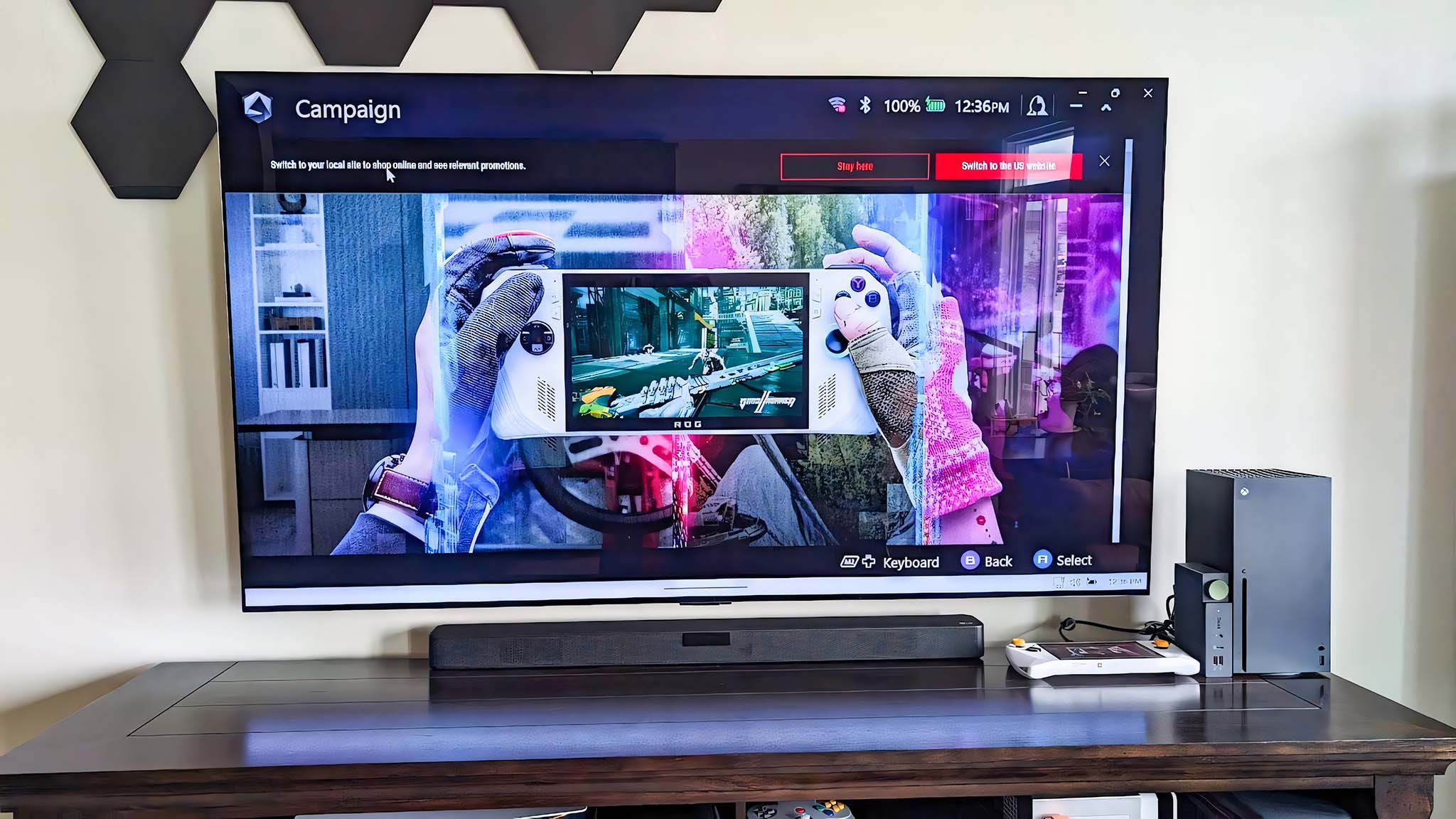
The DP1310 offers solid performance that you can rely on. This continues to hold true even if you have two powerful gaming system hosts connected and have them displaying on separate monitors simultaneously.
As I previously mentioned, my husband and I both love playing video games, often at the same time. Due to this, we have a strange setup in our living room — A large LG C2 OLED TV is mounted on the wall and a smaller Sharp TV sits on the floor. That way, we can play games on various platforms and still be in the same room together. Because of this, I mostly used the BenQ docking station while connected to these two TVs.
For my very first test, I connected my Xbox (via the HDMI 2.1 In) and my ROG Ally (via the USB-C In) to the docking station. I was puzzled when the ROG Ally wouldn't show up on the LG C2 OLED TV at first, but this turned out to be a problem with my TV rather than BenQ's device. I'll go into that more later, but suffice it to say that I eventually got the ROG Ally displaying properly and could make it so that both screens displayed my ROG Ally (with Windows 11 Display mode set at Extend). Pressing the large green button then made it so one of the TVs switched over to displaying my Xbox, while the other TV continued to display my ROG Ally simultaneously.

To test the BenQ beCreatus DP1310's performance, I then proceeded to simultaneously play Starfield on the Xbox Series X and Horizon Zero Dawn (via Steam) on my ROG Ally gaming handheld. Everything ran smoothly, but I was curious to know how the docking station would do if I swapped out the ROG Ally for a device that pulled more power. So, I unplugged the ROG Ally and plugged the USB-C cable into my ROG G22CH gaming desktop instead (see my ROG G22CH DB978 review). I then continued to play Starfield on Xbox while the gaming tower played Baldur's Gate 3. Both games ran very smoothly even though I was in a frantic dogfight in the first game and a chaotic final boss fight in the second (don't look too closely at the small TV lol).
The one exception to this smooth performance is that the Xbox display blipped slightly when I first turned the PC on, and then blipped again when I booted up Baldur's Gate 3. But there were no blips on the Xbox TV outside of that. Additionally, the TV connected to the PC never blipped at all. This isn't something to dock the docking station for, since I put this disturbance down to an understandable power surge when something new starts up. Altogether, the dock was easy to set up and offered consistent viewing on both TVs.

After this, I also took the DP1310 into my office and connected it to my work computer, ROG Ally, and three monitors. With this setup in place, I used my computer like usual during the work day and then was able to easily swap to play mode with my gaming handheld at night. Just like when it was connected to my TVs, the docking station worked very well and didn't give me any issues. So really, there are a few different scenarios in which you might find yourself wanting to use the DP1310.
BenQ beCreatus DP1310: What I do not like
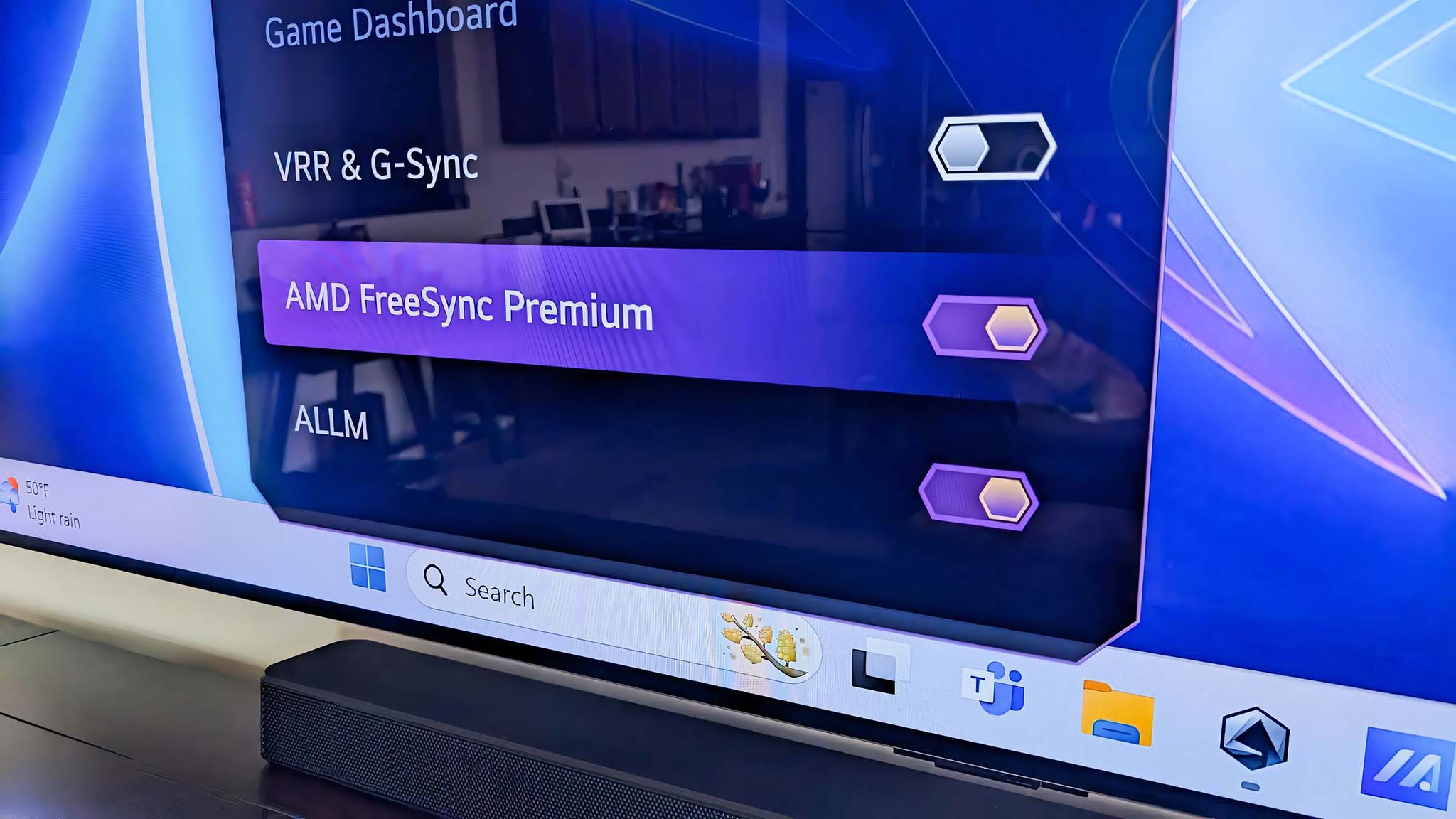
Honestly, I don't really have any complaints with the BenQ beCreatus DP1310. There are plenty of ports, it offers solid performance, it comes with USB cables, and it doesn't take up a lot of room. Really, it checks all the good boxes. So rather than this being a section about things I don't like, I'll make this a section about things to be aware of and what to expect from the docking station.
As previously alluded to, I encounter a problem while using this docking station, but it isn't BenQ's fault; the issue is actually caused by my LG C2 OLED TV. For one reason or another, LG's software sometimes blocks the visual signal from coming through from the BenQ beCreatus DP1310. For instance, when I connected my ROG Ally to the USB-C In port, my gaming handheld knew it was connected to a TV and the TV claimed a connected device was running a certain fps average, but the screen remained black. I had to go into LG's settings and mess around in the Game Optimization menu before the ROG Ally displayed properly. Frustratingly enough, I had to do this every time I toggled back to the ROG Ally or turned it on, so it's possible you might experience something similar. It's easy enough to get around, just annoying.
It's also worth noting that the DP1310 can only convey audio to one monitor at a time, even though it can display from two devices at once. In other words, if you want to hear music from two platforms simultaneously, you should consider connecting one of the best computer speakers to facilitate this.
BenQ beCreatus DP1310: Competition

There are a lot of options to choose from when looking for the best laptop docking stations or the best Thunderbolt 4 hubs, but each device offers different connection possibilities. As such, you'll want to consider what it is you specifically want from a docking station and then find one that matches your needs.

• Best Xbox / PC headsets in 2024
• Best upcoming Xbox / PC games
• Best Xbox controllers
• Best Xbox accessories
• Best small gaming PCs
• Best gaming laptops in 2024
• Best gaming handhelds 2024
In our CalDigit TS4 review, my colleague, Cale Hunt, talked about how this Thunderbolt 4 docking station offers plenty of ports as well as power within a small form factor. Unlike the DP1310, CalDigit's dock has both an SD Card reader and a microSD card reader. The CalDigit TS4 has an MSRP of $449.95, but can often be found on sale at Amazon for $399.95.
If you're really into the whole RGB gaming vibe for your tech, then you should check out our Razer Thunderbolt 4 Dock Chroma review. It's a little older at this point, but it offers nine out ports in total, with up to a 90W host charging port. Solid performance and that colorful RGB lighting make it stand out from competitors. It has an MSRP of $329.99, but at the time of writing it's on sale at Amazon for just $299.99.
BenQ beCreatus DP1310: Should you buy it?

✅ You should buy this if...
- You'd like to connect three monitors to one computer.
- You want the ability to display two host devices at once on separate screens.
- You're looking for a small and compact docking station that looks good in your home.
❌ You should not buy this if...
- You don't think you'll use the three-monitor connection.
- You're looking for something less expensive and don't need a docking station that can have two hosts at once.
There are plenty of triple monitor docking stations out there, but if you're like me and have two people in your home that frequently play video games at the same time then you should definitely consider the BenQ beCreatus DP1310 Docking Station. It's easy to set up, comes with most of the cables you need, and offers plenty of charging ports for your various accessories. Plus, it's compact and can either be set up horizontally or vertically to meet your specific needs.
Overall, it provides amazing performance even when two powerful devices are attached to it. Just be prepared for small blips whenever another device is turned on or a game is started. Additionally, you'll only be able to hear audio from the host 1 device if both are being displayed, but you can always plug external PC speakers in if you want host 2 to also be audible. The DP1310 is an amazing device that provides unique dual hosting features for those that are willing to pay for it.

With its compact size, large source button, and wide variety of ports, the DP1310 is ready to connect to your displays and host devices. It can display on up to three monitors at once and can even host two devices at once.

Self-professed gaming geek Rebecca Spear is one of Windows Central's editors and reviewers with a focus on gaming handhelds, mini PCs, PC gaming, and laptops. When she isn't checking out the latest games on Xbox Game Pass, PC, ROG Ally, or Steam Deck; she can be found digital drawing with a Wacom tablet. She's written thousands of articles with everything from editorials, reviews, previews, features, previews, and hardware reviews over the last few years. If you need information about anything gaming-related, her articles can help you out. She also loves testing game accessories and any new tech on the market. You can follow her @rrspear on X (formerly Twitter).
-
mintchip Would this be a good option for me as I am looking for a good dock that will allow me to switch between a work setup from a laptop to my gaming PC? I need something that will allow me to easily switch between using the two monitors, keyboard, and mouse from one to the other if that makes sense.Reply -
Rebecca Spear Hey there! If you're looking for something that specifically just lets you swap between two devices then you might want a different docking station. This one is good for helping you see two host devices at the same time. So if you want to have your work computer and gaming PC up and displaying at the same time this will fit your needs, but if you only want to view one at a time then there are less expensive options out there.Reply



